In today’s dynamic work environment, Print Mobility is no longer a luxury—it’s a necessity. Organizations are increasingly embracing Bring Your Own Device (BYOD) policies and diverse ecosystems of end-user managed devices, including smartphones, tablets, laptops, and Chromebooks. To effectively support this mobile workforce, a robust and user-friendly print solution is paramount. Enter Mobility Print, a powerful tool designed to simplify and secure printing across a range of devices and operating systems.
Mobility Print emerges as the answer to the complexities of modern workplace printing. It empowers end-users to effortlessly discover and set up printers on their own, eliminating the traditional hurdles associated with varied operating systems and printer brands. This streamlined approach not only enhances user autonomy but also significantly reduces the burden on IT support teams.
For organizations prioritizing security and scalability, Mobility Print delivers secure network print services compatible with iOS, Windows, macOS, Android, and Chrome devices. Its architecture is designed to scale seamlessly from small, single subnet deployments to expansive enterprise networks accommodating tens of thousands of users. This adaptability makes Mobility Print a future-proof solution for businesses of any size.
Getting Started with Mobility Print Server
The Mobility Print Server operates as a distinct application, easily accessible from the PaperCut NG/MF Admin web interface. Its separate installer allows for flexible deployment across multiple servers, optimizing performance and redundancy. For environments requiring enhanced setup configurations, detailed guidance is available on setting up multiple Mobility Print Servers.
To initiate the setup process, navigate through the PaperCut NG/MF Admin web interface:
-
Go to Enable Printing > Mobile & BYOD. This action will display the Mobile & BYOD page, your central hub for mobile printing configurations.
-
Locate the Print Mobility area. Initially, before a Mobility Print server is configured, this section will feature a prominent Set up Mobility Print button. Once setup is complete, this area will serve as your dashboard for monitoring and managing your Mobility Print servers.
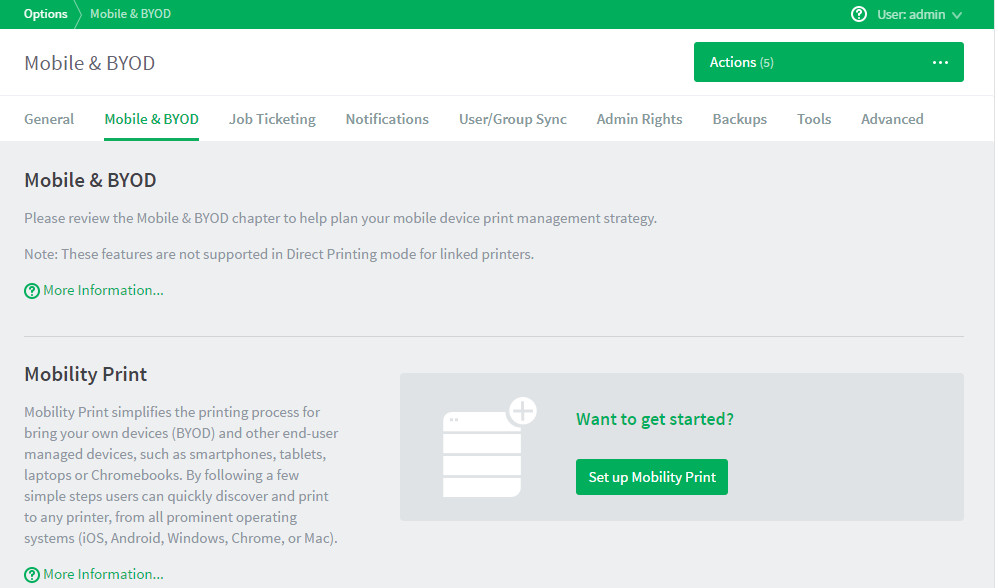 Initial Print Mobility Setup Area in PaperCut NG/MF Admin web interface
Initial Print Mobility Setup Area in PaperCut NG/MF Admin web interface -
Click Set up Mobility Print. This action will redirect you to the comprehensive Mobility Print Help Center, providing in-depth instructions for server setup.
-
Within the Help Center, select Set up Mobility Print to access step-by-step guidance. The installation process intelligently auto-detects available printers, prompting you to select which ones to make accessible to your users, ensuring granular control over printer availability. Upon completion, your newly configured Mobility Print server will be visible within the PaperCut NG/MF Admin web interface, under the Mobile & BYOD page.
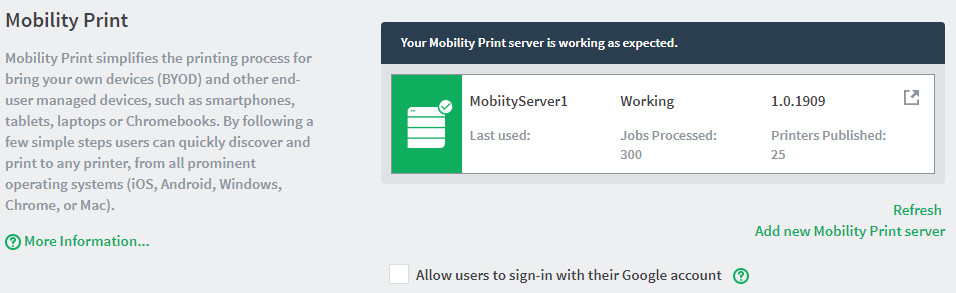 Mobility Print Server Listed in PaperCut NG/MF Admin after successful setup
Mobility Print Server Listed in PaperCut NG/MF Admin after successful setup -
For organizations utilizing Google Workspace, you have the option to streamline user login by selecting Allow users to sign-in with their Google account. This feature simplifies the user experience for Google-centric environments.
Deploying Multiple Mobility Print Servers for Enhanced Scalability
For larger organizations or those seeking redundancy, Mobility Print supports the deployment of multiple servers. Setting up additional servers follows a straightforward process:
-
Copy the Mobility Print Server installer to the designated print server where you intend to install it.
-
Proceed with the Mobility Print setup as detailed in the Mobility Print Help Center. All configured Mobility Print servers will be consolidated and viewable within the PaperCut Admin web interface, on the Mobile & BYOD page, providing a centralized management view.
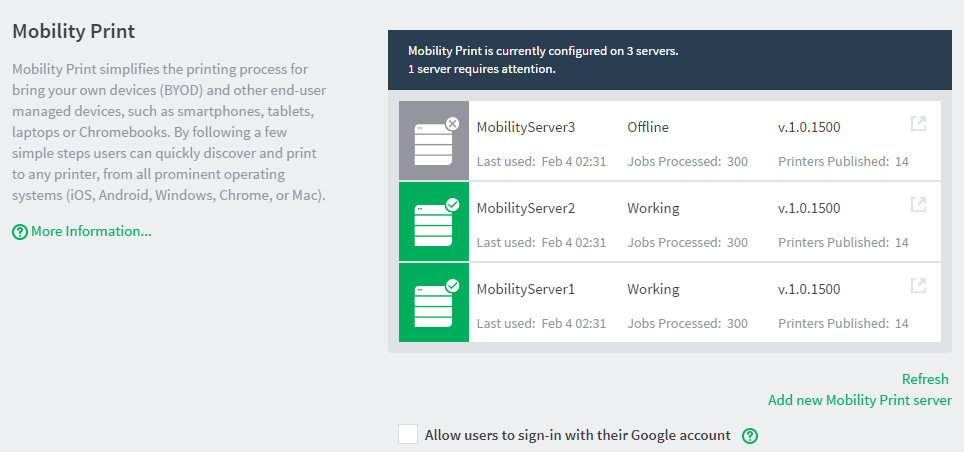 Multiple Mobility Print Servers displayed in PaperCut NG/MF Admin interface
Multiple Mobility Print Servers displayed in PaperCut NG/MF Admin interface
Integrating Mobility Print with Site Servers
Organizations employing Site Servers for distributed environments can seamlessly integrate Mobility Print. For optimal performance, install Mobility Print on each print server at every site, encompassing both the Application Server and individual Site Servers. This ensures that printers within each site are efficiently published to devices within that specific location, optimizing network traffic and print speeds. Further details on Mobility Print’s operational behavior in offline scenarios are available in the Offline operations documentation.
Monitoring Mobility Print Server Status
Maintaining oversight of your Mobility Print infrastructure is crucial for ensuring continuous service. The PaperCut NG/MF Admin web interface provides real-time status updates for all Mobility Print servers. To access this monitoring view:
-
Navigate to Enable Printing > Mobile & BYOD. The Mobile & BYOD page will be displayed.
-
Scroll down to the Print Mobility area. Here, you’ll find a comprehensive overview of your Mobility Print servers.
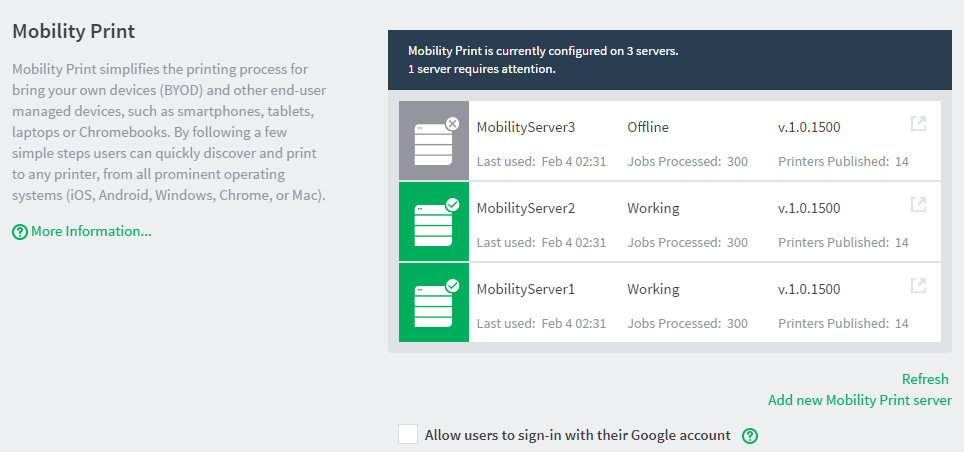 Multiple Mobility Print Servers displayed in PaperCut NG/MF Admin interface
Multiple Mobility Print Servers displayed in PaperCut NG/MF Admin interface
The status display provides key metrics for each server, including:
- Server name and current status, allowing for quick identification of server health.
- Mobility Print server version, ensuring version consistency across your deployment.
- Time elapsed since the server’s last use, providing insights into server utilization.
- Total number of print jobs processed by the server, offering a measure of server workload.
- Number of printers currently published by the server, reflecting the server’s print resource availability.
For deployments with multiple servers, the interface initially displays the first 10 servers. Scrolling down will reveal the complete server list. Servers requiring attention due to errors are prioritized and displayed at the top, followed by servers with warnings, enabling proactive issue resolution.
In the event of a server error, simply click on the server entry in the list. This action will launch the Mobility Print Admin interface for that specific server, providing detailed diagnostic information and tools to facilitate issue resolution.
By embracing Mobility Print, organizations can significantly enhance their print mobility capabilities, empowering users with flexible, secure, and easy-to-use printing solutions while streamlining IT management.
