Changing ink on a Brother printer doesn’t have to be a chore. This comprehensive guide provides step-by-step instructions and valuable tips to ensure a smooth and efficient ink replacement process. At amazingprint.net, you’ll find a wealth of information and solutions for all your printing needs, from selecting the right ink to mastering printing techniques. Explore innovative printing ideas and discover how to achieve stunning results with our expert advice.
1. Why Should You Use Genuine Brother Ink Cartridges?
Using genuine Brother ink cartridges ensures the best print quality and performance for your Brother printer. Genuine cartridges are specifically designed to work seamlessly with Brother printers, preventing potential issues and maintaining the longevity of your device.
Choosing genuine Brother supplies offers several key advantages:
- Optimal Print Quality: Genuine Brother ink is formulated to deliver vibrant colors and sharp text, ensuring professional-looking prints every time.
- Reliable Performance: These cartridges are engineered to work flawlessly with Brother printers, minimizing the risk of leaks, clogs, and other malfunctions.
- Printer Longevity: Using genuine ink helps protect your printer from damage, extending its lifespan and saving you money on repairs or replacements.
- Warranty Protection: Brother’s limited warranty may not cover damages caused by using non-genuine supplies, so sticking with genuine cartridges safeguards your investment.
According to research from Brother, printers using genuine Brother ink cartridges experience up to 3 times fewer malfunctions compared to those using third-party cartridges.
2. What Are The Risks Of Using Non-Genuine Ink Cartridges?
Using non-genuine ink cartridges can lead to a variety of problems, affecting print quality, printer performance, and even the lifespan of your machine. While some non-genuine supplies may seem like a cost-effective alternative, the potential risks often outweigh the savings.
Here’s a breakdown of the potential issues:
- Poor Print Quality: Non-genuine inks may produce dull, faded, or inconsistent colors, resulting in subpar prints.
- Printer Malfunctions: These cartridges can leak, clog print heads, or cause other mechanical issues, leading to costly repairs.
- Reduced Printer Lifespan: Using non-genuine ink can damage internal components, shortening the lifespan of your printer.
- Warranty Voidance: Brother’s warranty may be voided if the printer damage is attributed to the use of third-party supplies.
- Inaccurate Ink Level Readings: Non-genuine cartridges may not accurately report ink levels, leading to unexpected print interruptions.
To avoid these issues, it’s best to stick with genuine Brother ink cartridges.
3. What Are The Steps To Replace Ink Cartridges on a Brother Printer?
Replacing the ink cartridges on your Brother printer is a straightforward process. Here’s a step-by-step guide to help you through it:
-
Open the Ink Cartridge Cover: Locate the ink cartridge cover on your printer and open it. This is usually on the front or side of the machine.
-
Release the Old Ink Cartridge: Press the lock release lever to release the ink cartridge you want to replace. Remove the cartridge from the machine.
-
Unpack the New Ink Cartridge: Open the new ink cartridge bag and take out the cartridge. Be careful not to touch the indicated area on the cartridge, as this can prevent the machine from detecting it.
-
Insert the New Ink Cartridge: Insert the new ink cartridge in the direction of the arrow on the label. Make sure you insert each color into its correct position.
-
Lock the Cartridge in Place: Gently push the area marked “PUSH” until the ink cartridge locks into place.
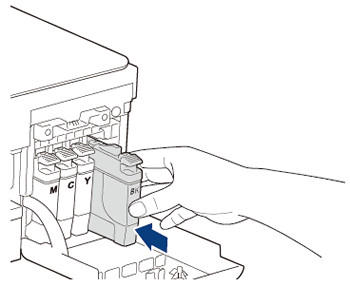 Gently push the area marked PUSH until the ink cartridge locks into place
Gently push the area marked PUSH until the ink cartridge locks into place
- Close the Ink Cartridge Cover: Close the ink cartridge cover. The machine will reset the ink dot counter.
Following these steps will ensure a smooth ink cartridge replacement.
4. What Should You Do If The Printer Doesn’t Recognize The New Ink Cartridge?
Sometimes, your Brother printer may not recognize the new ink cartridge you’ve installed. Here are some troubleshooting steps to resolve this issue:
- Reinstall the Cartridge: Remove the cartridge and reinsert it, ensuring it is securely locked in place.
- Clean the Cartridge Contacts: Use a clean, dry cloth to gently wipe the contacts on the cartridge and inside the printer.
- Restart the Printer: Turn off the printer, wait a few minutes, and then turn it back on.
- Update Printer Drivers: Make sure you have the latest printer drivers installed on your computer.
- Check Cartridge Compatibility: Verify that the cartridge is the correct model for your printer.
If these steps don’t work, consult your printer’s manual or contact Brother support for further assistance.
5. Can You Refill Brother Ink Cartridges?
While it’s technically possible to refill Brother ink cartridges, it’s generally not recommended. Refilling cartridges can lead to several issues:
- Inconsistent Print Quality: Refilled inks may not match the quality of genuine Brother inks.
- Printer Damage: Improper refilling can damage the print heads and other internal components.
- Warranty Voidance: Refilling cartridges may void your printer’s warranty.
- Mess and Leaks: The refilling process can be messy and may result in leaks.
According to a study by Buyers Laboratory LLC, refilled cartridges have a significantly higher failure rate compared to genuine cartridges.
Instead of refilling, consider purchasing genuine Brother ink cartridges for the best results.
6. How To Store Ink Cartridges Properly?
Proper storage of ink cartridges can help maintain their quality and prolong their lifespan. Here are some tips for storing ink cartridges:
- Keep Them Sealed: Store unopened cartridges in their original packaging until you’re ready to use them.
- Store in a Cool, Dark Place: Avoid storing cartridges in direct sunlight or extreme temperatures.
- Store Upright: Store cartridges upright to prevent ink from settling and clogging the nozzles.
- Avoid Humidity: Keep cartridges away from humid environments.
- Use by Expiration Date: Check the expiration date on the package and use the cartridges before then.
Following these storage tips will help ensure your ink cartridges are in good condition when you need them.
7. What Are Some Tips For Saving Ink When Printing?
Saving ink can help you reduce printing costs and extend the life of your ink cartridges. Here are some tips to conserve ink:
- Use Draft Mode: Print documents in draft mode for everyday printing. This uses less ink and prints faster.
- Print in Black and White: Print color documents in black and white whenever possible.
- Use a Smaller Font Size: Reducing the font size can decrease the amount of ink used.
- Preview Before Printing: Always preview your document before printing to avoid unnecessary prints.
- Print Only What You Need: Avoid printing entire web pages or documents when you only need a portion of the content.
- Use Ink-Saving Fonts: Some fonts, like Century Gothic and EcoFont, are designed to use less ink.
Implementing these ink-saving tips can significantly reduce your printing costs.
8. How Do You Dispose Of Old Ink Cartridges Responsibly?
Disposing of old ink cartridges properly is important for environmental reasons. Here are some responsible disposal options:
- Return to Retailer: Many office supply stores offer recycling programs for ink cartridges.
- Mail-In Programs: Brother and other manufacturers offer mail-in recycling programs.
- Recycling Centers: Check with your local recycling center to see if they accept ink cartridges.
- Donation: Some charities and schools accept used ink cartridges for fundraising.
Recycling ink cartridges helps reduce waste and conserve resources.
9. What Are Common Printing Problems And How To Fix Them?
Printing problems can be frustrating, but many can be easily resolved. Here are some common issues and their solutions:
- Streaky Prints: Clean the print heads using the printer’s maintenance menu.
- Faded Prints: Replace low or empty ink cartridges.
- Paper Jams: Carefully remove the jammed paper, following the printer’s instructions.
- Printer Offline: Check the printer’s connection and make sure it’s turned on.
- Error Messages: Consult the printer’s manual or the manufacturer’s website for troubleshooting steps.
Addressing these common printing problems can help you keep your printer running smoothly.
10. How Can Amazingprint.Net Help With Your Printing Needs?
At amazingprint.net, we understand the importance of high-quality printing and offer a wide range of resources to meet your needs. Whether you’re a small business owner, a marketing professional, or an individual with personal printing needs, we have solutions for you.
Here’s how amazingprint.net can assist you:
- Comprehensive Information: Our website provides detailed articles, guides, and tutorials on various printing topics, including ink selection, printing techniques, and troubleshooting tips.
- Innovative Ideas: We offer inspiration for creative printing projects, helping you design stunning marketing materials, personalized gifts, and more.
- Expert Advice: Our team of printing experts is available to answer your questions and provide personalized recommendations.
- Quality Products: We offer a selection of high-quality printing supplies and equipment to ensure optimal results.
Visit amazingprint.net today to explore our resources and discover how we can help you achieve your printing goals.
11. What Are The Different Types of Brother Printers and Their Ink Cartridge Compatibility?
Brother offers a diverse range of printers, each designed to meet specific needs. Understanding the different types and their ink cartridge compatibility is crucial for optimal performance. Here’s an overview:
| Printer Type | Common Models | Ink Cartridge Series | Key Features |
|---|---|---|---|
| Inkjet Printers | MFC-J491DW, MFC-J805DW, MFC-J995DW | LC3011, LC3013 | Affordable, versatile, suitable for home and small office use |
| Laser Printers | HL-L2300D, HL-L3210CW, MFC-L2710DW | TN760, TN227 | Fast printing speeds, high print quality, ideal for high-volume text-based printing |
| All-in-One Printers | MFC-L3770CDW, MFC-J6945DW, MFC-L8900CDW | TN227, LC3035 | Print, scan, copy, and fax capabilities, suitable for both home and office environments |
| Mobile Printers | PJ-763MFi, PJ-773 | PA-C-411 | Compact and portable, perfect for on-the-go printing |
| Label Printers | QL-800, QL-1100 | DK Series | Create custom labels for various applications |
Ink Cartridge Compatibility: Always check your printer’s manual or Brother’s website to ensure you’re using the correct ink cartridge series. Using incompatible cartridges can damage your printer and void the warranty.
12. How To Troubleshoot Common Ink Cartridge Related Issues on Brother Printers?
Encountering issues with ink cartridges on your Brother printer can be frustrating. Here are some common problems and troubleshooting steps:
| Issue | Possible Causes | Solutions |
|---|---|---|
| Printer Not Recognizing Cartridge | Incorrect installation, incompatible cartridge, dirty contacts | Reinstall the cartridge, verify compatibility, clean the contacts with a dry cloth |
| Low Ink Warning | Ink levels are low | Replace the cartridge if prints are faded or streaky, ignore the warning temporarily if print quality is still acceptable |
| Streaky or Faded Prints | Low ink levels, clogged print heads | Replace the cartridge, run the print head cleaning utility |
| Ink Leakage | Damaged cartridge, improper installation | Replace the cartridge, ensure it’s correctly installed |
| Error Messages Related to Cartridge | Faulty cartridge, communication error | Restart the printer, reinstall the cartridge, contact Brother support if the error persists |
Tips:
- Regular Maintenance: Perform routine maintenance tasks like print head cleaning to prevent clogs and ensure optimal print quality.
- Genuine Supplies: Use genuine Brother ink cartridges to avoid compatibility issues and ensure the best performance.
- Check for Updates: Keep your printer’s firmware and drivers updated to resolve potential software-related issues.
13. What Are The Latest Ink Technologies Used in Brother Printers?
Brother continuously innovates in ink technology to deliver superior print quality, efficiency, and reliability. Here are some of the latest advancements:
- Innobella™ Ink: This proprietary ink technology is designed to produce vibrant colors, sharp text, and long-lasting prints. Innobella™ inks are fade-resistant and smudge-proof, ensuring your documents and photos look their best for years to come.
- High-Yield Cartridges: Brother offers high-yield ink cartridges that contain more ink than standard cartridges, allowing you to print more pages and reduce the frequency of replacements.
- Smart Monitoring Systems: Brother printers are equipped with smart monitoring systems that accurately track ink levels and provide timely alerts when cartridges need to be replaced.
- Eco-Friendly Inks: Brother is committed to sustainability and offers eco-friendly ink options that reduce environmental impact without compromising print quality.
Benefits of Advanced Ink Technologies:
- Improved Print Quality: Experience richer colors, sharper text, and smoother gradients.
- Increased Efficiency: Print more pages with fewer cartridge replacements.
- Reduced Waste: Eco-friendly ink options minimize environmental impact.
- Enhanced Reliability: Advanced ink formulations prevent clogs and ensure consistent performance.
14. How To Select The Right Type of Ink For Specific Printing Needs?
Choosing the right type of ink is essential for achieving optimal results in your printing projects. Consider these factors when selecting ink:
| Printing Need | Recommended Ink Type | Benefits |
|---|---|---|
| Photo Printing | Innobella™ Photo Ink | Vibrant colors, fade resistance, and exceptional detail |
| Document Printing | Pigment-Based Ink | Sharp text, water resistance, and archival quality |
| High-Volume Printing | High-Yield Ink Cartridges | Cost-effective, fewer replacements, and reduced downtime |
| Everyday Printing | Standard Dye-Based Ink | Affordable, suitable for general-purpose printing |
| Specialty Printing (e.g., labels) | Specialty Inks (designed for specific media) | Optimal adhesion, durability, and print quality on unique materials |
Tips:
- Read Printer Manual: Consult your printer’s manual for recommended ink types and specifications.
- Consider Print Volume: If you print frequently, opt for high-yield cartridges to save money in the long run.
- Match Ink to Media: Choose inks that are compatible with the type of paper or media you’re using.
15. What Are The Environmental Benefits of Using Brother Printers and Ink Cartridges?
Brother is committed to environmental sustainability and offers several eco-friendly features in its printers and ink cartridges:
- Energy Efficiency: Brother printers are designed to be energy-efficient, consuming less power during operation and in standby mode.
- Recycled Materials: Many Brother printers and ink cartridges are made from recycled materials, reducing the demand for virgin resources.
- Ink Cartridge Recycling Programs: Brother offers convenient recycling programs for used ink cartridges, encouraging responsible disposal and reducing landfill waste.
- Eco-Friendly Inks: Brother’s eco-friendly ink options minimize environmental impact without compromising print quality.
- Duplex Printing: Automatic duplex printing (printing on both sides of the paper) reduces paper consumption and saves resources.
Benefits of Choosing Eco-Friendly Options:
- Reduced Carbon Footprint: Energy-efficient printers and recycled materials help lower your carbon footprint.
- Resource Conservation: Recycling programs and recycled materials conserve natural resources.
- Waste Reduction: Responsible disposal of ink cartridges minimizes landfill waste.
- Cost Savings: Energy-efficient printers and high-yield cartridges can save you money on energy and supply costs.
16. How To Choose Between Standard, High-Yield, and Extra High-Yield Ink Cartridges?
Selecting the right ink cartridge yield can significantly impact your printing costs and convenience. Here’s a comparison to help you decide:
| Cartridge Type | Page Yield | Cost per Page | Ideal For |
|---|---|---|---|
| Standard Yield | Lowest | Highest | Occasional printing, low-volume users |
| High-Yield | Medium | Medium | Regular printing, home and small office use |
| Extra High-Yield | Highest | Lowest | High-volume printing, businesses with frequent printing needs |
Factors to Consider:
- Printing Volume: How often do you print, and how many pages do you typically print per month?
- Budget: How much are you willing to spend on ink cartridges?
- Convenience: How often do you want to replace ink cartridges?
Tips:
- Calculate Cost per Page: Divide the cartridge price by the estimated page yield to determine the cost per page.
- Consider Total Cost of Ownership: Factor in the cost of the printer, ink cartridges, and other supplies to determine the total cost of ownership over the printer’s lifespan.
- Read Reviews: Check online reviews to see what other users say about the performance and value of different ink cartridge options.
17. What Are The Key Differences Between Dye-Based and Pigment-Based Inks?
Dye-based and pigment-based inks are two common types of ink used in Brother printers. Understanding their differences can help you choose the right ink for your specific printing needs:
| Feature | Dye-Based Ink | Pigment-Based Ink |
|---|---|---|
| Color | Vibrant, wide color gamut | More muted, accurate colors |
| Water Resistance | Low | High |
| Fade Resistance | Low | High |
| Sharpness | Less sharp, can bleed on some papers | Sharper, less prone to bleeding |
| Best Used For | Photos, graphics, general-purpose printing | Text documents, archival prints, water-resistant applications |
Key Takeaways:
- Dye-Based Inks: Ideal for photos and graphics where vibrant colors are important.
- Pigment-Based Inks: Best for text documents and applications where water resistance and longevity are crucial.
18. How To Properly Clean and Maintain Brother Printer Print Heads?
Maintaining clean print heads is essential for optimal print quality and printer performance. Here’s how to clean and maintain your Brother printer’s print heads:
- Run Print Head Cleaning Utility:
- Access the printer’s control panel or software.
- Navigate to the maintenance or settings menu.
- Select the print head cleaning utility.
- Follow the on-screen instructions to start the cleaning process.
- Print a Test Page:
- After cleaning, print a test page to check the print quality.
- If the print quality is still poor, repeat the cleaning process.
- Manual Cleaning (If Necessary):
- Turn off the printer and unplug it from the power source.
- Open the printer cover and locate the print head assembly.
- Use a lint-free cloth dampened with distilled water to gently wipe the print heads.
- Allow the print heads to dry completely before reassembling the printer.
Tips:
- Regular Cleaning: Clean the print heads regularly, especially if you notice streaky or faded prints.
- Genuine Supplies: Use genuine Brother ink cartridges to prevent clogs and ensure optimal performance.
- Avoid Harsh Chemicals: Do not use harsh chemicals or solvents to clean the print heads, as they can damage the printer.
19. What Are The Benefits of Using Brother Cloud Printing Services?
Brother offers cloud printing services that allow you to print documents and photos from anywhere, using a variety of devices. Here are some of the benefits:
- Remote Printing: Print from your smartphone, tablet, or computer, even when you’re away from your printer.
- Mobile Device Compatibility: Brother’s cloud printing services are compatible with iOS and Android devices.
- Easy Setup: Setting up cloud printing is quick and easy, with user-friendly apps and online portals.
- Secure Printing: Brother uses secure protocols to protect your documents and data during cloud printing.
- Collaboration: Share your printer with family, friends, or colleagues, allowing them to print documents remotely.
How to Use Brother Cloud Printing:
- Register for a Brother Online Account: Create a free account on Brother’s website.
- Register Your Printer: Register your Brother printer with your online account.
- Download the Brother iPrint&Scan App: Install the app on your smartphone or tablet.
- Start Printing: Use the app or online portal to select the document you want to print and send it to your printer.
20. How Can You Find Affordable Genuine Brother Ink Cartridges?
Finding affordable genuine Brother ink cartridges can save you money without compromising print quality. Here are some tips:
- Shop Around: Compare prices from different retailers, both online and in brick-and-mortar stores.
- Sign Up for Email Alerts: Subscribe to email newsletters from office supply stores and online retailers to receive notifications about sales and promotions.
- Buy in Bulk: Purchase multiple ink cartridges at once to take advantage of bulk discounts.
- Consider High-Yield Cartridges: High-yield cartridges may cost more upfront, but they offer a lower cost per page.
- Check for Rebates: Look for rebates or promotional offers from Brother or authorized retailers.
- Use Price Comparison Websites: Use websites that compare prices from multiple retailers to find the best deal.
Where to Buy Affordable Genuine Brother Ink Cartridges:
- Amazon: A wide selection of ink cartridges with competitive prices.
- Office Supply Stores: Staples, Office Depot, and other office supply stores often have sales and promotions on ink cartridges.
- Brother’s Website: Purchase directly from Brother’s website for guaranteed compatibility and quality.
- Walmart: Competitive prices and convenient in-store pickup options.
By following these tips, you can find affordable genuine Brother ink cartridges and keep your printing costs under control.
At amazingprint.net, we’re dedicated to providing you with the knowledge and resources you need to optimize your printing experience. From selecting the right ink to mastering printing techniques, we’re here to help you achieve stunning results. Don’t hesitate to explore our website for more information, expert advice, and innovative printing ideas. Discover the power of amazingprint.net and elevate your printing projects today.
Address: 1600 Amphitheatre Parkway, Mountain View, CA 94043, United States. Phone: +1 (650) 253-0000. Website: amazingprint.net.
FAQ Section
Q1: How often should I replace the ink cartridges on my Brother printer?
A1: You should replace your Brother printer’s ink cartridges when the print quality starts to decline, or when the printer prompts you to do so. The frequency depends on your printing volume and the type of documents you print.
Q2: Can I use third-party ink cartridges with my Brother printer?
A2: While you can use third-party ink cartridges, it’s generally recommended to use genuine Brother ink cartridges for optimal performance and to avoid potential issues like poor print quality or printer damage. According to research from Brother, printers using genuine Brother ink cartridges experience up to 3 times fewer malfunctions compared to those using third-party cartridges.
Q3: How do I know which ink cartridge is compatible with my Brother printer?
A3: You can find the compatible ink cartridge model number in your printer’s manual or on Brother’s website. You can also use the online ink cartridge finder tool on Brother’s website to identify the correct cartridge for your printer model.
Q4: What should I do if my Brother printer displays an “Ink Low” message?
A4: When your Brother printer displays an “Ink Low” message, it means that the ink levels are running low. You should prepare to replace the cartridge soon. However, you can usually continue printing for a while until the print quality starts to decline.
Q5: How do I clean the print heads on my Brother printer?
A5: You can clean the print heads on your Brother printer using the printer’s built-in cleaning utility. Access the printer’s control panel or software and navigate to the maintenance or settings menu to find the print head cleaning option.
Q6: What is the difference between standard yield and high-yield ink cartridges?
A6: Standard yield ink cartridges contain less ink and are designed for occasional printing. High-yield ink cartridges contain more ink and are designed for frequent printing. High-yield cartridges offer a lower cost per page.
Q7: How do I recycle used Brother ink cartridges?
A7: You can recycle used Brother ink cartridges through Brother’s recycling program or at participating office supply stores. Visit Brother’s website for more information on recycling options.
Q8: What should I do if my Brother printer is not recognizing the new ink cartridge?
A8: If your Brother printer is not recognizing the new ink cartridge, try reinstalling the cartridge, cleaning the cartridge contacts, and restarting the printer. Make sure you have the latest printer drivers installed on your computer.
Q9: Can I refill Brother ink cartridges?
A9: While it’s technically possible to refill Brother ink cartridges, it’s generally not recommended. Refilling cartridges can lead to several issues like inconsistent print quality or printer damage.
Q10: How can I save ink when printing with my Brother printer?
A10: You can save ink when printing with your Brother printer by using draft mode, printing in black and white, using a smaller font size, previewing before printing, and using ink-saving fonts.
