When you’re dealing with printing multi-page documents, the term “collate” frequently appears in print settings. But what does “Collate Mean Printing” exactly? What advantages does it offer? And why is it even a feature? Let’s delve into the details of print collation and understand its importance for efficient document handling.
Understanding ‘Collate’: Arranging Your Prints in Order
Collating in printing essentially means arranging your printed pages in a specific, sequential order. Instead of receiving stacks of each page separately, collation assembles complete sets of your documents, page by page. Think of it as the printer automatically organizing your document copies for you.
Imagine you need 5 copies of a 15-page report. Without collation, your printer would first churn out 5 copies of page 1, then 5 copies of page 2, and so on. This leaves you with 15 separate stacks that you’d have to manually assemble into the correct order – a time-consuming task.
However, with collation enabled, the printer intelligently prints a complete set of pages 1 through 15 for the first copy, then another set for the second copy, and so forth. The result? Five neatly organized reports, ready to be distributed or used immediately.
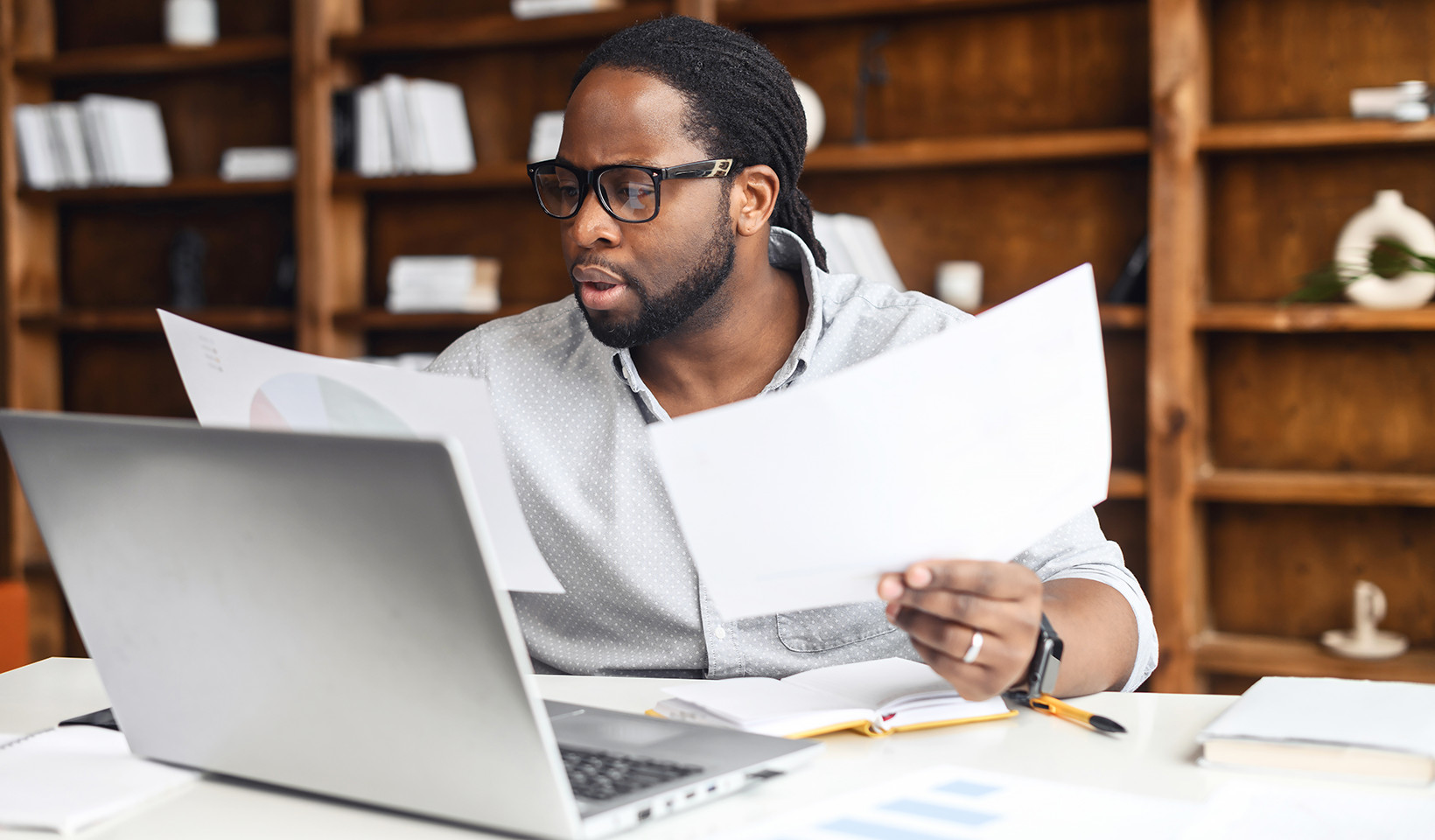 Two employees in a professional setting reviewing printed documents, highlighting the convenience of collated printing for business efficiency
Two employees in a professional setting reviewing printed documents, highlighting the convenience of collated printing for business efficiency
The Advantages of Using Collate for Printing Tasks
The primary benefit of collating comes into play when you need multiple copies of documents that span several pages. While manual collation was once necessary, modern printing with collation features offers significant advantages:
- Saves Time: The most significant benefit is the elimination of manual sorting. This drastically reduces the time spent organizing printed documents, particularly when dealing with large, multi-page files. This efficiency boost is invaluable in busy office environments and improves overall workflow.
- Increases Convenience: Collation delivers ready-to-use document sets right off the printer. There’s no extra step of assembly required. This convenience is especially appreciated when printing numerous documents for meetings, presentations, or distribution.
- Ensures Accuracy: By automating the page ordering process, collation minimizes the risk of human error. You don’t need to double-check page sequences or worry about misplacing pages. This accuracy is crucial for professional documents where correct page order is essential.
When is Collate Printing Most Useful? Common Scenarios
While the concept of collating is straightforward, its practical value becomes apparent in various workplace situations. Here are some common examples where utilizing collate in printing is highly beneficial:
- a) Printing Detailed Reports: For lengthy reports, especially those with appendices or numerous sections, collating ensures the logical flow of information is maintained, making them easier to read and reference.
- b) Handouts for Presentations: When preparing materials for presentations, collated printing ensures each attendee receives a complete and ordered set of slides or notes, facilitating better engagement and understanding.
- c) Creating Manuals, Instructions, and Training Guides: For instructional materials, the sequential order of pages is critical for comprehension and usability. Collation guarantees that users receive manuals or guides in the correct order, enabling them to follow procedures accurately.
- d) Generating Invoices, Statements, and Financial Documents: In business administration, sending out correctly collated invoices and statements ensures clarity and professionalism. It prevents customer confusion and maintains organized record-keeping.
 A teacher handing out collated worksheets to students in a classroom, illustrating the benefit of organized printing in educational settings
A teacher handing out collated worksheets to students in a classroom, illustrating the benefit of organized printing in educational settings
How to Use the Collate Feature in Your Printer Settings
Interestingly, collation is often an optional print setting. Therefore, it’s essential to check if it’s enabled when you need it. Typically, you can find the “Collate” option within your print settings dialog box. This can usually be accessed either through the application you are printing from (like Word or Adobe Reader) or directly in your printer’s control panel interface.
Enabling or Disabling Collate: A Quick Guide
The process for enabling or disabling collation can vary slightly depending on your operating system (Windows, macOS) and the specific printer software you are using. However, the general steps are similar:
- Access Print Settings: Open the document you want to print and navigate to the print dialog box (usually File > Print, or Ctrl+P/Cmd+P).
- Locate the Collate Option: Look for the “Collate” setting. It’s often found under general print options, layout settings, or finishing options.
- Toggle Collate: Select the checkbox or button to enable or disable collation as needed. “Collate” is typically indicated by a checkbox or a dropdown menu with “Collated” and “Uncollated” options.
- Confirm and Print: Ensure your other print settings are correct, and then proceed with printing.
For more precise instructions tailored to your printer model, consulting your printer’s user manual or the manufacturer’s website can be helpful. Online search engines are also valuable resources for finding specific guides.
Why Choose Collate Printing? Efficiency and Organization
In conclusion, utilizing collated print jobs translates to saved time, enhanced convenience, and improved accuracy in document handling. It’s an indispensable feature for anyone regularly printing multi-page documents like reports, presentations, manuals, and invoices. While collation is optional, understanding its benefits and ensuring it’s activated when required can significantly streamline your printing workflow and contribute to a more organized and efficient workspace. If you prefer uncollated output for specific tasks, simply toggle the setting off. Mastering the “collate mean printing” feature empowers you to take control of your print output and optimize your document management processes.

