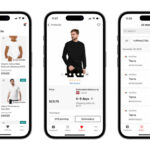Navigating printer issues can be frustrating, but finding the right support is key, and amazingprint.net is here to guide you. This article provides a comprehensive guide to finding the Canon Printer Customer Service Phone Number, exploring alternative support options, and troubleshooting common printer problems, ensuring you get back to printing smoothly and efficiently. We’ll also delve into valuable printing tips, creative ideas, and design inspiration to enhance your printing projects.
1. Finding the Canon Printer Customer Service Number
What is the fastest way to find the Canon printer customer service phone number?
The quickest way to find the Canon printer customer service phone number is to visit Canon’s official support website. From there, locate the “Contact Us” section and find the specific phone number for your product type, such as printers or cameras. Canon provides various contact options, including phone support, online chat, and email, ensuring you can get the help you need in a way that suits you best. According to Canon USA, the most common number for support is 800-652-2666, but it’s essential to check your My Canon Account first, especially for PIXMA printers.
2. Step-by-Step Guide to Locating Canon Support Numbers
How can I find the Canon support number step by step?
Finding the Canon support number involves a few simple steps. First, visit the Canon USA website and navigate to the “Support” section. Scroll down to the “Contact Us” option, where you’ll find a prominent red button labeled “CLICK HERE FOR SUPPORT NUMBERS BY GROUP”. Clicking this button expands a list of support numbers categorized by product type. Canon requires users to have a My Canon Account before calling, especially for PIXMA printers, which can be created or accessed at canon.us/account or myprofile.americas.canon.com/us/signin.
3. Why Canon Doesn’t Include Phone Numbers in Getting Started Booklets
Why are phone numbers not included in the Getting Started booklets?
Canon does not include phone numbers in the Getting Started booklets to prevent inundating phone support with simple requests that can be easily resolved online. The booklets are distributed globally, and including a phone number would lead to a high volume of calls for issues that can be addressed through online resources. This approach helps Canon manage support requests more efficiently and ensures that customers can quickly find solutions to common problems through their website and online support materials.
4. Alternative Support Options Offered by Canon
What alternative support options does Canon offer besides phone support?
Canon offers several alternative support options besides phone support, including online chat, email support, comprehensive online manuals, and a robust knowledge base. Their website features a searchable database of FAQs, troubleshooting guides, and driver downloads, providing users with ample resources to resolve issues independently. Additionally, Canon provides remote support sessions with user permission, allowing support agents to guide users through the problem-solving process while explaining the steps for future reference.
5. Understanding the Canon My Account Requirement for PIXMA Printers
Why do I need a My Canon Account to get support for PIXMA printers?
You need a My Canon Account to get support for PIXMA printers because it allows Canon to verify your product ownership, warranty status, and support entitlements. Registering your printer in your My Canon Account ensures that you receive personalized support and access to relevant resources. It also helps Canon streamline the support process and provide more efficient assistance. According to Canon, users must check their My Canon Account before calling for PIXMA printer support.
6. Costs Associated with Canon Support After Warranty Expiration
What costs are associated with Canon support after the warranty has expired?
After the warranty has expired, Canon support may involve a fee for certain services. The maximum cost for support is $19.99, which must be paid before calling. Canon support agents do not take credit card information over the phone for support, ensuring a secure transaction process. This fee provides access to expert assistance and potential solutions for your printer issues.
7. How Canon Handles Remote Support Sessions
How does Canon handle remote support sessions to ensure security and transparency?
Canon handles remote support sessions with a strong emphasis on security and transparency. Remote sessions are initiated only with the user’s permission while they are on the phone with a support agent. During the session, users can see everything the support agent does and receive explanations of the actions being taken. This approach ensures transparency and teaches users how to fix similar problems in the future, fostering a sense of control and understanding.
8. Common Issues Resolved Through Canon Customer Service
What common issues are typically resolved through Canon customer service?
Canon customer service typically resolves a wide range of issues, including printer setup, connectivity problems, print quality issues, paper jams, driver installation, and software compatibility. They also provide assistance with troubleshooting error messages, configuring printer settings, and resolving issues related to scanning and copying. Their support resources and knowledgeable agents are equipped to address both common and complex problems, ensuring users can get their printers working smoothly.
9. Tips for Preparing Before Contacting Canon Customer Service
What tips should I follow to prepare before contacting Canon customer service?
Before contacting Canon customer service, gather all relevant information about your printer, including the model number, serial number, and purchase date. Describe the problem you’re experiencing in detail and note any error messages or specific symptoms. Ensure you have access to your computer and printer, and be prepared to follow the support agent’s instructions. Checking the Canon support website for troubleshooting guides and FAQs beforehand can also save time and potentially resolve the issue independently.
10. Maximizing the Use of Canon’s Online Resources
How can I maximize the use of Canon’s online resources for printer support?
To maximize the use of Canon’s online resources, start by exploring the support section of their website, where you can find manuals, FAQs, troubleshooting guides, and driver downloads. Use the search function to find specific information related to your printer model and issue. Engage with Canon’s online community forums to see if other users have encountered similar problems and found solutions. Regularly check for software and firmware updates to ensure your printer is running optimally. These resources can often provide quick and effective solutions, reducing the need to contact customer service directly.
11. Exploring Canon’s PIXMA Printer Series
What are the key features and benefits of Canon’s PIXMA printer series?
Canon’s PIXMA printer series is renowned for its high-quality photo printing, user-friendly interface, and versatile functionality. PIXMA printers offer features such as wireless connectivity, mobile printing, automatic duplex printing, and individual ink cartridges, making them ideal for both home and office use. They also support various paper types and sizes, allowing for creative printing projects. According to Canon, the PIXMA series combines convenience, performance, and exceptional print quality, catering to diverse printing needs.
12. The Importance of Regular Printer Maintenance
Why is regular printer maintenance crucial for optimal performance?
Regular printer maintenance is crucial for optimal performance because it helps prevent common issues such as paper jams, print quality problems, and hardware malfunctions. Cleaning the printer heads, rollers, and other components ensures smooth operation and extends the lifespan of the printer. Regularly updating drivers and software also keeps the printer compatible with your computer and applications. According to industry experts, consistent maintenance not only improves print quality but also reduces the risk of costly repairs.
13. Understanding Different Types of Printer Inks
What are the different types of printer inks and their specific uses?
There are primarily two types of printer inks: dye-based and pigment-based. Dye-based inks are known for their vibrant colors and are ideal for printing photos and graphics. Pigment-based inks, on the other hand, are more resistant to fading and water damage, making them suitable for printing documents and archival materials. Some printers use a combination of both types of inks to achieve optimal print quality for various applications. Understanding the characteristics of each ink type helps users choose the right ink for their specific printing needs.
14. Creative Printing Ideas for Home and Business
What creative printing ideas can enhance both home and business environments?
Creative printing ideas can significantly enhance both home and business environments. For home use, consider printing personalized photo albums, custom wall art, and unique greeting cards. Businesses can benefit from printing professional marketing materials, eye-catching brochures, and custom packaging. Utilizing different paper types, finishes, and design techniques can add a unique touch to any printed project. According to design experts, creative printing can elevate brand image and create memorable experiences.
15. The Latest Trends in Print Design
What are the latest trends in print design that can inspire your projects?
The latest trends in print design include minimalist layouts, bold typography, vibrant color palettes, and sustainable materials. Minimalist designs emphasize simplicity and clarity, while bold typography makes a statement and captures attention. Vibrant colors add energy and personality to printed materials, and sustainable materials reflect a commitment to environmental responsibility. Incorporating these trends into your printing projects can create visually appealing and impactful results. According to design magazines, staying updated with the latest trends can help businesses stand out and connect with their target audience.
16. Choosing the Right Paper for Your Printing Needs
How do I choose the right paper type for my specific printing needs?
Choosing the right paper type depends on the specific requirements of your printing project. For high-quality photo prints, glossy or semi-gloss paper is ideal for enhancing colors and details. Matte paper is suitable for documents and text-based prints, as it reduces glare and provides a smooth finish. Cardstock is recommended for business cards and invitations, offering durability and a professional look. Experimenting with different paper types can significantly impact the final outcome of your prints.
17. Optimizing Printer Settings for the Best Print Quality
What printer settings should I optimize to achieve the best print quality?
To optimize printer settings for the best print quality, start by selecting the appropriate media type and print quality settings in your printer driver. For photos, choose “Photo” or “Best” quality, and for documents, select “Normal” or “Draft” quality. Adjust the color settings to match the intended output, such as sRGB for web images and Adobe RGB for professional graphics. Calibrating your printer can also improve color accuracy and consistency. According to printing experts, fine-tuning these settings can significantly enhance the overall print quality.
18. Troubleshooting Common Printer Problems
What are some common printer problems and how can I troubleshoot them effectively?
Common printer problems include paper jams, print quality issues, connectivity problems, and error messages. To troubleshoot paper jams, carefully remove any stuck paper and ensure the paper tray is properly loaded. For print quality issues, clean the printer heads, check the ink levels, and adjust the print settings. For connectivity problems, verify the printer is connected to the network and the drivers are up to date. Consult your printer manual or the manufacturer’s website for specific troubleshooting steps.
19. The Benefits of Using Genuine Canon Ink Cartridges
What are the benefits of using genuine Canon ink cartridges over third-party alternatives?
Using genuine Canon ink cartridges offers several benefits over third-party alternatives, including consistent print quality, reliable performance, and protection against printer damage. Genuine Canon inks are specifically formulated to work with Canon printers, ensuring optimal results and minimizing the risk of clogs or leaks. Additionally, using genuine ink cartridges can help maintain your printer’s warranty and extend its lifespan. According to Canon, genuine inks deliver superior print quality and long-lasting results.
20. How to Connect Your Canon Printer to a Wireless Network
What are the steps to connect my Canon printer to a wireless network for seamless printing?
Connecting your Canon printer to a wireless network involves a few simple steps. First, ensure your printer is within range of your Wi-Fi router and that you have the network password. Access the printer’s control panel and navigate to the network settings. Select your Wi-Fi network from the list of available networks and enter the password. Once connected, install the printer driver on your computer and select the wireless printer as the default printer. This allows you to print wirelessly from any device connected to the same network.
21. Exploring the World of Large Format Printing
What are the applications and benefits of large format printing for businesses?
Large format printing offers numerous applications and benefits for businesses, including creating eye-catching banners, posters, and signage for marketing and advertising purposes. Large format printers can produce high-resolution images with vibrant colors, making them ideal for showcasing products and services. They also support a variety of media types, such as vinyl, canvas, and fabric, allowing for creative and versatile printing solutions. According to marketing professionals, large format printing can significantly enhance brand visibility and attract customers.
22. Understanding the Process of 3D Printing
How does 3D printing work and what are its potential applications?
3D printing, also known as additive manufacturing, involves building three-dimensional objects layer by layer from a digital design. The process typically begins with creating a 3D model using computer-aided design (CAD) software. The model is then sliced into thin layers, and the 3D printer deposits material, such as plastic, metal, or resin, according to the layer data. 3D printing has a wide range of applications, including prototyping, manufacturing, healthcare, and education. It enables the creation of complex geometries and customized products, offering significant advantages over traditional manufacturing methods.
23. Environmentally Friendly Printing Practices
What environmentally friendly printing practices can help reduce your carbon footprint?
Environmentally friendly printing practices can significantly reduce your carbon footprint. Use recycled paper, print double-sided, and choose eco-friendly ink cartridges. Reduce the amount of paper you use by proofreading documents on-screen and avoiding unnecessary printing. Recycle used paper and ink cartridges to minimize waste. Consider using a printer with energy-saving features, such as automatic duplex printing and sleep mode. According to environmental organizations, adopting these practices can help conserve resources and protect the environment.
24. How to Print High-Quality Photos at Home
What steps should I take to print high-quality photos at home with professional results?
To print high-quality photos at home with professional results, start by using a high-resolution image and selecting the appropriate paper type, such as glossy or semi-gloss photo paper. Adjust the printer settings to the highest quality and choose the correct color profile. Calibrate your monitor to ensure accurate color representation. Print a test sheet to check the color balance and adjust as needed. Handle the printed photos with care to avoid fingerprints and smudges.
25. Protecting Your Printer from Power Surges
How can I protect my Canon printer from potential damage due to power surges?
Protecting your Canon printer from power surges is essential to prevent damage to its sensitive electronic components. Use a surge protector or uninterruptible power supply (UPS) to shield the printer from voltage spikes and fluctuations. Plug the printer directly into the surge protector rather than an extension cord. Consider investing in a UPS that provides battery backup in case of a power outage, allowing you to safely shut down the printer and prevent data loss.
26. Creating Custom Labels and Stickers with Your Printer
What are the steps to create custom labels and stickers using my Canon printer?
Creating custom labels and stickers with your Canon printer involves a few simple steps. First, choose label paper that is compatible with your printer. Use a label design software or template to create your custom design. Adjust the printer settings to match the label paper type and print quality. Load the label paper into the printer and print your design. Carefully peel off the labels and apply them to your desired surface. According to crafting experts, creating custom labels and stickers can add a personalized touch to your projects.
27. Understanding Printer Driver Updates
Why are printer driver updates important and how do I install them?
Printer driver updates are important because they ensure compatibility between your printer and computer, improve performance, and fix bugs or security vulnerabilities. To install printer driver updates, visit the Canon support website and download the latest driver for your printer model and operating system. Follow the installation instructions provided by Canon. Regularly checking for driver updates can help keep your printer running smoothly and efficiently.
28. Utilizing Cloud Printing Services with Your Canon Printer
What are the benefits of using cloud printing services with my Canon printer and how do I set it up?
Using cloud printing services with your Canon printer allows you to print documents and photos from anywhere with an internet connection. This is especially useful for mobile printing and sharing documents with others. To set up cloud printing, create an account with a cloud printing service such as Google Cloud Print or Canon PRINT Inkjet/SELPHY. Register your printer with the service and install the necessary software or apps on your devices. Once set up, you can easily print from your smartphone, tablet, or computer.
29. The Future of Printing Technology
What are some emerging trends and innovations shaping the future of printing technology?
Emerging trends and innovations shaping the future of printing technology include advancements in 3D printing, sustainable printing solutions, and smart printer features. 3D printing is expanding into new materials and applications, enabling the creation of complex and customized products. Sustainable printing solutions, such as eco-friendly inks and recycled paper, are becoming increasingly popular. Smart printer features, such as voice control, AI-powered diagnostics, and seamless integration with cloud services, are enhancing the user experience.
30. Finding Inspiration for Unique Printing Projects on Amazingprint.net
How can I find inspiration for unique printing projects on amazingprint.net?
Amazingprint.net offers a wealth of inspiration for unique printing projects. Explore our articles, guides, and tutorials to discover creative ideas, design tips, and printing techniques. Browse our gallery of stunning printed products for inspiration. Connect with our community of printing enthusiasts to share ideas and get feedback. Whether you’re looking to create personalized gifts, professional marketing materials, or eye-catching art prints, amazingprint.net is your go-to resource for all things printing.
In conclusion, finding the Canon printer customer service phone number and utilizing the various support options available can help resolve printer issues efficiently. By exploring the tips and creative ideas discussed, you can maximize your printing experience and create stunning projects. For more inspiration and resources, visit amazingprint.net and discover the endless possibilities of printing.
Address: 1600 Amphitheatre Parkway, Mountain View, CA 94043, United States.
Phone: +1 (650) 253-0000.
Website: amazingprint.net.
FAQ Section: Canon Printer Customer Service
1. What is the main Canon printer customer service phone number in the USA?
The main Canon printer customer service phone number in the USA is 800-652-2666. However, it’s always best to check Canon’s official support website for the most up-to-date contact information.
2. Do I need a My Canon Account to get phone support for my PIXMA printer?
Yes, Canon requires you to have a My Canon Account before calling for support, especially for PIXMA printers. This helps them verify your product and provide better assistance.
3. What should I do if I can’t find the phone number for my specific Canon printer model?
If you can’t find the phone number for your specific Canon printer model, visit Canon’s support website and use the “CLICK HERE FOR SUPPORT NUMBERS BY GROUP” button to find the appropriate number.
4. Is there a fee for Canon printer support if my warranty has expired?
Yes, if your warranty has expired, the maximum cost for Canon printer support is $19.99, which must be paid before calling.
5. How does Canon ensure transparency during remote support sessions?
Canon ensures transparency during remote support sessions by only initiating them with your permission, while you are on the phone, and while you can see everything the support agent does.
6. Can Canon support agents take my credit card information over the phone for support?
No, Canon support agents do not take credit card information over the phone for support. You will need to pay the fee through a secure online method.
7. What are some common issues that Canon customer service can help resolve?
Canon customer service can help resolve issues such as printer setup, connectivity problems, print quality issues, paper jams, and driver installation.
8. Where can I find additional troubleshooting resources for my Canon printer?
You can find additional troubleshooting resources on Canon’s official support website, including manuals, FAQs, and driver downloads.
9. What are the benefits of using genuine Canon ink cartridges?
Genuine Canon ink cartridges offer consistent print quality, reliable performance, and protection against printer damage compared to third-party alternatives.
10. How can I connect my Canon printer to a wireless network for seamless printing?
You can connect your Canon printer to a wireless network by accessing the printer’s control panel, selecting your Wi-Fi network, entering the password, and installing the printer driver on your computer.