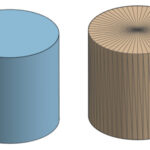When you’re about to print a document, especially one that spans multiple pages, you might encounter a print setting labeled “Collate.” If you’ve ever wondered, “What Does Collate Mean On A Printer?”, you’re not alone. This feature, while seemingly simple, plays a crucial role in how your printed documents are organized, particularly when you need multiple copies. Understanding collate can save you time and hassle, ensuring your print jobs are exactly as you need them.
Defining Collate in Printing
Collating in printing refers to the process of arranging printed pages in a specific, sequential order when producing multiple copies of a document. Instead of printing all copies of the first page, then all copies of the second page, and so on, collate ensures that each complete set of the document is printed one after another.
Imagine you need 5 copies of a 10-page report.
- Without collate, your printer will print page 1 five times, then page 2 five times, and continue this process until page 10. You’ll end up with stacks of pages that you’ll need to manually assemble into the correct order.
- With collate, the printer intelligently prints a complete set of pages 1 through 10, then starts printing the next complete set, and repeats this until all 5 copies are printed. This results in five ready-to-use, sequentially ordered documents straight from the printer.
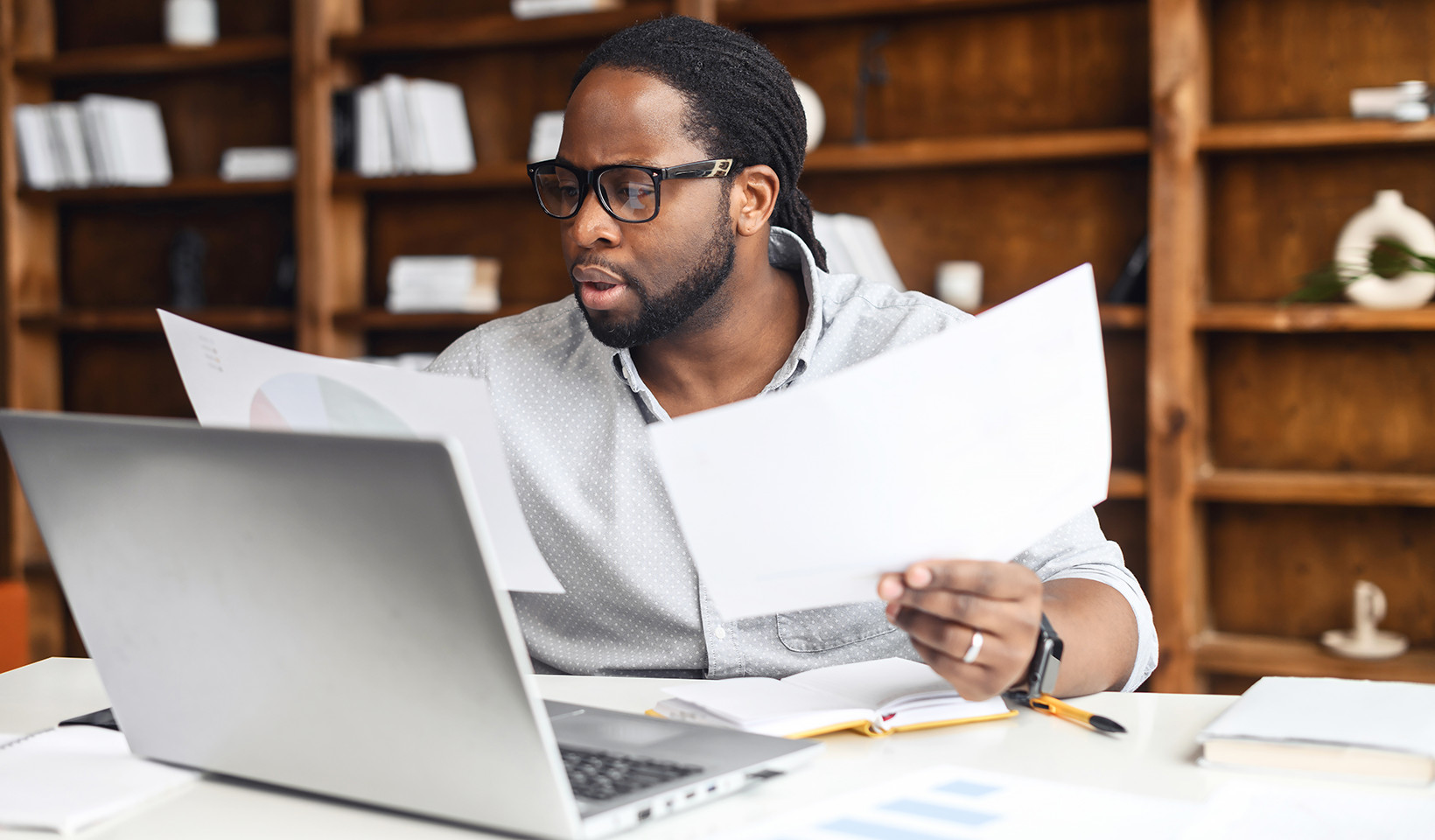 Collated printing is useful for legal documents to keep pages in order
Collated printing is useful for legal documents to keep pages in order
The Benefits of Using Collate
Why is collating such a valuable feature? The advantages become clear when you consider the time and effort saved, especially in busy office environments or when dealing with substantial print jobs. Here are the key benefits:
- Time-Saving: The most significant advantage of collate is the elimination of manual sorting. For large documents and multiple copies, manually collating pages can be incredibly time-consuming. Collate automates this process, freeing up your time for more important tasks and streamlining business workflows.
- Convenience: Collation provides unparalleled convenience. Documents emerge from the printer fully assembled and ready for immediate use, distribution, or binding. This eliminates the extra step of physically organizing pages, making the entire printing process more efficient.
- Accuracy: Manual collation is prone to errors. Pages can be misplaced, mixed up, or dropped, leading to disorganized or incomplete documents. By automating the collation process, you significantly reduce the risk of errors and ensure that each document is accurately assembled and in the correct page order.
Common Scenarios Where Collating is Useful
Collating isn’t just a nice-to-have feature; it’s essential in many common workplace scenarios. Here are some frequent use cases where collate proves invaluable:
- Reports: When printing business reports, academic papers, or any multi-page report, collating maintains the correct page order for easy reading and comprehension. This is crucial for professional documents that need to be presented clearly and logically.
- Presentations: For handouts of presentations, collating ensures that each set of slides is arranged in the intended sequence. This guarantees that attendees receive a logically ordered set of materials that mirrors the flow of the presentation, enhancing effective communication.
- Manuals, Instructions, and Guides: Whether it’s user manuals, instruction booklets, or training guides, collating delivers a logical sequence of pages that is vital for understanding and following procedures correctly. A properly collated manual is easier to use and reduces user frustration.
- Invoices, Statements, and Billing Documents: Invoices, financial statements, and billing documents often span multiple pages. Collating ensures that customer or client information is printed in a coherent and organized manner, making these documents professional and easy to understand.
 Collating print jobs is beneficial in education for handouts and learning materials
Collating print jobs is beneficial in education for handouts and learning materials
How to Use the Collate Feature
Using the collate feature is typically straightforward. The option to collate is usually found within your printer settings dialog box. When you initiate a print job, look for the “Collate” checkbox or option, often located in the layout or settings section of the print dialogue.
Enabling and Disabling Collate
The method to enable or disable collate can vary slightly depending on your operating system and printer software interface. However, the general process is similar across most platforms:
- Access Print Settings: Open the document you wish to print and navigate to the print dialog box (usually File > Print or Ctrl+P/Cmd+P).
- Locate Collate Option: Within the print settings, look for a “Collate” option. It may be a checkbox, a dropdown menu, or a toggle switch. It’s often found in sections labeled “Settings,” “Layout,” or “Finishing.”
- Toggle Collate: To enable collate, ensure the option is selected or toggled “on.” To disable collate (if you specifically want uncollated output, for tasks like creating sets of single pages for different purposes), deselect or toggle “off” the collate option.
- Print: Once you’ve set your collate preference, proceed with printing your document.
If you are having trouble finding the collate setting, consulting your printer’s user manual or the manufacturer’s website can provide specific instructions for your printer model. Online search engines are also valuable resources for finding guides specific to your printer and operating system.
Why is Collate Printing Important?
In summary, collate printing is a valuable feature that significantly enhances efficiency, convenience, and accuracy when printing multiple copies of multi-page documents. By understanding “what does collate mean on a printer” and how to use it, you can optimize your printing workflow, save valuable time, and ensure your documents are professionally organized. Whether you’re printing reports, presentations, manuals, or invoices, mastering the collate function is a simple yet powerful way to improve your productivity.