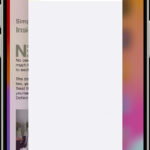Choosing the right printer for cardstock can be challenging. This comprehensive guide from amazingprint.net simplifies the selection process, ensuring you achieve the best possible print quality for your creative and professional projects. Discover the perfect printer for your needs and explore various printing options.
1. What Is Cardstock and Why Does It Matter for Printing?
Cardstock is a type of paper stock that is thicker and more durable than normal printing paper, with a weight that typically ranges from 60 lb to 140 lb or more. Understanding cardstock is essential for achieving high-quality prints. Its rigidity makes it ideal for projects requiring durability and a premium feel, such as business cards, invitations, greeting cards, and packaging.
1.1. Understanding Cardstock Weight and Thickness
The weight of cardstock is measured in pounds (lb) in the United States, referring to the weight of 500 sheets of the paper in its basic, uncut size. For example, 80 lb cardstock means that 500 sheets of the uncut paper weigh 80 pounds. GSM (grams per square meter) is an alternative measurement used internationally. Understanding these measurements is key to selecting the right cardstock for your printer. Thicker cardstock (higher weight) generally provides a more substantial feel but may not be compatible with all printers.
1.2. Why Cardstock Matters for Printing Quality
Using cardstock can significantly enhance the quality and impact of your printed materials. Its thickness provides a better surface for ink adhesion, resulting in sharper images and text. This is particularly important for projects where visual appeal is crucial. Additionally, cardstock’s durability ensures that your printed items can withstand handling and last longer, making it a cost-effective choice for professional and personal use.
 Heavy cardstock printer for printing on cardstock
Heavy cardstock printer for printing on cardstock
1.3. Types of Cardstock
There are several types of cardstock available, each offering unique characteristics and benefits for different printing projects.
| Type of Cardstock | Description | Common Uses |
|---|---|---|
| Matte Cardstock | Offers a non-glossy finish, providing excellent readability and a smooth surface for printing. | Business cards, postcards, invitations |
| Gloss Cardstock | Features a shiny, reflective finish that enhances colors and adds a professional look. | Brochures, flyers, promotional materials |
| Linen Cardstock | Has a subtle, textured surface that adds a touch of elegance and sophistication. | Wedding invitations, 고급한 stationery |
| Laid Cardstock | Similar to linen but with a more pronounced ribbed texture. | Letterheads, certificates, special event cards |
| Vellum Cardstock | Slightly translucent and smooth, offering a unique and refined appearance. | Overlays, special announcements, creative projects |
| Recycled Cardstock | Made from recycled materials, providing an eco-friendly option without sacrificing quality. | Environmentally conscious projects, business cards, promotional items |
| Colored Cardstock | Available in a wide range of colors, perfect for adding visual interest and branding to your projects. | Greeting cards, flyers, crafts |
| Specialty Cardstock | Includes options like metallic, glitter, or embossed cardstock for unique and eye-catching effects. | Holiday cards, special event invitations, decorative projects |
| Coated Cardstock | Features a coating that improves ink adhesion and provides a smoother printing surface, enhancing image clarity and color vibrancy. | High-quality brochures, marketing materials, presentation folders |
2. What Types of Printers Can Handle Cardstock?
Not all printers are created equal when it comes to handling cardstock. Some printers are specifically designed to accommodate thicker media, while others may struggle with heavier paper weights. Knowing which type of printer is best suited for cardstock will save you frustration and ensure optimal print quality.
2.1. Laser Printers vs. Inkjet Printers for Cardstock
Laser printers and inkjet printers use different technologies to produce images, which affects their ability to handle cardstock.
-
Laser Printers: Laser printers use toner, a dry powder, to create images. They are generally better at handling cardstock because they use heat to fuse the toner to the paper, which can help prevent smudging and produce crisp, durable prints. Laser printers are also faster for high-volume printing.
-
Inkjet Printers: Inkjet printers use liquid ink sprayed onto the paper. While some inkjet printers can handle cardstock, the ink may not always dry as quickly or adhere as well to the thicker surface, potentially leading to smudging or bleeding. High-end inkjet printers designed for photo printing often perform well with cardstock.
2.2. Key Features to Look for in a Cardstock Printer
When selecting a printer for cardstock, consider the following features to ensure it meets your needs:
-
Paper Weight Capacity: Check the printer’s specifications to ensure it supports the weight of the cardstock you plan to use. A printer that can handle at least 80 lb to 110 lb cardstock is ideal for most projects.
-
Straight Paper Path: A straight paper path minimizes bending and reduces the risk of paper jams, which is crucial for thicker media like cardstock. Printers with a rear feed tray often offer a straighter path.
-
Adjustable Paper Guides: These guides ensure that the cardstock is properly aligned as it feeds through the printer, preventing misprints and jams.
-
Print Quality: Look for high DPI (dots per inch) to ensure sharp, detailed prints on cardstock. A DPI of 600 x 600 or higher is recommended for professional-quality results.
-
Ink or Toner Type: For inkjet printers, pigment-based inks are more durable and water-resistant than dye-based inks, making them a better choice for cardstock. For laser printers, ensure the toner is high-quality for optimal results.
-
Paper Size Compatibility: Ensure the printer can handle the sizes of cardstock you intend to use, whether it’s standard letter size, A4, or custom sizes for invitations or business cards.
-
Manual Feed Option: A manual feed option allows you to feed cardstock one sheet at a time, providing better control and reducing the risk of jams.
2.3. Popular Printer Models Known for Cardstock Compatibility
Several printer models are known for their ability to handle cardstock effectively. Here are some popular options:
| Printer Model | Printer Type | Key Features | Pros | Cons |
|---|---|---|---|---|
| Canon Pixma Pro-200 | Inkjet | High-quality photo printing, supports thick paper, individual ink tanks | Excellent color accuracy, borderless printing, handles a variety of paper types | High ink costs, slower printing speed |
| Epson EcoTank ET-8550 | Inkjet | Cartridge-free printing, high-resolution output, supports thick paper | Low running costs, large paper capacity, versatile printing options | Initial cost is higher, not ideal for very heavy cardstock |
| Brother HL-L3210CW | Laser | Color laser printing, compact design, supports various paper types | Fast printing speed, cost-effective toner, good print quality for text and graphics | Not ideal for high-resolution photo printing, limited paper handling options |
| HP LaserJet Pro M255dw | Laser | Wireless printing, fast print speeds, automatic two-sided printing | Fast and efficient, excellent text quality, reliable performance | Color accuracy may not be as precise as inkjet printers, can be expensive |
| Canon ImageClass MF644Cdw | Laser | All-in-one functionality, duplex printing, mobile printing support | Versatile, fast printing, good for office use | Photo quality is not as high as dedicated photo printers, larger footprint |
| Epson Expression Photo HD XP-15000 | Inkjet | Wide-format printing, exceptional photo quality, supports thick media | Prints up to 13 x 19 inches, excellent color reproduction, individual ink cartridges | Higher ink consumption, slower printing speeds |
| Brother MFC-J935DW | Inkjet | All-in-one functionality, mobile printing, supports various paper types | Affordable, versatile, user-friendly | Print quality not as high as more expensive models, can struggle with very thick cardstock |
3. How to Prepare Cardstock for Printing
Proper preparation is crucial for achieving the best results when printing on cardstock. Taking a few extra steps before you start printing can prevent common issues like paper jams, smudging, and poor print quality.
3.1. Choosing the Right Cardstock Weight and Finish
Selecting the appropriate cardstock weight and finish is the first step in ensuring a successful print job. Consider the following:
-
Weight: Check your printer’s specifications to determine the maximum paper weight it can handle. For most projects, 80 lb to 110 lb cardstock is a good balance between durability and printer compatibility.
-
Finish: The finish of the cardstock affects the appearance of the printed image. Matte cardstock is excellent for text-heavy documents and provides a smooth, non-glare surface. Gloss cardstock enhances colors and is ideal for photos and marketing materials. Linen and vellum finishes add a touch of elegance to invitations and special projects.
3.2. Setting Up Your Printer for Cardstock
Adjusting your printer settings to accommodate cardstock is essential for optimal print quality. Here’s how to do it:
- Load the Cardstock: Place the cardstock in the printer’s paper tray or manual feed slot. Ensure the cardstock is properly aligned and not overfilled, which can cause jams.
- Adjust Paper Guides: Use the paper guides to secure the cardstock in place. The guides should be snug but not too tight, allowing the paper to feed smoothly.
- Select the Correct Paper Type: In your printer settings, choose the appropriate paper type. This is often labeled as “Cardstock,” “Heavy Paper,” or “Thick Paper.” Selecting the correct paper type adjusts the printer’s speed and ink/toner distribution for better results.
- Adjust Print Quality Settings: Increase the print quality to “High” or “Best” for sharper images and text.
- Disable Duplex Printing: If you’re printing on heavy cardstock, disable automatic duplex (two-sided) printing to prevent jams.
3.3. Preventing Common Cardstock Printing Issues
Even with proper preparation, you may encounter some common issues when printing on cardstock. Here are some tips to prevent them:
- Paper Jams: Ensure the cardstock is properly aligned in the paper tray and that the paper guides are correctly adjusted. Avoid overfilling the tray.
- Smudging: Allow the ink or toner to dry completely before handling the printed cardstock. If smudging persists, try using a different type of ink or toner or adjusting the printer settings.
- Poor Ink Adhesion: Some cardstock finishes may not allow ink to adhere properly. Try using a different type of cardstock or adjusting the printer settings to increase ink density.
- Curling: Cardstock can curl due to heat from the printer. To prevent this, store the cardstock in a cool, dry place and try reducing the printer’s heat settings if possible.
- Uneven Printing: Ensure the printer is clean and the print heads are aligned. Run a test print to check for any issues before printing your final project.
4. Step-by-Step Guide to Printing on Cardstock
Follow this detailed guide to achieve professional-quality prints on cardstock.
4.1. Choosing Your Design and Software
The first step in printing on cardstock is to create or select your design.
-
Design Software: Use professional design software like Adobe Photoshop, Adobe Illustrator, or CorelDRAW for complex designs. For simpler projects, user-friendly tools like Canva or Microsoft Word can be effective.
-
Image Resolution: Ensure your design has a high resolution (300 DPI or higher) to prevent pixelation and maintain sharpness when printed on cardstock.
-
Color Mode: Use CMYK color mode for print designs to ensure accurate color reproduction. RGB is suitable for digital displays but may not translate well to print.
4.2. Adjusting Printer Settings for Cardstock
Properly configuring your printer settings is crucial for achieving the best results.
- Access Printer Settings: Open the print dialog box in your software and access the printer settings. This is usually found under “Properties” or “Preferences.”
- Select Paper Type: Choose the correct paper type from the dropdown menu. Options may include “Cardstock,” “Heavy Paper,” or “Thick Paper.”
- Set Print Quality: Increase the print quality to “High” or “Best” for sharper images and text.
- Adjust Color Settings: Depending on your printer and design, you may need to adjust color settings. Experiment with different profiles to find the best match.
- Disable Duplex Printing: Turn off automatic duplex printing to avoid paper jams and ensure proper ink adhesion.
4.3. Printing a Test Page
Before printing your entire project, print a test page to check your settings and ensure the print quality is satisfactory.
- Load Test Cardstock: Place a sheet of the same cardstock you plan to use for your project into the printer.
- Print a Sample: Print a small section of your design that includes both text and images.
- Evaluate the Print: Check for any issues such as smudging, poor ink adhesion, or color inaccuracies. Adjust your settings as needed and print another test page until you achieve the desired result.
4.4. Printing Your Final Design
Once you are satisfied with your test page, you can proceed to print your final design.
- Load Cardstock: Load the printer with the correct number of cardstock sheets, ensuring they are properly aligned.
- Print Your Project: Initiate the print job from your software.
- Monitor the Printing Process: Keep an eye on the printer to ensure there are no paper jams or other issues.
- Allow Drying Time: After printing, allow the ink or toner to dry completely before handling the cardstock. This can take several minutes, depending on the type of ink and cardstock used.
4.5. Post-Printing Tips
To maintain the quality of your printed cardstock, follow these post-printing tips:
- Storage: Store the printed cardstock in a cool, dry place away from direct sunlight to prevent fading or warping.
- Handling: Handle the printed cardstock with clean, dry hands to avoid smudging or transferring oils.
- Protection: Consider using a protective spray or laminate to further enhance the durability and appearance of your printed cardstock.
 Best Printer For Heavy Cardstock Paper: best printers for cardstock
Best Printer For Heavy Cardstock Paper: best printers for cardstock
5. Creative Projects You Can Do with Cardstock
Cardstock’s versatility makes it perfect for various creative projects. Here are some ideas to inspire you.
5.1. Business Cards
Create professional and eye-catching business cards using cardstock. Choose a weight between 80 lb and 100 lb for a sturdy feel. Experiment with different finishes like matte, gloss, or linen to match your brand’s aesthetic.
5.2. Invitations
Cardstock is an excellent choice for wedding invitations, party invitations, and special event announcements. Use heavier cardstock (100 lb or more) for a luxurious feel. Add decorative elements like embossing, foil stamping, or ribbon to enhance the design.
5.3. Greeting Cards
Design personalized greeting cards for birthdays, holidays, or thank-you notes. Cardstock provides a durable base for adding embellishments like glitter, stickers, or handwritten messages.
5.4. Gift Tags
Create custom gift tags using cardstock. Cut out unique shapes and designs, and add personalized messages or festive decorations.
5.5. Scrapbooking
Cardstock is a staple in scrapbooking. Use it to create durable and decorative pages for preserving your memories. Choose acid-free cardstock to prevent yellowing and ensure your photos and mementos last for years.
5.6. DIY Home Decor
Use cardstock to create various DIY home decor items such as wall art, paper flowers, and decorative banners. Its sturdiness makes it ideal for projects that need to hold their shape.
5.7. Packaging
Cardstock is perfect for creating custom packaging for small items or gifts. Design unique boxes, sleeves, or tags to add a personal touch to your packaging.
6. Advanced Techniques for Printing on Cardstock
Take your cardstock printing to the next level with these advanced techniques.
6.1. Borderless Printing
Borderless printing allows you to print images and designs that extend to the very edge of the cardstock without any white margins. This technique is ideal for creating professional-looking photos, posters, and marketing materials.
6.2. Color Calibration
Accurate color reproduction is essential for professional-quality prints. Color calibration involves adjusting your printer and monitor settings to ensure that the colors you see on screen match the colors that are printed on cardstock.
6.3. Using Custom Profiles
Custom ICC (International Color Consortium) profiles are designed to optimize color reproduction for specific printers and cardstock types. Using a custom profile can significantly improve the accuracy and vibrancy of your printed images.
6.4. Printing with White Ink
Printing with white ink on colored cardstock can create stunning and unique effects. This technique is often used for wedding invitations, special event announcements, and high-end marketing materials.
6.5. Embossing and Debossing
Embossing and debossing are techniques that create raised or recessed designs on cardstock, adding texture and dimension to your printed projects.
7. Troubleshooting Common Issues When Printing on Cardstock
Even with the best preparation, you may encounter issues. Here are solutions.
7.1. Printer Not Recognizing Cardstock
- Solution: Ensure the cardstock is properly loaded in the paper tray and that the paper guides are correctly adjusted. Check the printer settings to ensure the correct paper type is selected.
7.2. Ink Smearing on Cardstock
- Solution: Allow the ink or toner to dry completely before handling the printed cardstock. Try using a different type of ink or toner or adjusting the printer settings to reduce ink density.
7.3. Colors Not Printing Accurately
- Solution: Calibrate your printer and monitor to ensure accurate color reproduction. Use custom ICC profiles for your printer and cardstock type.
7.4. Cardstock Curling After Printing
- Solution: Store the cardstock in a cool, dry place and try reducing the printer’s heat settings if possible. Use a paper de-curler or gently bend the cardstock in the opposite direction to flatten it.
7.5. Printer Jams
- Solution: Ensure the cardstock is properly aligned in the paper tray and that the paper guides are correctly adjusted. Avoid overfilling the tray. Clean the printer’s rollers and paper path to remove any debris.
8. Cardstock Printing Tips for Small Businesses
Optimize cardstock printing for professional and cost-effective results.
8.1. Branding Consistency
Maintain consistent branding across all your printed materials by using the same cardstock type, colors, and fonts.
8.2. Cost-Effective Printing
Save money by printing in bulk and using cost-effective ink or toner cartridges. Consider using a print service for large or complex projects.
8.3. Marketing Materials
Use cardstock to create eye-catching marketing materials like flyers, brochures, and postcards.
8.4. Customer Loyalty Programs
Design custom loyalty cards using cardstock to reward repeat customers and encourage brand loyalty.
8.5. Packaging Solutions
Use cardstock to create custom packaging for your products, adding a personal touch and enhancing your brand image.
9. The Future of Cardstock Printing
Stay ahead with the latest trends and advancements in cardstock printing.
9.1. Sustainable Printing
Eco-friendly options are gaining popularity.
9.2. 3D Printing on Cardstock
This innovative technique allows you to create three-dimensional designs on cardstock.
9.3. Smart Cardstock
This combines traditional cardstock with embedded electronic components.
 The Best Printer for Heavy Cardstock paper
The Best Printer for Heavy Cardstock paper
10. Frequently Asked Questions (FAQs) About What Printers Can Print on Cardstock
Get answers to common cardstock printing questions.
10.1. Can all printers print on cardstock?
No, not all printers can handle cardstock. Check your printer’s specifications to ensure it supports the weight and thickness of the cardstock you plan to use.
10.2. What weight of cardstock can my printer handle?
Refer to your printer’s manual or the manufacturer’s website to find the maximum paper weight capacity.
10.3. What settings should I use when printing on cardstock?
Select the appropriate paper type in your printer settings, such as “Cardstock,” “Heavy Paper,” or “Thick Paper.” Also, increase the print quality to “High” or “Best” and disable duplex printing.
10.4. How do I prevent paper jams when printing on cardstock?
Ensure the cardstock is properly aligned in the paper tray and that the paper guides are correctly adjusted. Avoid overfilling the tray.
10.5. Why is my ink smudging on cardstock?
Allow the ink or toner to dry completely before handling the printed cardstock. Try using a different type of ink or toner or adjusting the printer settings to reduce ink density.
10.6. How do I achieve borderless printing on cardstock?
Ensure your printer supports borderless printing and select the borderless printing option in your printer settings.
10.7. What is the best type of ink for printing on cardstock?
For inkjet printers, pigment-based inks are more durable and water-resistant than dye-based inks, making them a better choice for cardstock.
10.8. How do I calibrate my printer for accurate color reproduction?
Use a color calibration tool or software to adjust your printer and monitor settings. You can also use custom ICC profiles for your printer and cardstock type.
10.9. Can I print on both sides of cardstock?
It depends on the weight and thickness of the cardstock and your printer’s capabilities. For heavier cardstock, it’s best to disable duplex printing to prevent jams.
10.10. Where can I find inspiration for cardstock printing projects?
Explore online resources like Pinterest, Behance, and design blogs for creative ideas and inspiration.
Printing on cardstock offers endless creative possibilities, from professional business cards to personalized invitations and DIY home decor. By understanding the types of printers that can handle cardstock, preparing your materials properly, and mastering advanced techniques, you can achieve stunning results that elevate your projects.
Ready to explore the world of cardstock printing? Visit amazingprint.net for more in-depth guides, product reviews, and creative inspiration. Discover the perfect printer for your needs, compare printing options, and unleash your creativity with confidence. Contact us at Address: 1600 Amphitheatre Parkway, Mountain View, CA 94043, United States or Phone: +1 (650) 253-0000. Let amazingprint.net be your trusted partner in all your printing endeavors.