Have you ever sent a document to print, only to find it stuck in a perpetual “spooling” status? It’s a common frustration: you click print, head to the printer, and nothing emerges. Back at your computer, you’re greeted by a print queue stubbornly displaying “Printing” or “Paused – Spooling.” This often leads to the question: What Is Spooling Printer and why is it holding up your important documents?
Let’s demystify the print spooler and understand how it manages your print jobs.
Decoding the Print Spooler
The print spooler is essentially a software intermediary that expertly organizes and manages the flow of documents to your printer. Think of it as a traffic controller for your print jobs. When you hit “print,” your application communicates with the print spooler service. This service then figures out how to translate your document into a language your printer understands, arranging all the elements correctly on the page.
To make it a bit more relatable, imagine a baseball game. The print spooler is like the third base coach. Just as the coach signals players when to run home, the spooler tells documents when it’s their turn to be printed. It holds documents in a queue, ensuring they print in the order they were sent. This is crucial because, just like you can’t have multiple players on one base, printers can’t handle multiple print jobs simultaneously.
This spooling system is incredibly helpful. It allows you to send multiple print jobs without waiting for each one to finish completely. The print spooler manages a queue, holding subsequent jobs until the printer is ready. It’s the computer’s way of efficiently communicating with the printer, ensuring a smooth printing process even when you have a backlog of documents.
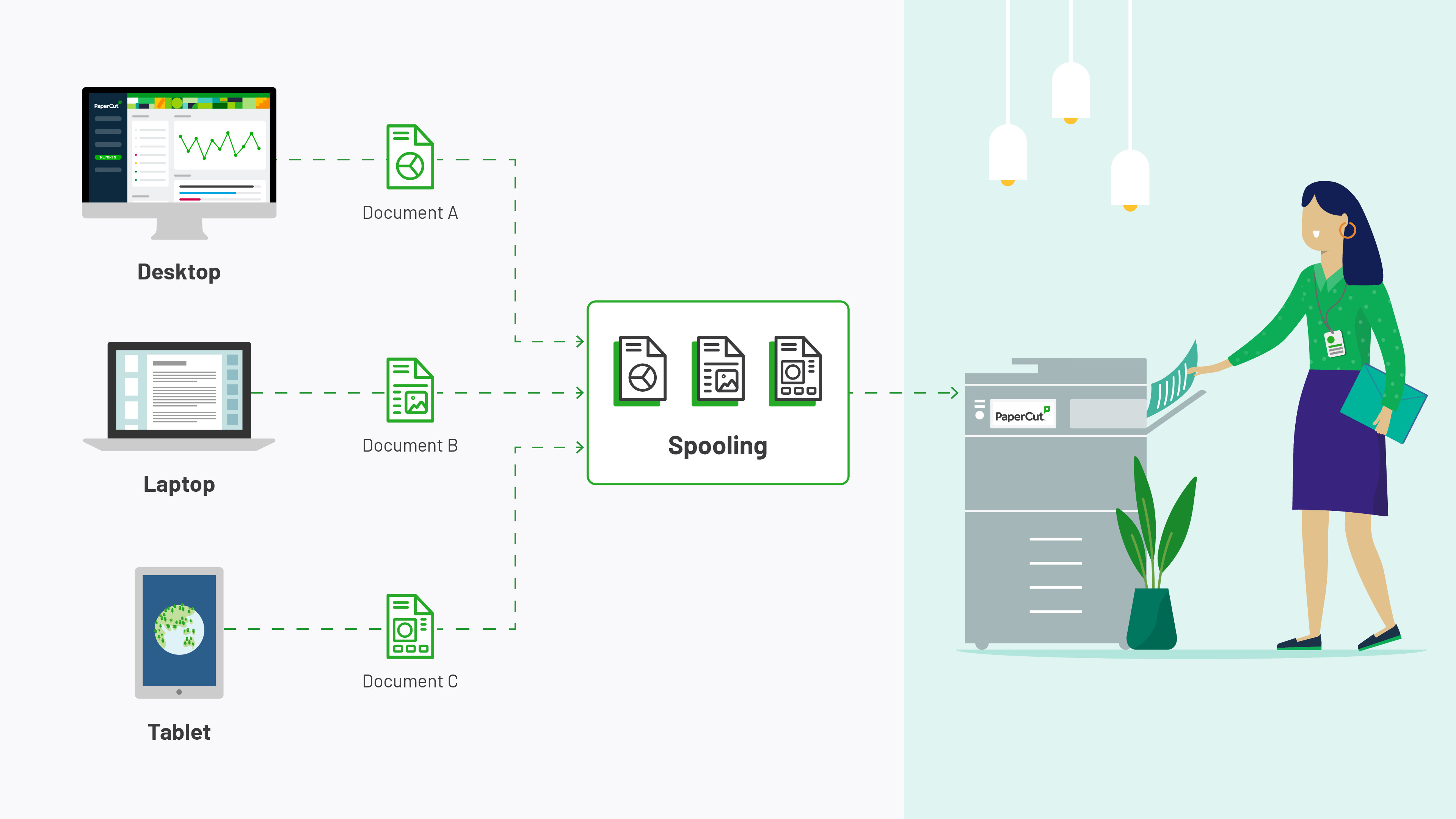 Printer spooling process diagram illustrating how print jobs are managed from application to print spooler and finally to the printer, showing the role of the print queue.
Printer spooling process diagram illustrating how print jobs are managed from application to print spooler and finally to the printer, showing the role of the print queue.
Understanding “Printer Spooling” Status
When you see the status “printer spooling,” it generally means your document is in the print queue, waiting its turn. This is normal and indicates the spooler is doing its job – managing print jobs in an orderly fashion. Printers have significantly less memory than computers and rely on the spooler to feed them print jobs one at a time. Your computer, with its greater processing power, stores the jobs in the queue, while the printer takes over once a document is released from the queue for printing.
However, the term “spooling” becomes problematic when your print job gets stuck in this status indefinitely. This suggests that communication between your computer and printer has been disrupted, preventing the job from moving from the queue to the actual printing phase.
Print Spooler Alternatives: Exploring CUPS
While Windows systems heavily rely on their built-in print spooler, alternatives exist. A prominent one is the Common UNIX Printing System (CUPS). CUPS is a modular printing system that enables a computer to function as a print server. It handles print spooling and job scheduling, primarily using the Internet Printing Protocol (IPP) to manage print jobs and queues.
CUPS is often the go-to print spooler for macOS and Linux environments. Its cross-platform compatibility and robust features make it a popular choice beyond Windows-centric systems.
Why Print Jobs Get Stuck in “Spooling”?
A print job stuck in “spooling” usually points to a breakdown in communication between your computer and the printer. This disconnection can arise from various factors.
Often, an error prevents the print job from leaving the print queue, causing it to become stuck in the spooling phase. Because printers have limited memory, they don’t retain the entire print job data. Therefore, a stable connection is crucial for the spooler to successfully send the job to the printer.
Another common reason is a lengthy print queue. In environments where multiple users share a single printer, the queue can become quite long. This can create the perception of a perpetual spooling status, as your job is simply waiting in line behind numerous others. Network congestion or issues with the printer driver can also contribute to spooling errors.
Troubleshooting Printer Spooling Issues
Resolving printer spooling problems often involves diagnosing the underlying cause of the communication breakdown. Here are some general troubleshooting steps:
- Restart the Print Spooler Service: On Windows, restarting the print spooler service can often clear minor glitches. You can do this through the Services application.
- Check Printer Connection: Ensure your printer is properly connected to your computer, whether via USB or network. For network printers, verify network connectivity.
- Update Printer Drivers: Outdated or corrupted printer drivers are a frequent culprit. Visit the printer manufacturer’s website to download and install the latest drivers for your operating system.
- Clear the Print Queue: Sometimes, a corrupted print job can block the queue. Manually clearing the print queue can resolve this.
- Restart Your Printer and Computer: A simple restart of both devices can often re-establish communication and clear temporary errors.
By understanding what is spooling printer and how the print spooler works, you can better diagnose and address printing issues, ensuring your documents make it from your screen to paper smoothly and efficiently.
