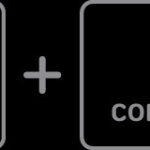What is printing collated? It’s a printing feature that arranges your documents in the correct order, saving you time and hassle, and amazingprint.net is here to break it down for you. By understanding collated printing, you can streamline your workflow and present professional-looking documents. Keep reading to discover how print management and document finishing play a vital role in this process.
1. What Is Printing Collated?
Printing collated is a process where a printer assembles multiple copies of a multi-page document in the correct sequential order automatically. Instead of printing all copies of page one, then all copies of page two, and so on, collating ensures that each complete document is printed as a set, ready for use. Collated printing ensures each set of pages is arranged in the intended sequence, saving significant time and effort.
1.1. The Essence of Collated Printing
Collated printing is about order and efficiency. Consider printing several copies of a report, presentation, or manual. Without collating, you would end up with stacks of individual pages that you would need to manually assemble into complete sets. Collating eliminates this tedious task by automatically arranging the pages in the correct order as they are printed.
1.2. How Collating Works
When you select the collate option in your print settings, the printer receives instructions to print each complete set of the document before starting the next one. For example, if you are printing three copies of a five-page document, the printer will print pages 1, 2, 3, 4, and 5 in that order, then repeat the process for the remaining two copies.
1.3. Collating vs. Non-Collating
The difference between collated and non-collated printing is significant in terms of time and effort. Non-collated printing results in separate stacks of each page, requiring manual assembly. Collated printing delivers complete, organized sets directly from the printer, ready for distribution or use.
| Feature | Collated Printing | Non-Collated Printing |
|---|---|---|
| Page Order | Pages are arranged in sequential order. | Pages are printed in stacks of individual pages. |
| Manual Assembly | No manual assembly required. | Manual assembly is required. |
| Time Efficiency | Saves time by eliminating manual sorting. | Time-consuming due to manual sorting. |
| Error Reduction | Reduces the risk of page misplacement. | Higher risk of page misplacement. |
| Best Use Cases | Multi-page documents, reports, presentations. | Single-page documents, flyers. |
1.4. The Historical Context of Collating
Before the advent of modern printing technology, collating was a completely manual process. Clerks and scribes would painstakingly assemble documents page by page, ensuring that each set was in the correct order. The invention of collating printers was a major advancement, automating this labor-intensive task and significantly increasing efficiency.
1.5. Common Misconceptions About Collating
One common misconception is that collating is only useful for large documents. While it is particularly beneficial for lengthy reports and manuals, collating can also save time and effort when printing just a few copies of a multi-page document. Another misconception is that all printers automatically collate. In reality, collating is often an optional setting that must be enabled in the print preferences.
2. Why Is Collated Printing Important?
Collated printing is essential because it saves time, reduces errors, and enhances organization. It streamlines workflows, ensures accuracy, and delivers professional-looking documents. Collated printing becomes indispensable in any environment where efficiency and accuracy are paramount.
2.1. Time-Saving Benefits
The most immediate benefit of collated printing is the time it saves. Manually collating multiple copies of a multi-page document can be a time-consuming and tedious task. Collating automates this process, freeing up valuable time for other important tasks. Businesses can redirect staff efforts towards more strategic activities.
2.2. Accuracy and Error Reduction
Manual collating is prone to errors. Pages can be easily misplaced or mixed up, leading to incomplete or incorrect documents. Collated printing eliminates this risk by ensuring that each set of pages is arranged in the correct order. This accuracy is crucial for professional and legal documents.
2.3. Enhanced Organization and Professionalism
Collated documents are neatly organized and ready for use immediately after printing. This enhances the overall professionalism of your documents and makes them easier to handle and distribute. Organized documents reflect positively on your business or organization.
2.4. Streamlined Workflows
Collated printing streamlines workflows by reducing the amount of manual labor required to prepare documents. This can lead to increased productivity and efficiency, as employees can focus on other tasks. Streamlined workflows contribute to a more efficient and productive work environment.
2.5. Cost-Effective Solution
While the initial investment in a printer with collating capabilities may be a factor, the long-term cost savings can be significant. By reducing the amount of time and labor required to prepare documents, collating can help to lower operational costs and improve profitability. These savings can be particularly noticeable in high-volume printing environments.
3. What Are the Common Use Cases for Collated Printing?
Collated printing is widely used in various settings, including offices, schools, and homes. It is particularly useful for printing reports, presentations, manuals, invoices, and other multi-page documents. Knowing where collating is most effective can greatly improve document management.
3.1. Printing Reports
Reports often consist of multiple pages, including text, charts, and graphs. Collated printing ensures that each copy of the report is complete and in the correct order, making it easy for readers to follow the information. This is essential for accurate and effective communication of data.
3.2. Preparing Presentations
Presentations typically involve a series of slides or handouts. Collated printing ensures that each attendee receives a complete and correctly ordered set of materials, enhancing their understanding and engagement. Well-organized presentation materials contribute to a more professional and impactful presentation.
3.3. Producing Manuals and Guides
Manuals and guides require a logical sequence of pages to ensure that users can follow instructions correctly. Collated printing delivers a complete and ordered manual, which is essential for effective training and reference. Accurate manuals can reduce errors and improve user satisfaction.
3.4. Generating Invoices and Statements
Invoices and statements must be accurate and complete to ensure timely payment. Collated printing ensures that each customer receives a complete and correctly ordered invoice, reducing confusion and delays. Accurate and organized invoices contribute to better financial management.
3.5. Assembling Training Materials
Training programs often involve multiple handouts, worksheets, and reference materials. Collated printing ensures that each participant receives a complete and organized set of materials, enhancing their learning experience. Well-organized training materials can improve knowledge retention and application.
4. How to Collate Printing: A Step-by-Step Guide
Collating is usually an option you can select in your printer settings. To collate, access the print settings dialog box, locate the “Collate” option, and ensure it is enabled before printing your document. Here’s a detailed guide to help you through the process.
4.1. Accessing Print Settings
The first step is to access the print settings dialog box. This can usually be done by clicking on the “Print” option in the application you are using to view the document. Alternatively, you can use the keyboard shortcut Ctrl+P (Windows) or Command+P (Mac).
4.2. Locating the Collate Option
Once the print settings dialog box is open, look for the “Collate” option. This is usually located in the “Settings” or “Layout” section of the dialog box. The exact location and wording may vary depending on your printer and operating system.
4.3. Enabling the Collate Option
If the “Collate” option is not already enabled, click on the checkbox or toggle the switch to turn it on. Some printers may also offer additional options, such as “Reverse Collate,” which prints the pages in reverse order.
4.4. Specifying the Number of Copies
Before printing, specify the number of copies you want to print. This can usually be done by entering the desired number in the “Copies” field of the print settings dialog box. Make sure that the number of copies matches your requirements.
4.5. Printing the Document
Once you have enabled the collate option and specified the number of copies, click on the “Print” button to start printing the document. The printer will now print each complete set of the document in the correct order.
5. Enabling or Disabling Collating: A Detailed Guide
Enabling or disabling collating depends on your printer and operating system. Generally, you need to access the print settings, find the collate option, and toggle it on or off. Here’s how to do it on different platforms.
5.1. Windows
- Open the Document: Open the document you wish to print.
- Access Print Settings: Press
Ctrl + Por go toFile > Print. - Locate the Collate Option: In the Print dialog box, look for the “Settings” section.
- Enable or Disable: Check or uncheck the “Collated” box to enable or disable collating.
- Print: Click “Print” to start printing with your preferred collating setting.
5.2. macOS
- Open the Document: Open the document you wish to print.
- Access Print Settings: Press
Command + Por go toFile > Print. - Show More Options: If necessary, click “Show Details” to see all print options.
- Locate the Collate Option: Look for the “Copies & Pages” dropdown menu. Select “Layout.”
- Enable or Disable: Check or uncheck the “Collated” box to enable or disable collating.
- Print: Click “Print” to start printing with your preferred collating setting.
5.3. Google Chrome
- Open the Document: Open the document you wish to print in Chrome.
- Access Print Settings: Press
Ctrl + P(Windows) orCommand + P(macOS) or go to the Chrome menu > Print. - Show More Options: Click “More settings.”
- Locate the Collate Option: Scroll down to find the “Collate” checkbox.
- Enable or Disable: Check or uncheck the “Collated” box to enable or disable collating.
- Print: Click “Print” to start printing with your preferred collating setting.
5.4. Microsoft Word
- Open the Document: Open your document in Microsoft Word.
- Access Print Settings: Go to
File > Print. - Locate the Collate Option: In the Settings section, look for the “Collated” option.
- Enable or Disable: Click the dropdown to choose “Collated” or “Uncollated.”
- Print: Click “Print” to start printing with your preferred collating setting.
5.5. Troubleshooting Collating Issues
Sometimes, the collate option may not work as expected. Here are some troubleshooting tips:
- Check Printer Drivers: Ensure your printer drivers are up to date. Outdated drivers can cause printing issues.
- Restart Printer: Try restarting your printer. This can resolve temporary glitches.
- Check Print Queue: Clear any pending print jobs in the print queue.
- Test with Different Documents: Test collating with different documents to see if the issue is document-specific.
- Consult Printer Manual: Refer to your printer’s user manual for specific instructions and troubleshooting tips.
6. Why Do We Collate Printing? The Core Benefits
Collated printing saves time, provides convenience, and ensures accuracy. It’s a valuable tool for organizing multi-page documents. The advantages of collating extend beyond mere convenience.
6.1. Time Efficiency
Collated printing significantly reduces the time spent organizing documents. Instead of manually sorting pages, the printer delivers complete sets, saving valuable time for other tasks. This efficiency is crucial in fast-paced work environments.
6.2. Convenience
The convenience of collated printing cannot be overstated. Documents are ready to use immediately after printing, without the need for manual assembly. This simplifies workflows and reduces the potential for errors.
6.3. Accuracy and Error Reduction
Collated printing ensures that pages are arranged in the correct order, reducing the risk of misplacement or mixing up pages. This accuracy is essential for professional and legal documents.
6.4. Professional Presentation
Collated documents present a professional image. Organized and complete sets of documents reflect attention to detail and enhance the overall perception of your work.
6.5. Streamlined Document Management
Collated printing streamlines document management by delivering complete, organized sets that are easy to store, distribute, and use. This simplifies administrative tasks and improves overall efficiency.
7. The Impact of Collating on Different Industries
Collated printing affects many industries. Education, healthcare, finance, and legal sectors benefit greatly from the efficiency and accuracy that collated printing provides. Understanding its impact can help you optimize document processes.
7.1. Education
In education, collated printing is essential for preparing handouts, worksheets, and exams. Teachers and administrators can quickly and efficiently create complete sets of materials for students, enhancing the learning experience.
7.2. Healthcare
Healthcare professionals rely on collated printing for patient records, medical reports, and insurance forms. Accuracy and organization are critical in this industry, and collated printing helps to ensure that all documents are complete and correctly ordered.
7.3. Finance
Financial institutions use collated printing for generating statements, invoices, and reports. These documents must be accurate and complete to ensure compliance and maintain customer trust. Collated printing helps to streamline these processes.
7.4. Legal
In the legal sector, collated printing is essential for preparing briefs, contracts, and legal documents. These documents often consist of multiple pages and must be carefully organized to ensure accuracy and completeness.
7.5. Manufacturing
Manufacturing companies use collated printing for manuals, instructions, and guides. These documents provide essential information for workers and must be clear and accurate to ensure safety and efficiency.
8. Advanced Printing Options: Beyond Collating
Exploring advanced printing options like booklet printing, duplex printing, and print finishing services can further enhance your document presentation and efficiency. Mastering these can improve your overall printing results.
8.1. Booklet Printing
Booklet printing automatically arranges pages to create a booklet, ideal for programs or short reports.
Benefits of Booklet Printing
- Professional Look: Creates a polished, professional appearance for your documents.
- Cost-Effective: Saves paper by printing multiple pages on one sheet.
- Easy to Distribute: Booklets are easy to hand out and store.
8.2. Duplex Printing
Duplex printing, or double-sided printing, prints on both sides of the paper, reducing paper consumption and saving costs.
Benefits of Duplex Printing
- Eco-Friendly: Reduces paper usage and environmental impact.
- Cost Savings: Lowers paper costs.
- Space-Saving: Reduces the bulk of documents.
8.3. Print Finishing Services
Print finishing services include binding, laminating, and cutting, adding a professional touch to your documents.
Types of Print Finishing Services
- Binding: Comb, spiral, wire-o, or perfect binding to hold pages together.
- Laminating: Adds a protective layer to prevent damage.
- Cutting: Ensures precise edges for a clean, professional look.
9. Future Trends in Printing Technology
The printing industry is continuously evolving with trends like sustainable printing, 3D printing, and mobile printing, offering new possibilities for businesses and consumers. Staying updated is crucial for leveraging new opportunities.
9.1. Sustainable Printing
Sustainable printing focuses on eco-friendly practices, including using recycled paper, soy-based inks, and energy-efficient printers.
Key Aspects of Sustainable Printing
- Recycled Paper: Reduces deforestation and conserves resources.
- Soy-Based Inks: Environmentally friendly and biodegradable.
- Energy-Efficient Printers: Reduces energy consumption and costs.
9.2. 3D Printing
3D printing creates three-dimensional objects from digital designs, offering rapid prototyping and customized manufacturing solutions.
Applications of 3D Printing
- Prototyping: Quickly create and test product designs.
- Custom Manufacturing: Produce customized products on demand.
- Healthcare: Create prosthetics and medical devices.
9.3. Mobile Printing
Mobile printing allows you to print directly from smartphones and tablets, providing convenience and flexibility for on-the-go printing needs.
Benefits of Mobile Printing
- Convenience: Print from anywhere using mobile devices.
- Flexibility: Supports various file formats and printing options.
- Efficiency: Streamlines workflows and reduces delays.
10. Optimizing Your Printing Workflow with Amazingprint.net
Amazingprint.net offers a range of resources and services to optimize your printing workflow, including detailed guides, product comparisons, and expert advice. By leveraging amazingprint.net, you can streamline your printing processes and achieve better results.
10.1. Comprehensive Guides
Amazingprint.net provides comprehensive guides on various printing topics, including collating, duplex printing, and sustainable printing. These guides offer step-by-step instructions and practical tips to help you optimize your printing processes.
10.2. Product Comparisons
Amazingprint.net offers detailed product comparisons to help you choose the best printers, inks, and paper for your needs. These comparisons analyze features, benefits, and costs to help you make informed decisions.
10.3. Expert Advice
Amazingprint.net provides expert advice from printing professionals, offering insights and recommendations to help you improve your printing workflow. Whether you need help with troubleshooting, selecting the right materials, or implementing sustainable practices, amazingprint.net has you covered.
Here are some frequently asked questions about collated printing:
FAQ About Collated Printing
- What does it mean to collate when printing?
Collating means arranging printed documents in a specific order, assembling each set of pages in the correct sequence, rather than printing each page in a stack. - How do I collate my printing?
You can collate by accessing the print settings dialog box, locating the “Collate” option, and ensuring it is enabled before printing your document. - Why is collated printing important?
Collated printing saves time, reduces errors, and enhances organization, streamlining workflows and ensuring accuracy. - What are the common use cases for collated printing?
Common use cases include printing reports, presentations, manuals, invoices, and training materials. - How do I enable or disable collating?
Enabling or disabling collating depends on your printer and operating system. Generally, you need to access the print settings, find the collate option, and toggle it on or off. - What are the benefits of collated printing?
The benefits include time efficiency, convenience, accuracy, professional presentation, and streamlined document management. - What is reverse collate printing?
Reverse collate printing prints the pages in reverse order, which can be useful for printers that print documents face-up. - Does collate printing save paper?
Collating itself does not save paper, but combining it with duplex printing can significantly reduce paper usage. - What if my printer doesn’t have a collate option?
If your printer doesn’t have a collate option, you may need to manually collate the documents after printing. - Can I collate when printing to PDF?
Yes, you can collate when printing to PDF by enabling the collate option in the print settings before saving as a PDF.
Collated printing is a simple yet powerful feature that can significantly improve your printing workflow. By understanding how collating works and its benefits, you can save time, reduce errors, and enhance the professionalism of your documents. Explore the resources and services available at amazingprint.net to optimize your printing processes and achieve better results. Whether you’re printing reports, presentations, or manuals, collated printing can help you streamline your workflow and present professional-looking documents every time. For all your printing needs, remember to visit amazingprint.net, your go-to resource for quality printing solutions and expert advice. Discover the advantages of document management and efficient print solutions today.