When you’re dealing with multi-page documents and need multiple copies, the term “collate” frequently pops up in print settings. But what does collate truly mean in the world of printing? Why is it a standard feature, and how can it streamline your printing process?
This guide will delve into the concept of collation in printing, exploring its benefits, common applications, and how to effectively use this feature to enhance your productivity and ensure accuracy in your printed materials.
Understanding Collate in Printing
In printing, collating refers to the process of arranging printed copies of a multi-page document in a specific, sequential order. Instead of printing all copies of the first page, then all copies of the second page, and so on, collation assembles complete sets of documents, page by page.
Imagine you need 5 copies of a 10-page report.
- Without Collate: The printer would first print page 1 five times, then page 2 five times, and continue this process until page 10. You would end up with stacks of pages that you’d need to manually assemble into the correct order.
- With Collate: The printer intelligently prints a complete set of the report (pages 1-10) first, then another complete set, and repeats this until all 5 copies are printed. This results in ready-to-use, sequentially ordered documents straight from the printer.
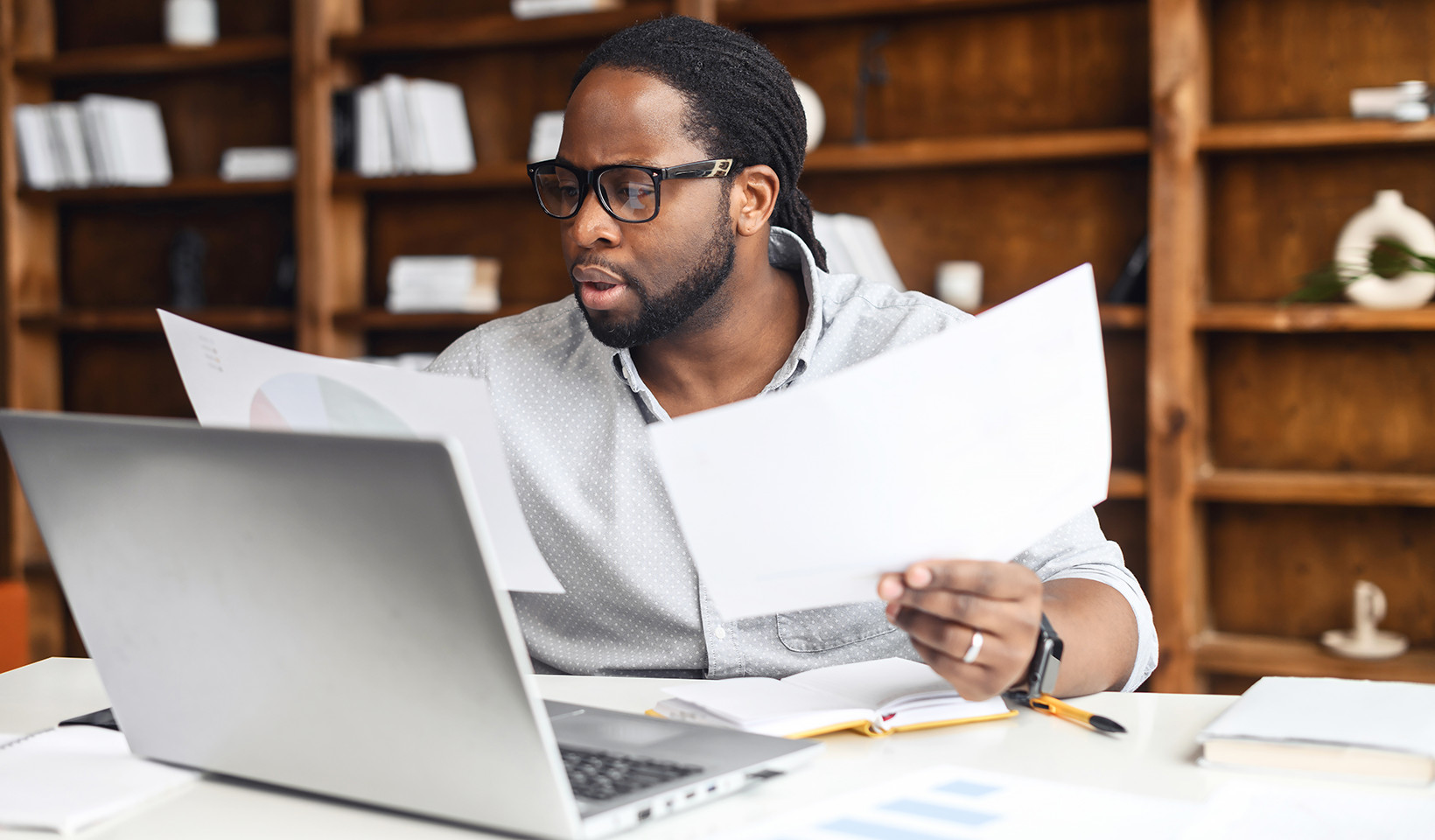 Diagram illustrating collated vs uncollated printing output
Diagram illustrating collated vs uncollated printing output
Alt text: Visual comparison of collated printing showing complete sets of documents versus uncollated printing showing stacks of pages by number, emphasizing organized document output.
The Advantages of Using Collate Printing
Collating is a fundamental feature that significantly improves the efficiency and convenience of printing, especially when dealing with multiple copies of longer documents. The primary benefits include:
- Saves Time: Collation eliminates the tedious and time-consuming task of manually sorting and arranging pages. This is particularly beneficial when printing large volumes of multi-page documents, freeing up valuable time for other tasks.
- Enhances Convenience: Printed documents are immediately ready for distribution or use after printing. There’s no need for extra steps to organize them, simplifying workflows and improving overall productivity.
- Improves Accuracy: By automatically sequencing pages, collation minimizes the risk of errors, such as misplacing pages or assembling documents in the wrong order. This ensures professional and accurate document presentation every time.
When is Collate Printing Most Useful? Common Use Cases
Collating is not just a nice-to-have feature; it’s essential in various workplace scenarios. Here are some common examples where collate printing offers significant value:
- Reports: For business reports, academic papers, or financial statements, collation ensures that each copy is complete and in the correct page order, making them easy to read and reference.
- Presentations: When printing handouts for presentations, collated copies ensure that each attendee receives a correctly ordered set of slides, facilitating better understanding and engagement.
- Manuals and Guides: User manuals, instruction booklets, and training guides require a logical page sequence for clarity and usability. Collation is crucial for producing these documents in a user-friendly format.
- Invoices and Billing Documents: For businesses that print invoices, statements, or billing documents in bulk, collation ensures that each customer receives a complete and correctly ordered set of their financial documents.
 Image depicting educational materials like textbooks and reports, representing use cases for collated printing in education
Image depicting educational materials like textbooks and reports, representing use cases for collated printing in education
Alt text: Collated printing in education shown with stacks of organized textbooks and reports, highlighting its importance for producing structured learning materials.
How to Use Collate in Print Settings
Fortunately, using collate is straightforward. It’s usually an option available in your printer settings whenever you initiate a print job. Here’s how you typically access and enable or disable collation:
- Access Print Settings: Open the document you wish to print and navigate to the print dialog box. This is usually found under “File” > “Print” or by using the shortcut Ctrl+P (Cmd+P on Mac).
- Locate Collate Option: Within the print settings window, look for a “Collate” option. This may be located under “Settings,” “Layout,” or “Finishing” tabs, depending on your printer driver and software.
- Enable or Disable: The collate option is often a checkbox or a dropdown menu. Select “Collate” or “Collated” to enable the feature. To print uncollated copies (page-by-page stacks), deselect or choose the option indicating “Uncollated.”
- Confirm and Print: Once you’ve selected your collation preference and other print settings, click “Print” to start your print job.
The exact location and wording of the collate option may vary slightly depending on your operating system, printer model, and the application you are printing from. If you are unsure, consult your printer’s manual or the help documentation of your operating system or software.
Making the Most of Collate Printing
Collate printing is a simple yet powerful feature that can significantly enhance your printing efficiency and document organization. By understanding what it is, its benefits, and how to use it, you can ensure that your printed documents are always professional, accurate, and ready to use, saving you time and effort in the process. When printing multiple copies of multi-page documents, always check your print settings and make sure collate is enabled to reap these advantages.
Alt text: Vector illustration of two colleagues collaborating, representing efficient workflow and teamwork facilitated by organized printing solutions.

