Are you wondering what color mode to use for printing to achieve the best results? The color mode used for printing is CMYK (Cyan, Magenta, Yellow, and Key/Black), and this guide will help you understand why. At amazingprint.net, we are dedicated to ensuring your print projects are vibrant and precise. We aim to empower you with the knowledge needed to make informed decisions about color modes, enhancing your printing experience.
By understanding the nuances of CMYK, RGB, color management, and print technology, you will be well-equipped to create stunning, color-accurate prints every time. Let’s dive into the details and transform your printing endeavors.
1. Why is CMYK the Preferred Color Mode for Printing?
CMYK (Cyan, Magenta, Yellow, and Key/Black) is the preferred color mode for printing because it aligns with how printers physically create colors on paper, also known as subtractive color mixing. Printers use CMYK inks to produce a wide range of colors by layering these inks in varying proportions. Understanding CMYK is essential for anyone involved in graphic design, marketing, or any field where printed materials are crucial.
- Subtractive Color Mixing: CMYK uses subtractive color mixing, where inks absorb certain wavelengths of light and reflect others.
- Industry Standard: CMYK is the industry standard for professional printing.
- Predictable Results: CMYK ensures that the colors you see in your design closely match the final printed output.
According to research from the Printing Industries of America (PIA), using CMYK color mode from the start of your design process helps minimize color shifts and ensures more accurate color representation in the final printed product.
2. What is RGB and Why is it Used for Digital Displays?
RGB (Red, Green, and Blue) is the color mode used for digital displays because it is based on additive color mixing, which is how screens produce color using light. Screens emit light in red, green, and blue wavelengths, and these colors combine to create the full spectrum of colors we see on our devices. RGB is fundamental to understanding how colors are displayed on any digital interface, from computer monitors to smartphone screens.
- Additive Color Mixing: RGB uses additive color mixing, where different intensities of red, green, and blue light are combined to create colors.
- Digital Devices: RGB is optimized for screens and digital displays.
- Vibrant Colors: RGB produces bright and vibrant colors that are ideal for digital viewing.
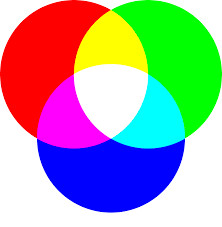 RGB Color Mode
RGB Color Mode
3. What are the Key Differences Between CMYK and RGB?
The key differences between CMYK and RGB lie in their color mixing methods, applications, and color ranges. CMYK is a subtractive color model used for printing, while RGB is an additive color model used for digital displays. Understanding these differences is crucial for designers and marketers to ensure color accuracy across different mediums.
| Feature | CMYK (Printing) | RGB (Digital Displays) |
|---|---|---|
| Color Mixing | Subtractive (inks absorb light) | Additive (light emits colors) |
| Primary Colors | Cyan, Magenta, Yellow, Black | Red, Green, Blue |
| Application | Printed materials (brochures, posters, etc.) | Digital screens (computers, smartphones, TVs, etc.) |
| Color Range | Smaller, more limited color range | Wider, more vibrant color range |
| File Formats | PDF, AI, EPS | JPEG, PNG, SVG, GIF |
| Color Precision | Best for accurate color representation in print | May not translate accurately to print |
4. How Does Color Conversion Work Between RGB and CMYK?
Color conversion between RGB and CMYK involves translating colors from one color space to another, which can result in some color loss or shifts. This process is necessary when preparing digital designs for printing to ensure the final printed product closely matches the intended colors. Effective color conversion is a critical skill for graphic designers and print professionals.
- Color Profiles: Using appropriate color profiles (e.g., sRGB, Adobe RGB, ISO Coated v2) helps to manage color conversion.
- Software Tools: Software like Adobe Photoshop and Illustrator provide tools for converting between RGB and CMYK.
- Proofing: Always proof your designs in CMYK before printing to identify and correct any color shifts.
5. What Happens if You Print an RGB File?
If you print an RGB file directly, the printer will attempt to convert the RGB colors to CMYK, which can lead to unpredictable and often undesirable color shifts. This is because the RGB color range is typically wider than the CMYK color range, and certain vibrant RGB colors cannot be accurately reproduced using CMYK inks. Awareness of these issues is vital for anyone preparing files for print.
- Color Shifts: Colors may appear duller or different from what you see on your screen.
- Inaccurate Reproduction: Vibrant colors may not be accurately reproduced.
- Wasted Resources: Printing RGB files can result in wasted time, ink, and materials due to unsatisfactory results.
6. How to Set Up CMYK Color Mode in Adobe Creative Suite?
Setting up CMYK color mode in Adobe Creative Suite (Photoshop, Illustrator, and InDesign) is straightforward and crucial for ensuring accurate color representation in your print projects. Here are the steps for each application:
Photoshop
- New Document: When creating a new document, select “CMYK Color” from the “Color Mode” dropdown menu in the “New Document” window.
- Convert Existing Document: To convert an existing RGB document, go to “Image” > “Mode” > “CMYK Color.”
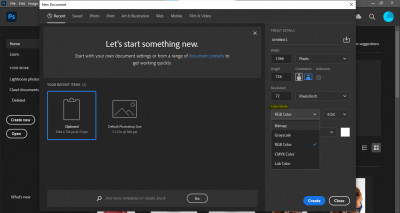 Color Mode Setup Photoshop
Color Mode Setup Photoshop
Illustrator
- New Document: In the “New Document” window, expand the “Advanced Options” menu and select “CMYK Color” from the “Color Mode” dropdown.
- Convert Existing Document: Go to “File” > “Document Color Mode” > “CMYK Color.”
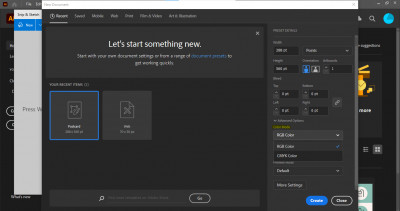 Color Mode Setup Illustrator
Color Mode Setup Illustrator
InDesign
- New Document: Choose the “Print” document preset to default to CMYK.
- Swatch Options: For individual swatches, go to the “Swatch Options” panel and select “CMYK Color” from the “Color Mode” dropdown menu.
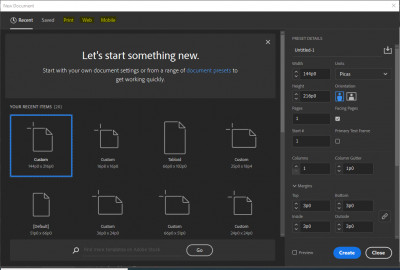 Colour Mode Setup – InDesign
Colour Mode Setup – InDesign
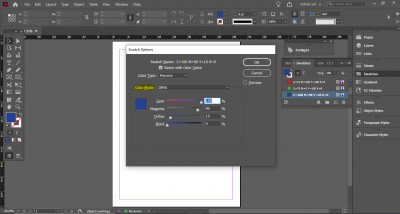 Colour Mode Setup Individual Swatch – InDesign
Colour Mode Setup Individual Swatch – InDesign
7. What File Formats are Best for CMYK Printing?
The best file formats for CMYK printing are PDF, AI, and EPS, as they preserve the color information and ensure high-quality output. These formats are widely supported by printing services and offer flexibility and reliability for print production.
| File Format | Description | Advantages |
|---|---|---|
| Portable Document Format, a universal file format that encapsulates the entire document, including fonts, images, and colors. | Compatible with most programs, maintains formatting and color accuracy, ideal for sharing designs. | |
| AI | Adobe Illustrator file, the native file format for Adobe Illustrator, used for creating vector-based designs. | Preserves editability, scalable without loss of quality, suitable for logos and brand design assets. |
| EPS | Encapsulated PostScript, a vector-based file format that is compatible with various vector programs. | Universal file type, scalable, can be a good alternative to AI files. |
8. How to Check the Color Mode of Your Document?
Checking the color mode of your document is crucial to ensure it is set up correctly for its intended use, whether it is for digital display or printing. Here’s how to check the color mode in Adobe Photoshop, Illustrator, and InDesign:
Photoshop
- Document Tab: The color mode is listed in parentheses in the document’s tab.
- Image Menu: Alternatively, go to “Image” > “Mode.” The current document mode will have a check mark next to it.
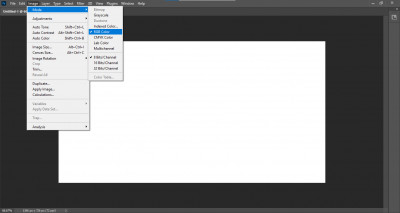 Check Color Mode – Photoshop
Check Color Mode – Photoshop
Illustrator
- Document Tab: The color mode is listed in parentheses in the document’s tab.
- File Menu: You can also find it by going to “File” > “Document Color Mode.” The mode with the check mark is the current document mode.
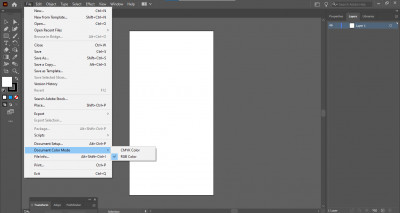 Check Color Mode – Illustrator
Check Color Mode – Illustrator
InDesign
- Color Panel: Check the letters present on the “Color” tab in the “Color Panel.”
- Window Menu: Navigate to “Window” > “Color” > “Color” to bring up the color panel if it is not already open.
 Check Colour Mode – InDesign
Check Colour Mode – InDesign
9. What is Color Management and Why is it Important?
Color management is the process of controlling the color reproduction across different devices and media to ensure consistency and accuracy. It is crucial for achieving predictable and reliable color in both digital and print workflows. Effective color management ensures that the colors you see on your screen are accurately reproduced in the final printed product.
- Color Profiles: Using ICC (International Color Consortium) profiles helps to standardize color reproduction.
- Calibration: Regularly calibrating your monitor ensures accurate color display.
- Standardized Workflows: Implementing standardized color management workflows helps to maintain color consistency across different stages of production.
According to a study by the International Color Consortium, implementing a robust color management system can reduce color-related errors by up to 70%, resulting in significant cost savings and improved customer satisfaction.
10. How Do Printing Technologies Affect Color Output?
Printing technologies, such as offset, digital, and wide format printing, each have unique characteristics that affect color output. Understanding these differences is crucial for selecting the appropriate printing method for your project and achieving the desired color accuracy.
| Printing Technology | Description | Color Characteristics |
|---|---|---|
| Offset Printing | A traditional printing method that uses plates to transfer ink onto paper, ideal for high-volume print runs. | Consistent color reproduction, excellent for large areas of solid color, may require longer setup times. |
| Digital Printing | A modern printing method that directly prints digital files onto paper, suitable for short-run and variable data printing. | Good color accuracy, can handle variable data, cost-effective for small quantities, may not match offset printing in terms of color consistency. |
| Wide Format Printing | Used for printing large-format materials such as banners, posters, and signage. | Capable of producing vibrant colors on a variety of substrates, requires specialized color profiles for optimal results. |
| 3D Printing | A technology that creates three-dimensional objects by layering materials based on a digital design. | Limited color options compared to traditional printing methods, color accuracy can vary depending on the material and printer used. |
11. What are Color Profiles and How Do They Improve Print Quality?
Color profiles are data sets that characterize the color reproduction capabilities of a device or printing process. They ensure that colors are accurately translated from one device to another, improving print quality and consistency. Color profiles are essential for achieving predictable and accurate color in your print projects.
- ICC Profiles: ICC profiles are the industry standard for color management.
- Device-Specific Profiles: Using device-specific profiles ensures that the colors are optimized for the specific printer and paper you are using.
- Custom Profiles: Creating custom profiles can further enhance color accuracy, especially for critical print projects.
12. What are Some Common Color Problems in Printing and How to Avoid Them?
Several common color problems can occur in printing, such as color shifting, banding, and inaccurate color reproduction. Knowing how to avoid these issues can save time, reduce waste, and ensure high-quality print results.
| Problem | Description | Solution |
|---|---|---|
| Color Shifting | Colors appear different in print compared to what is seen on the screen. | Use CMYK color mode, embed color profiles, proof your designs. |
| Banding | Visible bands of color appear in gradients or solid areas. | Use high-resolution images, add noise to gradients, check printer settings. |
| Inaccurate Colors | Colors are not reproduced accurately due to incorrect color settings or calibration. | Calibrate your monitor, use device-specific color profiles, ensure correct ink levels. |
| Moiré Patterns | Unwanted patterns appear when printing images with fine details. | Adjust image resolution, rotate the image slightly, use anti-aliasing filters. |
| Ink Smudging | Ink smears or smudges on the printed surface. | Use the correct type of paper, allow sufficient drying time, check printer settings. |
| Color Bleeding | Colors run into each other, creating blurry edges. | Use high-quality paper, adjust ink density, ensure proper drying time. |
13. How Can You Calibrate Your Monitor for Accurate Color Representation?
Calibrating your monitor is essential for ensuring accurate color representation in your designs. This process involves adjusting your monitor’s settings to display colors correctly, which is crucial for achieving consistent and predictable results in print.
- Use a Calibration Tool: Invest in a hardware calibration tool (colorimeter or spectrophotometer) for the most accurate results. Popular options include those from X-Rite and Datacolor.
- Software Calibration: Alternatively, use built-in software calibration tools in your operating system (e.g., macOS Display Calibrator, Windows Color Management).
- Adjust Settings: Follow the on-screen instructions to adjust brightness, contrast, and color balance until the calibration tool indicates accurate color representation.
- Regular Calibration: Calibrate your monitor regularly (e.g., every few weeks) to maintain color accuracy.
14. What Role Does Paper Type Play in Color Printing?
The type of paper used in color printing significantly affects the final color output due to its surface texture, absorption properties, and brightness. Selecting the right paper is crucial for achieving the desired color accuracy and overall print quality.
| Paper Type | Characteristics | Impact on Color |
|---|---|---|
| Coated Paper | Smooth surface, low absorption, available in glossy, matte, and satin finishes. | Produces sharp, vibrant colors, minimizes ink absorption, ideal for high-resolution images and graphics. |
| Uncoated Paper | Porous surface, high absorption, provides a natural look and feel. | Colors may appear softer and less vibrant, ink absorption can cause colors to spread, suitable for text-heavy documents and vintage designs. |
| Glossy Paper | Highly reflective surface, enhances color vibrancy and contrast. | Produces bright, saturated colors, ideal for photographs and promotional materials. |
| Matte Paper | Non-reflective surface, provides a smooth, elegant look. | Colors appear softer and more muted, reduces glare, suitable for text-heavy documents and professional presentations. |
| Recycled Paper | Made from recycled fibers, varies in texture and brightness. | Colors may appear less vibrant, ink absorption can vary, eco-friendly option. |
| Specialty Papers | Includes textured papers, metallic papers, and synthetic papers. | Unique color effects, requires specific color profiles and printing techniques. |
15. What are the Latest Trends in Color Management for Printing?
The latest trends in color management for printing focus on achieving greater accuracy, consistency, and efficiency through advanced technologies and standardized workflows. Staying updated with these trends can help you optimize your print processes and deliver exceptional results.
- Automated Color Management: Implementing automated color management systems that streamline the color calibration and profiling process.
- Cloud-Based Color Management: Using cloud-based solutions for remote color management and collaboration.
- Spectral Color Measurement: Utilizing spectral color measurement devices for precise color analysis and reproduction.
- Expanded Gamut Printing: Exploring expanded gamut printing technologies that can reproduce a wider range of colors.
- AI-Powered Color Correction: Employing AI-powered tools for automated color correction and optimization.
16. How to Troubleshoot Common Printing Issues Related to Color Modes?
Troubleshooting common printing issues related to color modes involves identifying the cause of the problem and implementing the appropriate solution. Here are some common issues and how to resolve them:
| Issue | Cause | Solution |
|---|---|---|
| Colors Look Different | Printing an RGB file, incorrect color profiles, uncalibrated monitor. | Convert to CMYK, embed correct color profiles, calibrate monitor, proof the design. |
| Dull or Muted Colors | Using uncoated paper, low ink levels, incorrect printer settings. | Use coated paper, check ink levels, adjust printer settings, use appropriate color profiles. |
| Banding in Gradients | Low-resolution images, printer limitations, incorrect gradient settings. | Use high-resolution images, add noise to gradients, check printer settings, use a higher quality printer. |
| Inconsistent Colors | Variations in paper, ink, or printing conditions. | Use consistent paper and ink, control printing environment, implement standardized color management workflows. |
| Color Casts | Incorrect white balance, color contamination, faulty printer. | Adjust white balance, clean printer heads, check for color contamination, use a different printer. |
| Registration Problems | Misalignment of color separations in offset printing. | Check registration marks, adjust plate alignment, use a professional printing service. |
| Moiré Patterns | Printing images with fine details or patterns. | Adjust image resolution, rotate the image slightly, use anti-aliasing filters. |
17. What are the Benefits of Using CMYK Printing Services?
Using CMYK printing services offers several benefits, including accurate color reproduction, professional-quality results, and access to specialized equipment and expertise. These services are essential for businesses and individuals who require high-quality printed materials.
- Accurate Color Reproduction: CMYK printing services ensure that your colors are accurately reproduced, providing a consistent and professional look.
- High-Quality Results: Professional printing services use advanced equipment and techniques to deliver high-quality prints with sharp details and vibrant colors.
- Expertise and Support: CMYK printing services provide access to experienced professionals who can offer guidance and support throughout the printing process.
- Cost-Effective Solutions: While professional printing may seem more expensive upfront, it can be more cost-effective in the long run by reducing waste and ensuring high-quality results.
- Customization Options: CMYK printing services offer a wide range of customization options, including paper types, finishes, and sizes, allowing you to create unique and impactful printed materials.
18. How to Choose the Right Printing Service for Your Needs?
Choosing the right printing service involves considering several factors, such as print quality, turnaround time, cost, and customer service. Evaluating your specific needs and comparing different printing services can help you make an informed decision.
- Assess Your Needs: Determine the type of printing you need (e.g., business cards, brochures, posters), the quantity, and the desired quality.
- Research Printing Services: Look for printing services that specialize in the type of printing you need. Read reviews and check their portfolio.
- Check Print Quality: Request samples to evaluate the print quality, color accuracy, and paper options.
- Compare Turnaround Times: Check the estimated turnaround time and ensure it meets your deadlines.
- Consider Cost: Compare prices from different printing services, but don’t base your decision solely on cost. Consider the overall value and quality.
- Evaluate Customer Service: Check the printing service’s customer service reputation. Do they respond promptly to inquiries and offer support throughout the printing process?
- Ask for Recommendations: Ask for recommendations from colleagues, friends, or other businesses.
19. What are the Environmental Considerations for CMYK Printing?
Environmental considerations for CMYK printing include reducing waste, using eco-friendly inks and papers, and implementing sustainable printing practices. By adopting these practices, you can minimize the environmental impact of your print projects.
- Use Recycled Paper: Choose paper made from recycled fibers to reduce deforestation and conserve resources.
- Eco-Friendly Inks: Opt for soy-based or water-based inks, which are less harmful to the environment than traditional petroleum-based inks.
- Reduce Waste: Minimize waste by optimizing print layouts, proofing designs carefully, and recycling unused paper and ink.
- Sustainable Printing Practices: Implement sustainable printing practices, such as using energy-efficient equipment, reducing water consumption, and minimizing VOC emissions.
- Certifications: Look for printing services with environmental certifications, such as FSC (Forest Stewardship Council) or SFI (Sustainable Forestry Initiative).
20. What are Some Creative Ways to Use Color in Your Printing Projects?
Creative ways to use color in your printing projects include experimenting with different color combinations, using spot colors, and incorporating color psychology principles. By using color effectively, you can enhance the visual appeal and impact of your printed materials.
- Experiment with Color Combinations: Try different color combinations to create unique and eye-catching designs. Use color wheels and online tools to explore complementary, analogous, and triadic color schemes.
- Use Spot Colors: Consider using spot colors (Pantone colors) for specific elements in your design to ensure accurate and consistent color reproduction.
- Incorporate Color Psychology: Understand the psychological effects of different colors and use them strategically to evoke specific emotions and associations.
- Use Color Gradients: Incorporate color gradients to add depth and dimension to your designs.
- Create Color Contrasts: Use strong color contrasts to create visual interest and highlight important elements.
- Use Color Overlays: Experiment with color overlays to create unique textures and effects.
21. FAQ About Color Modes Used for Printing
Here are frequently asked questions about color modes used for printing:
- What color mode should I use for printing business cards?
- Use CMYK color mode for printing business cards to ensure accurate color reproduction.
- Can I convert RGB images to CMYK in Photoshop?
- Yes, you can convert RGB images to CMYK in Photoshop by going to “Image” > “Mode” > “CMYK Color.”
- What is the difference between coated and uncoated paper for printing?
- Coated paper has a smooth surface and produces vibrant colors, while uncoated paper has a porous surface and colors may appear softer.
- How do I calibrate my monitor for accurate color representation?
- Use a hardware calibration tool or built-in software calibration tools in your operating system to adjust brightness, contrast, and color balance.
- What are the best file formats for submitting print-ready files?
- The best file formats for submitting print-ready files are PDF, AI, and EPS.
- Why do colors look different on my screen compared to the printed output?
- Colors may look different due to the use of different color modes (RGB vs. CMYK), uncalibrated monitors, and variations in printing conditions.
- What is color management and why is it important?
- Color management is the process of controlling color reproduction across different devices and media to ensure consistency and accuracy.
- How can I reduce waste in CMYK printing?
- You can reduce waste by using recycled paper, eco-friendly inks, optimizing print layouts, and recycling unused paper and ink.
- What are spot colors and when should I use them?
- Spot colors are pre-mixed inks that are used for specific elements in your design to ensure accurate and consistent color reproduction.
- How do printing technologies affect color output?
- Printing technologies, such as offset, digital, and wide format printing, each have unique characteristics that affect color output.
Conclusion
Understanding the nuances of color modes—specifically knowing that CMYK is the color mode used for printing—is paramount for achieving professional, accurate, and visually appealing print results. Whether you’re a seasoned graphic designer or a business owner managing marketing materials, grasping these concepts empowers you to make informed decisions that enhance your brand’s image and effectiveness. From setting up your files correctly in Adobe Creative Suite to selecting the appropriate file formats and printing services, each step plays a critical role in the final outcome.
Ready to elevate your printing projects? Explore our comprehensive guides, compare printing options, and discover creative ideas at amazingprint.net. Contact us today and let our experts assist you in achieving print perfection with CMYK!

