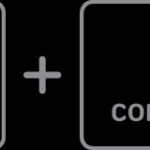Navigating campus life at Texas State University just got easier, especially when it comes to printing documents for your classes and personal needs. With the Send & Print system, Bobcats can effortlessly manage their printing and accounts. This comprehensive guide answers all your burning questions about using Texas State Send & Print, ensuring you’re print-ready for anything university life throws your way.
Understanding Your Print Account and Costs
Do I have to pay for printing at Texas State?
Yes, printing at Texas State University does involve a cost, but the university provides a generous starting point. Every semester, students are automatically credited with $25 for printing. This credit is substantial, allowing you to print up to 2,500 single-sided black and white, letter-size pages. For the majority of students, this initial credit is more than sufficient for their printing needs throughout the semester.
However, if you anticipate needing more print credits, adding funds to your account is a quick and simple process. Just log in to Send & Print using your Texas State NetID and password. Once logged in, select “Add Print Credits” from the menu on the right side of the page. You can then specify the amount you wish to add and complete your transaction using your preferred payment method.
Important Note: We highly recommend using your initial free print credit before adding any personal funds to your account. This ensures you maximize the resources provided by Texas State University.
Exploring Printing Options with Send & Print
What types of documents can I print using Send & Print?
The Texas State Send & Print system is versatile, accommodating a variety of document types and printing preferences. You can print:
- Single or Double-Sided Documents: Choose to print on one or both sides of the page to suit your needs and conserve paper.
- Black & White or Color Prints: Print in standard black and white or opt for color printing when your documents require it. Color printing is available at designated printers, primarily located on the second floor of Alkek Library.
- Letter and Legal Size Paper: Print on standard letter-size paper (8.5 x 11 inches) or legal-size paper (11 x 14 inches).
To ensure smooth printing, please note the following document and file restrictions:
- Page Limits: Individual print jobs are limited to a maximum of 100 single-sided pages or 50 double-sided pages. For larger documents, please divide them into smaller files before submitting.
- Acceptable File Types: Send & Print supports common file formats including:
- .pdf (Portable Document Format)
- .docx (Microsoft Word Document)
- .pptx (Microsoft PowerPoint Presentation)
- .xlsx (Microsoft Excel Workbook)
- Common image files (e.g., .jpeg, .png, .gif)
Special Printing Needs: For oversized prints, large volume print jobs, or specialized printing services, the Alkek Print Shop offers a range of services to meet more complex printing requirements.
Submitting Your Print Jobs to Send & Print
How do I upload my documents to Send & Print?
Submitting your print jobs to the Texas State Send & Print system is straightforward and can be done from virtually anywhere, on or off campus. Follow these simple steps:
- Access Send & Print: Open a web browser on any computer or device and navigate to the Send & Print login page.
- Log In: Enter your Texas State NetID as your username and your university password to log in to the system.
- Initiate Web Print: Once logged in, click on “Submit a Job” to launch the Web Print Wizard. This will guide you through the submission process.
- Choose Print Options: Select your desired print type: “black and white” or “color.” Remember that color printers are mainly located on the 2nd floor of Alkek Library and have different per-page costs (35 cents for letter-size and 44 cents for legal-size).
- Specify Copies: Enter the number of copies you need of your document.
- Upload Your File: Drag and drop your file directly into the designated area or click the “Upload from Computer” button to browse and select your file. After selecting your file, press “Upload & Complete.”
- Job Confirmation: After successful upload, your print job will be displayed as “Held in a queue.” You can view all your uploaded jobs by clicking the “Jobs Pending Release” button on the left-hand menu.
Locating and Retrieving Your Prints
Do I need to choose a specific printer in advance? And where are the printers located?
One of the convenient features of Send & Print is that you don’t need to pre-select a printer when submitting your job. You can release and print your documents at any Send & Print printer located across the San Marcos and Round Rock campuses. Look for printers displaying the distinctive Send & Print logo.
Printer Locations on the San Marcos Campus:
- Alkek Library (various locations on every floor, many on the 2nd floor)
- Academic Services Building South (TechSpot, Room 201)
- McCoy Hall (TechSpot, Room 338)
- Family & Consumer Sciences Building (TechSpot, Room 140)
- Jowers Hall (TechSpot, Room 201)
- LBJ Student Center (2nd and 3rd Floors)
- Music Building (Music Library)
- Student Recreation Center (Near the entrance)
- Ingram Hall (3rd Floor)
- Flowers Hall (1st Floor)
- Evans Hall (1st Floor, near the auditorium)
- Undergraduate Academic Center
- Hines Academic Center (2nd Floor)
- Old Main (1st Floor)
- Roy F. Mitte Hall (5th Floor)
- UAC Trauth-Huffman Hall (Lobby)
- Comal Building (1st Floor)
Printer Locations on the Round Rock Campus:
- RRC Library (Avery 255)
- Avery Building (Rooms 303 & 305)
- School of Nursing (Room 125)
- Willow Hall (Room 210)
How do I actually print my documents at a Send & Print printer?
Once you’re at a Send & Print printer, retrieving and printing your documents is quick and secure:
- Log In at the Printer: At the printer kiosk, log in using your Texas State NetID and password. You can enter your credentials directly or swipe your Student ID Card for faster login.
- Select Print Release: Tap the “Print Release” button on the printer screen.
- View Print Queue: A list of the documents you’ve submitted and are ready to print will appear.
- Choose Documents and Print: Select the document(s) you wish to print and then press the “Print” button. After printing, the document will be automatically removed from your print queue.
Important Timeframe: Remember to retrieve and print your documents within 12 hours of submitting your print job. After this period, they will be removed from the queue.
You can also check your current account balance directly at the printer by selecting “Account Selection” from the login screen.
Getting Help with Send & Print
Where can I go for assistance with Send & Print?
If you encounter any issues or need help using the Send & Print system, several resources are available:
- Ask Alkek Desk: For in-person assistance, visit the Ask Alkek Desk located on the 2nd floor of Alkek Library. Friendly staff can provide immediate support and answer your questions.
- Phone Support: You can also call for assistance at 512.245.2686.
- Online Resources: Detailed information about Send & Print and on-campus printing is available on the University Libraries website on the On Campus Printing page.
With Texas State Send & Print, printing on campus is designed to be as convenient and user-friendly as possible. Whether you’re printing class assignments, research papers, or personal documents, Send & Print offers a reliable and accessible solution for all Texas State students.