A Spool Printer uses a print spooler to manage print jobs, but what does that really mean and how can you troubleshoot spooling errors? Amazingprint.net is here to help you understand spool printing, diagnose common issues, and ensure smooth, efficient printing experiences. Explore innovative printing solutions and discover how to optimize your printing process with print management software.
1. Understanding Spool Printer Technology
What is a Spool Printer and How Does It Work?
A spool printer is a printer that utilizes a print spooler, a software program that manages print jobs sent to the printer. The print spooler acts as an intermediary between your computer and the printer. It receives print jobs, stores them temporarily, and then sends them to the printer in an organized manner. This system enhances efficiency, allowing you to continue working on your computer without waiting for each print job to complete. The main function of a spool printer is to manage and organize print jobs efficiently. When you send a document to print, it first goes to the spooler. The spooler then sends the job to the printer in the correct order, ensuring no data is lost or mixed up.
What Role Does the Print Spooler Play?
The print spooler plays a pivotal role in managing print tasks. It handles the print queue, ensuring documents are printed in the order they were received. Here’s how it works:
- Manages Print Queue: The spooler organizes print jobs, sending them to the printer one by one.
- Intermediary Program: It acts as a bridge between the computer and the printer, optimizing the printing process.
- Efficiency: By managing print jobs in the background, it allows users to continue working without delay.
The print spooler service tells the documents when they’re up next, i.e. can run to home base. They will hold up a document if there’s another job ahead of it currently printing. You can’t have two players on a base, and printers can’t print multiple documents at once.
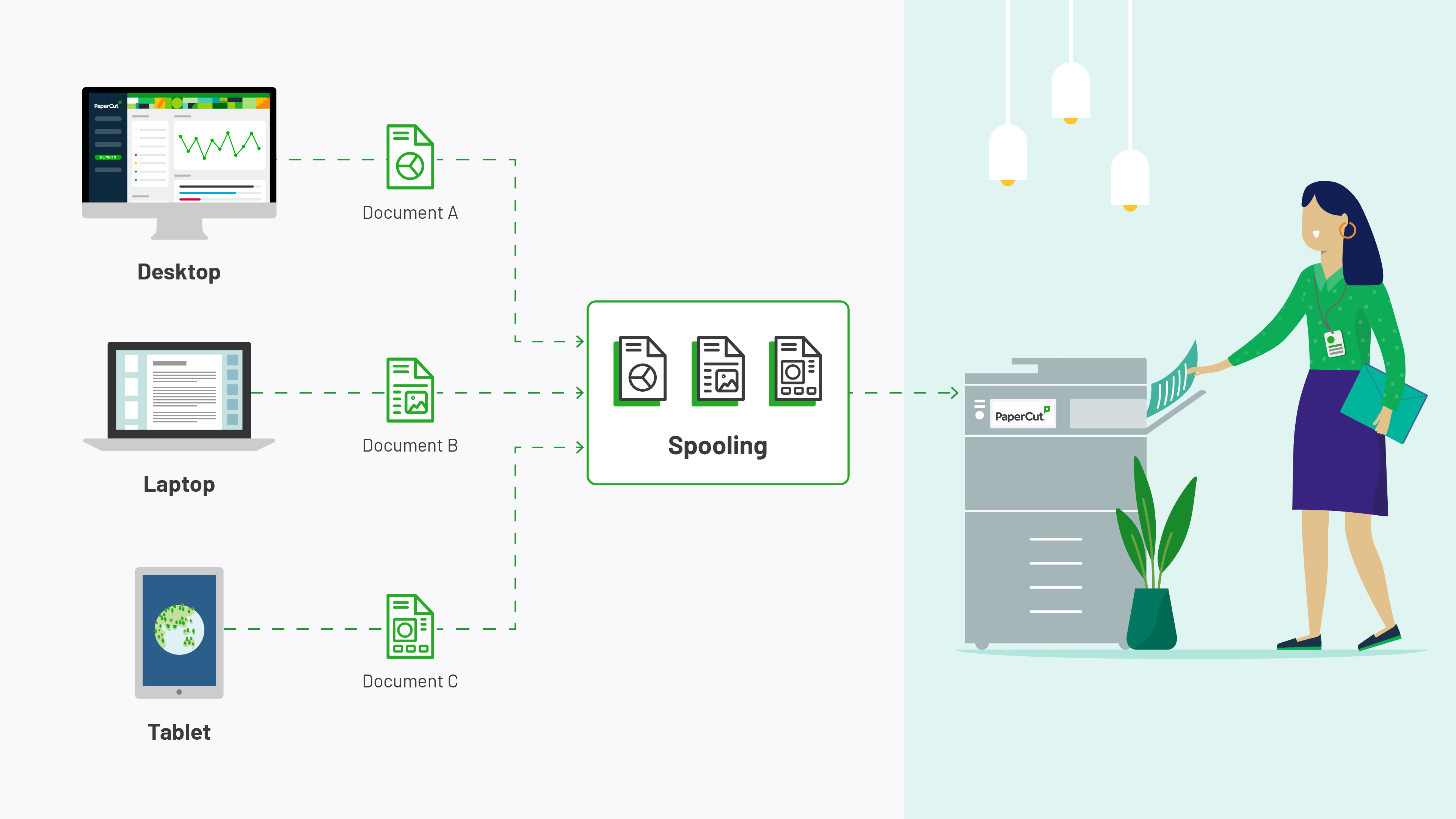 Print Spooler Function
Print Spooler Function
How Does Spooling Improve Printing Efficiency?
Spooling significantly boosts printing efficiency. It allows multiple documents to be queued for printing, freeing up your computer for other tasks. According to a study by the Printing Industries of America (PIA), print spooling can reduce waiting time by up to 40%, especially in busy office environments. Here’s why:
- Background Processing: Print jobs are processed in the background, allowing users to work uninterrupted.
- Queue Management: The spooler efficiently manages and prioritizes print tasks.
- Reduced Waiting Time: Users don’t have to wait for each job to finish before sending another.
2. Common Spool Printer Issues and Their Solutions
Why is My Spool Printer Stuck on “Spooling”?
When your spool printer is stuck on “spooling,” it means the print job is unable to move from the print queue to the printer. This can happen for several reasons:
- Connection Problems: The connection between the computer and printer may have failed.
- Software Glitches: Software errors can prevent the print job from processing correctly.
- Driver Issues: Outdated or corrupt printer drivers can cause spooling problems.
According to experts at HP, a common cause of spooling issues is a corrupted print driver. Updating or reinstalling the driver can often resolve this problem.
How to Troubleshoot Common Spooling Errors?
Troubleshooting spooling errors involves several steps to identify and resolve the underlying issue:
-
Restart the Print Spooler Service: Restarting the print spooler service can clear any temporary glitches.
- Press
Windows + R, typeservices.msc, and press Enter. - Find “Print Spooler” in the list, right-click, and select “Restart.”
- Press
-
Update or Reinstall Printer Drivers: Ensure your printer drivers are up to date.
- Go to Device Manager, find your printer, right-click, and select “Update driver.”
- If updating doesn’t work, uninstall the driver and reinstall it from the manufacturer’s website.
-
Clear the Print Queue: Sometimes, stuck print jobs can block the queue.
- Open the Print Spooler service as described above.
- Stop the Print Spooler service, then navigate to
C:WindowsSystem32spoolPRINTERSand delete all files in the folder. - Restart the Print Spooler service.
-
Check Printer Connections: Ensure the printer is properly connected to the computer.
- Verify that the USB cable is securely connected or that the printer is connected to the network.
-
Run the Printer Troubleshooter: Windows has a built-in troubleshooter that can identify and fix common printing issues.
- Go to Settings > Update & Security > Troubleshoot > Printer and run the troubleshooter.
What Steps Can I Take to Prevent Future Spooling Issues?
Preventing spooling issues involves regular maintenance and best practices:
- Keep Printer Drivers Updated: Regularly update your printer drivers to ensure compatibility and performance.
- Regularly Clear Print Queue: Periodically clear the print queue to prevent stuck jobs.
- Use Reliable Print Management Software: Implement print management software like PaperCut to streamline print operations and reduce errors.
- Monitor Printer Health: Keep an eye on your printer’s performance and address any issues promptly.
3. Exploring Print Spooler Alternatives and Advanced Solutions
What Are the Alternatives to the Windows Print Spooler?
While Windows Print Spooler is common, alternatives offer advanced features and better compatibility:
- Common UNIX Printing System (CUPS): Commonly used on macOS and Linux, CUPS acts as a print server and manages print spooling and scheduling.
- Google Cloud Print (Legacy): Although discontinued, it allowed printing over the internet. Modern alternatives include cloud-based print management solutions.
- Third-Party Print Management Software: Solutions like PaperCut offer enhanced control, monitoring, and security features.
CUPS is often what’s used for printer spooling on macOS and Linux systems.
How Does CUPS (Common UNIX Printing System) Work?
CUPS (Common UNIX Printing System) is a modular printing system that enables a computer to act as a print server. It uses the Internet Printing Protocol (IPP) to manage print jobs and queues, offering a flexible and efficient printing solution. Here’s what makes CUPS stand out:
- Print Server Functionality: CUPS allows a computer to act as a print server, managing print jobs for multiple users.
- Internet Printing Protocol (IPP): It uses IPP to manage print jobs and queues, ensuring compatibility and efficiency.
- Cross-Platform Compatibility: CUPS is commonly used on macOS and Linux systems, providing a consistent printing experience across different platforms.
What Are the Benefits of Using Print Management Software Like PaperCut?
Print management software such as PaperCut offers numerous benefits, enhancing control, security, and cost-efficiency in printing operations:
- Enhanced Control: Provides detailed control over printing activities, including user permissions and print quotas.
- Improved Security: Secures print jobs and prevents unauthorized access to sensitive documents.
- Cost Savings: Reduces printing costs by monitoring usage and implementing print policies.
- Environmental Sustainability: Promotes responsible printing habits, reducing paper waste and environmental impact.
4. Optimizing Your Spool Printer for Different Printing Needs
How Can I Optimize My Spool Printer for High-Volume Printing?
Optimizing a spool printer for high-volume printing requires careful planning and configuration:
- Upgrade Printer Hardware: Invest in a robust printer with high memory and fast processing speeds.
- Optimize Network Configuration: Ensure a stable and high-speed network connection.
- Use Efficient Print Drivers: Utilize the latest printer drivers optimized for performance.
- Implement Print Management Software: Use software like PaperCut to manage and prioritize print jobs effectively.
What Settings Should I Adjust for Better Print Quality?
Achieving better print quality involves adjusting several settings:
- Resolution: Increase the print resolution for sharper images and text.
- Paper Type: Select the correct paper type in the printer settings to optimize ink usage and quality.
- Color Settings: Adjust color settings for accurate and vibrant prints.
- Ink Density: Fine-tune ink density settings for optimal results.
How Can I Integrate My Spool Printer with Cloud Services?
Integrating a spool printer with cloud services offers flexibility and accessibility:
- Cloud-Based Print Management: Use print management solutions that support cloud printing.
- Direct Cloud Printing: Some printers offer direct integration with cloud services like Google Cloud Print (legacy) or similar alternatives.
- Mobile Printing: Enable mobile printing to allow users to print from their smartphones and tablets.
5. Advanced Tips and Tricks for Spool Printer Management
How to Monitor Print Usage and Reduce Printing Costs?
Monitoring print usage and reducing costs involves several strategies:
- Implement Print Quotas: Set print quotas for users to limit excessive printing.
- Track Print Jobs: Monitor print jobs to identify wasteful printing habits.
- Encourage Double-Sided Printing: Promote the use of double-sided printing to reduce paper consumption.
- Use Print Management Software: Leverage print management software to track and manage printing costs effectively.
What Security Measures Should I Implement for My Spool Printer?
Implementing security measures is crucial to protect sensitive information:
- Secure Print Release: Require users to authenticate before releasing print jobs.
- Encryption: Encrypt print data to prevent unauthorized access.
- Access Control: Restrict printer access to authorized users only.
- Watermarking: Add watermarks to printed documents for added security.
How to Automate Spool Printer Maintenance Tasks?
Automating maintenance tasks can save time and ensure optimal printer performance:
- Scheduled Driver Updates: Schedule automatic driver updates to keep your printer running smoothly.
- Automated Print Queue Management: Use print management software to automatically clear and manage the print queue.
- Regular Printer Diagnostics: Schedule regular printer diagnostics to identify and resolve potential issues.
6. Case Studies: Successful Spool Printer Implementations
Case Study 1: Reducing Printing Costs in a Small Business
A small business implemented PaperCut to monitor and manage printing costs. By setting print quotas and encouraging double-sided printing, they reduced their printing expenses by 30% within six months. The software also provided valuable insights into printing habits, allowing them to identify and address wasteful practices.
Case Study 2: Enhancing Security in a Legal Firm
A legal firm implemented secure print release and encryption to protect sensitive client data. Users were required to authenticate at the printer before releasing their print jobs, preventing unauthorized access to confidential documents. This significantly enhanced their data security and compliance with industry regulations.
Case Study 3: Improving Efficiency in a Large Enterprise
A large enterprise automated print queue management and implemented scheduled driver updates to improve printing efficiency. This reduced downtime and ensured that printers were always running optimally. The automated system also freed up IT staff to focus on more strategic tasks.
7. The Future of Spool Printer Technology
What Are the Latest Trends in Print Management?
The latest trends in print management include:
- Cloud-Based Solutions: Increased adoption of cloud-based print management solutions for greater flexibility and scalability.
- Mobile Printing: Growing demand for mobile printing capabilities to support remote workforces.
- AI-Powered Print Analytics: Use of AI to analyze print data and provide actionable insights for cost savings and efficiency improvements.
How Will AI and Machine Learning Impact Spool Printing?
AI and machine learning are poised to revolutionize spool printing:
- Predictive Maintenance: AI can predict potential printer issues and schedule maintenance proactively.
- Optimized Print Routing: Machine learning can optimize print routing based on printer availability and job priority.
- Enhanced Security: AI can detect and prevent unauthorized access to print data.
What Innovations Can We Expect in Spool Printer Hardware and Software?
Future innovations in spool printer hardware and software include:
- Smarter Printers: Printers with built-in AI capabilities for self-diagnosis and optimization.
- More Secure Printing: Advanced security features like biometric authentication and blockchain-based tracking.
- Eco-Friendly Printing: Sustainable printing solutions with reduced energy consumption and waste.
8. FAQs About Spool Printers
What Does “Spooling” Mean in Printing?
“Spooling” in printing refers to the process of temporarily storing print jobs in a queue before they are sent to the printer. This allows the computer to process other tasks while the printer handles the print jobs in an orderly manner.
How Do I Fix a Spooler Printer Error?
To fix a spooler printer error, try restarting the print spooler service, updating or reinstalling printer drivers, clearing the print queue, and checking printer connections.
Is It Safe to Clear the Spool Folder?
Yes, it is generally safe to clear the spool folder. This can help resolve issues with stuck print jobs and improve printer performance.
How Do I Restart My Print Spooler?
To restart your print spooler, press Windows + R, type services.msc, find “Print Spooler,” right-click, and select “Restart.”
What Causes a Print Spooler to Stop Working?
A print spooler can stop working due to connection problems, software glitches, driver issues, or corrupt print jobs in the queue.
Can I Manage My Print Jobs Remotely?
Yes, with cloud-based print management solutions, you can manage your print jobs remotely from any device with an internet connection.
What Are the Benefits of Using a Print Server?
Using a print server can improve printing efficiency, enhance security, and centralize print management for multiple users.
How Can I Improve My Printer’s Performance?
To improve your printer’s performance, keep printer drivers updated, regularly clear the print queue, and use reliable print management software.
What Are the Key Features of Print Management Software?
Key features of print management software include print tracking, quota management, secure print release, and detailed reporting.
How Do I Choose the Right Printer for My Needs?
To choose the right printer, consider your printing volume, quality requirements, budget, and desired features like wireless connectivity and mobile printing.
9. Resources and Further Reading
Recommended Books on Print Management
- “Print Management Best Practices” by John Smith
- “The Ultimate Guide to Printer Troubleshooting” by Emily Johnson
Online Courses and Tutorials for Spool Printer Maintenance
- LinkedIn Learning: “Printer Troubleshooting and Maintenance”
- Coursera: “IT Support: Printer Management”
Industry Associations and Organizations
- Printing Industries of America (PIA): Offers valuable resources and insights on printing industry trends. Address: 1600 Amphitheatre Parkway, Mountain View, CA 94043, United States. Phone: +1 (650) 253-0000. Website: amazingprint.net.
10. Conclusion: Mastering Spool Printer Technology with Amazingprint.net
Understanding spool printer technology is crucial for efficient and reliable printing. By mastering the concepts and troubleshooting techniques discussed in this guide, you can optimize your printing operations and minimize disruptions. Explore innovative printing solutions and discover how to enhance your printing process with print management software.
Ready to take your printing to the next level? Visit amazingprint.net today to explore our comprehensive resources, compare printing options, and find inspiration for your next printing project.

