Quick Response (QR) codes have become ubiquitous in our daily lives, from restaurant menus to payment systems. But did you know they also revolutionize the way we print? Qr Code Printing is transforming accessibility and convenience in various printing scenarios. This guide will delve into everything you need to know about QR code printing, making printing easier and more efficient than ever before.
Understanding QR Codes and Printing
QR codes are essentially two-dimensional barcodes capable of storing significantly more data than traditional barcodes. When scanned by a smartphone or a dedicated QR code reader, they can instantly direct users to a website, application, or trigger a specific action. In the context of printing, a QR code can be encoded with a link to a web printing portal, specific print settings, or even the document itself in some advanced applications.
This technology simplifies the printing process by eliminating the need for manual input of web addresses or complex configurations on public or shared printers. Imagine needing to print a document quickly at a library, a co-working space, or even from your phone at home. QR code printing streamlines this process, making it incredibly user-friendly.
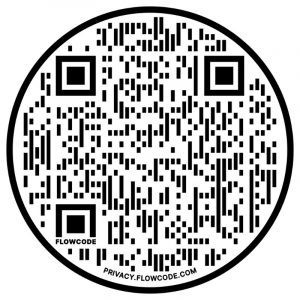 QR Code
QR Code
Step-by-Step Guide to QR Code Printing
Whether you’re printing at a public facility or setting up QR code printing at home, the process is generally straightforward. Here’s a step-by-step guide:
Getting Started: What You Need
- A Smartphone or Tablet: Most modern smartphones have built-in QR code scanners within their camera app.
- QR Code Scanner App (If Needed): If your device doesn’t automatically scan QR codes with the camera, you can download a free QR code scanner app from app stores like Google Play Store or Apple App Store.
- A QR Code for Printing: This could be provided by a printing service, a library, or even created for your home printer if it supports this feature.
- Internet Connectivity: Scanning a QR code for printing typically directs you to a web portal or online service, so internet access is necessary.
How to Scan a QR Code for Printing
- Open Your Camera App: Launch the camera application on your smartphone or tablet.
- Point Your Camera at the QR Code: Position your device so that the QR code is clearly visible within the camera viewfinder. Ensure the entire code is within the frame for successful scanning.
- Wait for the Scan: The camera app will automatically recognize the QR code. A notification or prompt will appear, usually as a link or a button to “Open in Browser.”
- Tap the Prompt: Tap the notification to open the link. This will redirect you to the intended online printing portal or instructions.
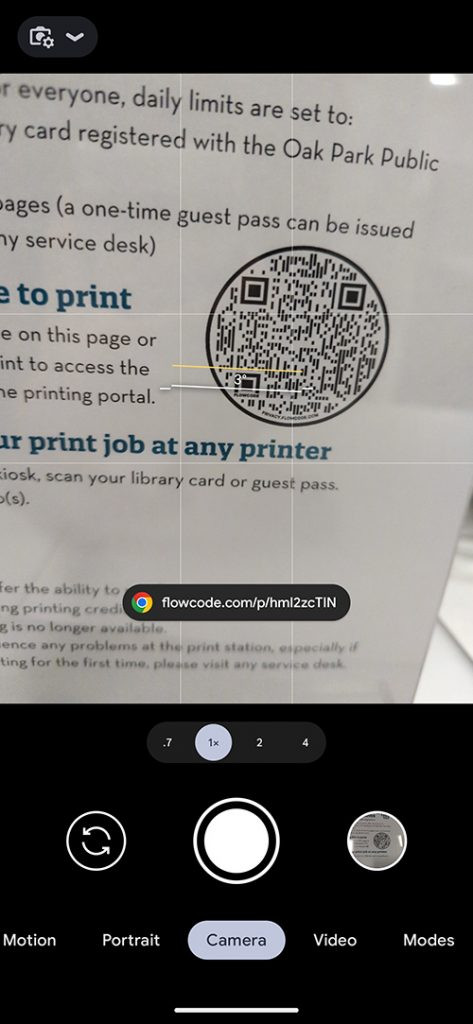 Screenshot of QR code displayed on an Android smartphone
Screenshot of QR code displayed on an Android smartphone
Printing Your Document via QR Code: Example at a Library
Let’s illustrate with an example of using QR code printing at a library, similar to the scenario mentioned in the original article:
- Scan the Library’s Printing QR Code: Locate the QR code provided by the library near their printing stations and scan it using your smartphone. This usually directs you to the library’s online printing portal.
- Upload Your Document: Once on the portal, you’ll find options to upload your document. This might involve selecting files from your phone’s storage or cloud services.
- Enter Required Information: You might be asked to enter a library card number or guest pass details for authentication and billing.
- Review and Submit Print Job: The portal will display the cost of printing. After reviewing, submit your print job.
- Release Your Print: Go to the designated print station at the library. You might need to enter your library card number or a release code to finalize and collect your printed documents.
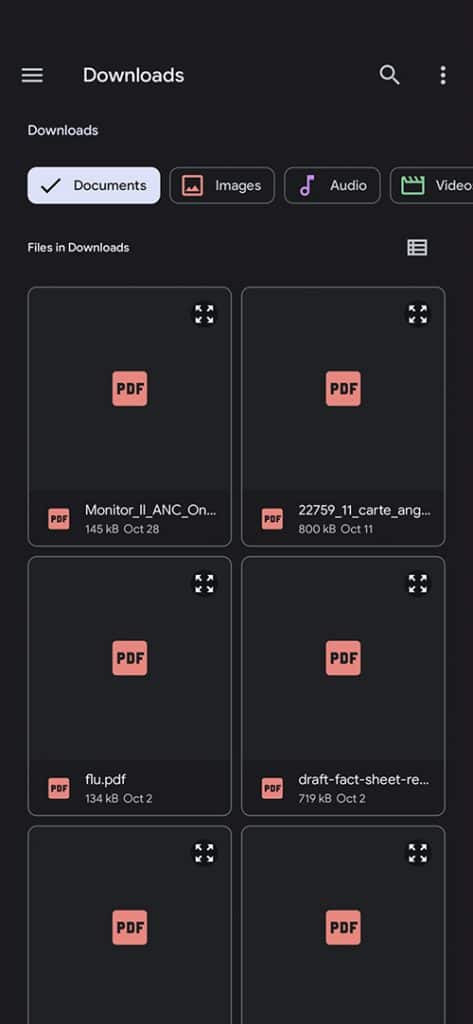 Select a method to upload the file(s).
Select a method to upload the file(s).
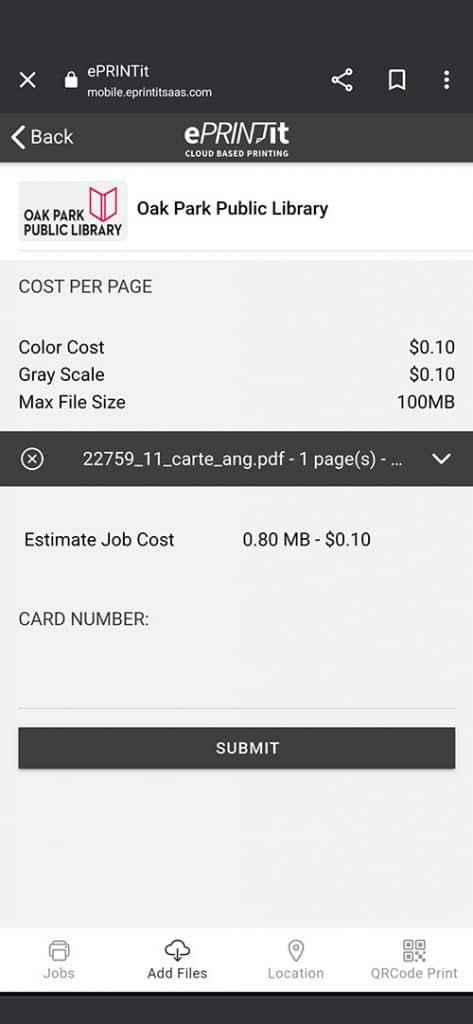 The price of the print job will appear once the document has been uploaded. Click the submit button.
The price of the print job will appear once the document has been uploaded. Click the submit button.
Benefits of QR Code Printing
QR code printing offers numerous advantages, making it a superior printing solution in many situations:
- Convenience and Speed: Quickly access printing portals without typing lengthy URLs.
- Contactless and Hygienic: Especially relevant in public spaces, minimizing touchpoints on shared devices.
- Mobile Printing Made Easy: Print directly from your smartphone or tablet effortlessly.
- Reduced Errors: Eliminates the risk of typing incorrect web addresses, ensuring you reach the correct printing service.
- Enhanced Accessibility: Simplifies printing for users of all tech-savviness levels.
Conclusion
QR code printing is more than just a technological novelty; it’s a practical solution that enhances the printing experience. From libraries to businesses, the adoption of QR code printing is set to grow as people seek more efficient and user-friendly ways to handle their printing needs. Embrace the simplicity and speed of QR code printing and discover a smarter way to print your documents today.
More digital & tech resources »
Sign up for Tech Tips emails »
Contact us »
