When you’re dealing with printing documents, especially those spanning multiple pages, you might stumble upon a setting called “collate.” It’s a seemingly small option, but understanding what it means and how to use it can significantly streamline your printing process. So, Printing What Does Collate Mean exactly? Let’s break it down.
Understanding Collate in Printing
In the simplest terms, collating in printing refers to the automatic arrangement of printed copies in the correct page order. Instead of getting stacks of each page separately, collate ensures that each complete set of your document is printed together, in sequence.
Imagine you need 5 copies of a 10-page report. Without collate, your printer would churn out 5 copies of page 1, then 5 copies of page 2, and so on, until page 10. You’d end up with 10 piles of paper that you’d have to manually assemble into the correct order.
However, with collate enabled, the printer intelligently prints a complete set of pages 1 through 10, then repeats the process for each of the 5 copies. This results in five neatly organized sets of your report, ready to go.
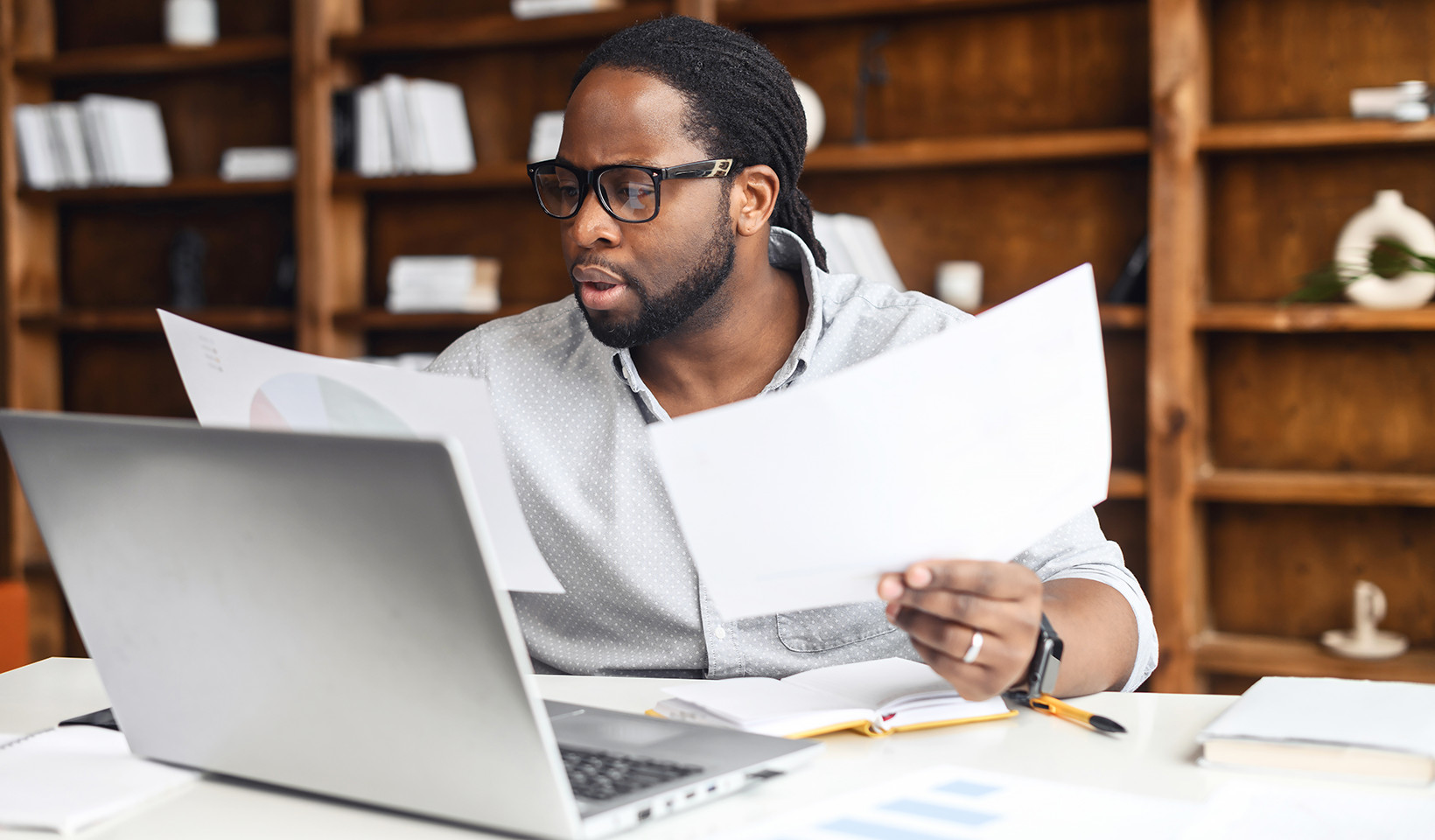 Illustration of collated vs uncollated printing
Illustration of collated vs uncollated printing
Alt text: Visual comparison of collated printing showing correctly ordered sets of documents versus uncollated printing showing stacks of pages by number.
The Key Advantages of Using Collate
Why is collating such a useful feature in printing? It boils down to efficiency and organization, particularly when handling multi-page documents and multiple copies. Here are the main benefits:
- Saves Time: The most significant advantage is the time saved by eliminating manual sorting. For large print jobs, especially in busy office environments, this time saving can be substantial. It allows for smoother workflows and more productive use of time.
- Increases Convenience: Collation offers unparalleled convenience. Documents come out of the printer ready to be used or distributed immediately. No more shuffling pages or spending time assembling sets.
- Ensures Accuracy: By automatically ordering pages, collate drastically reduces the chance of errors like misordered or missing pages. This is crucial for important documents where accuracy is paramount, ensuring professionalism and reliability.
Where is Collate Printing Useful? Real-World Examples
Collating isn’t just a theoretical benefit; it has practical applications across various workplace scenarios. Here are some common examples where collate proves invaluable:
- Reports: For business reports, academic papers, or financial statements, collation ensures that each copy is complete and in the correct page order for easy reading and reference.
- Presentations: When printing handouts for presentations, collate guarantees that each attendee receives a properly sequenced set of slides, facilitating effective communication and engagement.
- Manuals and Guides: Instruction manuals, user guides, and training materials rely on logical page order. Collate is essential for producing these documents in a user-friendly and understandable format.
- Invoices and Billing Documents: For customer invoices, statements, and billing documents, collating ensures that each client receives a complete and organized document, maintaining a professional image and clear communication.
 Employees in an office setting working with printed documents
Employees in an office setting working with printed documents
Alt text: Office professionals reviewing collated printed documents in a bright modern workspace, highlighting the practical use of collation in business.
How to Use the Collate Feature
Fortunately, using collate is generally straightforward. It’s usually an option within your printer settings. When you initiate a print job, look for the “Collate” option in the print dialog box. This setting can typically be found in the application you’re printing from (like Word, PDF viewer, etc.) or within your printer’s control panel settings.
Enabling and Disabling Collate: A Quick Guide
The process to enable or disable collate can vary slightly depending on your operating system and printer software. However, the general steps are similar:
- Access Print Settings: Open the document you want to print and go to “Print” (usually File > Print or Ctrl+P/Cmd+P).
- Find the Collate Option: Look for the “Collate” checkbox or dropdown menu in the print dialog box. It might be under “Settings,” “Layout,” or “Finishing” options, depending on your printer driver interface.
- Toggle Collate: To enable collate, make sure the option is selected or “on.” To disable it (if you want uncollated printing for specific reasons), deselect or toggle it “off.”
- Confirm and Print: Once you’ve set your collate preference, confirm your settings and proceed with printing.
In Conclusion: Why Collate Printing Matters
Collating in printing is a simple yet powerful feature that significantly enhances efficiency, convenience, and accuracy when printing multiple copies of multi-page documents. By automating the page ordering process, it saves valuable time, reduces errors, and ensures your printed materials are professionally organized. Whether it’s for reports, presentations, manuals, or invoices, understanding and utilizing the collate option is a key step towards smarter and more effective printing.
While collate is incredibly useful in most situations, remember that it’s typically an optional setting. So, the next time you’re about to print, take a moment to check your print settings and ensure collate is enabled if you need those perfectly ordered sets of documents!

