Have you ever clicked “print,” only to find your document stuck in limbo? You head to the printer, but nothing emerges. Back at your computer, you’re greeted by a print queue displaying your job as “Printing” or “Paused – Spooling.” This often leads to the question: “What does ‘Printer spooling but not printing’ actually mean?”
Print Spoolers: Like Third Base Coaches for Your Documents
What is a Print Spooler?
The Print Spooler is a software program that acts as a traffic controller for your print jobs. When you hit “print,” your application sends the print command to the print spooler service. This service then takes over the task of preparing your document for printing, translating it into a language your printer understands. Think of it as the intermediary between your computer and your printer. While “spooler” once referred to physical tape spools in older computers, today, the print spooler specifically manages your printing tasks.
To make it a bit more relatable, imagine a print spooler as a third base coach in baseball. Just as the coach signals players when to run home, the print spooler manages the order of print jobs. It ensures documents line up correctly in the print queue, waiting their turn to be printed. If a print job is currently in progress, the spooler holds subsequent jobs back, preventing printer overload. Printers, unlike computers, can only handle one print job at a time.
The beauty of the print spooler is that it allows you to send multiple documents to print without waiting for each one to finish. It queues them up, letting you continue working while the printer processes each job in order. This efficient system ensures your printer always knows what’s next in line.
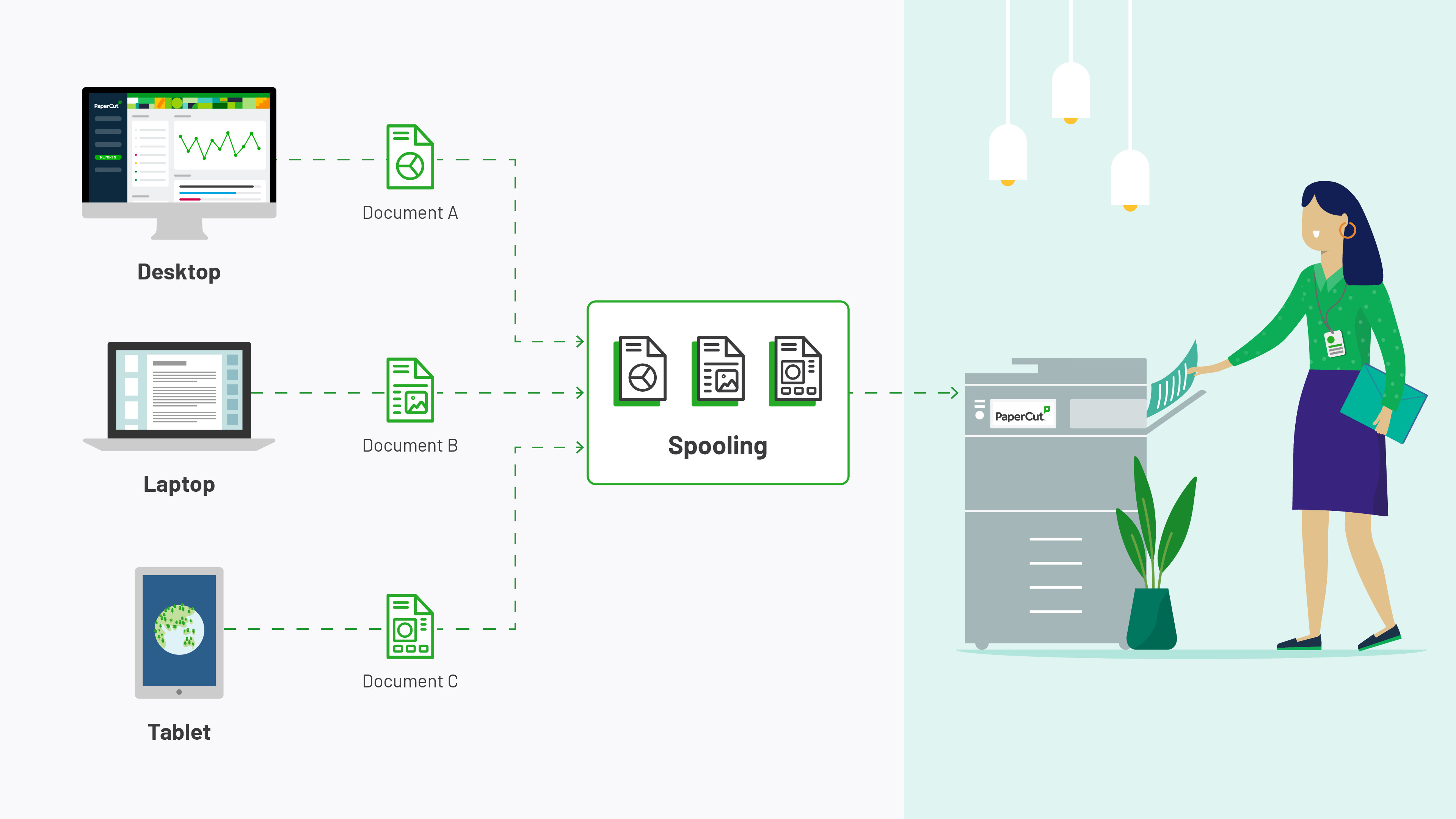 Diagram illustrating print spooler as a third base coach managing print jobs
Diagram illustrating print spooler as a third base coach managing print jobs
Understanding “Printer Status Spooling”
Seeing “printer status spooling” simply means your document is in the queue, waiting its turn to be printed. This status appears because printers have significantly less processing power and memory than computers. They rely on the print spooler to manage the flow of information. The spooler, residing on your computer, efficiently stores and feeds print jobs to the printer in an organized manner. Computer speed handles queuing, while printer speed takes over once a document is actively being printed.
Print Spooler Alternatives: Exploring CUPS
While Windows systems heavily rely on their built-in print spoolers, alternatives exist. A prominent one is the Common UNIX Printing System (CUPS). CUPS empowers a computer to function as a print server, managing print spooling and job scheduling. It communicates using the Internet Printing Protocol (IPP) to oversee print jobs and queues effectively.
Notably, CUPS is often the print spooler of choice for macOS and Linux operating systems, offering a robust and versatile printing management solution beyond the Windows environment.
Connection Issues: The Root of Stuck “Spooling” Status
Why Print Jobs Get Stuck in “Spooling” Status
When a print job gets stuck with a “Spooling” status, it usually indicates a breakdown in communication between your computer and the printer. This disconnection prevents the print job from leaving the queue and reaching the printer, causing it to remain perpetually in the “spooling” state.
Various factors can cause this communication failure. Due to limited memory in printers compared to computers, printers don’t retain print job data if the connection is lost. Therefore, a stable connection is crucial. A high volume of users sharing a single printer can also lengthen the print queue, leading to what might seem like an endless “spooling” status as your job waits in line.
Troubleshooting Printer Spooling Errors
If you are using PaperCut, print jobs are processed sequentially in the order they are received, which is especially beneficial in environments using Find-Me printing with multiple printers and queues.
Troubleshooting print spooling issues depends on the underlying cause. Here are some common knowledge base solutions to resolve printer spooling problems:
To explore PaperCut products and their features, click below.
PRODUCTS OVERVIEW

