Northern Arizona University (NAU) provides convenient and accessible document printing services across campus through JacksPrint, powered by Web Print. This service allows students, faculty, and staff to easily print documents from anywhere on campus for a nominal fee, charged directly to their Jack’s Debit Express (JDE) account. Whether you need to print assignments, research papers, or personal documents, Nau Web Print and JacksPrint offer a seamless solution.
Understanding JacksPrint Printing Costs
JacksPrint offers competitive and affordable printing rates, ensuring budget-friendly access to essential printing services. Below is a detailed breakdown of the printing costs:
| Printing Type | Cost Per Page | Cost Per Double-Sided Page |
|---|---|---|
| Black and White | $0.10 | $0.18 |
| Color | $0.35 | $0.60 |
These costs are automatically deducted from your JDE account, making the process cashless and straightforward.
Supported Document Types for NAU Web Print
JacksPrint via Web Print supports a wide array of document formats, ensuring compatibility with your files, regardless of the application used to create them. You can confidently upload and print various file types, including:
| Application | File Type Extensions |
|---|---|
| Microsoft Word | doc, docm, docx, dot, dotm, dotx, rtf |
| Microsoft Excel | xlam, xls, xlsb, xlsx, xltm, xltx |
| Microsoft PowerPoint | pot, potm, potx, ppam, pps, ppsm, ppsx, ppt, pptm, pptx |
| PDF Software | |
| Image Files | bmp, dib, gif, jfif, jif, jpe, jpeg, jpg, png, tif, tiff |
| XPS Documents | xps |
This extensive list of supported file types means you can print virtually any document you need directly through the NAU Web Print portal.
Step-by-Step Guide to Printing with NAU Web Print
Printing your documents using NAU Web Print is a simple and intuitive process. Follow these steps to easily submit your print jobs:
Step 1: Access NAU Web Print
Begin by navigating to the NAU Web Print portal at nau.edu/stc/print. Log in using your NAU username and password. This secure login ensures that only authorized users can access the printing services and charge costs to their accounts.
Step 2: Navigate to the Web Print Module
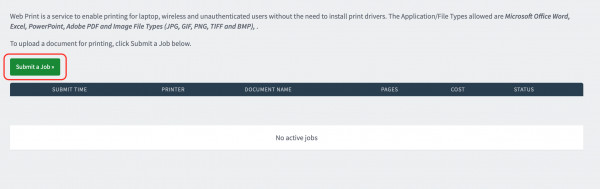 Screenshot of the Web Print menu option in the NAU Web Print portal
Screenshot of the Web Print menu option in the NAU Web Print portal
Once logged in, you will see a menu on the left-hand side of your screen. Locate and click on the ‘Web Print‘ option. This will take you to the main Web Print interface where you can manage your print jobs.
Step 3: Submit a Print Job
Within the Web Print module, click on the ‘Submit a Job‘ button. This action initiates the process of uploading and configuring your document for printing.
Step 4: Select a Printer
Choose a printer from the provided list. You can either browse through the available printers or search for a specific printer by name or location. Printers are conveniently located across NAU campuses, including residence halls and academic buildings.
Step 5: Configure Print Options and Account Selection
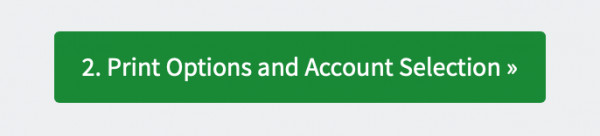 Screenshot of the Print Options and Account Selection button in NAU Web Print
Screenshot of the Print Options and Account Selection button in NAU Web Print
After selecting your desired printer, scroll to the bottom of the page and click on ‘Print Options and Account Selection‘. This step allows you to specify the number of copies you need and proceed to upload your documents.
Step 6: Upload Your Documents
Enter the number of copies you wish to print. Then, click on ‘Upload Documents‘. You can upload files directly from your computer by dragging and dropping them into the designated area or by clicking ‘Upload from Computer‘ and selecting the files.
Step 7: Complete the Upload and Print Process
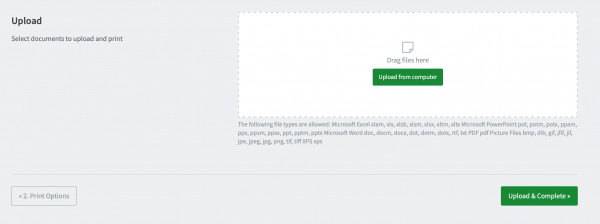 Screenshot showing the document in the print queue and the 'Upload and Complete' button in NAU Web Print
Screenshot showing the document in the print queue and the 'Upload and Complete' button in NAU Web Print
Once your files are uploaded, click on ‘Upload and Complete‘. Your document will be added to the printer queue. You will see the price for the print job and the current print status. After submission, you can retrieve your printed documents from the printer you selected.
Adding Funds to Your Jack’s Debit Express (JDE) Account
JacksPrint utilizes Jack’s Debit Express (JDE) for all printing transactions. To ensure you can use JacksPrint, you need to have sufficient funds in your JDE account.
You can easily add funds to your JDE account online through the provided link, ensuring uninterrupted access to NAU Web Print services.
Convenient JacksPrint Printer Locations Across NAU Campus
JacksPrint printers are strategically located for maximum convenience across the NAU campus. You can find printers in easily accessible locations such as:
- 24-hour residence hall computer labs
- Cline Library
- Honors College
- Various academic buildings
This widespread availability ensures that you can always find a nearby printer, regardless of your location on campus, making NAU Web Print a truly convenient and accessible service for all your printing needs.

