Mobility Print Papercut streamlines printing from personal devices, offering secure network printing services across iOS, Windows, macOS, Android, and Chrome devices. At amazingprint.net, we help you explore how this solution can simplify printing, enhance security, and reduce IT overhead in your organization. Discover the capabilities of mobility print solutions to find innovative printing solutions.
1. What Is Mobility Print PaperCut?
Mobility Print PaperCut is a software solution designed to simplify printing from bring your own devices (BYOD) and other end-user managed devices like smartphones, tablets, laptops, and Chromebooks. It allows users to easily discover and set up printers on their own, regardless of their operating system or the printer’s brand.
1.1 Key Features of Mobility Print PaperCut
Mobility Print PaperCut offers several key features that make it a valuable tool for organizations of all sizes.
- Cross-Platform Compatibility: Supports printing from iOS, Windows, macOS, Android, and Chrome devices.
- User Self-Service: Enables users to discover and set up printers without IT assistance.
- Secure Printing: Provides secure network print services to protect sensitive information.
- Scalability: Can scale from small single subnet environments to complex enterprise networks.
- Centralized Management: Allows administrators to manage and monitor Mobility Print servers from a central web interface.
1.2 Benefits of Using Mobility Print PaperCut
Implementing Mobility Print PaperCut can bring numerous benefits to an organization.
- Simplified Printing: Simplifies the printing process for end-users, reducing the need for IT support.
- Enhanced Security: Provides secure printing to protect sensitive data.
- Increased Productivity: Allows users to print from their own devices, increasing productivity.
- Cost Savings: Reduces IT support costs and can help optimize printer usage.
- Improved User Experience: Offers a seamless printing experience for users across different devices and operating systems.
2. How Does Mobility Print PaperCut Work?
Mobility Print PaperCut works by installing a Mobility Print Server on one or more servers within the network. This server acts as a central point for managing and distributing printers to end-user devices.
2.1 Setting Up Mobility Print PaperCut
Setting up Mobility Print PaperCut involves a few simple steps:
- Install the Mobility Print Server: The Mobility Print Server is a separate application that can be launched from the PaperCut NG/MF Admin web interface.
- Configure Printers: During the installation, all available printers are automatically detected, and you’ll be prompted to select which printers to make available to your users.
- Deploy to End-User Devices: Users can then discover and install the necessary print drivers on their devices using a simple setup process.
Here’s an example of how to set up Mobility Print:
| Step | Description |
|---|---|
| 1. Enable Printing > Mobile & BYOD | Select this option in the PaperCut NG/MF Admin web interface to access the Mobile & BYOD page. |
| 2. Print Mobility Area | Scroll to this area to find the Set up Mobility Print button if no Mobility Print server has been set up yet. |
| 3. Click Set up Mobility Print | This redirects you to the Mobility Print Help Center for detailed setup instructions. |
| 4. Select Google Account Sign-in (Optional) | If users have a Google email account as their primary email, enable this for easier sign-in. |
2.2 How Users Can Print with Mobility Print PaperCut
Once Mobility Print PaperCut is set up, users can print from their devices in a few simple steps:
- Discover Printers: Users can easily discover available printers on their network through the Mobility Print app or a web browser.
- Install Print Drivers: The system automatically prompts users to install the necessary print drivers for their device and operating system.
- Print as Usual: Once the print drivers are installed, users can print from any application on their device as they normally would.
2.3 Managing Mobility Print PaperCut
Administrators can manage Mobility Print PaperCut through the PaperCut NG/MF Admin web interface. This interface provides tools for:
- Monitoring Server Status: View the status of Mobility Print servers, including server name, version, last used time, and number of jobs processed.
- Managing Printers: Add, remove, and configure printers available to users.
- Configuring Security Settings: Set security policies and control access to printers.
- Generating Reports: Generate reports on printer usage and activity.
3. Why Choose Mobility Print PaperCut?
Mobility Print PaperCut stands out as a top choice for organizations looking to simplify and secure printing from personal devices. Its ease of use, cross-platform compatibility, and robust security features make it a valuable addition to any printing environment.
3.1 Mobility Print PaperCut vs. Native Printing Solutions
Compared to native printing solutions, Mobility Print PaperCut offers several advantages.
- Simplified Setup: Native printing solutions often require complex configurations and driver installations. Mobility Print PaperCut simplifies this process with automatic printer discovery and driver installation.
- Cross-Platform Compatibility: Native printing solutions may not support all operating systems and devices. Mobility Print PaperCut provides consistent printing across iOS, Windows, macOS, Android, and Chrome devices.
- Enhanced Security: Native printing solutions may lack the security features needed to protect sensitive data. Mobility Print PaperCut provides secure network print services to ensure confidentiality.
3.2 Mobility Print PaperCut vs. Other Third-Party Printing Solutions
When compared to other third-party printing solutions, Mobility Print PaperCut offers a unique combination of features and benefits.
- Ease of Use: Mobility Print PaperCut is known for its ease of use, both for end-users and administrators.
- Integration with PaperCut NG/MF: Mobility Print PaperCut seamlessly integrates with PaperCut NG/MF, providing a comprehensive print management solution.
- Scalability: Mobility Print PaperCut can scale to meet the needs of organizations of all sizes, from small businesses to large enterprises.
4. Real-World Applications of Mobility Print PaperCut
Mobility Print PaperCut has been successfully implemented in various industries and organizations to simplify printing and enhance productivity.
4.1 Education Sector
In the education sector, Mobility Print PaperCut enables students and staff to print from their personal devices, such as laptops, tablets, and smartphones. This eliminates the need for dedicated computer labs and allows students to print from anywhere on campus.
4.2 Corporate Environment
In the corporate environment, Mobility Print PaperCut allows employees to print from their personal devices, whether they are in the office, at home, or on the road. This increases productivity and reduces the need for IT support.
4.3 Healthcare Industry
In the healthcare industry, Mobility Print PaperCut enables doctors, nurses, and other healthcare professionals to print patient records and other confidential documents from their mobile devices. This improves efficiency and ensures that sensitive information is protected.
4.4 Government Sector
In the government sector, Mobility Print PaperCut allows government employees to print from their personal devices while adhering to strict security and compliance requirements. This improves productivity and reduces the risk of data breaches.
5. How to Troubleshoot Common Mobility Print PaperCut Issues?
Even with a streamlined solution like Mobility Print PaperCut, occasional issues may arise. Here are some common problems and their solutions:
5.1 Printer Discovery Problems
Question: Why can’t users discover printers?
Ensure the Mobility Print server is correctly set up and running, printers are shared, and devices are connected to the network. Start by verifying that the Mobility Print server is online and accessible. Next, ensure that the printers you wish to share are correctly shared on the network. Finally, confirm that user devices are connected to the same network as the printers.
5.2 Driver Installation Failures
Question: What to do when drivers fail to install?
Verify device compatibility, check for corrupted driver packages, and ensure sufficient user permissions. Double-check that the device meets the minimum system requirements for Mobility Print. Also, look for any signs of corruption in the driver packages used by Mobility Print. Lastly, make sure that users have the necessary permissions to install drivers on their devices.
5.3 Printing Errors
Question: How to resolve printing errors?
Examine error logs on the Mobility Print server, verify printer connectivity, and check user permissions. Start by reviewing the error logs on the Mobility Print server for any specific error messages or codes. Next, confirm that the printer is properly connected to the network and is online. Finally, verify that users have the correct permissions to access and use the printer.
5.4 Connection Problems
Question: What causes connection issues?
Investigate network connectivity, firewall settings, and server availability. Begin by testing the network connection between the user device and the Mobility Print server. Next, check the firewall settings on both the device and the server to ensure that Mobility Print traffic is allowed. Lastly, verify that the Mobility Print server is available and responsive.
5.5 Authentication Failures
Question: Why authentication fails?
Confirm correct user credentials, check Active Directory connectivity, and verify Mobility Print server settings. First, make sure that users are entering the correct username and password. Next, confirm that the Mobility Print server can communicate with the Active Directory server. Lastly, double-check the authentication settings on the Mobility Print server to ensure they are correctly configured.
6. Advanced Configuration Options for Mobility Print PaperCut
Mobility Print PaperCut offers several advanced configuration options that allow organizations to customize the solution to meet their specific needs.
6.1 Configuring Print Policies
Question: How to configure print policies?
Administrators can set print policies to control printer access, restrict certain types of printing, and enforce quotas. In the PaperCut NG/MF Admin web interface, navigate to the “Policies” section to define rules that govern printer usage. For example, you can restrict color printing to certain users or departments, enforce duplex printing to reduce paper consumption, or set quotas to limit the number of pages a user can print per day.
6.2 Setting Up Secure Printing
Question: How to ensure secure printing?
Mobility Print PaperCut offers several security features to protect sensitive information, including encryption, authentication, and access controls. Encryption ensures that print jobs are protected during transmission, while authentication verifies the identity of users before they can print. Access controls limit access to printers based on user roles and permissions.
6.3 Integrating with Cloud Services
Question: Can Mobility Print integrate with cloud services?
Mobility Print PaperCut can be integrated with cloud services such as Google Cloud Print and Microsoft Universal Print to enable printing from anywhere, on any device. This integration simplifies printing for remote workers and allows organizations to leverage their existing cloud infrastructure.
6.4 Customizing the User Experience
Question: How to customize the user experience?
Administrators can customize the user experience by branding the Mobility Print app, configuring email notifications, and providing custom help documentation. This allows organizations to create a seamless and consistent printing experience for their users.
6.5 Managing Multiple Mobility Print Servers
Question: How to manage multiple servers?
Organizations can deploy multiple Mobility Print servers to improve performance, enhance redundancy, and support geographically distributed locations. The PaperCut NG/MF Admin web interface provides a centralized view of all Mobility Print servers, allowing administrators to easily monitor server status, manage printers, and configure settings.
7. Future Trends in Mobility Printing
The field of mobility printing is constantly evolving, with new technologies and trends emerging all the time. Here are some of the key trends to watch out for in the future.
7.1 Rise of Cloud-Based Printing
Question: What is cloud-based printing?
Cloud-based printing solutions are becoming increasingly popular as organizations move their infrastructure to the cloud. These solutions allow users to print from anywhere, on any device, without the need for on-premises print servers.
7.2 Increased Focus on Security
Question: Why is security important?
Security is a top concern for organizations of all sizes, and mobility printing solutions must provide robust security features to protect sensitive information. This includes encryption, authentication, and access controls.
7.3 Integration with Mobile Device Management (MDM) Solutions
Question: How does MDM integration work?
Integration with MDM solutions allows organizations to manage and control mobile devices used for printing, ensuring compliance with security policies. This includes features such as remote device wiping, password enforcement, and application management.
7.4 Adoption of Serverless Printing
Question: What is serverless printing?
Serverless printing solutions eliminate the need for print servers altogether, further simplifying the printing process and reducing IT overhead. These solutions leverage cloud-based services to manage print jobs and deliver them to printers.
7.5 Enhanced User Experience
Question: How can the user experience be enhanced?
Mobility printing solutions are becoming more user-friendly, with features such as automatic printer discovery, one-click printing, and personalized print settings. This makes it easier for users to print from their mobile devices and improves overall satisfaction.
8. How Does Mobility Print PaperCut Support Sustainability?
Mobility Print PaperCut not only enhances convenience and efficiency but also contributes to sustainability efforts within organizations.
8.1 Reducing Paper Consumption
Question: How does it reduce paper consumption?
Mobility Print PaperCut promotes responsible printing habits through features like enforced duplex printing and grayscale printing, which significantly reduce paper usage. By default, Mobility Print can be configured to print on both sides of the paper, cutting paper consumption in half. Additionally, encouraging grayscale printing for documents that don’t require color can further minimize waste.
8.2 Minimizing Waste
Question: How does it minimize waste?
By reducing unnecessary printing and implementing print policies, Mobility Print PaperCut helps minimize waste and lowers environmental impact. Print policies can be set to discourage the printing of unnecessary documents, such as emails and web pages. Additionally, features like print preview can help users catch errors before printing, preventing wasted pages.
8.3 Energy Efficiency
Question: How does it contribute to energy efficiency?
Mobility Print PaperCut supports energy-efficient printing practices by allowing administrators to schedule printer power-off times during off-peak hours. By automatically turning off printers when they are not in use, organizations can reduce energy consumption and lower their carbon footprint.
8.4 Promoting Responsible Printing Behavior
Question: How does it promote responsible printing behavior?
The solution encourages users to think before they print, fostering a culture of sustainability within the organization. Mobility Print PaperCut can be configured to display a message prompting users to consider whether a document needs to be printed at all. This simple reminder can encourage users to think twice and opt for digital alternatives whenever possible.
8.5 Reporting and Monitoring
Question: How does it help with reporting and monitoring?
Mobility Print PaperCut provides detailed reports on printing activity, allowing organizations to track their environmental impact and identify areas for improvement. These reports can include information such as total pages printed, paper consumption, and energy usage. By monitoring these metrics, organizations can identify trends, set goals, and measure the effectiveness of their sustainability initiatives.
9. Licensing and Pricing for Mobility Print PaperCut
Understanding the licensing and pricing structure of Mobility Print PaperCut is essential for organizations looking to implement this solution.
9.1 Licensing Options
Question: What are the licensing options?
Mobility Print PaperCut offers flexible licensing options to accommodate organizations of all sizes, including perpetual licenses, subscription licenses, and free versions for small businesses. Perpetual licenses provide organizations with a one-time purchase option, while subscription licenses offer ongoing access to the software for a recurring fee. Additionally, PaperCut offers a free version of Mobility Print with limited features for small businesses with basic printing needs.
9.2 Pricing Structure
Question: What is the pricing structure?
The pricing structure for Mobility Print PaperCut varies depending on the licensing option chosen, the number of users, and the features included. Organizations can request a custom quote from PaperCut or its authorized partners to determine the exact cost for their specific needs. Factors that may influence pricing include the size of the organization, the number of printers to be supported, and any additional features or services required.
9.3 Free Trial
Question: Is there a free trial?
PaperCut offers a free trial of Mobility Print PaperCut, allowing organizations to test the solution and evaluate its suitability before making a purchase. The free trial typically includes access to all features and functionality for a limited time, allowing organizations to fully explore the benefits of Mobility Print.
9.4 Educational Discounts
Question: Are there educational discounts?
PaperCut provides educational discounts to schools, colleges, and universities, making Mobility Print PaperCut more accessible to educational institutions. These discounts may vary depending on the size and type of the educational institution.
9.5 Support and Maintenance
Question: What about support and maintenance?
PaperCut offers comprehensive support and maintenance services to ensure that organizations get the most out of their investment in Mobility Print PaperCut. Support services may include technical assistance, software updates, and access to online resources. Maintenance services help organizations keep their Mobility Print deployment running smoothly and address any issues that may arise.
10. Frequently Asked Questions (FAQs) About Mobility Print PaperCut
Here are some frequently asked questions about Mobility Print PaperCut:
Question 1: What devices are compatible with Mobility Print PaperCut?
Mobility Print PaperCut supports printing from iOS, Windows, macOS, Android, and Chrome devices.
Question 2: Is Mobility Print PaperCut secure?
Yes, Mobility Print PaperCut provides secure network print services to protect sensitive information.
Question 3: Can I manage printers with Mobility Print PaperCut?
Yes, administrators can manage and monitor Mobility Print servers from a central web interface.
Question 4: Does Mobility Print PaperCut integrate with PaperCut NG/MF?
Yes, Mobility Print PaperCut seamlessly integrates with PaperCut NG/MF, providing a comprehensive print management solution.
Question 5: Is it easy to set up Mobility Print PaperCut?
Yes, Mobility Print PaperCut is designed to be easy to set up, even for non-technical users.
Question 6: Can I customize the user experience with Mobility Print PaperCut?
Yes, administrators can customize the user experience by branding the Mobility Print app and configuring email notifications.
Question 7: Does Mobility Print PaperCut support cloud-based printing?
Yes, Mobility Print PaperCut can be integrated with cloud services such as Google Cloud Print and Microsoft Universal Print.
Question 8: How does Mobility Print PaperCut contribute to sustainability?
Mobility Print PaperCut promotes responsible printing habits through features like enforced duplex printing and grayscale printing.
Question 9: Are there different licensing options available for Mobility Print PaperCut?
Yes, Mobility Print PaperCut offers flexible licensing options to accommodate organizations of all sizes.
Question 10: Where can I find more information about Mobility Print PaperCut?
You can find more information about Mobility Print PaperCut on the PaperCut website or by contacting an authorized PaperCut partner.
Mobility Print PaperCut simplifies printing from personal devices, offering secure network printing services across various platforms. At amazingprint.net, explore how this solution enhances security and reduces IT overhead. Discover mobility print solutions for innovative printing ideas.
Ready to transform your printing environment? Visit amazingprint.net today to explore our range of printing solutions, discover creative ideas, and find the perfect services to meet your needs. Contact us at Address: 1600 Amphitheatre Parkway, Mountain View, CA 94043, United States or call us at Phone: +1 (650) 253-0000. Let amazingprint.net help you achieve printing excellence.
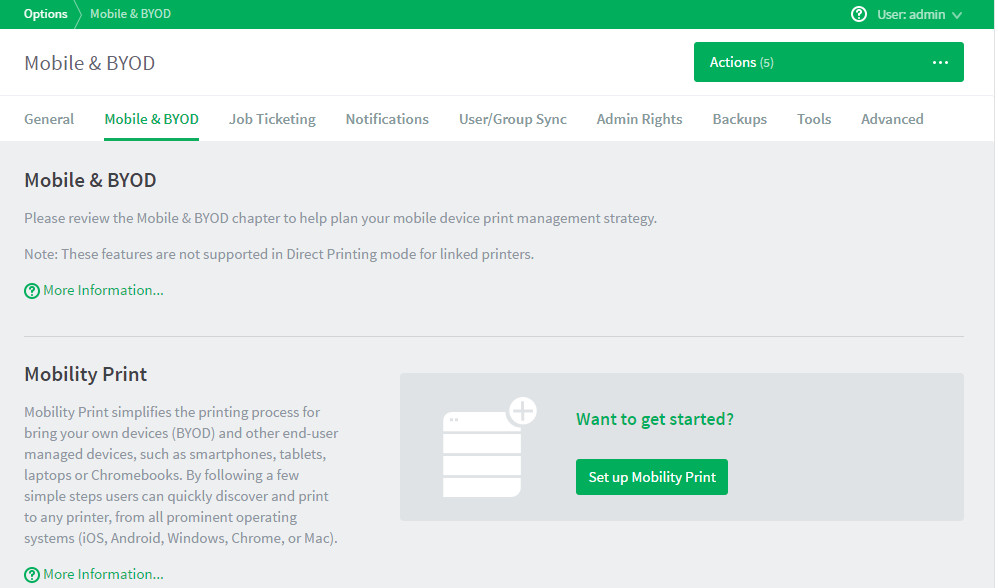 Mobility Print Server Setup
Mobility Print Server Setup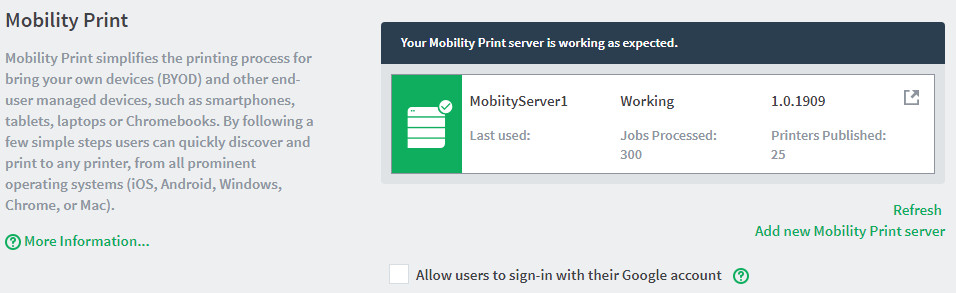 Mobility Print Servers Configuration
Mobility Print Servers Configuration
