Upgrading to the latest macOS Sonoma 14.4 can bring exciting new features, but for some users, it has also introduced a frustrating issue: printer problems. Specifically, many Laser Jet Printer owners have reported that their devices vanish from their Mac’s printer list after the update. This issue not only prevents printing but also throws up error messages when trying to add printers again.
If you’re experiencing similar headaches with your laser jet printer after updating to macOS Sonoma 14.4, you’re not alone. Here’s a breakdown of the problem, potential causes, and solutions based on user experiences.
The Case of the Vanishing Laser Jet Printers
Users have reported a peculiar problem where, after updating to macOS Sonoma 14.4, all printers are inexplicably deleted from the Printers & Scanners settings. When attempting to manually add a laser jet printer back, the system displays a generic error message, hindering the process.
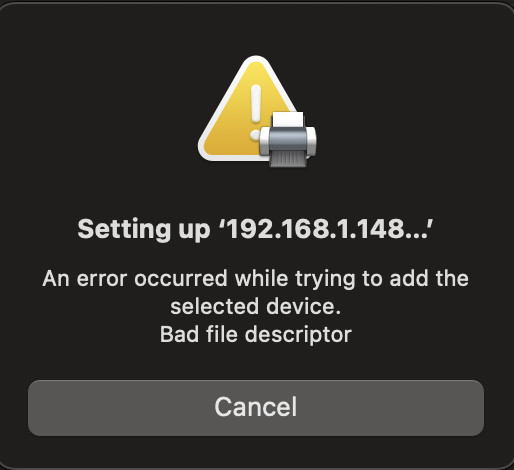 Error message displayed when trying to add printers after macOS 14.4 update
Error message displayed when trying to add printers after macOS 14.4 update
Furthermore, accessing CUPS (Common Unix Printing System) via LOCALHOST:631, which is often used for advanced printer configurations, is also affected. Users find themselves locked out from making changes through the CUPS main menus. This indicates a deeper system-level issue affecting printing functionalities.
Potential Culprit: Microsoft Defender and Full Disk Access
One user, CODE420, pinpointed a potential conflict with Microsoft Defender after noticing that “com.microsoft.dlp” lost its Full Disk Access permission after the 14.4 update. Their troubleshooting led to the discovery that granting Full Disk Access back to “com.microsoft.dlp” resolved the printer disappearing issue.
To check and modify this setting, navigate to: Apple Menu > Privacy & Security > Full Disk Access. Look for “com.microsoft.dlp” in the list. If it’s disabled, toggle the switch to enable it.
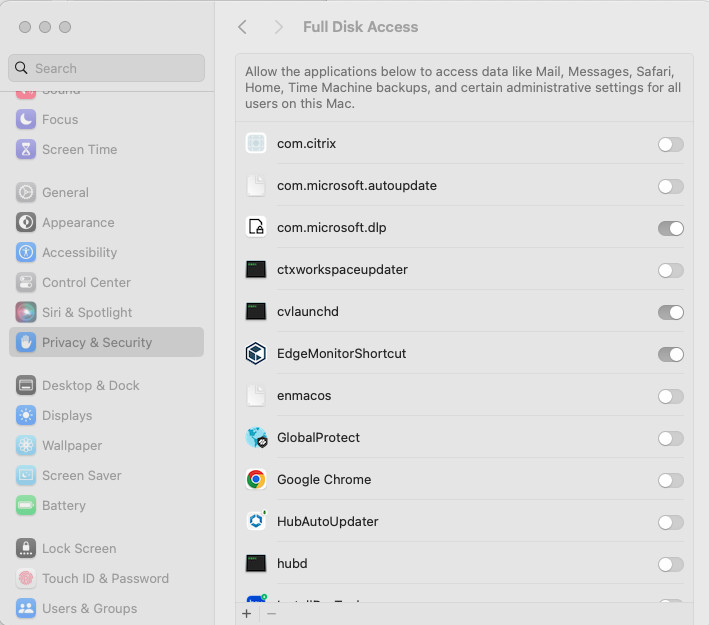 Granting Full Disk Access to Microsoft Defender to resolve laser jet printer issues on macOS Sonoma 14.4
Granting Full Disk Access to Microsoft Defender to resolve laser jet printer issues on macOS Sonoma 14.4
This suggests that the macOS 14.4 update might have altered permission settings, impacting how Microsoft Defender interacts with the printing system.
Is Microsoft Defender Always the Cause?
While granting Full Disk Access to Microsoft Defender worked for some, other users, like ttyslan, reported experiencing the same printer problems without running Defender. This suggests that the root cause might not solely be Microsoft Defender, and other factors could be at play.
CUPS Server Daemon Crash
Another user, azaksorder270, shared feedback from Apple Enterprise support indicating that in their case, “Microsoft Defender crashes the CUPS Server Daemon.” Uninstalling Microsoft Defender reportedly resolved the printer issues for them. This further strengthens the theory of a conflict involving Microsoft Defender, but also highlights the CUPS server’s instability after the macOS 14.4 update.
For users encountering the “cupsctl: Unable to connect to server: Bad file descriptor” error in the Terminal, as reported by krachnuss and faoasy, it signifies a broken CUPS system, directly impacting all printing functionalities.
Managed Macs and Enterprise Environments
Interestingly, several users, including j.alimin and faoasy, noted that the printer issues seem more prevalent in managed Mac environments, particularly those using Jamf Pro for device management and PaperCut for print management in academic or enterprise settings. This could indicate that specific configurations or software deployments in managed environments are more susceptible to this bug in macOS 14.4.
Firmware Updates as a Potential Solution
In a surprising turn, ttyslan later updated their experience by mentioning that a firmware update for their HP laser jet printer (MFP M234dw) released around the same time resolved their printing problems after applying it. This suggests that, while macOS 14.4 might have introduced the bug, updating printer firmware could also play a role in restoring functionality.
Steps to Troubleshoot Your Laser Jet Printer on macOS 14.4
If your laser jet printer is acting up after the macOS Sonoma 14.4 update, here’s a step-by-step troubleshooting guide:
- Check Full Disk Access for Microsoft Defender: If you have Microsoft Defender installed, verify if “com.microsoft.dlp” has Full Disk Access. Grant it if disabled.
- Restart Your Mac: A simple restart can sometimes resolve temporary glitches.
- Reset Printing System: Navigate to Printers & Scanners, right-click in the printer list, and select “Reset printing system…”. This will remove all printers, and you’ll need to add them again.
- Update Printer Firmware: Visit your laser jet printer manufacturer’s website (e.g., HP, Brother, Canon, etc.) and check for the latest firmware updates for your specific model. Download and install if available.
- Uninstall/Reinstall Printer Drivers: Although macOS generally provides drivers, downloading and reinstalling the latest drivers from the manufacturer’s website might help in some cases.
- Consider Uninstalling Microsoft Defender (Temporarily): If other solutions fail and you suspect Microsoft Defender conflict, temporarily uninstalling it to test if printers function again could help isolate the issue.
- Check CUPS Status: Open Terminal and run
cupsctl. If you get “cupsctl: Unable to connect to server: Bad file descriptor”, it indicates a CUPS server problem. - Report to Apple: If none of these steps work, report the issue to Apple through their feedback channels. The more users report, the higher the chance of a quick resolution in a future macOS update.
Conclusion: Navigating Laser Jet Printer Issues Post macOS 14.4
The macOS Sonoma 14.4 update has undeniably brought printing disruptions for some laser jet printer users. While a definitive universal fix is still pending from Apple, user-discovered solutions like granting Full Disk Access to Microsoft Defender and updating printer firmware offer viable workarounds. It’s crucial to systematically troubleshoot and report the issue to Apple to expedite a permanent resolution. Keep an eye out for future macOS updates that might address this printing bug and restore seamless laser jet printer functionality.
