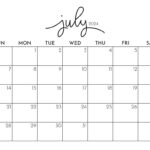Printing documents on campus at Kennesaw State University is a straightforward process with Kennesaw Print. This guide will walk you through uploading and releasing your print jobs effectively at any Ricoh printer location on campus. Make sure you’re ready to print by following these simple steps.
Uploading Your Print Job to Kennesaw Print
Before you can print, you need to upload your documents to the KSU Print system. Here’s how to do it:
-
Fund Your KCash Account: Ensure you have sufficient funds in your KCash account. This account is used to pay for printing services on campus. You can manage and add funds to your KCash account through the KSU Card Services website.
-
Access KSU Print Portal: Go to the KSU Print website in your web browser. Log in using your KSU NetID and password. This portal is your central hub for managing your print jobs.
-
Upload Your Document: Once logged in, click on the “Upload a document” button. Then, select “Browse” to locate and choose the file you wish to print from your computer. KSU Print supports various file formats, including PDF, Word documents, and more.
-
Refresh and Review Your Upload: After selecting your file, click the “Refresh” button, which is symbolized by two circular arrows at the top left of the screen. This action updates the page and displays the file you just uploaded. Important note: Be aware that the system is configured to charge for color printing if any color content is detected within the document, even if you intend to print in black and white.
To confirm your document has been successfully uploaded, you can visit your Print Center. Here, you can see a list of all documents pending print. If you need to remove a file before printing, simply select it and click the “Delete” icon located next to the “Refresh” button.
-
Release Your Print at a Ricoh Printer: With your document uploaded, you can now release and print it at any Ricoh copier/printer available on campus.
Releasing Your Print Job at a Ricoh Copier
Once you have uploaded your document to Kennesaw Print, follow these steps at any Ricoh printer to get your physical copy:
-
Locate a Ricoh Printer: Go to any Ricoh copier/printer on campus. For black and white prints, any machine will work. If you need color prints, ensure you use a designated color Ricoh printer.
-
Tap Your KSU ID Card: Tap your KSU ID card on the SmartCard Reader attached to the Ricoh printer. This action authenticates your account and connects you to your uploaded print jobs.
-
Select and Print: On the printer interface, you will see a list of your pending print jobs. Select the job(s) you wish to print and press the [Print] button on the machine’s panel.
-
Collect Your Documents: Retrieve your printed documents from the output tray of the printer.
-
Log Out Securely: To ensure the security of your account, tap your KSU ID Card on the SmartCard Reader again to log out of the printer system. This step is crucial to protect your KCash account and personal information.
Important Note for Laptop Printing: Currently, only actively enrolled KSU students are authorized to print from their personal laptops using the KSU Print system. Guest cards cannot be used for laptop printing, and students from Georgia Highlands College are not able to print from laptops using their KSU ID.
Need Assistance? If you encounter any issues or require help with Kennesaw Print, please visit the Check Out Desk at the library for immediate assistance. You can also reach out to University Information Technology Services (UITS) for support:
- Phone: 470-578-3555
- Email: [email protected]
- In Person:
- Kennesaw Campus: Sturgis Library, 4th Floor, Suite 4500
- Marietta Campus: Academic Building, Lower Level
By following these instructions, you can easily utilize Kennesaw Print for all your printing needs across Kennesaw State University campuses.