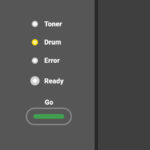Unjamming paper from a printer can be a frustrating experience, but it doesn’t have to be! At amazingprint.net, we provide simple solutions to tackle this common issue, ensuring your printing tasks resume smoothly. Understanding the causes and knowing the proper techniques can save you time and prevent further damage to your printer, leading to cost-effective and high-quality print solutions. Let’s dive into effective strategies for paper jam removal and prevention, and explore the diverse printing solutions available at amazingprint.net, including custom printing and business card printing.
1. What Are The Initial Steps Before Unjamming Paper From a Printer?
The first step to unjamming paper from a printer involves carefully assessing the situation and preparing for safe removal. Always start by turning off and unplugging the printer to prevent electrical hazards. According to safety guidelines from the Occupational Safety and Health Administration (OSHA), disconnecting power sources before maintenance is crucial for preventing injuries. Next, consult your printer’s display panel for specific instructions on the location of the jam, which will guide you in opening the correct access points.
1.1 Why Should You Turn Off the Printer Before Addressing a Paper Jam?
Turning off the printer before addressing a paper jam is crucial for safety and preventing further damage. Disconnecting the power source eliminates the risk of electrical shock and ensures that the printer’s internal mechanisms are not activated during the unjamming process.
1.2 How Does the Printer Display Panel Help in Locating the Paper Jam?
The printer’s display panel often provides visual or textual instructions indicating the location of the paper jam. This feature helps you identify the specific area where the paper is stuck, guiding you to the correct access points and minimizing unnecessary disassembly. Following these prompts can prevent you from disassembling parts of the printer unnecessarily, thus saving time.
2. How To Manually Remove Jammed Paper From The Printer?
Manually removing jammed paper from the printer requires patience and gentle handling to avoid tearing the paper or damaging the printer’s components.
Open the designated access points, such as the printer cover or paper trays, and carefully locate the jammed paper. According to a study by Buyers Laboratory LLC, gentle, steady pressure is more effective than quick, forceful yanks in removing jammed paper without causing tears. Grasp the visible edges of the paper with both hands and pull slowly and evenly in the direction of the paper path. If the paper tears, ensure all fragments are removed to prevent future jams.
2.1 What Tools Can Assist in Safely Removing Jammed Paper?
Tools like tweezers or small pliers can be helpful in removing small, hard-to-reach pieces of torn paper. However, it’s crucial to use these tools cautiously to avoid scratching or damaging the printer’s internal components. According to a guide by HP, using the right tools can reduce the risk of further complications during the unjamming process.
2.2 What Are The Common Mistakes To Avoid When Removing Jammed Paper?
Common mistakes to avoid include using excessive force, which can tear the paper and leave fragments inside the printer, and using sharp objects that can damage sensitive components. Avoid pulling the paper against the direction of the paper path, as this can cause further tearing and complicate the removal process. Instead, amazingprint.net recommends gentle, steady motions to extract the paper smoothly.
3. What Should Be Done After Removing Jammed Paper?
After removing the jammed paper, a thorough inspection of the printer is essential to ensure no remnants are left behind. Use a flashlight to check for small pieces of paper in every nook and cranny, including the paper trays, rollers, and output areas.
3.1 How To Inspect The Printer For Remaining Paper Fragments?
Inspect the rollers and paper path closely, as these are common areas for paper fragments to hide. Clean the rollers with a lint-free cloth dampened with isopropyl alcohol to remove any residue that might cause future jams. According to maintenance guidelines from Canon, clean rollers ensure proper paper feed and reduce the likelihood of jams.
3.2 How Can You Test The Printer After Clearing The Paper Jam?
After cleaning and reassembling the printer, perform a test print to ensure everything is functioning correctly. Print a document with both text and images to check for print quality and paper feed issues. If the test print is successful, the printer is ready for normal use. If issues persist, further troubleshooting may be necessary.
4. Why Does Paper Get Jammed In The Printer?
Understanding the common causes of paper jams can help prevent them from occurring in the first place. Paper jams can be caused by a variety of factors related to paper quality, printer maintenance, and environmental conditions. Identifying these causes allows for targeted preventive measures, ensuring smoother printing operations.
4.1 What Are Common Causes of Paper Jams?
Common causes include using the wrong type or size of paper, overloading the paper tray, worn or dirty rollers, and environmental factors such as humidity. According to a study by the Printing Industries of America (PIA), in July 2025, using the correct paper type accounts for a 30% reduction in paper jams. Additionally, printer maintenance plays a crucial role in preventing jams.
4.2 How Does Paper Quality Affect Printer Performance?
The quality of paper significantly impacts printer performance. Low-quality paper may be too thin or have a rough surface, leading to misfeeds and jams. High-quality paper is designed to meet the printer’s specifications, ensuring smooth feeding and reducing the risk of jams. Investing in quality paper can save time and reduce frustration.
5. How Does Paper Quality And Condition Contribute To Printer Jams?
The quality and condition of paper play a significant role in printer performance and the likelihood of paper jams. Using paper that is not suited for your printer or is poorly stored can lead to various printing issues. According to research from the American Forest & Paper Association (AF&PA), proper paper storage and selection are essential for optimal printing.
5.1 How Does Paper Quality Contribute To Printer Jams?
Low-quality paper often has inconsistent thickness, rough texture, and a higher tendency to produce paper dust. These factors can cause misfeeds, where the printer pulls multiple sheets at once, or jams due to the paper not smoothly passing through the printer’s mechanisms. High-quality paper is manufactured to precise specifications, ensuring uniform thickness and a smooth surface, which reduces these issues.
5.2 How Does Paper Condition Contribute To Printer Jams?
Paper condition, including its moisture content and storage environment, can also lead to jams. Paper that has absorbed too much moisture can become wavy and difficult for the printer to feed correctly. Conversely, paper that is too dry can become brittle and prone to cracking, leading to jams. Storing paper in a cool, dry place helps maintain its optimal condition.
6. Why Is Using The Incorrect Paper Size or Type a Problem?
Using the incorrect paper size or type is a common cause of printer jams. Printers are designed to handle specific paper dimensions and weights, and deviating from these specifications can lead to feeding and printing problems. It is important to understand your printer’s capabilities and use the appropriate paper to ensure smooth operation.
6.1 What Happens When Using an Incorrect Paper Size?
When paper is either too large or too small for the printer, it can cause misfeeds or jams. If the paper is too large, it may not fit properly in the paper tray or may get caught in the printer’s internal mechanisms. If the paper is too small, the printer may not be able to grip and feed it correctly. Always adjust the paper guides in the tray to match the paper size you are using.
6.2 What Happens When Using an Incorrect Paper Type?
Different paper types, such as glossy, matte, or cardstock, have different weights and surface textures. Using a paper type that is too heavy or too textured for the printer can cause it to jam or misfeed. Check your printer’s manual for the recommended paper types and weights to avoid these issues. Amazingprint.net offers a variety of custom printing options tailored to your specific needs, ensuring the right paper type for every project.
7. How Does Overloading The Paper Tray Cause Paper Jams?
Overloading the paper tray is a frequent cause of paper jams. When the tray is filled beyond its capacity, the printer struggles to feed the paper correctly, leading to misfeeds and jams. Understanding the proper paper capacity for your printer can prevent these issues.
7.1 Why Is It Important To Adhere To The Paper Tray Capacity?
Adhering to the paper tray capacity ensures that the printer can pick up and feed the paper smoothly. Overloading the tray puts extra pressure on the feeding mechanism, causing it to pull multiple sheets at once or fail to pick up any sheets at all. This leads to misfeeds, which often result in paper jams.
7.2 What Are The Best Practices For Loading Paper Into The Tray?
Before loading paper into the tray, fan the sheets to separate them and prevent sticking. This allows the printer to pick up one sheet at a time. Also, make sure to align the paper neatly in the tray and adjust the paper guides to fit snugly against the edges of the paper. These practices ensure smooth and reliable paper feeding.
8. What Role Do Dirty or Worn Rollers Play in Paper Jams?
Dirty or worn rollers are a significant cause of paper jams. The rollers are responsible for gripping and feeding the paper through the printer. Over time, they can accumulate dust, dirt, and debris, which reduces their ability to grip the paper effectively. Regular maintenance and cleaning of the rollers are essential to prevent paper jams.
8.1 How Do Dirty Rollers Cause Paper Jams?
Dirty rollers lose their grip on the paper, causing the printer to misfeed or fail to pick up the paper. The accumulated dirt and debris create an uneven surface, preventing the rollers from making consistent contact with the paper. This leads to misfeeds and paper jams, disrupting the printing process.
8.2 How Do Worn Rollers Cause Paper Jams?
Worn rollers lose their texture and become smooth, which reduces their ability to grip the paper. Over time, the friction of feeding paper wears down the surface of the rollers, making them less effective. Worn rollers often result in the printer struggling to pull the paper through, leading to frequent paper jams.
9. How To Clean Printer Rollers Effectively?
Cleaning printer rollers is a simple yet crucial maintenance task that can prevent paper jams and ensure smooth printing. Regular cleaning removes accumulated dust, dirt, and debris, restoring the rollers’ grip on the paper. Following the proper steps and using the right materials will help maintain your printer’s performance.
9.1 What Materials Are Needed To Clean Printer Rollers?
To clean printer rollers effectively, you will need a few basic materials:
- Lint-free cloth: This type of cloth will not leave fibers behind on the rollers.
- Isopropyl alcohol: This cleaning agent effectively removes dirt and debris without damaging the rollers.
- Cotton swabs: These are useful for cleaning hard-to-reach areas.
- Printer manual: Consult your printer’s manual for specific instructions and safety precautions.
9.2 What Are The Steps For Cleaning Printer Rollers?
Follow these steps to clean your printer rollers:
- Turn off the printer: Disconnect the power to ensure safety during the cleaning process.
- Access the rollers: Open the printer and locate the rollers, usually found in the paper tray area.
- Dampen the cloth: Lightly dampen a lint-free cloth with isopropyl alcohol. Be sure not to oversaturate the cloth, as excessive moisture can damage the printer.
- Clean the rollers: Gently wipe the rollers with the damp cloth, rotating them to clean the entire surface. Use cotton swabs for hard-to-reach areas.
- Dry the rollers: Allow the rollers to air dry completely before closing the printer and reconnecting the power.
- Test the printer: Perform a test print to ensure the printer is functioning correctly.
10. What Are The Additional Tips For Preventing Paper Jams?
Preventing paper jams involves more than just using the right paper and cleaning the rollers. Implementing a few additional best practices can significantly reduce the likelihood of paper jams and ensure smooth printing operations. These tips focus on proper paper handling, printer maintenance, and environmental control.
10.1 How Can Proper Paper Handling Prevent Jams?
Proper paper handling is crucial for preventing paper jams. Always store paper in a cool, dry place to prevent it from absorbing moisture, which can cause it to become wavy and difficult to feed through the printer. Before loading paper into the tray, fan the sheets to separate them and prevent sticking. Make sure to align the paper neatly in the tray and adjust the paper guides to fit snugly against the edges of the paper.
10.2 What Regular Maintenance Can Help Avoid Jams?
Regular printer maintenance is essential for preventing paper jams. In addition to cleaning the rollers, periodically check the printer’s internal components for any signs of wear or damage. Remove any accumulated dust or debris from the paper path. Following the manufacturer’s recommended maintenance schedule can help keep your printer in optimal condition.
11. How Does Environmental Control Affect Paper Jams?
Environmental conditions, such as humidity and temperature, can significantly affect the likelihood of paper jams. High humidity can cause paper to absorb moisture, leading to swelling and sticking, while extreme dryness can make paper brittle and prone to cracking. Maintaining a stable environment can help prevent these issues.
11.1 What Is The Ideal Humidity Level For Paper Storage?
The ideal humidity level for paper storage is between 30% and 50%. This range prevents the paper from becoming too moist or too dry. Use a hygrometer to monitor the humidity level in your storage area and take steps to control it, such as using a dehumidifier or humidifier.
11.2 How Does Temperature Affect Paper?
Extreme temperatures can also affect paper quality. High temperatures can cause the paper to dry out and become brittle, while low temperatures can lead to condensation and moisture absorption. Store paper in a location with a consistent temperature between 65°F and 75°F (18°C and 24°C) to maintain its optimal condition.
12. What Advanced Troubleshooting Steps Should You Consider?
If you continue to experience paper jams despite following the basic troubleshooting steps, it may be necessary to consider more advanced solutions. These steps involve a deeper inspection of the printer and its components, as well as consulting professional resources for assistance.
12.1 How To Inspect The Printer’s Internal Components?
Carefully examine the printer’s internal components, such as the feed rollers, sensors, and paper path, for any signs of damage or misalignment. Use a flashlight to look for small pieces of paper or debris that may be lodged in hard-to-reach areas. If you are comfortable disassembling parts of the printer, consult the service manual for guidance. However, if you are unsure about performing these tasks, it is best to seek professional assistance.
12.2 When To Seek Professional Assistance For Printer Issues?
If you have exhausted all troubleshooting steps and continue to experience paper jams, it is time to seek professional assistance. Contact a qualified printer technician or the manufacturer’s support team for help. Attempting to fix complex issues without the proper knowledge and tools can cause further damage to the printer.
13. What Are The Benefits Of Using High-Quality Printing Services?
Using high-quality printing services like those offered at amazingprint.net can provide numerous benefits, including superior print quality, professional results, and access to a wide range of printing options. Whether you need business cards, marketing materials, or custom prints, choosing a reliable printing service ensures your projects look their best.
13.1 How Does High-Quality Printing Enhance Your Brand Image?
High-quality printing enhances your brand image by creating a professional and polished appearance. Crisp, clear prints with accurate colors and sharp details convey a sense of quality and attention to detail, which can positively influence your customers’ perception of your brand. Investing in high-quality printing shows that you care about the details and are committed to excellence.
13.2 What Types of Printing Services Are Available At Amazingprint.Net?
At amazingprint.net, we offer a wide range of printing services to meet your needs, including:
- Business Card Printing: Create professional and memorable business cards with various paper stocks, finishes, and designs.
- Custom Printing: Design and print custom materials such as brochures, flyers, posters, and banners.
- Marketing Materials: Produce high-quality marketing materials to promote your brand and attract new customers.
- Large Format Printing: Print large-scale graphics and displays for events, trade shows, and advertising.
14. How Can Amazingprint.Net Help With Your Printing Needs?
Amazingprint.net is your go-to resource for all your printing needs, offering high-quality services, expert advice, and a wide range of printing options. Whether you need business cards, marketing materials, or custom prints, we are here to help you achieve professional and impactful results.
14.1 What Makes Amazingprint.Net a Reliable Printing Service Provider?
Amazingprint.net stands out as a reliable printing service provider due to our commitment to quality, customer satisfaction, and innovative solutions. We use state-of-the-art printing technology and high-quality materials to ensure your projects look their best. Our team of experienced professionals is dedicated to providing personalized service and expert advice to help you achieve your printing goals.
14.2 How To Explore Various Printing Options And Services Offered By Amazingprint.Net?
Exploring the various printing options and services offered by amazingprint.net is easy and convenient. Visit our website at amazingprint.net to browse our wide range of products and services. You can also contact our customer support team for personalized assistance and expert advice. Let us help you bring your printing projects to life with quality and precision.
15. What Are The Key Takeaways To Remember For Printer Maintenance?
To maintain your printer effectively and prevent paper jams, it’s crucial to remember key steps: use high-quality paper, avoid overloading the paper tray, clean the rollers regularly, and store paper in a controlled environment. Regular maintenance not only prevents jams but also extends the life of your printer, saving time and money in the long run.
15.1 How Does Regular Maintenance Impact The Lifespan Of The Printer?
Regular printer maintenance significantly extends the lifespan of your printer. Cleaning internal components, such as rollers and print heads, prevents the buildup of dust and debris that can cause wear and tear. Following the manufacturer’s recommended maintenance schedule ensures that your printer operates efficiently and reliably for years to come.
15.2 What Are The Cost-Effective Solutions For Long-Term Printer Care?
Cost-effective solutions for long-term printer care include using high-quality paper, which reduces the risk of jams and misfeeds, and performing regular cleaning and maintenance tasks yourself. Investing in a maintenance kit with the necessary cleaning supplies can save money on professional service calls. Additionally, following the manufacturer’s guidelines for printer usage and care can help prevent costly repairs.
By understanding the causes of paper jams and implementing preventive measures, you can keep your printer running smoothly and efficiently. Amazingprint.net is here to support all your printing needs with high-quality services and expert advice. Visit our website today to explore our wide range of printing options and let us help you bring your projects to life!
Address: 1600 Amphitheatre Parkway, Mountain View, CA 94043, United States
Phone: +1 (650) 253-0000
Website: amazingprint.net
FAQ: How To Unjam Paper From Printer
1. What is the first thing I should do when my printer jams?
Turn off and unplug the printer to ensure safety and prevent electrical hazards before attempting to remove the jammed paper.
2. Where can I find instructions for locating the paper jam in my printer?
Consult your printer’s display panel for specific instructions or illustrations that indicate the location of the jam.
3. What is the best way to remove jammed paper without tearing it?
Gently pull the paper with both hands in the direction of the paper path, using slow and even pressure to avoid tearing.
4. What should I do if the paper tears while I’m trying to remove it?
Ensure all fragments are removed from the printer to prevent future jams, using tweezers or small pliers if necessary.
5. How can I inspect my printer for remaining paper fragments?
Use a flashlight to check all areas, including paper trays, rollers, and output areas, to ensure no small pieces of paper are left behind.
6. What kind of paper should I use to prevent paper jams?
Always use high-quality paper that meets the specifications recommended by your printer’s manufacturer.
7. How often should I clean the rollers in my printer?
Clean the rollers periodically, depending on usage, with a lint-free cloth dampened with isopropyl alcohol to remove any residue.
8. What is the ideal humidity level for storing paper to prevent jams?
Store paper in a cool, dry place with a humidity level between 30% and 50% to prevent moisture absorption.
9. When should I seek professional assistance for a printer paper jam?
If you have tried all troubleshooting steps and continue to experience jams, contact a qualified printer technician or the manufacturer’s support team.
10. How can amazingprint.net help with my printing needs?
amazingprint.net offers high-quality printing services, expert advice, and a wide range of options, including business card printing and custom printing, to meet all your professional and personal printing needs.