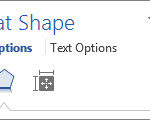Resetting the drum in a Brother printer is a straightforward process, and at amazingprint.net, we’re here to guide you through it; ensuring your printer continues to deliver high-quality prints. This guide will help you understand when and how to reset your Brother printer’s drum for optimal printing performance. By understanding the process and benefits, you can ensure smooth operation and professional output quality, enhancing your business’s printed communications and marketing materials.
1. Understanding Brother Printer Drums
Brother printers use separate toner cartridges and drum units, which means they need to be replaced and reset separately. Unlike some other printer brands that integrate the drum with the toner, Brother designs its printers this way for cost-effectiveness and environmental reasons.
1.1. Separating Toners and Drums
Brother printers stand out because their toner cartridges and drum units are separate. This design allows you to replace each component only when necessary, reducing waste and saving money. Typically, you’ll need to replace the drum unit every three to four toner replacements. This separation not only extends the lifespan of each component but also ensures consistent print quality. According to research from the Printing Industries of America (PIA), this design can lower long-term printing costs by up to 20% compared to integrated systems.
1.2. Common Error Messages
When the drum unit nears the end of its life, your Brother printer will display one of the following messages:
- Replace Drum
- Drum End Soon
- Drum Stop
Even after installing a new drum unit, the error message might persist. Resetting the drum counter is essential to clear this message and ensure your printer recognizes the new drum.
1.3. The Page Counter
Brother printers have a page counter that tracks the number of pages printed. This counter needs to be manually reset after installing a new drum unit. Resetting the counter without replacing the drum is not recommended, as it can lead to inaccurate tracking of the drum’s remaining life and potentially void the printer’s warranty. According to a study by Buyers Laboratory LLC, resetting the drum counter prematurely can reduce the drum’s lifespan by up to 30%.
2. Why Reset the Drum?
Resetting the drum is crucial because Brother printers do not automatically reset the page counter when a new drum unit is installed. This manual reset ensures the printer accurately tracks the drum’s life and provides timely warnings when a replacement is needed.
2.1. Avoiding Error Messages
The primary reason to reset the drum is to clear persistent error messages. These messages can interrupt your printing tasks and prevent you from using your printer efficiently. Resetting the drum after replacement ensures smooth operation and eliminates these interruptions.
2.2. Accurate Drum Life Tracking
Resetting the drum counter ensures that your printer accurately tracks the remaining life of the drum unit. This helps you plan for future replacements and avoid unexpected downtime. Accurate tracking also prevents unnecessary drum replacements, saving you money in the long run.
2.3. Maintaining Printer Warranty
Improperly resetting the drum counter can sometimes affect your printer’s warranty. Following the correct reset procedure ensures that your printer operates within the manufacturer’s specifications, maintaining your warranty coverage. Brother’s official documentation emphasizes the importance of proper reset procedures to avoid warranty issues.
3. How to Reset Drum on Various Brother Printer Models
Brother printers come with different types of control panels, influencing how you reset the drum. The process varies depending on whether your printer has no screen, a small LCD, an LCD with a numeric keypad, or a touchscreen. Always consult your printer’s user manual for specific instructions.
3.1. Brother Printers Without a Screen
Some older or more compact Brother printers, like those from the HL series, lack a screen. Instead, they use LED lights to signal different states and errors.
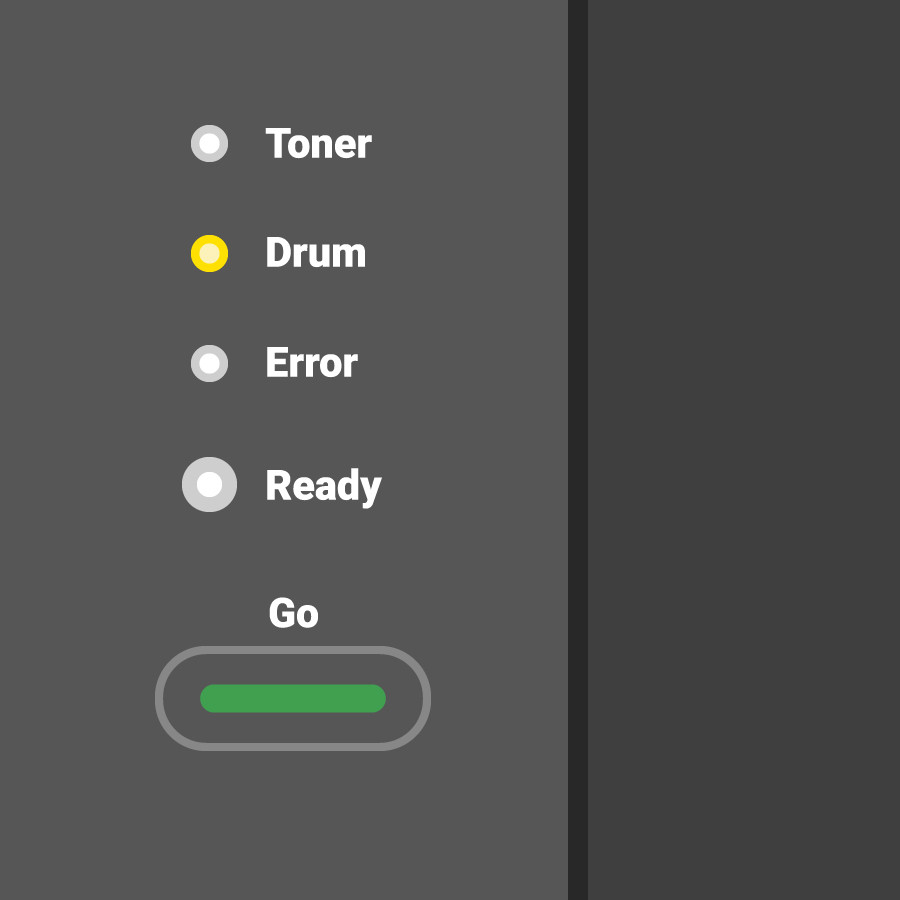 Brother printer without screen
Brother printer without screen
Here’s how to reset the drum on a Brother printer without a screen:
- Ensure the printer is ON.
- Open the front cover and press and hold the GO button.
- Wait for all the LEDs to light up.
- Click the GO button again and close the front cover.
3.2. Brother Printers with an LCD (No Numeric Keypad)
These printers feature a simple, typically one-line LCD screen used for notifications and menu navigation, commonly found in the DCP series.
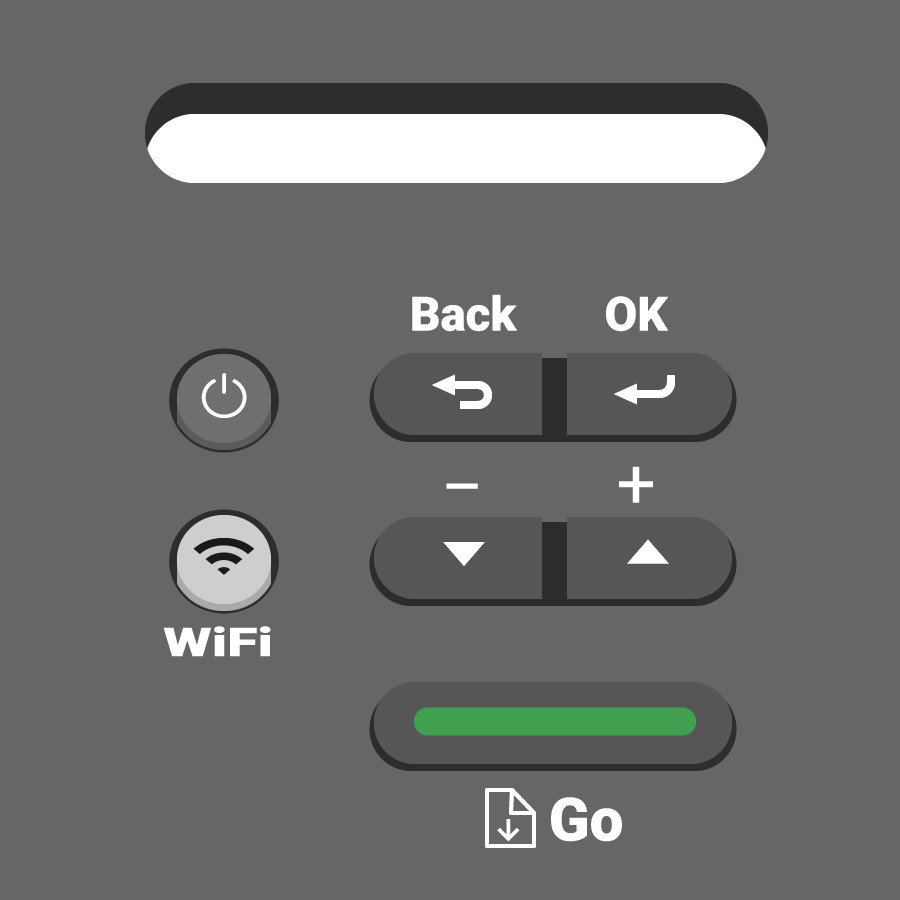 Brother Printer with LCD screen without Num Pad
Brother Printer with LCD screen without Num Pad
To reset the drum, follow these steps:
- Open the front cover while the printer is ON.
- Push and hold the OK button until “Drum Unit” appears on the screen.
- Press OK one more time.
- Use the UP arrow to initiate the drum reset.
3.3. Brother Printers with an LCD (With Numeric Keypad)
Larger Brother laser printers often come with a numeric keypad on their control panels, commonly found in the MFC series.
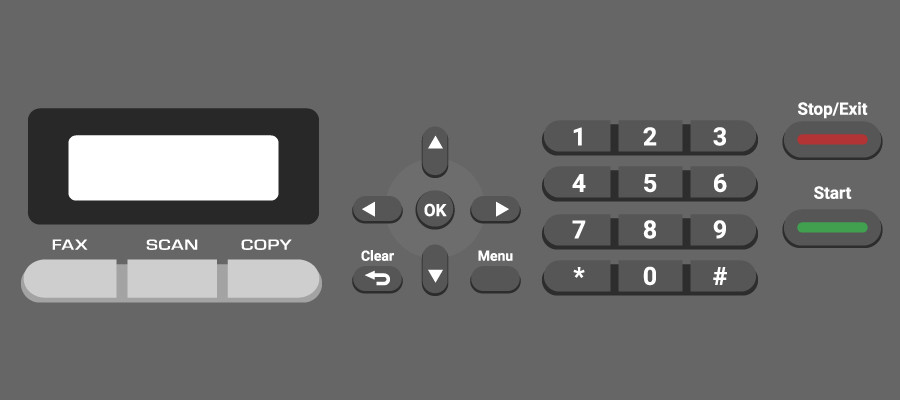 Brother Printer with LCD Screen and Keypad
Brother Printer with LCD Screen and Keypad
Here’s how to reset the drum:
- Keep the printer ON and the front lid open.
- Press the “Clear” button to clear the error message.
- Press 1 on the numerical keypad to initiate the drum reset.
- Once you see the “Accepted” message, close the front cover.
3.4. Brother Printers with a Touchscreen
Newer, larger Brother laser printers are equipped with touchscreens, which simplify the drum reset process by providing clear, on-screen instructions and status updates.
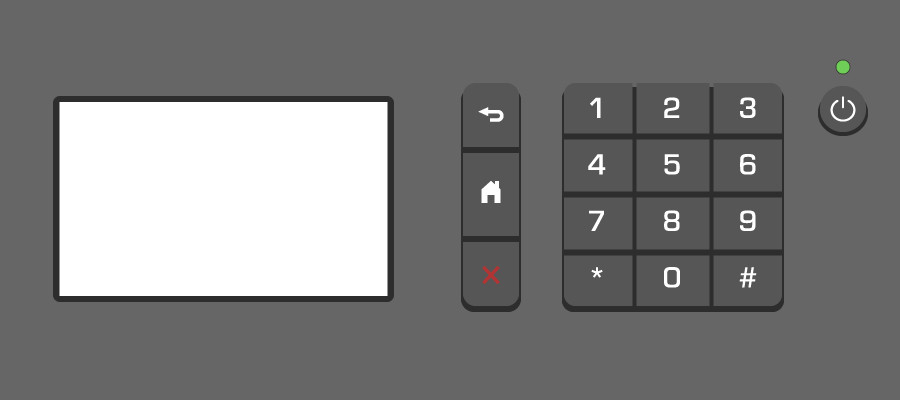 Brother printer with Touchscreen
Brother printer with Touchscreen
Follow these steps to reset the drum:
- Press the big X (cancel) button to remove the drum error.
- Tap on “Settings”.
- Go to “All Settings”.
- Navigate to the “Parts Life” section using the touchscreen arrows.
- Press and hold the # sign on the panel. The “Reset Menu” should appear.
- Select “Drum” and tap “Yes” when prompted to reset.
4. Troubleshooting Common Issues
Even with clear instructions, you may encounter some issues during the drum reset process. Here are some common problems and how to resolve them.
4.1. Error Message Persists
If the error message remains after resetting the drum, double-check that you followed the correct steps for your specific printer model. Ensure that the new drum unit is properly installed and that you reset the counter correctly. If the problem persists, consult your printer’s manual or contact Brother support for further assistance.
4.2. Printer Not Recognizing the New Drum
Sometimes, the printer may fail to recognize the new drum unit. This can happen if the drum is not correctly installed or if the printer’s firmware is outdated. Try reinstalling the drum unit and updating the printer’s firmware to the latest version.
4.3. Reset Menu Not Appearing
If the reset menu does not appear on a touchscreen printer, ensure that you are pressing and holding the correct button (usually the # sign) for the required duration. The timing can be sensitive, so try again and hold the button steady until the menu appears.
5. Drum Maintenance Tips
Proper maintenance of your Brother printer’s drum unit can extend its life and ensure consistent print quality. Here are some tips to keep your drum in good condition.
5.1. Keep the Drum Clean
Regularly clean the drum unit to remove any dust or debris that can affect print quality. Use a soft, dry cloth to gently wipe the drum surface. Avoid using harsh chemicals or abrasive materials, as they can damage the drum.
5.2. Use Quality Toner
Using high-quality toner cartridges can also help prolong the life of your drum unit. Low-quality toners can leave residue that accumulates on the drum, reducing its performance. Always choose toner cartridges recommended by Brother for your specific printer model.
5.3. Store Drums Properly
When storing spare drum units, keep them in a cool, dry place away from direct sunlight. Proper storage prevents damage and ensures the drum is ready for use when needed.
6. The Benefits of Using Genuine Brother Drums
While third-party drum units are available, using genuine Brother drums offers several advantages in terms of performance, reliability, and warranty protection.
6.1. Superior Print Quality
Genuine Brother drums are designed to work seamlessly with Brother printers, ensuring optimal print quality. These drums deliver sharp, clear text and vibrant images, enhancing the overall appearance of your printed documents.
6.2. Reliability and Longevity
Genuine Brother drums are manufactured to the highest standards, ensuring reliability and longevity. These drums are less likely to fail or cause print quality issues compared to third-party alternatives.
6.3. Warranty Protection
Using genuine Brother drums protects your printer’s warranty. Brother may void the warranty if the printer is damaged by using non-genuine supplies. Sticking with genuine drums ensures that your printer remains covered in case of any issues.
7. Common Questions About Resetting Brother Printer Drums
7.1. How do I reset the drum units on a color Brother laser printer?
The drum counter reset process is similar to monochrome printers. Navigate through the menu (if your printer has a panel) and repeat the steps for each color. For printers without a panel (LED light only), the reset process is simpler, as the printer will reset every drum when it goes into reset mode.
7.2. Do I need to reset the drum, and when should I do it?
Yes, you need to reset the drum unit manually each time you install a new one. This ensures the printer accurately tracks the drum’s life. Do not reset the drum unless you install a new one, as doing so with a used drum can affect your printer warranty.
7.3. Should I replace/reset the drum unit when I put new toner in my Brother printer?
No, drum units are replaced less often than toners. Replace the drum unit every 3rd to 4th new toner you install. Replacing it more often than needed is costly and environmentally unfriendly.
7.4. Should I reset the drum on my Brother printer with its front cover open or closed?
It depends on the printer model. Some models require the lid to be open to start the reset process, while others instruct you to close the lid through the screen. Check your printer’s manual for specific instructions. The printer will not allow you to reset the drum counter if the lid is not in the correct position.
7.5. How do I check the status of the drum unit in my Brother printer?
Check for misprinted pages with streaking, which indicates it’s time for a drum unit replacement. Alternatively, use the printer’s control panel:
- Press an arrow key to enter the cycling menu on the screen.
- Scroll to Machine Info and press OK.
- Scroll to Parts Life and press OK.
- Scroll to Drum Life and press OK.
- The display should show “Remaining: x%”, where X is the current drum status. After a proper reset, it should show “Remaining: 100%”.
8. Advanced Printing Tips and Tricks
Beyond resetting the drum, there are several advanced printing tips and tricks that can help you optimize your Brother printer’s performance and achieve professional-quality results.
8.1. Calibrating Your Printer
Regularly calibrating your printer ensures accurate color reproduction and consistent print quality. Calibration adjusts the printer’s settings to compensate for variations in toner, drum units, and environmental conditions. Consult your printer’s manual for instructions on how to calibrate the printer.
8.2. Adjusting Print Density
Adjusting the print density can help you optimize the darkness and clarity of your printed documents. Increasing the print density makes the text and images darker, while decreasing it makes them lighter. Experiment with different density settings to find the optimal balance for your specific printing needs.
8.3. Using Different Paper Types
Using different paper types can significantly impact the appearance and durability of your printed documents. Experiment with various paper weights, finishes, and textures to achieve the desired effect. For example, using glossy paper for photos can enhance their vibrancy and detail.
9. The Environmental Impact of Printing
Printing has a significant environmental impact, from the consumption of paper and toner to the energy used by printers. Implementing sustainable printing practices can help reduce your environmental footprint and promote responsible resource management.
9.1. Using Recycled Paper
Using recycled paper reduces the demand for virgin wood pulp, conserving forests and reducing deforestation. Look for paper products with a high percentage of post-consumer recycled content.
9.2. Double-Sided Printing
Printing on both sides of the paper (duplex printing) reduces paper consumption by up to 50%. Enable duplex printing in your printer’s settings to automatically print on both sides of the page.
9.3. Recycling Toner Cartridges and Drum Units
Recycle your used toner cartridges and drum units to prevent them from ending up in landfills. Many manufacturers offer recycling programs that allow you to return used cartridges for proper disposal and recycling.
10. Staying Updated with the Latest Printing Technology
The printing industry is constantly evolving, with new technologies and innovations emerging regularly. Staying updated with the latest trends and advancements can help you leverage the full potential of your Brother printer and achieve cutting-edge results.
10.1. Following Industry Publications
Stay informed about the latest printing technologies and trends by following industry publications and blogs. These resources provide insights into new products, techniques, and best practices.
10.2. Attending Trade Shows and Conferences
Attending trade shows and conferences is an excellent way to learn about the latest printing technologies and network with industry professionals. These events offer opportunities to see new products in action, attend educational seminars, and connect with experts.
10.3. Participating in Online Forums and Communities
Participating in online forums and communities allows you to exchange ideas, ask questions, and learn from other printing enthusiasts. These platforms provide a wealth of information and support, helping you stay updated with the latest trends and best practices.
11. Conclusion
Resetting the drum on your Brother printer is a simple but essential maintenance task. Following the correct steps ensures your printer operates smoothly, accurately tracks drum life, and avoids unnecessary error messages. Always refer to your printer’s manual for specific instructions and consider using genuine Brother drums for optimal performance and warranty protection.
At amazingprint.net, we understand the importance of high-quality printing for your business. From marketing materials to essential documents, clear and professional prints make a difference. Whether you need help choosing the right printer, finding the perfect paper, or mastering advanced printing techniques, amazingprint.net is here to support you.
Ready to elevate your printing experience? Visit amazingprint.net today to explore our comprehensive resources, find expert advice, and discover the perfect printing solutions for your needs. Let us help you unlock the full potential of your Brother printer and achieve stunning results every time.
Address: 1600 Amphitheatre Parkway, Mountain View, CA 94043, United States.
Phone: +1 (650) 253-0000.
Website: amazingprint.net.
12. FAQ on How to Reset Drum in a Brother Printer
12.1. What is a printer drum, and why does it need resetting?
A printer drum is a cylindrical component in laser printers that transfers toner onto paper to create images and text. It needs resetting after replacement because the printer tracks its usage and needs to be informed of the new drum’s installation.
12.2. How often should I replace the drum in my Brother printer?
Generally, replace the drum every three to four toner replacements, or when print quality diminishes noticeably.
12.3. Can I use a universal drum unit instead of a Brother-branded one?
While possible, it’s best to use Brother-branded drum units for optimal compatibility and performance.
12.4. What happens if I don’t reset the drum after replacing it?
The printer will continue to display error messages and may not accurately track the drum’s remaining life, potentially leading to premature replacement warnings.
12.5. Is resetting the drum the same as resetting the toner?
No, resetting the drum and toner are separate processes for Brother printers due to their independent components.
12.6. Will resetting the drum improve my print quality?
Resetting the drum ensures proper tracking, but improved print quality primarily comes from replacing an old drum with a new one.
12.7. Can I damage my printer by resetting the drum incorrectly?
Following the correct procedure is crucial; incorrect resets can lead to inaccurate tracking but generally won’t cause physical damage.
12.8. Where can I find the specific reset instructions for my Brother printer model?
Refer to your printer’s user manual or the manufacturer’s website for model-specific instructions.
12.9. What are the signs that my Brother printer drum needs replacing?
Look for symptoms like faded prints, streaks, or repeating defects on your printed pages.
12.10. Are there any special tools needed to reset the drum in a Brother printer?
No special tools are required; the reset is typically done through the printer’s control panel or settings menu.
13. Glossary of Printing Terms
- Drum Unit: A component in laser printers that transfers toner onto paper.
- Toner Cartridge: Contains the toner powder used for printing.
- LCD Screen: A display screen on the printer used for navigation and displaying information.
- LED: Light Emitting Diode, used as indicator lights on printers.
- Firmware: Software embedded in the printer that controls its functions.
- Calibration: Adjusting printer settings for accurate color reproduction.
- Duplex Printing: Printing on both sides of the paper.
- Resolution: The quality of the printed output, measured in dots per inch (DPI).
- Print Density: The darkness or lightness of the printed image or text.
- Paper Weight: The thickness of the paper, usually measured in pounds or grams per square meter.