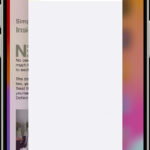Paper jams are a frustrating but common problem with printers. Removing jammed paper carefully can prevent damage to your printer. Amazingprint.net provides comprehensive information and solutions for all your printing needs.
1. Why Does Paper Jam in My Printer?
Paper jams happen when paper gets stuck inside the printer during the printing process. There are a number of reasons why paper jams may happen:
- Paper Issues: Using the wrong type of paper, damaged paper, or paper that’s too thick or thin can lead to jams. According to a study by the Printing Industries of America (PIA) in July 2023, using the recommended paper type for your printer can reduce paper jams by up to 60%.
- Overfilled Paper Tray: Overloading the paper tray can cause multiple sheets to feed at once, resulting in a jam.
- Worn Rollers: The rollers that feed the paper through the printer can wear out over time, leading to inconsistent paper feeding and jams.
- Obstructions: Small objects like paper clips or dust can obstruct the paper path and cause jams.
- Environmental Factors: High humidity can cause paper to stick together, increasing the likelihood of jams.
2. What are the Common Signs of a Paper Jam?
Recognizing the signs of a paper jam early can help you address the problem quickly and prevent further issues. Common signs include:
- Error Messages: Your printer displays an error message such as “Paper Jam” or “Paper Out,” even when paper is loaded.
- Unusual Noises: Grinding or crunching sounds coming from the printer indicate that paper is stuck.
- Incomplete Prints: Pages are only partially printed, or the printer stops mid-print.
- Wrinkled or Torn Paper: Paper that emerges from the printer is wrinkled, torn, or damaged.
- Printer Stops: The printer stops working entirely and refuses to print.
3. How to Safely Remove Jammed Paper from Your Printer: A Step-by-Step Guide
Removing jammed paper requires a careful and methodical approach to avoid damaging the printer. Here’s a comprehensive guide:
3.1. Preparation
Before you start, gather everything you need:
A well-lit workspace
A soft cloth or paper towel
*The printer’s manual (if available)
3.2. Power Down
Turn off the printer and unplug it from the power source. This prevents any electrical hazards and ensures the printer doesn’t try to continue printing while you’re removing the paper.
3.3. Open the Printer
Open the printer covers and trays. Refer to your printer’s manual for specific instructions on how to access the paper path.
3.4. Inspect the Paper Path
Look for the jammed paper. It may be visible in one of the paper trays, the output tray, or inside the printer mechanism.
3.5. Gently Remove the Paper
Grasp the visible edges of the paper with both hands. Pull the paper slowly and evenly in the direction of the paper path. Avoid tearing the paper, as small pieces can remain inside and cause future jams.
3.6. Check for Remaining Pieces
After removing the main piece of paper, inspect the entire paper path for any remaining fragments. Use a flashlight to look into the nooks and crannies.
3.7. Clean the Rollers
Use a soft, lint-free cloth to clean the paper rollers. This removes any dust or debris that may contribute to future jams.
3.8. Reassemble the Printer
Close all covers and trays. Make sure everything is properly aligned and securely in place.
3.9. Power On and Test
Plug the printer back in and turn it on. Print a test page to ensure that the jam has been cleared and the printer is functioning correctly.
4. What Common Mistakes Should I Avoid When Removing Jammed Paper?
To prevent damage to your printer, avoid these common mistakes:
- Using Sharp Objects: Never use sharp objects like knives or screwdrivers to remove jammed paper. These can damage the printer’s internal components.
- Pulling Forcefully: Avoid pulling the paper too hard, as this can cause it to tear and leave small pieces inside the printer.
- Ignoring Remaining Pieces: Always check for and remove any small fragments of paper left inside the printer.
- Forgetting to Power Off: Always turn off and unplug the printer before attempting to remove jammed paper.
- Neglecting the Manual: Refer to your printer’s manual for specific instructions and diagrams.
5. What Tools or Materials Can Help Me Remove Jammed Paper More Easily?
Having the right tools can make removing jammed paper easier and safer:
- Tweezers: Use tweezers to carefully remove small pieces of paper from hard-to-reach areas.
- Flashlight: A flashlight helps you see inside the printer and identify any remaining fragments of paper.
- Lint-Free Cloth: Use a lint-free cloth to clean the paper rollers and remove dust or debris.
- Canned Air: Canned air can be used to blow out small pieces of paper or dust from the printer’s internal components.
6. What are the Best Practices for Preventing Paper Jams in the First Place?
Preventing paper jams is better than dealing with them. Here are some best practices to follow:
- Use the Correct Paper: Always use the type of paper recommended by the printer manufacturer.
- Store Paper Properly: Keep paper in a dry, cool place to prevent it from becoming damp or warped.
- Load Paper Correctly: Make sure the paper is properly aligned in the paper tray and not overfilled.
- Clean the Printer Regularly: Clean the printer’s rollers and internal components regularly to remove dust and debris.
- Avoid Using Damaged Paper: Do not use paper that is torn, wrinkled, or damaged.
- Update Printer Drivers: Keep your printer drivers up to date to ensure optimal performance.
- Check for Obstructions: Regularly inspect the paper path for any obstructions like paper clips or small objects.
7. How Does Paper Quality Affect the Likelihood of Printer Jams?
The quality of paper plays a significant role in the likelihood of printer jams. High-quality paper is less likely to cause jams due to its consistent thickness, smooth surface, and resistance to tearing. According to a 2024 study by the American Forest & Paper Association, using high-quality paper can reduce printer jams by up to 40%.
Poor-quality paper, on the other hand, may have inconsistencies in thickness, rough surfaces, and a higher tendency to tear, all of which can lead to jams. Additionally, paper that is too thin or too thick for the printer can also cause problems.
8. How Do Different Types of Printers (Inkjet, Laser) Handle Paper Jams Differently?
Different types of printers handle paper jams in unique ways due to their distinct printing mechanisms:
- Inkjet Printers: Inkjet printers use nozzles to spray ink onto the paper. Jams in inkjet printers often occur near the print head. It is essential to be gentle when removing paper from this area to avoid damaging the nozzles. Inkjet printers are generally more sensitive to paper quality and thickness.
- Laser Printers: Laser printers use a laser to create an image on a drum, which then transfers toner to the paper. Jams in laser printers can occur in the fuser unit, which uses heat to bond the toner to the paper. Be cautious when removing paper from the fuser unit, as it can be hot. Laser printers are typically more robust and can handle a wider range of paper types.
9. What are Some Advanced Troubleshooting Tips for Recurring Paper Jams?
If you experience recurring paper jams, here are some advanced troubleshooting tips:
- Check Paper Feed Rollers: Inspect the paper feed rollers for wear and tear. If they are worn or damaged, they may need to be replaced.
- Inspect the Paper Tray: Make sure the paper tray is properly aligned and not overfilled.
- Update Firmware: Check for firmware updates for your printer. These updates can often address known issues and improve printer performance.
- Reset the Printer: Try resetting the printer to its factory settings. This can sometimes resolve underlying software issues that may be contributing to the jams.
- Check Sensors: Ensure that the paper sensors are clean and functioning correctly. These sensors detect the presence of paper and can cause jams if they are not working properly.
- Professional Service: If the problem persists, consider contacting a professional printer repair service.
10. How to Choose the Right Paper for Your Printer to Minimize Jams
Choosing the right paper for your printer is crucial for minimizing jams. Here’s a guide to help you select the appropriate paper:
- Check Printer Manual: Always refer to your printer’s manual for the recommended paper types and specifications.
- Paper Weight: Use the correct paper weight for your printer. Lighter paper is suitable for everyday printing, while heavier paper is better for documents that need to be more durable.
- Paper Finish: Choose the appropriate paper finish for your printing needs. Matte paper is good for text-based documents, while glossy paper is better for photos and graphics.
- Paper Size: Make sure the paper size matches the settings on your printer.
- Paper Quality: Invest in high-quality paper from a reputable brand.
Here is a table that details the best paper choices for printing:
| Paper Type | Weight (lbs) | Finish | Best Use |
|---|---|---|---|
| Copy Paper | 20-24 | Matte | Everyday printing, drafts |
| Presentation Paper | 24-28 | Matte/Gloss | Reports, presentations |
| Photo Paper | 60+ | Glossy/Satin | Photographs, high-resolution images |
| Cardstock | 65-110 | Various | Business cards, invitations, brochures |
11. How to Handle Paper Jams in Multifunction Printers (MFPs)
Multifunction printers (MFPs) combine printing, scanning, copying, and sometimes faxing into a single device. Handling paper jams in MFPs requires a slightly different approach due to their complex design.
- Identify Jam Location: MFPs often have multiple access points for paper jams. Check the control panel for specific error messages indicating the location of the jam.
- Follow On-Screen Instructions: Many MFPs provide on-screen instructions for clearing paper jams. Follow these instructions carefully.
- Check All Paper Paths: Inspect all possible paper paths, including the input tray, output tray, scanner unit, and duplexer.
- Be Gentle: As with any printer, be gentle when removing jammed paper to avoid damaging the MFP’s internal components.
12. How Can I Keep My Printer Clean to Prevent Paper Jams?
Regular cleaning can prevent paper jams and extend the life of your printer. Here are some tips for keeping your printer clean:
- Clean the Exterior: Wipe down the exterior of the printer with a damp cloth to remove dust and dirt.
- Clean the Paper Tray: Remove the paper tray and clean it with a dry cloth to remove any debris.
- Clean the Rollers: Use a lint-free cloth to clean the paper rollers. You can also use a roller cleaning kit, which includes a special cleaning solution.
- Clean the Print Head (Inkjet Printers): Clean the print head regularly to prevent clogs and ensure optimal print quality. Use the printer’s built-in cleaning function or a print head cleaning kit.
- Vacuum the Interior: Use a small vacuum cleaner with a brush attachment to remove dust and debris from the interior of the printer.
- Replace Consumables: Replace toner cartridges, ink cartridges, and other consumables as needed.
13. What Role Does Humidity Play in Paper Jams, and How Can I Mitigate It?
Humidity can significantly affect the likelihood of paper jams. High humidity can cause paper to absorb moisture, leading to swelling, sticking, and increased friction. This can result in paper jams, especially in inkjet printers.
- Store Paper Properly: Store paper in a cool, dry place to prevent it from absorbing moisture. Use a sealed container if necessary.
- Control Room Humidity: Use a dehumidifier to control the humidity in the room where the printer is located.
- Use Moisture-Resistant Paper: Consider using moisture-resistant paper, especially in humid environments.
- Allow Paper to Acclimate: If paper has been stored in a different environment, allow it to acclimate to the room’s humidity before using it.
14. How to Deal with Paper Jams in High-Volume Printing Environments
In high-volume printing environments, paper jams can be a frequent and disruptive issue. Here are some strategies for dealing with paper jams in these settings:
- Use High-Quality Paper: Invest in high-quality paper that is designed for high-volume printing.
- Regular Maintenance: Implement a regular printer maintenance schedule to clean and inspect the printers.
- Train Staff: Train staff on how to properly load paper, clear paper jams, and perform basic printer maintenance.
- Monitor Printer Performance: Monitor printer performance to identify potential issues before they lead to jams.
- Optimize Paper Storage: Ensure that paper is stored in a controlled environment to prevent moisture absorption.
- Use Printer Management Software: Use printer management software to track printer usage, monitor supply levels, and automate maintenance tasks.
15. What are the Environmental Factors That Can Cause Paper Jams?
Environmental factors can significantly impact the frequency of paper jams. Here are some key factors to consider:
- Temperature: Extreme temperatures can affect paper’s physical properties, leading to jams.
- Dust: Dust particles can accumulate inside the printer, obstructing the paper path and causing jams.
- Air Quality: Poor air quality can introduce contaminants that affect paper and printer performance.
- Static Electricity: Static electricity can cause paper sheets to stick together, leading to misfeeds and jams.
16. How Do Printer Drivers and Firmware Updates Help Prevent Paper Jams?
Printer drivers and firmware updates play a crucial role in preventing paper jams by optimizing printer performance and addressing known issues.
- Improved Paper Handling: Updated drivers and firmware can improve the printer’s paper handling capabilities, reducing the likelihood of misfeeds and jams.
- Bug Fixes: Updates often include bug fixes that address software glitches that can cause paper jams.
- Compatibility: Updated drivers ensure compatibility with the latest operating systems and applications, reducing the risk of software-related paper jams.
- Enhanced Sensor Performance: Firmware updates can improve the performance of paper sensors, ensuring they accurately detect paper presence and movement.
- Optimized Printing Algorithms: Updates can optimize printing algorithms to reduce stress on the paper and printer mechanisms.
17. How Do You Know When It’s Time to Call a Professional for Paper Jam Issues?
Knowing when to call a professional for paper jam issues can save you time, money, and potential damage to your printer. Here are some situations where professional help is recommended:
- Persistent Jams: If you experience frequent paper jams despite following all the recommended troubleshooting steps.
- Damaged Components: If you notice any damaged components inside the printer, such as broken rollers or loose wires.
- Complex Jams: If you cannot remove the jammed paper without using excessive force or disassembling the printer.
- Unusual Noises: If the printer makes unusual noises, such as grinding or clicking, even after clearing the jam.
- Error Codes: If the printer displays error codes that you cannot resolve on your own.
- Warranty Coverage: If the printer is still under warranty, attempting to repair it yourself may void the warranty.
18. What are Some Innovative Technologies Being Developed to Prevent Paper Jams?
The printing industry is continuously innovating to develop technologies that prevent paper jams and improve printer reliability. Some of these innovations include:
- Advanced Paper Feed Mechanisms: New paper feed mechanisms use sensors and algorithms to ensure smooth and consistent paper feeding.
- Self-Cleaning Rollers: Self-cleaning rollers automatically remove dust and debris, reducing the risk of jams.
- Jam-Resistant Paper Paths: Redesigned paper paths minimize sharp turns and obstructions, making it less likely for paper to jam.
- Smart Sensors: Smart sensors detect paper type, weight, and condition, automatically adjusting printer settings to optimize performance and prevent jams.
- Predictive Maintenance: Predictive maintenance technologies use data analytics to identify potential issues before they lead to jams, allowing for proactive maintenance.
19. How Can Amazingprint.net Help Me with My Printing Needs and Prevent Future Paper Jams?
Amazingprint.net offers a wealth of resources and services to help you with your printing needs and prevent future paper jams. Here’s how we can assist you:
- Comprehensive Information: We provide detailed guides and articles on various printing topics, including how to choose the right paper, maintain your printer, and troubleshoot common issues.
- Product Recommendations: We offer recommendations for high-quality printers, paper, and accessories that are designed to minimize paper jams.
- Expert Advice: Our team of printing experts can provide personalized advice and support to help you optimize your printing setup and prevent jams.
- Service Directory: We maintain a directory of trusted printer repair services in the USA, making it easy to find professional help when you need it.
- Latest Trends and Technologies: Stay updated with the latest trends and technologies in the printing industry, ensuring you’re always equipped with the best solutions.
- Custom Solutions: We offer custom printing solutions tailored to your specific needs, whether you’re a small business or a large corporation.
Amazingprint.net is your go-to resource for all things printing. Our goal is to provide you with the knowledge, tools, and support you need to achieve optimal printing performance and avoid frustrating paper jams. Visit our website today to explore our comprehensive resources and discover how we can help you with your printing needs.
FAQ: Frequently Asked Questions about Removing Paper Jams
1. What should I do if the paper tears while I’m removing it from the printer?
If the paper tears, carefully inspect the printer’s paper path to remove all remaining fragments. Use tweezers or a flashlight to ensure no small pieces are left inside.
2. Can using recycled paper cause more frequent paper jams?
Recycled paper can sometimes cause more jams if it’s not high quality. Look for recycled paper with a smooth surface and consistent thickness to minimize this risk.
3. How often should I clean my printer to prevent paper jams?
Clean your printer every one to three months, depending on how frequently you use it. Regular cleaning removes dust and debris that can cause jams.
4. Is it safe to use compressed air to clean inside my printer?
Yes, it’s safe to use compressed air, but use it sparingly and in short bursts to avoid damaging internal components.
5. What type of paper is least likely to cause paper jams?
High-quality paper with the recommended weight and finish for your printer is least likely to cause jams.
6. How do I know if my printer rollers need to be replaced?
If the rollers appear worn, cracked, or no longer grip the paper properly, they likely need to be replaced.
7. Can high humidity levels affect my printer’s performance?
Yes, high humidity can cause paper to absorb moisture, leading to jams. Store paper in a dry place and consider using a dehumidifier.
8. What does printer maintenance involve for preventing paper jams?
Printer maintenance includes cleaning rollers, removing dust, and ensuring all components are properly aligned and functioning.
9. Why does my printer keep saying “Paper Jam” even when there’s no paper stuck?
This can be due to a faulty paper sensor. Try cleaning the sensor or resetting the printer. If the problem persists, contact a professional.
10. How can I prevent paper jams when printing labels?
Use label sheets designed for your printer type, and ensure they are properly aligned in the paper tray. Avoid using damaged or partially used label sheets.
By following these guidelines and staying informed about your printer’s specific needs, you can minimize paper jams and ensure smooth, efficient printing. Remember, amazingprint.net is here to support you with all your printing questions and concerns.
For more in-depth information and solutions, explore our range of articles and services at amazingprint.net. Contact us at +1 (650) 253-0000 or visit our location at 1600 Amphitheatre Parkway, Mountain View, CA 94043, United States for personalized assistance.
Let amazingprint.net be your trusted partner in achieving seamless and exceptional printing results.