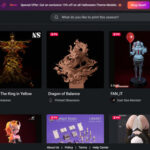Printing in C programming is achieved primarily through the printf() function, which sends formatted output to your screen, offering versatile ways to display data. At amazingprint.net, we understand the importance of clear and efficient output in programming. We provide detailed guides and resources to help you master printing in C and many other programming tasks, ensuring your projects are both functional and beautifully presented with high-quality printing solutions. Explore amazingprint.net today for innovative printing ideas, print design trends, and comprehensive printing service comparisons.
1. Understanding Output in C Programming
In C programming, displaying information is crucial for debugging, user interaction, and presenting results. The primary method for outputting text and data is the printf() function. This function allows you to format your output in a variety of ways, making it a versatile tool for any C programmer. Let’s dive into the specifics of how to use printf() effectively.
1.1. Basic Usage of printf()
The printf() function is part of the standard input/output library (stdio.h). To use it, you need to include this header file at the beginning of your program. The basic syntax for printf() is:
#include <stdio.h>
int main() {
printf("Hello, World!");
return 0;
}This code will print the text “Hello, World!” to the console.
1.2. Format Specifiers
The real power of printf() comes from its ability to format output using format specifiers. These specifiers allow you to print variables of different data types. Here are some commonly used format specifiers:
%d: Integer%f: Floating-point number%c: Character%s: String
Here’s an example of how to use these format specifiers:
#include <stdio.h>
int main() {
int age = 30;
float height = 5.9;
char initial = 'J';
char name[] = "John";
printf("Name: %s, Initial: %c, Age: %d, Height: %.2fn", name, initial, age, height);
return 0;
}This code will produce the following output:
Name: John, Initial: J, Age: 30, Height: 5.90The %.2f format specifier is used to print a floating-point number with two decimal places.
1.3. Escape Sequences
Escape sequences are special characters that allow you to format the output in specific ways. Here are some common escape sequences:
n: Newline (moves the cursor to the next line)t: Tab (inserts a tab space)r: Carriage return (moves the cursor to the beginning of the line)\: Backslash (prints a backslash character)": Double quote (prints a double quote character)
Here’s an example of using escape sequences:
#include <stdio.h>
int main() {
printf("This is the first line.nThis is the second line.n");
printf("Name:tJohnnAge:t30n");
return 0;
}This code will produce the following output:
This is the first line.
This is the second line.
Name: John
Age: 301.4. Advanced Formatting
printf() also supports advanced formatting options, such as specifying the width and precision of the output. For example, you can use %10d to print an integer with a width of 10 characters, padding with spaces if necessary. Similarly, you can use %.4f to print a floating-point number with a precision of 4 decimal places.
#include <stdio.h>
int main() {
int num = 123;
float pi = 3.14159;
printf("Number with width 10: %10dn", num);
printf("Pi with precision 4: %.4fn", pi);
return 0;
}This code will produce the following output:
Number with width 10: 123
Pi with precision 4: 3.14162. Exploring putchar() and puts() Functions
While printf() is the most versatile output function in C, there are other functions that can be useful in specific situations. Two such functions are putchar() and puts().
2.1. putchar() Function
The putchar() function is used to print a single character to the standard output. It takes a single character as an argument and prints it to the console.
#include <stdio.h>
int main() {
putchar('H');
putchar('i');
putchar('n');
return 0;
}This code will produce the following output:
Hiputchar() is particularly useful when you need to print characters one at a time, such as in a loop or when processing character data.
2.2. puts() Function
The puts() function is used to print a string to the standard output, followed by a newline character. It takes a string as an argument and prints it to the console.
#include <stdio.h>
int main() {
puts("Hello, World!");
puts("This is a simple program.");
return 0;
}This code will produce the following output:
Hello, World!
This is a simple program.puts() is simpler to use than printf() when you only need to print a string without any formatting. However, it always adds a newline character at the end, which might not be desirable in all cases.
3. Input Methods in C Programming
To create interactive programs, you need to be able to take input from the user. C provides several functions for reading input, with scanf() being the most commonly used.
3.1. Basic Usage of scanf()
The scanf() function reads formatted input from the standard input, such as the keyboard. Like printf(), it uses format specifiers to read data of different types. The basic syntax for scanf() is:
#include <stdio.h>
int main() {
int age;
printf("Enter your age: ");
scanf("%d", &age);
printf("You are %d years old.n", age);
return 0;
}In this example, scanf() reads an integer from the user and stores it in the age variable. Note the use of the & operator before the variable name. This is necessary because scanf() needs the address of the variable to store the input value.
3.2. Reading Different Data Types
scanf() supports various format specifiers to read different data types:
%d: Integer%f: Floating-point number%c: Character%s: String
Here’s an example of reading different types of input:
#include <stdio.h>
int main() {
int age;
float height;
char initial;
char name[50];
printf("Enter your name: ");
scanf("%s", name);
printf("Enter your initial: ");
scanf(" %c", &initial); // Note the space before %c to consume any leading whitespace
printf("Enter your age: ");
scanf("%d", &age);
printf("Enter your height: ");
scanf("%f", &height);
printf("Name: %s, Initial: %c, Age: %d, Height: %.2fn", name, initial, age, height);
return 0;
}In this example, we read a string, a character, an integer, and a floating-point number from the user. Notice the space before %c in scanf(" %c", &initial). This is important to consume any leading whitespace characters (such as newline or spaces) that might be left in the input buffer from previous scanf() calls.
3.3. Common Issues with scanf()
scanf() can be tricky to use correctly, and it’s important to be aware of some common issues:
- Whitespace:
scanf()stops reading input when it encounters whitespace. This can be a problem when reading strings that contain spaces. - Buffer Overflow: When reading strings,
scanf()doesn’t check the size of the input buffer. If the user enters a string that is longer than the buffer, it can lead to a buffer overflow, which can cause the program to crash or, in some cases, be exploited by attackers. - Input Validation:
scanf()doesn’t validate the input. If the user enters input that doesn’t match the expected format,scanf()may fail or produce unexpected results.
To avoid these issues, it’s often better to use alternative input functions like fgets() and sscanf(), which provide more control over the input process.
4. Using getchar() and gets() for Input
In addition to scanf(), C provides other functions for reading input, including getchar() and gets().
4.1. getchar() Function
The getchar() function is used to read a single character from the standard input. It returns the character read, or EOF (End Of File) if an error occurs or the end of the input is reached.
#include <stdio.h>
int main() {
char ch;
printf("Enter a character: ");
ch = getchar();
printf("You entered: %cn", ch);
return 0;
}getchar() is useful when you need to read characters one at a time, such as when processing input character by character.
4.2. gets() Function
The gets() function is used to read a string from the standard input. It reads characters until a newline character is encountered and stores the string in the provided buffer.
#include <stdio.h>
int main() {
char str[100];
printf("Enter a string: ");
gets(str);
printf("You entered: %sn", str);
return 0;
}However, gets() is considered unsafe because it doesn’t perform bounds checking on the input buffer. If the user enters a string that is longer than the buffer, it can lead to a buffer overflow. For this reason, gets() has been deprecated in more recent versions of the C standard.
4.3. The Safer Alternative: fgets()
A safer alternative to gets() is the fgets() function. fgets() allows you to specify the maximum number of characters to read, preventing buffer overflows.
#include <stdio.h>
int main() {
char str[100];
printf("Enter a string: ");
fgets(str, sizeof(str), stdin);
printf("You entered: %s", str);
return 0;
}In this example, fgets() reads at most sizeof(str) - 1 characters from the standard input and stores them in the str buffer. The fgets() function also includes the newline character in the string, so you may need to remove it if it’s not desired.
5. Combining Input and Output for User Interaction
To create interactive programs, you need to combine input and output to prompt the user for information and display results. Here’s an example of a simple program that takes input from the user and performs a calculation:
#include <stdio.h>
int main() {
int num1, num2, sum;
printf("Enter the first number: ");
scanf("%d", &num1);
printf("Enter the second number: ");
scanf("%d", &num2);
sum = num1 + num2;
printf("The sum of %d and %d is %dn", num1, num2, sum);
return 0;
}This program prompts the user to enter two numbers, reads the numbers using scanf(), calculates their sum, and displays the result using printf().
6. Working with Files: Input and Output
In C programming, you can also perform input and output operations on files. This allows you to read data from files and write data to files.
6.1. Opening and Closing Files
Before you can read from or write to a file, you need to open it using the fopen() function. The fopen() function takes two arguments: the name of the file and the mode in which to open the file.
#include <stdio.h>
int main() {
FILE *file;
file = fopen("example.txt", "w"); // Open the file in write mode
if (file == NULL) {
printf("Error opening file.n");
return 1;
}
fprintf(file, "Hello, File!n"); // Write to the file
fclose(file); // Close the file
return 0;
}In this example, we open the file “example.txt” in write mode ("w"). If the file doesn’t exist, it will be created. If it does exist, its contents will be overwritten. The fopen() function returns a pointer to a FILE object, which represents the opened file. If the file cannot be opened, fopen() returns NULL.
After you’re done working with a file, you should close it using the fclose() function. This releases the resources associated with the file and ensures that any buffered data is written to the file.
6.2. Reading from Files
To read data from a file, you can use functions like fscanf() and fgets().
fscanf(): Reads formatted input from a file, similar toscanf().fgets(): Reads a line from a file, similar tofgets()for standard input.
Here’s an example of reading from a file using fscanf():
#include <stdio.h>
int main() {
FILE *file;
int num1, num2, sum;
file = fopen("numbers.txt", "r"); // Open the file in read mode
if (file == NULL) {
printf("Error opening file.n");
return 1;
}
fscanf(file, "%d %d", &num1, &num2); // Read two integers from the file
fclose(file); // Close the file
sum = num1 + num2;
printf("The sum of %d and %d is %dn", num1, num2, sum);
return 0;
}In this example, we open the file “numbers.txt” in read mode ("r") and read two integers from the file using fscanf().
Here’s an example of reading from a file using fgets():
#include <stdio.h>
int main() {
FILE *file;
char line[100];
file = fopen("example.txt", "r"); // Open the file in read mode
if (file == NULL) {
printf("Error opening file.n");
return 1;
}
while (fgets(line, sizeof(line), file) != NULL) {
printf("%s", line); // Print each line from the file
}
fclose(file); // Close the file
return 0;
}In this example, we open the file “example.txt” in read mode and read each line from the file using fgets(). The loop continues until fgets() returns NULL, which indicates that the end of the file has been reached.
6.3. Writing to Files
To write data to a file, you can use functions like fprintf() and fputs().
fprintf(): Writes formatted output to a file, similar toprintf().fputs(): Writes a string to a file, similar toputs().
Here’s an example of writing to a file using fprintf():
#include <stdio.h>
int main() {
FILE *file;
int num1 = 10, num2 = 20, sum;
file = fopen("results.txt", "w"); // Open the file in write mode
if (file == NULL) {
printf("Error opening file.n");
return 1;
}
sum = num1 + num2;
fprintf(file, "The sum of %d and %d is %dn", num1, num2, sum); // Write to the file
fclose(file); // Close the file
return 0;
}In this example, we open the file “results.txt” in write mode and write a formatted string to the file using fprintf().
Here’s an example of writing to a file using fputs():
#include <stdio.h>
int main() {
FILE *file;
char line[] = "This is a line of text.n";
file = fopen("output.txt", "w"); // Open the file in write mode
if (file == NULL) {
printf("Error opening file.n");
return 1;
}
fputs(line, file); // Write the string to the file
fclose(file); // Close the file
return 0;
}In this example, we open the file “output.txt” in write mode and write a string to the file using fputs().
7. Error Handling in Input and Output Operations
When performing input and output operations, it’s important to handle errors that may occur. For example, a file might not be found, or the user might enter invalid input.
7.1. Checking for File Errors
When opening a file, you should always check whether the fopen() function returns NULL. If it does, it indicates that an error occurred while opening the file.
#include <stdio.h>
int main() {
FILE *file;
file = fopen("nonexistent.txt", "r"); // Try to open a file that doesn't exist
if (file == NULL) {
printf("Error opening file.n");
return 1;
}
// ... rest of the code ...
fclose(file);
return 0;
}7.2. Handling Input Errors
When reading input from the user, you should validate the input to ensure that it matches the expected format. You can use the return value of scanf() to check whether the input was successfully read.
#include <stdio.h>
int main() {
int age;
printf("Enter your age: ");
if (scanf("%d", &age) != 1) {
printf("Invalid input. Please enter an integer.n");
return 1;
}
printf("You are %d years old.n", age);
return 0;
}In this example, scanf() returns the number of input items successfully read. If it returns 1, it means that one integer was successfully read. If it returns a different value (e.g., 0 or EOF), it means that an error occurred.
7.3. Using ferror() to Check for File Errors
The ferror() function can be used to check whether an error occurred during a file operation. It takes a FILE pointer as an argument and returns a non-zero value if an error has occurred.
#include <stdio.h>
int main() {
FILE *file;
char line[100];
file = fopen("example.txt", "r");
if (file == NULL) {
printf("Error opening file.n");
return 1;
}
while (fgets(line, sizeof(line), file) != NULL) {
printf("%s", line);
if (ferror(file)) {
printf("Error reading from file.n");
break;
}
}
fclose(file);
return 0;
}In this example, we use ferror() to check for errors after each call to fgets(). If an error has occurred, we print an error message and break out of the loop.
8. Best Practices for Input and Output in C
To write robust and maintainable C programs, it’s important to follow some best practices for input and output:
- Always include necessary header files: Make sure to include
stdio.hfor standard input and output functions. - Validate input: Always validate user input to ensure that it matches the expected format and range.
- Use safe input functions: Avoid using
gets()and preferfgets()to prevent buffer overflows. - Check for errors: Always check for errors when opening files, reading input, and writing output.
- Close files: Always close files after you’re done working with them to release resources.
- Use clear and descriptive prompts: Provide clear and descriptive prompts to the user to guide them in entering input.
- Format output for readability: Use format specifiers and escape sequences to format output for readability.
- Handle unexpected input gracefully: Provide informative error messages when the user enters invalid input.
- Document your code: Add comments to your code to explain what it does and how it works.
- Test your code thoroughly: Test your code with a variety of inputs to ensure that it works correctly in all cases.
By following these best practices, you can write C programs that are reliable, maintainable, and user-friendly.
9. Real-World Applications of Input and Output in C
Input and output operations are fundamental to many real-world applications of C programming. Here are some examples:
- Command-line utilities: Many command-line utilities, such as
ls,grep, andsed, use input and output to process files and interact with the user. - Data processing applications: C is often used for data processing applications that read data from files, perform calculations, and write the results to files.
- Embedded systems: Input and output are essential for interacting with sensors, actuators, and other devices in embedded systems.
- Network programming: C is used for network programming, where input and output are used to send and receive data over a network.
- Game development: Input and output are used to handle user input (e.g., keyboard, mouse) and display game graphics and text.
- Operating systems: C is used to develop operating systems, where input and output are used to manage devices and interact with the user.
These are just a few examples of the many real-world applications of input and output in C programming. By mastering these concepts, you’ll be well-equipped to tackle a wide range of programming challenges.
10. Enhancing Your C Printing Skills with Amazingprint.net
At amazingprint.net, we are dedicated to providing comprehensive resources and solutions for all your printing needs. While this guide focuses on printing within C programming, our website offers a wealth of information on physical printing solutions, design trends, and innovative printing ideas. Whether you are looking to print marketing materials, design custom products, or simply need high-quality printing services, amazingprint.net is your go-to resource.
10.1. Exploring Printing Services
Discover a wide range of printing services tailored to meet your specific needs. From digital printing to offset printing, we provide detailed comparisons and insights to help you choose the best option for your project.
10.2. Creative Printing Ideas
Get inspired with our collection of creative printing ideas. Whether you’re designing business cards, brochures, or custom merchandise, we offer innovative design tips and trends to make your printed materials stand out.
10.3. Design Trends for Printing
Stay up-to-date with the latest design trends for printing. Our articles cover everything from color palettes to typography, ensuring your designs are modern and effective.
10.4. High-Quality Printing Solutions
Ensure your projects are printed with the highest quality. We provide information on the best materials, techniques, and vendors to achieve stunning results every time.
By combining your C programming skills with the printing expertise available at amazingprint.net, you can create impactful and visually appealing projects that stand out in today’s competitive market.
FAQ: Printing in C Programming
1. What is the printf() function in C?
The printf() function in C is a standard library function used to send formatted output to the standard output, typically the console. It allows you to display text, numbers, and other data types in a controlled manner using format specifiers.
2. How do I print an integer in C using printf()?
To print an integer in C using printf(), you use the format specifier %d. For example:
int num = 42;
printf("The number is: %dn", num);
This will print “The number is: 42” to the console.
3. How do I print a floating-point number in C using printf()?
To print a floating-point number in C using printf(), you use the format specifier %f. You can also specify the precision using %.nf, where n is the number of decimal places. For example:
float num = 3.14159;
printf("The number is: %fn", num); // Prints 3.141590
printf("The number is: %.2fn", num); // Prints 3.14
4. How do I print a character in C using printf()?
To print a character in C using printf(), you use the format specifier %c. For example:
char ch = 'A';
printf("The character is: %cn", ch);
This will print “The character is: A” to the console.
5. How do I print a string in C using printf()?
To print a string in C using printf(), you use the format specifier %s. The string must be a null-terminated character array. For example:
char str[] = "Hello, World!";
printf("The string is: %sn", str);
This will print “The string is: Hello, World!” to the console.
6. What is the scanf() function in C?
The scanf() function in C is a standard library function used to read formatted input from the standard input, typically the keyboard. It allows you to read integers, floating-point numbers, characters, and strings from the user.
7. How do I read an integer from the user using scanf()?
To read an integer from the user using scanf(), you use the format specifier %d. You also need to provide the address of the variable where the input should be stored using the & operator. For example:
int num;
printf("Enter an integer: ");
scanf("%d", &num);
printf("You entered: %dn", num);
8. How do I read a floating-point number from the user using scanf()?
To read a floating-point number from the user using scanf(), you use the format specifier %f for float and %lf for double. You also need to provide the address of the variable where the input should be stored using the & operator. For example:
float num_float;
double num_double;
printf("Enter a float: ");
scanf("%f", &num_float);
printf("Enter a double: ");
scanf("%lf", &num_double);
printf("You entered float: %f and double: %lfn", num_float, num_double);
9. How do I read a character from the user using scanf()?
To read a character from the user using scanf(), you use the format specifier %c. You also need to provide the address of the variable where the input should be stored using the & operator. For example:
char ch;
printf("Enter a character: ");
scanf(" %c", &ch); // Note the space before %c to consume any leading whitespace
printf("You entered: %cn", ch);
10. How do I read a string from the user using scanf()?
To read a string from the user using scanf(), you use the format specifier %s. You need to provide a character array where the input should be stored. Be careful to avoid buffer overflows by limiting the number of characters read. For example:
char str[50];
printf("Enter a string: ");
scanf("%49s", str); // Limit to 49 characters to avoid buffer overflow
printf("You entered: %sn", str);
Remember to always validate and sanitize user inputs to prevent security vulnerabilities like buffer overflows.
Conclusion
Mastering input and output in C programming is crucial for creating interactive and functional applications. By understanding the various functions and techniques available, you can effectively manage data flow and provide a user-friendly experience. Remember to leverage the resources available at amazingprint.net for all your printing needs, from creative ideas to high-quality printing solutions. Explore our website today to enhance your projects and stay ahead of the latest trends in printing.
Visit amazingprint.net today and discover a world of printing possibilities! For additional support, contact us at: Address: 1600 Amphitheatre Parkway, Mountain View, CA 94043, United States. Phone: +1 (650) 253-0000.