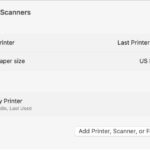Printing greeting cards can be a fun and rewarding way to personalize your messages for any occasion. At amazingprint.net, we provide solutions to ensure your cards look professional and reflect your unique style. Whether you’re printing custom invitations, holiday cards, or thank-you notes, understanding the best practices for card printing will elevate your results. Let’s explore different printing methods, cardstock options, and design tips to help you create stunning, personalized cards. Dive in and discover how to make your card printing process seamless and satisfying with our easy-to-follow tutorials, comparison guides, and creative ideas.
1: What Are The Essential Steps To Create A Custom Paper Size In Your Printer Properties?
To create a custom paper size in your printer properties, access your printer settings through your computer’s control panel or system preferences. In the printer settings, look for the “Paper Size” or “Custom Size” option. Enter the exact dimensions of your cardstock, ensuring you set the width to the smaller dimension and the length to the longer dimension. Save these settings under a new, descriptive name, and select it when printing your cards to ensure proper alignment and print quality.
For Epson, Canon, and HP printers, this feature is standard. Setting the dimensions correctly is crucial. According to a guide published by HP in July 2024, defining custom paper sizes accurately prevents printing errors and ensures the design fits perfectly on the cardstock. Always double-check the measurements to avoid misprints.
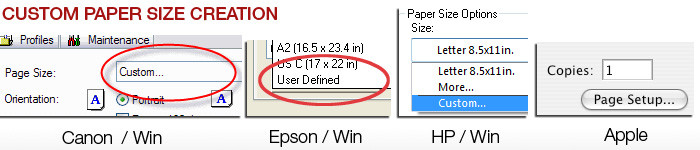 Create a Custom Paper Size
Create a Custom Paper Size
2: Why Use Photoshop Or Photoshop Elements For Optimal Card Printing?
Photoshop or Photoshop Elements provides the most flexibility for greeting card layout and printing due to their advanced features for layout size, photo and text placement, and color management. While Photoshop is a comprehensive (and often costly) program, Photoshop Elements offers a more affordable alternative with all the essential options you need.
Alternatively, Affinity Photo is another excellent option if you’re not an Adobe fan. These programs allow you to fine-tune every aspect of your card’s design, ensuring professional-quality results. According to Adobe’s user guides updated in March 2025, both Photoshop and Photoshop Elements offer precise control over color profiles, which is essential for accurate color reproduction in print. This level of control ensures that what you see on your screen is what you get on your printed card, enhancing the overall quality and impact. At amazingprint.net, we offer resources that support these apps and more through our greeting card support center.
3: What’s The Best Way To Print On Both Sides Of Your Cards?
Print the inside of your card first to minimize potential scratching or damage to the photo side. This approach ensures that the photo side only passes through the printer once. For double-sided printing, use cardstock specifically designed for this purpose, often labeled as “double-sided” or “C2S” (coated two sides).
This method reduces the risk of smudging and ensures a cleaner finish on the more critical side of your card. According to printing industry experts at Printing Industries of America (PIA), printing the inside first is a common practice to maintain the highest quality on the outer, often more visually prominent side. For best results, allow the ink to dry completely before folding the card.
4: How Do You Choose The Right Card Stock For Your Project?
Decide if you want to print photos on both the outside and inside of your card before you buy your paper because not all inkjet printable card stock is designed for photo printing on both sides. If you want photos on both sides of the paper, look for a paper that is called double-sided or C2S.
Consider the weight, finish, and compatibility with your printer. Lighter card stock (65-80 lb cover) is suitable for basic cards, while heavier stock (90-110 lb cover) provides a more premium feel. Matte finishes work well for text-heavy designs, while glossy finishes enhance photo prints. Always check your printer’s specifications to ensure it can handle the card stock you choose. According to a guide by Red River Paper, selecting the right card stock is crucial for achieving the desired look and feel of your cards.
5: Why Is Matching Envelopes To Your Card Size Important?
Matching envelopes to your card size ensures a professional presentation and avoids any issues with mailing. Standard envelope sizes correspond to specific card sizes, providing a snug and secure fit.
Using the correct envelope prevents the card from bending or being damaged during mailing. Below is a chart to help you verify your envelope size is right:
| Card Size Before Folding | Envelope Name | Envelope Dimensions |
|---|---|---|
| 5.5″ x 8.5 “ | A-2 | 4.375″ x 5.75″ |
| 9″ x 6.25″ | A-6 | 4.75″ x 6.5″ |
| 7″ x 10″ | A-7 | 5.25″ x 7.25″ |
| 8.5″ x 11″ | 5.75″ x 8.75″ | 5.75″ x 8.75″ |
| 8″ x 9″ | #10 | 4.125″ x 9.5″ |
| 5.25″ x 10.5″ | Baronial Square | 5.5″ x 5.5″ |
According to USPS guidelines updated in January 2025, using standard-sized envelopes also helps avoid additional postage fees. Always verify the dimensions to ensure compliance with postal regulations.
6: What Is The Optimum Number Of Sheets To Feed Into Your Printer At A Time?
Feed only a few sheets at a time—typically 5-10 sheets—to prevent paper jams and ensure consistent feeding. Most inkjet printers aren’t designed to handle large stacks of card stock consistently. For extra heavy papers or fine art cotton media, you may need to feed them one at a time.
This cautious approach minimizes wear and tear on your printer and improves print quality. According to printer maintenance guides from Canon, overloading the paper tray can lead to misfeeds and damage the printer’s rollers. Trial and error may be necessary to find the optimal number of sheets for your specific printer and card stock.
 Use a few sheets of paper at a time
Use a few sheets of paper at a time
7: Why Is It Important To Clean Your Printer’s Feed Rollers?
It is critical to keep the feed mechanism of your printer clean and free of inkjet coating and paper debris, which are key factors in paper misfeed. Cleaning your printer’s feed rollers regularly prevents paper misfeeds and ensures smooth, consistent printing. Inkjet coating and paper debris can accumulate on the rollers, reducing their grip and causing the paper to slip.
Regular maintenance extends the life of your printer and improves the quality of your prints. According to Epson’s printer care instructions, cleaning the feed rollers should be part of your routine maintenance schedule. For helpful DIY feed roller cleaning instructions, visit Our Red River Feed.
8: How Do You Ensure The Photo Side Of Your Card Prints Correctly?
Set your layout so that when you click print, the printer prints the photo side of the outside of your card first to ensure the photo side comes out first when printing the outside of your card. This means the outside back of your card will come out of the printer last. This is helpful in preventing head strikes which can lead to black smudges on the edge of thick media.
This prevents head strikes, which can lead to black smudges on thick media. According to troubleshooting guides from HP, printing the photo side first helps protect the image from potential damage during the printing process. Always double-check your printer settings and do a test print to confirm the orientation is correct.
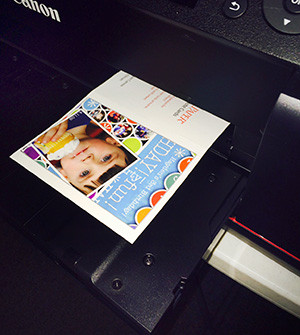 Make sure photo side comes out first
Make sure photo side comes out first
9: What Are Some Bonus Tips For Printing Greeting Cards?
Here are a couple bonus tips for printing greeting cards:
- What Side to Print?: Red River Paper’s pre-scored note card stock is packed print side up in the box.
- For Single-sided Cards pre-scored note card stock is packed with the Outside of the card side up in the box.
- For Double-sided Cards pre-scored note card stock is packed print side up in the box.
- You’ll notice that the score line has two distinct sides – an indented side and a raised side. You will fold away from the indented side of any scored card. That is the direction where the paper is weakened to fold but not crack and break.
- Square Cards: Require extra postage
- The USPS adds a “nonmachinable surcharge” to square letters. At this time the charge is 22 cents on top of the first-class rate.
- Example – a 1oz. square card will cost $0.49 plus the $0.22 surcharge for a $0.71 total.
10: What Supplies Do I Need To Start Printing Greeting Cards?
To start printing greeting cards, you’ll need:
- A Printer: Capable of handling cardstock.
- Card Stock: Choose the right weight and finish for your design.
- Design Software: Such as Adobe Photoshop Elements or Affinity Photo.
- Envelopes: Matching the card size.
- Ink: High-quality ink for vibrant prints.
- Cutting and Scoring Tools: If you’re not using pre-scored cards.
With these supplies, you’ll be well-equipped to create personalized greeting cards at home. At amazingprint.net, we offer a wide selection of card stock, envelopes, and other supplies to help you get started.
11: How Can I Ensure My Printed Cards Have Professional Quality?
To ensure your printed cards have professional quality, focus on these key areas:
- High-Resolution Images: Use images with at least 300 DPI for crisp, clear prints.
- Accurate Color Calibration: Calibrate your monitor to ensure accurate color representation.
- Proper Printer Settings: Adjust your printer settings to match the card stock and design.
- Quality Ink: Use high-quality ink to prevent smudging and ensure vibrant colors.
- Cleanliness: Keep your printer clean and free of dust and debris.
By paying attention to these details, you can achieve professional-quality results with your home printing setup. According to professional printing guides from Xerox, maintaining high standards in each of these areas is essential for producing top-notch printed materials.
12: What Are Some Creative Ideas For Designing Unique Greeting Cards?
Explore these creative ideas for designing unique greeting cards:
- Personalized Photos: Use personal photos to create custom cards for family and friends.
- Handwritten Elements: Incorporate handwritten notes or drawings for a personal touch.
- Unique Shapes and Sizes: Experiment with different card shapes and sizes to stand out.
- Embellishments: Add embellishments like ribbons, glitter, or stickers for extra flair.
- Interactive Elements: Include pop-ups or interactive elements for a memorable surprise.
Let your creativity shine and design cards that reflect your unique style. According to design trends highlighted by Canva, personalized and interactive cards are increasingly popular.
13: How Do I Troubleshoot Common Printing Problems?
Address common printing problems with these troubleshooting tips:
- Paper Jams: Clear any paper jams carefully, following your printer’s instructions.
- Streaky Prints: Clean the print heads to remove any clogs.
- Color Issues: Check your color settings and ink levels.
- Misalignment: Adjust your printer settings to ensure proper alignment.
- Smudging: Allow the ink to dry completely before handling the cards.
Consult your printer’s manual or online resources for more specific troubleshooting guidance. According to printer support forums, these basic steps can resolve most common printing issues.
14: What Are The Latest Trends In Greeting Card Design?
Stay updated with the latest trends in greeting card design:
- Minimalist Designs: Clean, simple designs with plenty of white space.
- Bold Typography: Eye-catching fonts and typography layouts.
- Sustainable Materials: Eco-friendly card stock and inks.
- Watercolor Effects: Soft, dreamy watercolor backgrounds and illustrations.
- Handmade Elements: Incorporating handmade touches for a personal feel.
Embrace these trends to create modern and stylish greeting cards. According to design trend reports from Shutterfly, minimalist and sustainable designs are particularly popular.
15: How Can I Save Money On Printing Greeting Cards?
Save money on printing greeting cards with these tips:
- Buy Card Stock in Bulk: Purchase card stock in bulk for lower per-sheet costs.
- Print Multiple Cards Per Sheet: Maximize your paper usage by printing multiple cards per sheet.
- Use Coupons and Discounts: Look for coupons and discounts on printing supplies.
- Refill Ink Cartridges: Refill your ink cartridges instead of buying new ones.
- DIY Designs: Create your own designs instead of purchasing pre-made templates.
By implementing these strategies, you can reduce your printing costs without sacrificing quality. According to budgeting guides from The Penny Hoarder, these methods can significantly lower your expenses.
16: How Do I Store My Card Stock Properly?
Store your card stock properly to prevent damage and ensure optimal print quality:
- Keep it Dry: Store card stock in a dry environment to prevent warping or moisture damage.
- Avoid Direct Sunlight: Protect card stock from direct sunlight to prevent fading.
- Store Flat: Store card stock flat to prevent bending or creasing.
- Use a Protective Cover: Keep card stock in its original packaging or a protective cover.
- Control Temperature: Avoid extreme temperature fluctuations.
Proper storage extends the life of your card stock and ensures consistent printing results. According to archival storage guidelines from the Library of Congress, these practices are essential for preserving paper-based materials.
17: What Are The Environmental Considerations For Printing Cards?
Consider these environmental factors when printing cards:
- Use Recycled Card Stock: Choose card stock made from recycled materials.
- Eco-Friendly Inks: Opt for soy-based or other eco-friendly inks.
- Reduce Waste: Minimize waste by printing only what you need and recycling scraps.
- Sustainable Sourcing: Support companies that source their materials sustainably.
- Digital Alternatives: Consider sending digital cards instead of printed ones.
By making environmentally conscious choices, you can reduce the impact of your card printing on the planet. According to environmental reports from the EPA, sustainable practices are increasingly important in the printing industry.
18: How Do I Create A Template For Printing Multiple Cards?
Create a template for printing multiple cards using these steps:
- Choose Your Software: Use design software like Adobe InDesign or Microsoft Word.
- Set Up Your Page: Set up your page size to match your card stock.
- Create Card Boundaries: Define the boundaries for each card on the page.
- Add Your Designs: Add your designs to each card area.
- Save Your Template: Save your template for future use.
Using a template simplifies the process of printing multiple cards and ensures consistent layout. According to design tutorials from CreativeLive, templates save time and improve efficiency.
19: What Are Some Resources For Free Card Templates And Designs?
Explore these resources for free card templates and designs:
- Canva: Offers a wide variety of free card templates.
- Greetings Island: Provides customizable card designs for various occasions.
- Adobe Creative Cloud Express: Features free templates and design tools.
- Microsoft Word: Includes basic card templates for easy customization.
- Pinterest: A source of inspiration for card design ideas.
These resources can help you create professional-looking cards without the need for extensive design skills. According to design blogs, these platforms offer a wealth of creative resources.
20: What Do I Need To Know About Copyright When Printing Cards?
Understand these copyright considerations when printing cards:
- Respect Copyrighted Material: Only use images and designs that you have the rights to use.
- Obtain Permissions: Get permission to use copyrighted material from the copyright holder.
- Use Royalty-Free Resources: Opt for royalty-free images and designs.
- Credit the Creator: Give credit to the creator when using their work.
- Avoid Infringement: Do not reproduce or distribute copyrighted material without permission.
Respecting copyright laws ensures that you are creating cards ethically and legally. According to copyright guidelines from the U.S. Copyright Office, understanding and adhering to copyright laws is essential.
FAQ About How To Print Greeting Cards
- What is the best paper for printing greeting cards?
- The best paper for printing greeting cards is cardstock, which is thicker and more durable than regular paper. Look for weights between 65-110 lb cover, depending on your desired feel and printer compatibility.
- Can I print greeting cards at home?
- Yes, you can print greeting cards at home if you have a printer that can handle cardstock. Adjust your printer settings to the appropriate paper type and size for the best results.
- What software should I use to design greeting cards?
- Popular software options include Adobe Photoshop Elements, Affinity Photo, Canva, and Microsoft Word. These programs offer various templates and design tools to help you create personalized cards.
- How do I ensure the colors on my printed cards match what I see on my screen?
- Calibrate your monitor to ensure accurate color representation. Use color management settings in your design software and printer settings to match the colors as closely as possible.
- What size should my greeting cards be?
- Common greeting card sizes include A2 (4.25″ x 5.5″), A6 (4.5″ x 6.25″), and A7 (5″ x 7″). Choose a size that fits your design and message, and make sure to use matching envelopes.
- How do I avoid smudging when printing greeting cards?
- Use high-quality ink and allow the ink to dry completely before handling the cards. Avoid touching the printed surface, and consider using a spray sealant for added protection.
- What if my printer is jamming when I try to print on cardstock?
- Make sure your printer is capable of handling the weight and thickness of the cardstock. Feed only a few sheets at a time, and clean the printer rollers to ensure proper paper feeding.
- How can I add a personal touch to my printed greeting cards?
- Incorporate handwritten notes, drawings, or embellishments like ribbons, glitter, or stickers. Use personal photos and customize the design to reflect your unique style.
- How do I save money on printing greeting cards?
- Buy cardstock in bulk, print multiple cards per sheet, use coupons and discounts, refill ink cartridges, and create your own designs instead of purchasing pre-made templates.
- What are the postage requirements for mailing greeting cards?
- Check the USPS guidelines for current postage rates and requirements for mailing cards. Square cards and oversized cards may require additional postage.
Ready to create stunning, personalized greeting cards? Visit amazingprint.net for comprehensive guides, creative ideas, and a wide selection of printing supplies. Whether you’re a business owner, marketing professional, or individual looking to add a personal touch to your greetings, we have everything you need to bring your vision to life. Contact us at Address: 1600 Amphitheatre Parkway, Mountain View, CA 94043, United States. Phone: +1 (650) 253-0000, or explore our website today!