Printing a calendar from Word can be both quick and easy, especially when you’re looking for a personalized touch to stay organized or to give as a thoughtful gift. Amazingprint.net provides comprehensive guidance on creating and printing calendars, ensuring a seamless experience and a high-quality end product. Let’s dive into the process of How To Print Calendar From Word, utilizing templates and understanding different printing options for the best results, with a focus on calendar printing and print calendar effectively.
1. Leveraging Word Calendar Templates for Printing
Is using Word calendar templates the most efficient way to print your calendar?
Yes, using Word calendar templates is an efficient way to print your calendar because these templates are specifically designed for ease of use and customization. By selecting a calendar template from Microsoft Office or other online resources, you can quickly personalize it with important dates, events, and even images before printing. These templates are formatted to fit standard paper sizes and are optimized for printing, saving you time and effort in setting up the layout from scratch.
1.1. Accessing Calendar Templates in Word
How do I find calendar templates within Word?
You can find calendar templates within Word by opening Word and navigating to File > New. In the search bar, type “calendar” to view a variety of templates suitable for different needs. These templates range from simple monthly layouts to more complex yearly planners.
- Using the Search Bar: Typing “calendar” in the search bar provides a range of options.
- Exploring Categories: Check under the “Calendars” category for more specific designs.
- Office Online: For an even wider selection, explore templates available on Office Online, accessible directly through Word.
1.2. Customizing Your Calendar Template
What kind of customizations can I make to a Word calendar template before printing?
Before printing, you can customize Word calendar templates in numerous ways to suit your specific needs. This includes adding personal events, changing fonts and colors, inserting images, and adjusting the overall layout. These customizations help create a calendar that is both functional and visually appealing.
- Adding Personal Events: Mark important dates such as birthdays, appointments, and holidays.
- Changing Fonts and Colors: Adjust the text style to match your personal aesthetic or brand.
- Inserting Images: Add relevant pictures to make each month visually engaging.
- Adjusting the Layout: Modify the size of cells, add notes sections, or change the orientation of the calendar.
1.3. Choosing the Right Template for Your Needs
How do I choose the right calendar template from Word for my specific needs?
Choosing the right calendar template from Word involves considering the size, layout, and features that best suit your needs. Assess whether you need a monthly or yearly view, how much space you require for daily notes, and if you prefer a minimalist design or one with more visual elements.
- Monthly vs. Yearly View: Decide if you need to see the entire year at a glance or prefer a detailed monthly breakdown.
- Space for Notes: Determine if you need ample space to write down daily appointments and reminders.
- Design Preference: Choose a design that aligns with your aesthetic, whether it’s simple and clean or colorful and decorative.
2. Preparing Your Word Calendar for Printing
What are the key steps in preparing a Word calendar for printing to ensure the best quality output?
Preparing your Word calendar for printing involves several key steps to ensure the best quality output. These include checking the layout, verifying the font sizes, inserting high-resolution images, and confirming the paper size and print settings. These steps help prevent common printing issues such as blurry text or misaligned elements.
2.1. Checking the Layout and Formatting
How important is the layout when preparing to print a calendar from Word?
The layout is crucial when preparing to print a calendar from Word because it affects readability and visual appeal. Ensure all elements are aligned correctly, text doesn’t overlap, and there’s a balance between text and white space. A well-organized layout makes the calendar more functional and pleasant to use.
- Alignment: Verify that all text and images are properly aligned within the calendar grid.
- Overlapping Text: Check for any instances where text overlaps with other elements, making it difficult to read.
- Balance of Space: Ensure there’s enough white space to prevent the calendar from looking cluttered.
2.2. Setting Up Print Settings in Word
What print settings in Word should I adjust to ensure my calendar prints correctly?
To ensure your calendar prints correctly, you should adjust several print settings in Word. These include selecting the correct paper size, setting the print quality to high, choosing the appropriate orientation (portrait or landscape), and ensuring that the margins are set correctly to avoid cutoff.
- Paper Size: Select the correct paper size (e.g., Letter, A4) to match the paper you’re using.
- Print Quality: Set the print quality to “High” for sharper text and clearer images.
- Orientation: Choose between portrait and landscape orientation based on the calendar’s design.
- Margins: Adjust the margins to ensure that no part of the calendar is cut off during printing.
2.3. Previewing Your Calendar Before Printing
Why is it important to preview a calendar in Word before printing?
Previewing your calendar in Word before printing is important because it allows you to catch any errors or formatting issues that may not be apparent on the screen. This step helps you avoid wasting paper and ink by ensuring everything looks correct before the final print.
- Catching Errors: Previewing helps you identify mistakes like typos, misalignments, or incorrect dates.
- Formatting Issues: You can spot formatting problems such as text that runs off the page or images that are poorly placed.
- Saving Resources: By correcting these issues before printing, you save paper, ink, and time.
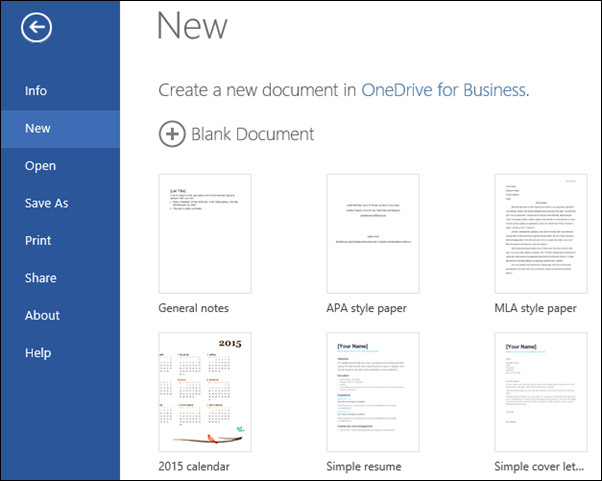 Selecting More on Office.com
Selecting More on Office.com
3. Printing Your Calendar from Word
What is the best way to print a calendar from Word to achieve professional-looking results?
The best way to print a calendar from Word to achieve professional-looking results involves using high-quality paper, ensuring your printer settings are optimized, and considering professional printing services for large or complex projects. These steps can significantly enhance the final appearance of your calendar.
3.1. Choosing the Right Paper
Does the type of paper affect the quality of a printed calendar from Word?
Yes, the type of paper significantly affects the quality of a printed calendar from Word. Using high-quality paper, such as matte or glossy photo paper, can enhance the colors, sharpness, and overall appearance of the calendar. The paper’s weight and finish can also impact its durability and feel.
- Matte Paper: Ideal for calendars with a lot of text, as it reduces glare and is easy to write on.
- Glossy Paper: Best for calendars with many photos, as it makes colors more vibrant and images sharper.
- Paper Weight: Choose a heavier paper weight for a more durable and professional feel.
3.2. Optimizing Printer Settings
What printer settings should I adjust for printing calendars from Word?
When printing calendars from Word, you should adjust several printer settings to optimize the output. Set the print quality to “High” for the best resolution, select the appropriate paper type to match the paper you’re using, and choose the correct color settings to ensure accurate color reproduction.
- Print Quality: Set to “High” for the best possible resolution and detail.
- Paper Type: Select the correct paper type (e.g., matte, glossy) to match the paper you’re using.
- Color Settings: Choose the appropriate color settings (e.g., RGB, CMYK) for accurate color reproduction.
3.3. Printing Multiple Pages
How can I print a multi-page calendar from Word without any issues?
To print a multi-page calendar from Word without issues, ensure that your printer supports double-sided printing if needed, check the page order, and use the print preview to confirm that each page is correctly formatted. You may also need to adjust the printer settings to handle multiple pages efficiently.
- Double-Sided Printing: If you want to print on both sides, make sure your printer supports this feature and that it is enabled in the print settings.
- Page Order: Verify that the pages are printing in the correct order to avoid confusion.
- Print Preview: Use the print preview to check the layout and formatting of each page before printing.
4. Advanced Tips for Printing Calendars from Word
Are there any advanced techniques for printing calendars from Word to improve the final result?
Yes, several advanced techniques can enhance the final result when printing calendars from Word. These include using custom color profiles, printing in booklet format, and adding a bleed area for edge-to-edge printing. These techniques can elevate the quality and professionalism of your printed calendars.
4.1. Using Custom Color Profiles
How do custom color profiles affect calendar printing in Word?
Custom color profiles ensure more accurate color reproduction when printing calendars in Word. By using a color profile that matches your printer and paper, you can minimize color variations and achieve more consistent and vibrant results.
- Accurate Colors: Custom color profiles help ensure that the colors you see on your screen are accurately reproduced in print.
- Consistent Results: Using a color profile can minimize color variations and produce more consistent results across multiple prints.
- Professional Quality: Color profiles are essential for achieving professional-quality prints, especially when color accuracy is critical.
4.2. Printing in Booklet Format
What are the advantages of printing a Word calendar in booklet format?
Printing a Word calendar in booklet format is ideal for creating compact and portable calendars. This format allows you to fold and bind the pages together, creating a professional-looking booklet that is easy to carry and use.
- Compact Size: Booklet format creates a smaller, more portable calendar.
- Professional Look: Folding and binding the pages gives the calendar a professional appearance.
- Easy to Use: Booklets are easy to flip through and use, making them a convenient option for on-the-go planning.
4.3. Adding a Bleed Area
When should I add a bleed area to my calendar design in Word before printing?
You should add a bleed area to your calendar design in Word before printing if your design includes elements that extend to the edge of the page. A bleed area ensures that these elements are printed to the very edge without leaving any white margins after trimming.
- Edge-to-Edge Printing: A bleed area allows you to print designs that extend to the edge of the paper.
- No White Margins: It prevents white margins from appearing after the calendar is trimmed.
- Professional Finish: Adding a bleed area results in a more polished and professional finish.
5. Common Issues and Troubleshooting for Word Calendar Printing
What are some common printing issues encountered with Word calendars and how can I resolve them?
Common printing issues encountered with Word calendars include misaligned layouts, incorrect margins, faded colors, and paper jams. Resolving these issues involves adjusting printer settings, checking the document’s formatting, and ensuring that your printer is properly maintained.
5.1. Misaligned Layouts and Formatting Problems
Why does my calendar layout appear misaligned after printing from Word?
A misaligned layout after printing from Word can occur due to incorrect margin settings, printer driver issues, or discrepancies between the screen display and the actual print output. To fix this, check your margin settings in Word, update your printer drivers, and use the print preview feature to ensure the layout is correct before printing.
- Incorrect Margin Settings: Verify that the top, bottom, left, and right margins are correctly set in Word under the “Layout” tab.
- Printer Driver Issues: Outdated or corrupt printer drivers can cause misalignment. Visit the printer manufacturer’s website to download and install the latest drivers.
- Screen vs. Print Discrepancies: What you see on the screen might not always match the printed output. Use the print preview feature to get an accurate representation of the final result.
5.2. Color Fading and Inaccurate Color Reproduction
What causes color fading or inaccurate color reproduction when printing a calendar from Word?
Color fading and inaccurate color reproduction can be caused by low ink levels, incorrect color settings in Word or the printer driver, or using the wrong type of paper. To resolve this, check your ink levels, ensure the color settings are correctly configured, and use high-quality paper designed for color printing.
- Low Ink Levels: Check the ink levels in your printer and replace any cartridges that are low or empty.
- Incorrect Color Settings: In Word, go to “File” > “Options” > “Display” and ensure that “Optimize for Compatibility” is not selected. In your printer settings, choose the appropriate color mode (e.g., RGB for photos, CMYK for professional prints).
- Wrong Paper Type: Use paper that is specifically designed for color printing to ensure vibrant and accurate color reproduction.
5.3. Paper Jams and Feeding Problems
How can I prevent paper jams and feeding problems when printing a calendar from Word?
Paper jams and feeding problems can be prevented by using the correct type of paper for your printer, ensuring that the paper tray is not overloaded, and cleaning the printer’s rollers regularly. Also, make sure that the paper is properly aligned in the tray and that the printer settings match the paper size and type.
- Correct Paper Type: Use paper that is compatible with your printer. Check your printer’s manual for recommended paper types and weights.
- Paper Tray Overload: Do not overload the paper tray. Follow the printer’s guidelines for the maximum number of sheets.
- Printer Maintenance: Regularly clean the printer’s rollers to remove dust and debris that can cause paper jams.
6. Maximizing the Visual Appeal of Your Printed Calendar
How can I make my printed calendar visually appealing and engaging for users?
To maximize the visual appeal of your printed calendar, use high-quality images, choose attractive fonts and colors, and incorporate creative design elements. Personalize the calendar with photos, illustrations, and unique layouts to make it more engaging and enjoyable to use.
6.1. High-Quality Images and Graphics
Why are high-quality images important for a visually appealing calendar?
High-quality images are essential for a visually appealing calendar because they enhance the overall look and feel, making the calendar more attractive and engaging. Clear, crisp images can capture attention and evoke positive emotions, which is especially important if the calendar is for personal use or as a gift.
- Enhanced Visual Appeal: High-resolution images make the calendar look more professional and polished.
- Attention-Grabbing: Attractive images can draw the user’s eye and make the calendar more interesting.
- Emotional Connection: Using personal photos or meaningful illustrations can create an emotional connection with the user.
6.2. Attractive Fonts and Color Schemes
How do fonts and color schemes contribute to the visual appeal of a calendar?
Fonts and color schemes play a crucial role in the visual appeal of a calendar by influencing readability, style, and overall aesthetic. Choose fonts that are easy to read and colors that complement each other to create a visually harmonious and attractive calendar.
- Readability: Select fonts that are clear and easy to read, even at small sizes.
- Style and Aesthetic: Use fonts and colors that match the theme or purpose of the calendar. For example, a playful calendar for children might use bright colors and whimsical fonts.
- Visual Harmony: Ensure that the colors you choose complement each other and create a balanced and pleasing visual effect.
6.3. Creative Design Elements and Layouts
What are some creative design elements I can incorporate into my calendar to make it unique?
Creative design elements that can make your calendar unique include custom illustrations, themed backgrounds, unique grid layouts, and personalized event icons. These elements can add personality and flair to the calendar, making it more enjoyable and functional.
- Custom Illustrations: Add hand-drawn or digital illustrations to each month to reflect the season or theme.
- Themed Backgrounds: Use themed backgrounds that change with each month to add visual interest.
- Unique Grid Layouts: Experiment with different grid layouts to create a more modern and dynamic look.
- Personalized Event Icons: Use custom icons to mark important dates and events, making them easy to spot at a glance.
7. The Benefits of Using Professional Printing Services for Calendars
What advantages do professional printing services offer for printing high-quality calendars?
Professional printing services offer several advantages for printing high-quality calendars, including access to advanced printing technology, a wide range of paper options, and expert finishing services. These services can produce calendars with superior print quality, durability, and visual appeal compared to home printing.
7.1. Access to Advanced Printing Technology
How does advanced printing technology improve the quality of printed calendars?
Advanced printing technology ensures sharper images, more accurate colors, and finer details in printed calendars. Professional printers use state-of-the-art equipment that can handle complex designs and produce consistently high-quality results.
- Sharper Images: Advanced printers can produce images with higher resolution and clarity.
- Accurate Colors: Professional printing equipment ensures more accurate color reproduction, resulting in vibrant and true-to-life colors.
- Finer Details: High-end printers can capture and reproduce even the finest details in your design.
7.2. Wide Range of Paper and Finishing Options
What paper and finishing options are available through professional printing services?
Professional printing services offer a wide range of paper options, including various weights, finishes, and textures. They also provide finishing services such as binding, laminating, and custom trimming, allowing you to create a truly unique and professional-looking calendar.
- Paper Options: Choose from a variety of paper types, including matte, glossy, recycled, and specialty papers.
- Finishing Services: Options include wire-o binding, saddle stitching, perfect binding, and lamination for added durability.
- Custom Trimming: Ensure precise and clean edges with professional trimming services.
7.3. Cost-Effectiveness for Large Print Runs
Is using a professional printing service cost-effective for printing multiple calendars?
Yes, using a professional printing service can be cost-effective for printing multiple calendars, as they offer bulk discounts and efficient printing processes that can reduce the overall cost per calendar. Additionally, the higher quality and durability of professionally printed calendars can provide better value in the long run.
- Bulk Discounts: Professional printers offer discounts for large print runs, reducing the cost per calendar.
- Efficient Processes: Streamlined printing processes can save time and money.
- Long-Term Value: Higher quality and durability mean that professionally printed calendars will last longer and provide better value.
8. Eco-Friendly Options for Printing Calendars from Word
What eco-friendly printing options are available for creating sustainable calendars from Word?
Eco-friendly printing options for creating sustainable calendars include using recycled paper, vegetable-based inks, and choosing a local printer to reduce transportation emissions. These choices help minimize the environmental impact of your printed calendars.
8.1. Recycled Paper Choices
Why is using recycled paper an eco-friendly choice for printing calendars?
Using recycled paper is an eco-friendly choice because it reduces the demand for virgin wood pulp, conserves forests, and lowers energy consumption and pollution associated with paper production. Recycled paper can also have a unique texture and appearance, adding to the calendar’s appeal.
- Conserves Forests: Reduces the need to cut down trees for paper production.
- Lowers Energy Consumption: Requires less energy to produce compared to virgin paper.
- Reduces Pollution: Minimizes the release of harmful pollutants into the environment.
8.2. Vegetable-Based Inks
How do vegetable-based inks contribute to sustainable calendar printing?
Vegetable-based inks are more sustainable than traditional petroleum-based inks because they are made from renewable resources, release fewer volatile organic compounds (VOCs), and are easier to recycle. These inks are also non-toxic and safer for the environment and human health.
- Renewable Resources: Made from sustainable plant-based oils.
- Lower VOC Emissions: Release fewer harmful air pollutants.
- Easier to Recycle: Paper printed with vegetable-based inks is easier to recycle.
8.3. Local Printing Services
What are the benefits of choosing a local printing service for eco-friendly calendar printing?
Choosing a local printing service reduces transportation emissions, supports the local economy, and allows for better communication and oversight of the printing process. Local printers are also more likely to offer eco-friendly options and be knowledgeable about sustainable practices.
- Reduced Transportation Emissions: Lower carbon footprint due to shorter shipping distances.
- Supports Local Economy: Keeps money within the community and supports local businesses.
- Better Communication: Easier to communicate your needs and preferences to the printer.
9. Inspiring Ideas for Unique Printed Calendars
What are some inspiring ideas for creating unique and personalized printed calendars from Word?
Inspiring ideas for creating unique printed calendars include using personal photos, incorporating motivational quotes, designing themed calendars, and adding interactive elements. These ideas can transform a simple calendar into a cherished keepsake or a powerful organizational tool.
9.1. Personal Photo Calendars
Why are personal photo calendars a popular and meaningful gift?
Personal photo calendars are popular because they are highly customizable, evoke emotional connections, and serve as a daily reminder of cherished memories. They make thoughtful gifts for family and friends, allowing you to share and celebrate special moments throughout the year.
- Highly Customizable: Tailored to the recipient’s tastes and preferences.
- Emotional Connection: Evokes feelings of joy, nostalgia, and love.
- Daily Reminder: Keeps special memories top of mind throughout the year.
9.2. Motivational Quote Calendars
How can a calendar with motivational quotes inspire and uplift users?
A calendar with motivational quotes can inspire and uplift users by providing daily doses of encouragement, positivity, and wisdom. These quotes can help boost morale, promote mindfulness, and provide a sense of purpose, making the calendar both functional and uplifting.
- Daily Encouragement: Provides a daily reminder of positive affirmations.
- Boosts Morale: Helps to improve mood and outlook.
- Promotes Mindfulness: Encourages reflection and self-awareness.
9.3. Themed Calendars for Specific Interests
What are some creative themes I can use for a personalized calendar?
Creative themes for personalized calendars include nature photography, vintage illustrations, travel destinations, favorite hobbies, and inspirational art. These themes can cater to specific interests and passions, making the calendar more engaging and enjoyable to use.
- Nature Photography: Showcases beautiful landscapes and wildlife.
- Vintage Illustrations: Adds a touch of nostalgia and charm.
- Travel Destinations: Inspires wanderlust and adventure.
9.4 Interactive Calendar
How can interactive elements in a printed calendar enhance its functionality and engagement?
Interactive elements in a printed calendar, such as stickers, fill-in prompts, and QR codes, can enhance its functionality and engagement by making it more fun, personalized, and useful. These elements encourage users to actively participate in planning and organizing their lives.
- Stickers: Can be used to mark important dates and events.
- Fill-In Prompts: Encourage users to reflect on their goals and accomplishments.
- QR Codes: Link to online resources, such as event details or motivational content.
10. Calendar Printing Services Offered by Amazingprint.net
What calendar printing services does amazingprint.net offer to help create the perfect calendar?
Amazingprint.net offers a variety of calendar printing services designed to help you create the perfect calendar, including custom design options, a wide selection of paper stocks, professional finishing services, and eco-friendly printing solutions. Whether you need a small batch of personalized calendars or a large print run for your business, amazingprint.net can provide high-quality results tailored to your specific needs.
10.1. Custom Design Options
What design options does amazingprint.net provide for personalized calendars?
Amazingprint.net offers a range of custom design options to create personalized calendars. You can upload your own designs, use their design templates, or work with their in-house designers to create a unique calendar that reflects your personal style or brand identity.
- Upload Your Own Designs: Full creative control by uploading your own artwork and layouts.
- Design Templates: Select from a variety of pre-designed templates to get started quickly.
- In-House Designers: Collaborate with professional designers to bring your vision to life.
10.2. Wide Selection of Paper Stocks
What types of paper stocks are available for calendar printing at amazingprint.net?
Amazingprint.net offers a wide selection of paper stocks to suit various needs and preferences. Options include matte, glossy, and recycled paper, as well as premium cardstock for added durability and a luxurious feel.
- Matte Paper: Ideal for calendars with a lot of text, providing a smooth, non-glare surface.
- Glossy Paper: Enhances the vibrancy of images, making it perfect for photo calendars.
- Recycled Paper: An eco-friendly option that reduces environmental impact.
10.3. Professional Finishing Services
What finishing options can enhance the look and durability of my printed calendar at amazingprint.net?
Amazingprint.net offers professional finishing services such as binding, laminating, and custom trimming to enhance the look and durability of your printed calendar. These options provide a polished and professional finish, ensuring your calendar looks great and lasts all year.
- Binding: Options include wire-o binding, saddle stitching, and perfect binding.
- Laminating: Adds a protective layer to the cover and pages, enhancing durability.
- Custom Trimming: Ensures precise and clean edges for a professional look.
Amazingprint.net Address: 1600 Amphitheatre Parkway, Mountain View, CA 94043, United States. Phone: +1 (650) 253-0000. Website: amazingprint.net.
Printing a calendar from Word can be a simple yet rewarding process, especially when you consider all the customization options and the potential for creating a truly personalized and useful item. Whether you’re printing calendars for personal use, as gifts, or for your business, understanding the best practices for template selection, preparation, printing, and finishing can help you achieve professional-looking results every time.
Ready to create your perfect calendar? Explore amazingprint.net today for a wide range of design options, paper stocks, and printing services to bring your vision to life. Discover the possibilities and get inspired for your next printing project.
FAQ: Printing Calendars from Word
-
Can I use images from the internet in my Word calendar design?
Yes, but ensure you have the rights to use the images. Consider using royalty-free images from sites like Unsplash or Pexels.
-
How do I ensure my calendar prints to the correct size?
Check your printer settings and Word document settings to match the paper size you’re using (e.g., Letter, A4).
-
What is the best binding option for a wall calendar?
Wire-o binding is an excellent choice for wall calendars, as it allows the calendar to lay flat and makes it easy to flip pages.
-
How can I make my printed calendar more durable?
Consider laminating the cover and pages to protect against wear and tear.
-
What are the best fonts to use for a calendar to ensure readability?
Sans-serif fonts like Arial or Calibri are generally easy to read, but choose a font that fits your calendar’s overall style.
-
Can I print a calendar from Word at a local print shop?
Yes, simply save your Word document as a PDF and take it to your local print shop.
-
How do I add holidays to my calendar template in Word?
Manually add holidays to your calendar by typing them into the appropriate date cells or use a template that includes holidays.
-
What type of paper is best for printing photos in my calendar?
Glossy photo paper is ideal for printing photos as it enhances color vibrancy and image sharpness.
-
How do I create a calendar in Word with weekly views?
Search for weekly calendar templates or customize a monthly template by adding columns for each day of the week.
-
What is the ideal resolution for images in my calendar to ensure high print quality?
Aim for a resolution of at least 300 DPI (dots per inch) to ensure high print quality.

