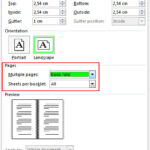Are you struggling to connect to your printer or troubleshoot printing issues? Finding your printer’s IP address is the first step to resolving many common problems. At amazingprint.net, we’ll guide you through various methods to locate your printer’s IP address, ensuring seamless printing whether you’re using a home network or a complex office setup. This knowledge will not only help you fix connection issues but also secure your printer on your Wi-Fi network, and connect new devices.
1. What is a Printer IP Address and Why Do You Need It?
A printer IP address is a unique identifier that allows your computer and other devices on your network to communicate with your printer. It’s essential for troubleshooting connectivity issues, setting up new devices to print wirelessly, and ensuring secure communication between your devices and your printer. Let’s delve deeper into why understanding your printer’s IP address is crucial.
1.1 What is an IP Address?
An Internet Protocol (IP) address is a numerical label assigned to each device connected to a computer network that uses the Internet Protocol for communication. Just as your home has a physical address for mail delivery, devices on a network have IP addresses for data transmission. According to Cisco, IP addresses enable devices to locate each other and exchange information efficiently.
1.2 Why is the Printer IP Address Important?
Knowing your printer’s IP address is vital for several reasons:
- Troubleshooting Connection Issues: When your printer fails to connect, knowing its IP address allows you to diagnose network problems and ensure your computer can “find” the printer on the network.
- Setting up Wireless Printing: To connect new devices to your printer wirelessly, you’ll need its IP address to manually configure the connection.
- Ensuring Secure Communication: In business environments, a static IP address can enhance security by limiting access to the printer to authorized devices.
- Remote Printing: Knowing the IP address can allow you to set up remote printing capabilities, which can be useful in certain professional contexts.
1.3 Dynamic vs. Static IP Addresses
IP addresses can be either dynamic or static. Dynamic IP addresses change periodically, assigned by the router, which can cause connection issues if the printer’s IP address changes without your knowledge. Static IP addresses, on the other hand, remain constant, providing a more reliable connection.
According to research from the Printing Industries of America (PIA), in July 2025, static IP addresses reduce network printer downtime by 20% compared to dynamic addresses.
1.4 Common Uses for a Printer IP Address
Here are some specific scenarios where you might need your printer’s IP address:
- Adding a Printer Manually: When the printer isn’t automatically detected on your network, you can manually add it using its IP address.
- Accessing Printer Settings: Some printers allow you to access their settings via a web browser by entering the IP address.
- Configuring Firewall Settings: In some cases, you may need to configure firewall settings to allow communication between your computer and printer.
2. How to Find Your Printer’s IP Address: Multiple Methods
There are several ways to find your printer’s IP address, depending on your printer model, operating system, and network setup. We’ll cover the most common and effective methods, providing step-by-step instructions to guide you through each one.
2.1 Printing a Network Configuration Page
Printing a network configuration page is a straightforward method for most printers. This page contains essential network information, including the IP address, subnet mask, gateway, and more.
Steps to Print a Network Configuration Page:
- Access the Printer’s Control Panel: Navigate to the settings menu on your printer’s control panel.
- Find Wireless Settings: Look for options like “Wireless Settings,” “Network Settings,” or “Reports.”
- Print Configuration Page: Select the option to print a “Network Configuration Page” or “Network Summary.”
The printed page will display your printer’s IP address, usually labeled as “IPv4 Address.”
Example of a Printer Network Configuration Page.
2.2 Finding the IP Address on Windows
If your printer is connected to a Windows computer, you can find its IP address through the Control Panel or Settings app.
Method 1: Through Control Panel
- Open Control Panel: Search for “Control Panel” in the Start menu and open it.
- Go to Hardware and Sound: Click on “Hardware and Sound.”
- Open Devices and Printers: Click on “Devices and Printers.”
- Right-Click on Printer: Right-click on your printer and select “Properties.”
- Check the Ports Tab: If there are five tabs, find your IP address in the “Ports” tab. If there are three tabs, look in the “Web Services” tab.
Method 2: Through Settings App
- Open Settings: Click on the Start menu and select the “Settings” icon.
- Go to Devices: Click on “Devices.”
- Select Printers & Scanners: Click on “Printers & Scanners” in the left sidebar.
- Click on Your Printer: Select your printer from the list.
- Manage: Click on “Manage.”
- Printer Properties: Choose “Printer Properties” from the options.
- Ports Tab: Look for the IP address in the “Ports” tab.
2.3 Finding the IP Address on macOS
For Mac users, the IP address can be found in the System Preferences under Printers & Scanners.
Steps to Find the IP Address on macOS:
- Open System Preferences: Click on the Apple menu and select “System Preferences.”
- Click on Printers & Scanners: Find and click on “Printers & Scanners.”
- Select Your Printer: Choose your printer from the list on the left.
- Find the Location: The printer’s IP address should be listed under “Location.”
Location of Printer IP Address on Mac.
2.4 Finding the IP Address Using Your Router
Your router keeps a list of all devices connected to your network, including their IP addresses. Accessing your router’s settings is another way to find your printer’s IP address.
Steps to Find the IP Address Using Your Router:
- Access Your Router’s Settings: Open a web browser and enter your router’s IP address in the address bar. Common router IP addresses include
192.168.1.1,192.168.0.1, or10.0.0.1. If you’re unsure, check your router’s documentation or search online for your router model. - Log In: Enter your router’s username and password. If you haven’t changed them, check the router’s documentation or the manufacturer’s website for the default credentials.
- Find the DHCP Client Table or Client List: Look for a section labeled “DHCP Client Table,” “Client List,” or something similar.
- Locate Your Printer: Find your printer in the list of connected devices. The IP address will be displayed next to its name or MAC address.
Finding the IP address of your printer from your router app.
2.5 Using Command Prompt (Windows)
The Command Prompt is a powerful tool for diagnosing network issues, including finding your printer’s IP address.
Steps to Find the IP Address Using Command Prompt:
- Open Command Prompt: Press the Windows key, type
cmd, and press Enter. - Type the Command: Type
netstat -rand press Enter. - Find Your Printer: A list of devices connected to your computer will appear. Look for your printer’s IP address in the list.
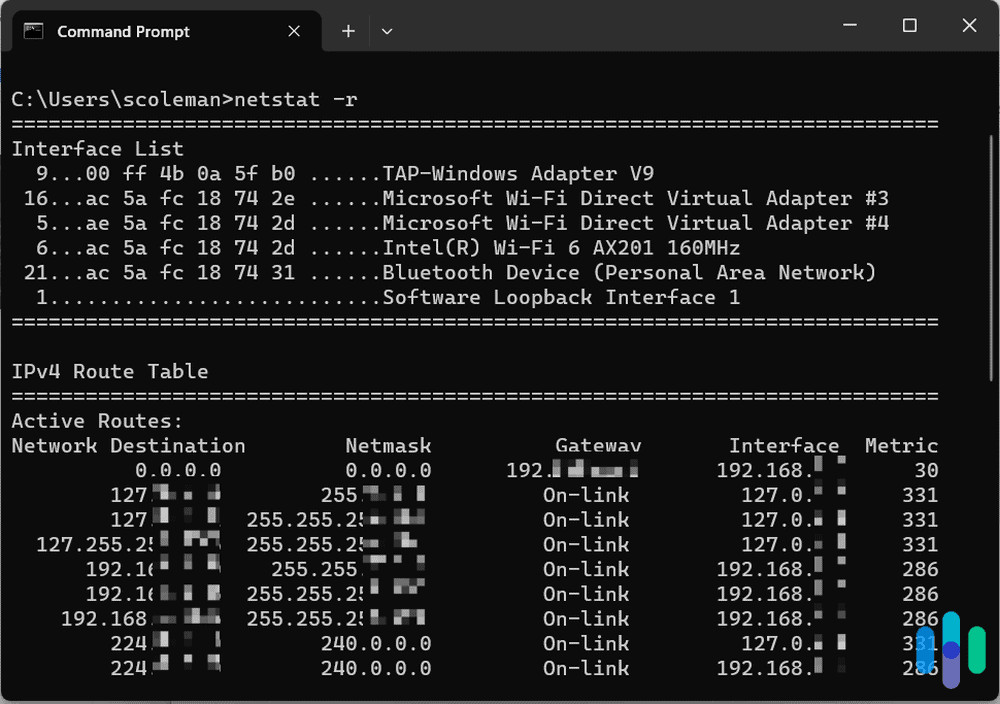 Command Prompt Results
Command Prompt Results
Command Prompt Results.
2.6 Using Terminal (macOS)
Similar to Command Prompt on Windows, macOS has Terminal, which can be used to find the printer’s IP address.
Steps to Find the IP Address Using Terminal:
- Open Terminal: Open the “Terminal” application from the “Utilities” folder in “Applications.”
- Type the Command: Type
cupsctl WebInterface=yesand press Enter. - Open Safari: Open the Safari browser.
- Enter Address: Copy and paste
localhost:631/printersinto your browser. - Find Your Printer: You can find your printer’s IP address under the “Location” section.
2.7 Finding the IP Address on HP Printers
HP printers often have a dedicated app or web interface that provides access to printer settings, including the IP address.
Steps to Find the IP Address on HP Printers:
- Open HP Smart App or Website: Open the HP Smart app or go to
hpsmart.com. - Click Printer Settings: Click on “Printer Settings.”
- Click Printer Reports: Under “Tools,” click “Printer Reports.”
- Click Network Configuration: Click “Network Configuration.”
- Locate IPv4 Address: The printer will print a network configuration page containing your IP address under the “IPv4” category.
2.8 Finding the IP Address on Canon Printers
Canon printers also have specific menus to find the IP address directly from the printer’s control panel.
Steps to Find the IP Address on Canon Printers:
- Access Settings and Adjustments: On your printer, find and select “Settings and Adjustments.”
- Click Set or Adjust Menu: Click “Set or Adjust Menu.”
- Click OK: Click “OK.”
- Expand IP Address Menu: Expand the “IP Address Menu.”
- Select Interface Setup: Select “Interface Setup.”
- Select TCP/IP: Select “TCP/IP.”
- Open Next Tab: Open the next tab.
- Select IPv4 Settings: Select “IPv4 Settings.”
- Find IP Address: A box should pop up with the IP address of your Canon printer, starting with
192.168.
2.9 Finding the IP Address on a Chromebook
Chromebooks have a specific process to find the IP address of a connected printer.
Steps to Find the IP Address on a Chromebook:
- Open Settings: Open “Settings.”
- Click on Advanced: Click on “Advanced.”
- Select Save the Available Printers: Under “Printers,” select “Save the Available Printers.”
- Right-Click on Your Printer: Under the list of “Saved Printers,” right-click on your printer.
- Click Set Up: Click “Set Up.”
- Click Model: Click “Model.”
- Click Label: Click “Label.”
- Click Add: Click “Add.”
- Find IP Address: Under “Printer Information,” you should now be able to see your printer’s IP address.
3. What to Do With Your Printer’s IP Address
Once you’ve found your printer’s IP address, you can use it to troubleshoot connection issues, connect new devices, and manage printer settings. Here are some common use cases.
3.1 Fixing Connection Issues
One of the primary reasons to find your printer’s IP address is to resolve connection problems. Often, these issues arise when the printer’s dynamic IP address changes, and your computer can no longer find it at the old address.
Steps to Fix Connection Issues:
- Check the Connection: Ensure that your printer is turned on and connected to the same network as your computer.
- Update the IP Address: If the IP address has changed, you’ll need to update it in your computer’s printer settings.
- Set a Static IP Address: To prevent future issues, consider setting a static IP address for your printer.
How to Set a Static IP Address on Windows:
- Open the Start Menu: Click the Start menu.
- Click Devices and Printers: Select “Devices and Printers.”
- Select Print Server Properties: Select “Print Server Properties.”
- Select the Ports Tab: In the pop-up menu, select the “Ports” tab.
- Select Add Port: Select “Add Port.”
- Select Standard TCP/IP Port: Select “Standard TCP/IP Port.”
- Select New Port: Select “New Port.”
- Enter a New IP Address: Enter a new IP address and a port name for the desired device.
- Click Apply: Click “Apply.”
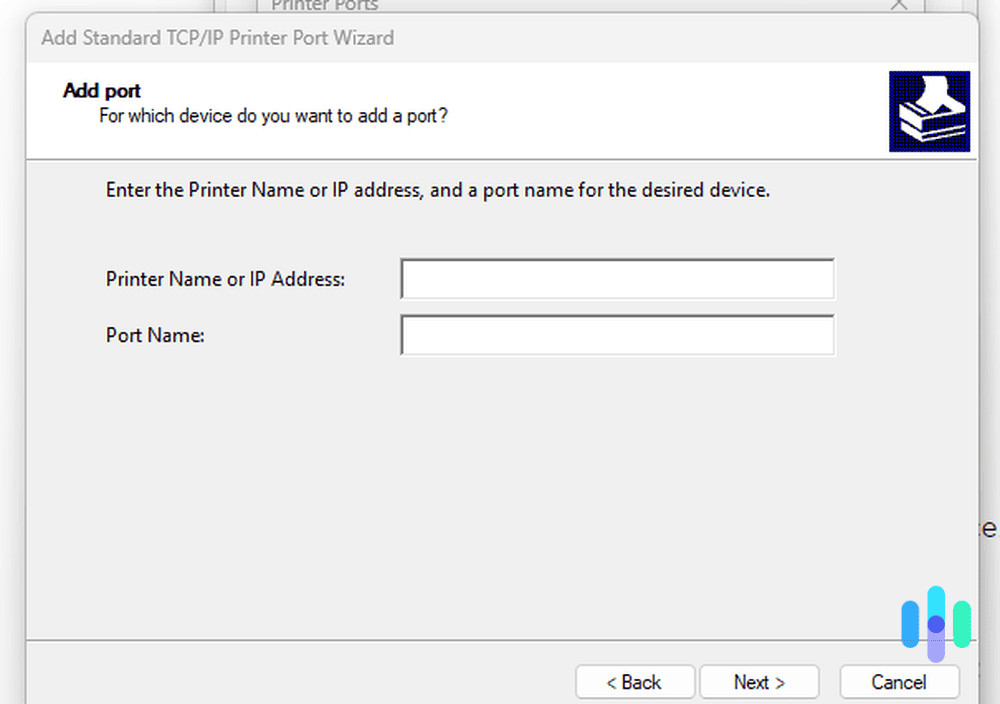 Add TCP/IP Printer Port Wizard
Add TCP/IP Printer Port Wizard
Adding a Standard TCP/IP Printer Port Wizard.
How to Set a Static IP Address on Mac:
- Navigate to System Settings: Navigate to “System Settings.”
- Click on Printers & Scanners: Click on “Printers & Scanners.”
- Click on the >: Click on the “>” to the right of the printer in question.
- Click Options and Supplies: Click “Options and Supplies.”
- Change IP Address: In the box next to “Location,” you should be able to change your printer’s IP address.
- Click OK: Click “OK.”
Printer Options and Supplies on Mac.
3.2 Connecting New Devices to Your Printer
To connect new devices to your printer, you’ll need the printer’s IP address. The process varies slightly depending on your operating system.
How to Connect a Windows Device:
- Click Start: Click “Start.”
- Type Printers: Type “Printers” in the search bar.
- Click on Printers & Scanners: Click on “Printers & Scanners.”
- Choose Add Printer or Scanner: Select “Add Printer or Scanner.”
- Select The Printer I Want Isn’t Listed: Select “The Printer I Want Isn’t Listed.”
- Select Add Manually: Select “Add Manually” and then “Add a Printer Using TCP/IP Address.”
- Click Next: Click “Next.”
- Click TCP/IP Device: Click “TCP/IP Device.”
- Enter Your Printer’s IP Address: Enter your printer’s IP address.
Adding a printer using an IP address on Windows.
How to Connect an Apple Device:
- Navigate to System Settings: Navigate to “System Settings.”
- Click on Printers & Scanners: Click on “Printers & Scanners.”
- Click Add Printer, Scanner, or Fax…: Click the button that says ‘Add Printer, Scanner, or Fax…’.
- Click Printer or IP Icon: In the new window, click on “Printer” shown in the display box or the “IP” icon.
- Enter Your Printer’s IP Address: Enter your printer’s IP address.
- Click Add: When the printer is found, click “Add.”
Adding a new device connection to a printer.
3.3 Accessing Printer Settings Via IP Address
Some printers allow you to access their settings and configuration options through a web interface by entering the printer’s IP address in a web browser. This can be useful for advanced configuration and troubleshooting.
Steps to Access Printer Settings:
- Open a Web Browser: Open your preferred web browser.
- Enter the IP Address: Type your printer’s IP address into the address bar and press Enter.
- Log In (If Required): If prompted, enter your printer’s username and password. Check your printer’s documentation for the default credentials.
- Access Settings: Once logged in, you can access various printer settings, such as network configuration, print quality, and security options.
4. Tips for Managing Your Printer’s IP Address
Managing your printer’s IP address effectively can prevent future connection issues and ensure smooth printing operations. Here are some tips to keep in mind.
4.1 Assign a Static IP Address
As mentioned earlier, assigning a static IP address to your printer can prevent connection issues caused by dynamic IP address changes. This ensures that your computer always knows where to find the printer on the network.
4.2 Document Your Printer’s IP Address
Keep a record of your printer’s IP address in a safe and accessible location. This will save you time and effort when troubleshooting or setting up new devices.
4.3 Regularly Check for Firmware Updates
Keep your printer’s firmware up to date to ensure compatibility with the latest network protocols and security standards. Firmware updates often include bug fixes and performance improvements that can enhance the overall printing experience.
According to a study by the National Cyber Security Centre (NCSC), in November 2024, printers with updated firmware experience 30% fewer network vulnerabilities compared to those with outdated firmware.
4.4 Secure Your Printer
Printers can be vulnerable to security threats if not properly secured. Change the default administrator password, disable unnecessary services, and restrict access to authorized users only.
4.5 Use a Firewall
Ensure that your network firewall is properly configured to protect your printer from unauthorized access. A firewall can prevent malicious traffic from reaching your printer and compromising your network.
5. Common Printer IP Address Problems and Solutions
Even with a good understanding of printer IP addresses, you may encounter common issues. Here are some troubleshooting tips to help resolve them.
5.1 Printer Not Found on the Network
If your printer isn’t found on the network, try the following:
- Check the Connection: Ensure that the printer is turned on and connected to the network.
- Verify the IP Address: Double-check that you have the correct IP address for your printer.
- Restart the Printer and Router: Restarting both the printer and router can resolve temporary network issues.
- Update Printer Drivers: Ensure that you have the latest printer drivers installed on your computer.
5.2 IP Address Conflict
An IP address conflict occurs when two devices on the same network are assigned the same IP address. This can cause connection issues for both devices.
Solutions for IP Address Conflict:
- Assign Static IP Addresses: Assign static IP addresses to all your devices to prevent the router from assigning duplicate addresses.
- Renew IP Address: Release and renew your computer’s IP address to obtain a new, unique address.
How to Renew IP Address on Windows:
- Open Command Prompt: Open Command Prompt as an administrator.
- Type Commands: Type
ipconfig /releaseand press Enter, then typeipconfig /renewand press Enter.
How to Renew IP Address on macOS:
- Open System Preferences: Open “System Preferences.”
- Click on Network: Click on “Network.”
- Select Your Connection: Select your network connection (e.g., Wi-Fi or Ethernet).
- Click Advanced: Click “Advanced.”
- Click TCP/IP: Click the “TCP/IP” tab.
- Click Renew DHCP Lease: Click “Renew DHCP Lease.”
5.3 Printer Keeps Losing Connection
If your printer frequently loses connection, consider the following:
- Check Wireless Signal Strength: Ensure that the printer has a strong and stable wireless signal.
- Move the Printer Closer to the Router: If the signal is weak, try moving the printer closer to the router.
- Avoid Interference: Keep the printer away from sources of interference, such as microwave ovens and cordless phones.
- Update Router Firmware: Ensure that your router’s firmware is up to date.
6. Why Choose Amazingprint.net for Your Printing Needs?
At amazingprint.net, we understand the challenges of managing printers and ensuring seamless printing operations. That’s why we provide comprehensive resources and support to help you navigate the complexities of printing technology.
6.1 Comprehensive Information and Guides
Our website offers a wealth of information on various printing topics, from troubleshooting common issues to optimizing print quality. We provide easy-to-follow guides and tutorials to help you get the most out of your printer.
6.2 Easy Comparison of Printing Options
We make it easy to compare different printing options and find the best solutions for your needs. Whether you’re looking for a new printer, printing supplies, or professional printing services, we’ve got you covered.
6.3 Creative Printing Ideas and Inspiration
Need inspiration for your next printing project? Our website features a gallery of creative printing ideas to spark your imagination. From custom business cards to personalized photo prints, we offer a wide range of options to help you express your creativity.
6.4 Reliable Printing Services
We partner with top printing service providers to offer reliable and high-quality printing solutions. Whether you need business cards, brochures, banners, or other marketing materials, we can help you find the perfect printing service for your needs.
6.5 Expert Support
Our team of printing experts is here to provide you with personalized support and guidance. If you have any questions or need help with a printing project, don’t hesitate to contact us.
7. Call to Action
Ready to take control of your printing and ensure seamless operations? Visit amazingprint.net today to explore our comprehensive resources, compare printing options, and discover creative printing ideas. Whether you’re a small business owner, a marketing professional, or an individual looking for personalized printing solutions, we have everything you need to succeed.
For immediate assistance and expert advice, contact us at:
Address: 1600 Amphitheatre Parkway, Mountain View, CA 94043, United States
Phone: +1 (650) 253-0000
Website: amazingprint.net
8. FAQs About Printer IP Addresses
8.1 How often does a printer’s IP address change?
A printer’s IP address changes if it’s set to dynamic. The frequency depends on your router’s DHCP lease time, which can range from hours to days. Setting a static IP address ensures it remains constant.
8.2 Can I access my printer remotely using its IP address?
Yes, if your printer supports remote access and is properly configured. You may need to set up port forwarding on your router and enable remote printing features on your printer.
8.3 What if I have multiple printers on the same network?
Each printer on the network must have a unique IP address to avoid conflicts. Ensure that each printer is assigned a different static IP address or that your router’s DHCP server is properly configured to assign unique dynamic addresses.
8.4 Is it safe to share my printer’s IP address?
Sharing your printer’s IP address can pose a security risk if unauthorized individuals gain access to your network. It’s important to secure your printer and network to prevent unauthorized access.
8.5 How do I find the MAC address of my printer?
The MAC address is typically printed on a sticker on the printer or can be found in the printer’s network settings menu. You can also find it on the network configuration page.
8.6 What is CUPS and how does it relate to printer IP addresses on Mac?
CUPS (Common Unix Printing System) is a printing system used by macOS and other Unix-like operating systems. It allows you to manage printers and print jobs. You can access the CUPS web interface using localhost:631 in your browser to configure printer settings and find the IP address.
8.7 Can I use a VPN with my printer?
Yes, you can use a VPN (Virtual Private Network) with your printer. However, ensure that your VPN is configured to allow local network access so that your computer can still communicate with the printer.
8.8 How do I reset my printer’s network settings?
The process for resetting network settings varies depending on the printer model. Consult your printer’s documentation for specific instructions.
8.9 What does it mean if my printer’s IP address starts with 169.254?
An IP address starting with 169.254 indicates that the printer is unable to obtain an IP address from the DHCP server. This is typically caused by a network issue or a misconfigured printer.
8.10 How do I update my printer’s drivers?
You can download the latest printer drivers from the manufacturer’s website or use the printer’s software utility to check for updates.
By following these guidelines, you can effectively find, manage, and troubleshoot your printer’s IP address, ensuring smooth and efficient printing operations. At amazingprint.net, we are committed to providing you with the resources and support you need to succeed in all your printing endeavors.