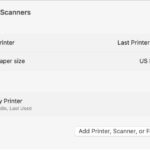Cleaning Canon printer heads is essential for maintaining print quality and prolonging the life of your printer. Amazingprint.net offers this guide to help you understand the ins and outs of printer head cleaning. Keep reading to discover effective methods and preventative measures to keep your Canon printer in top condition.
1. Why Do Canon Printer Heads Get Clogged?
Canon printer heads become clogged due to the ink drying and solidifying within the tiny nozzles. This is especially true for printers that are not used frequently.
The primary reason for clogs is the evaporation of water from the ink, leading to the pigments and dyes solidifying. According to a study by Canon, infrequent use of printers is a significant factor in causing ink to dry out in the nozzles, leading to clogs. Other factors contributing to this issue include:
- Dust and Debris: Airborne particles can enter the printer and mix with the ink, creating blockages.
- Ink Quality: Using low-quality or non-genuine Canon ink can result in residue build-up that clogs the print heads.
- Humidity and Temperature: Extreme environmental conditions can affect ink viscosity, leading to drying and clogs.
2. What Are the Signs That Your Canon Printer Head Needs Cleaning?
Recognizing the signs that your Canon printer head needs cleaning is crucial for maintaining optimal print quality. Here are the key indicators:
- Streaky or Faded Prints: Lines or faded areas in your prints are a clear sign of clogged nozzles.
- Missing Colors: If certain colors are not printing correctly or are missing altogether, it indicates a blockage in the corresponding ink nozzle.
- Blurry or Smudged Output: Ink may be unevenly distributed, leading to blurry or smudged prints.
- Error Messages: Your printer might display error messages related to print head issues, such as “Ink Cartridge Error” or “Print Head Problem”.
- Incomplete Images: Parts of the image may be missing, especially in detailed graphics or photos.
- Decreased Print Quality Over Time: A gradual decline in print quality suggests a build-up of ink residue in the print head.
- Unusual Noises: Strange noises during printing could indicate that the print head is struggling to push ink through clogged nozzles.
3. How Often Should You Clean Your Canon Printer Heads?
The frequency of cleaning your Canon printer heads depends on your printing habits and environment. Understanding these factors will help you maintain optimal print quality.
- Regular Use: If you print regularly (a few times a week), cleaning the print heads every 1-2 months is generally sufficient.
- Infrequent Use: If you use your printer less often, clean the print heads every 2-3 months to prevent ink from drying out and causing clogs.
- High-Volume Printing: For those who print large volumes, more frequent cleaning (every 2-4 weeks) may be necessary to maintain consistent print quality.
- Environmental Factors: Dusty or humid environments may require more frequent cleaning, as these conditions can accelerate ink drying and particle build-up.
- Print Quality Issues: If you notice a decline in print quality, such as streaky prints or missing colors, perform a cleaning cycle immediately.
- Maintenance Checks: Regularly run a nozzle check pattern (usually found in the printer’s maintenance menu) to assess the print head’s condition and determine if cleaning is needed.
- Ink Cartridge Changes: Whenever you replace an ink cartridge, it’s a good practice to run a print head cleaning cycle to ensure proper ink flow.
4. What Tools and Materials Are Needed to Clean a Canon Printer Head?
Having the right tools and materials makes the Canon printer head cleaning process more effective and safer for your equipment. Here’s a comprehensive list:
- Distilled Water: This is essential for flushing out ink residue without leaving mineral deposits.
- Lint-Free Cloth or Paper Towels: These are used for wiping and drying the print head without leaving fibers behind.
- Print Head Cleaning Solution: A specialized cleaning solution is designed to dissolve ink without damaging the print head components. Amazingprint.net recommends using a solution specifically formulated for Canon printers.
- Small, Soft Brush: A small brush, like a toothbrush or detailing brush, is useful for gently scrubbing stubborn ink residue.
- Syringe or Pipette: A syringe or pipette helps to apply cleaning solution directly into the print head nozzles.
- Shallow Container: A shallow container is needed for soaking the print head in cleaning solution.
- Gloves: Wearing gloves protects your hands from ink and cleaning solutions.
- Magnifying Glass or Headset Magnifier: Magnifying tools can help you inspect the print head nozzles closely for clogs and residue.
- Eye Dropper: An eye dropper can be used to precisely apply small amounts of cleaning solution to specific areas of the print head.
- Isopropyl Alcohol (Optional): In some cases, isopropyl alcohol can be used to dissolve stubborn ink, but it should be used sparingly and with caution.
- Small Screwdriver (For Manual Cleaning): If you need to remove the print head for a more thorough cleaning, a small screwdriver may be required.
5. What Are the Different Methods for Cleaning Canon Printer Heads?
There are several methods for cleaning Canon printer heads, each suited to different levels of clogging. Here’s a breakdown of the most effective techniques:
5.1. Automatic Cleaning Cycle
The automatic cleaning cycle is the easiest and most convenient method for clearing minor clogs. Here’s how to use it:
- Access the Printer Settings: Open the printer settings on your computer. This is usually found in the Devices and Printers section on Windows or System Preferences on macOS.
- Navigate to Maintenance: Look for a maintenance or utility tab within the printer settings.
- Select Print Head Cleaning: Choose the print head cleaning option. The printer will then initiate the cleaning cycle.
- Run a Nozzle Check: After the cleaning cycle, run a nozzle check pattern to see if the issue is resolved. This test prints a pattern of lines and colors to check for any gaps or missing segments.
- Repeat if Necessary: If the nozzle check still shows clogs, repeat the cleaning cycle up to three times. Avoid running it excessively, as this can waste ink and potentially damage the print head.
5.2. Manual Cleaning with Warm Water
For more stubborn clogs, manual cleaning with warm water can be effective. Here’s how:
- Remove the Ink Cartridges: Turn off the printer and carefully remove the ink cartridges.
- Access the Print Head: Depending on your Canon printer model, the print head may be removable. Consult your printer manual for instructions on how to safely remove the print head.
- Prepare Warm Water: Fill a small, shallow container with warm (not hot) distilled water.
- Soak the Print Head: Place the print head in the water, ensuring the nozzles are submerged. Let it soak for about 15-30 minutes to loosen the dried ink.
- Rinse the Print Head: After soaking, rinse the print head under a gentle stream of warm distilled water to flush out any remaining ink.
- Dry the Print Head: Use a lint-free cloth or paper towel to gently pat the print head dry. Ensure all excess water is removed before reassembling.
- Reinstall and Test: Reinstall the print head (if removed) and ink cartridges. Run a nozzle check to confirm the issue is resolved.
5.3. Cleaning with a Cleaning Solution
Using a specialized cleaning solution can be more effective for dissolving stubborn ink residue. Here’s the procedure:
- Prepare the Solution: Pour a small amount of print head cleaning solution into a shallow container.
- Soak the Print Head: Place the print head in the solution, ensuring the nozzles are submerged. Let it soak for several hours or overnight for heavily clogged print heads.
- Flush the Nozzles: Use a syringe or pipette to gently flush the cleaning solution through each nozzle. This helps to dislodge any remaining ink particles.
- Dry the Print Head: Remove the print head from the solution and pat it dry with a lint-free cloth.
- Reinstall and Test: Reinstall the print head and ink cartridges. Run a nozzle check to ensure the print quality has improved.
- Final Steps: After reinstalling everything, print a test page to ensure that the colors are printing correctly and that there are no streaks or missing segments. If the problem persists, consider repeating the cleaning process or seeking professional help.
5.4. Using a Damp Cloth
This method is suitable for light cleaning and maintenance of the print head surface.
- Dampen the Cloth: Lightly dampen a lint-free cloth with distilled water. Make sure the cloth is not too wet, as excess water can damage the printer.
- Wipe the Print Head: Gently wipe the surface of the print head to remove any loose ink or debris. Be careful not to touch the nozzles directly, as they are delicate.
- Dry the Print Head: Use a dry section of the cloth to pat the print head dry.
- Reinstall and Test: Reinstall the print head and ink cartridges. Run a nozzle check to see if the issue is resolved.
5.5. Ultrasonic Cleaning
For severely clogged print heads, ultrasonic cleaning can be a last resort. This method uses ultrasonic waves to dislodge ink particles.
- Prepare the Ultrasonic Cleaner: Fill an ultrasonic cleaner with distilled water or a print head cleaning solution.
- Submerge the Print Head: Place the print head in the cleaner, ensuring the nozzles are submerged.
- Run the Cleaner: Operate the ultrasonic cleaner for 5-10 minutes.
- Rinse and Dry: Remove the print head, rinse it with distilled water, and pat it dry with a lint-free cloth.
- Reinstall and Test: Reinstall the print head and ink cartridges. Run a nozzle check to see if the issue is resolved.
Caution: Ultrasonic cleaning can be harsh and may damage the print head if not done correctly. Amazingprint.net recommends this method only as a last resort.
6. Step-by-Step Guide to Cleaning Canon Printer Heads
Here’s a detailed, step-by-step guide to cleaning Canon printer heads using various methods, ensuring you can tackle any level of clogging effectively.
6.1. Automatic Cleaning Cycle
- Access Printer Settings:
- Windows: Go to Control Panel > Devices and Printers. Right-click on your Canon printer and select “Printing Preferences” or “Properties.”
- macOS: Go to System Preferences > Printers & Scanners. Select your Canon printer and click “Options & Supplies,” then “Utility.”
- Navigate to Maintenance/Utility:
- In the printer properties or utility window, find the “Maintenance” or “Utility” tab.
- Select Print Head Cleaning:
- Click on the “Print Head Cleaning” option. Follow the on-screen instructions to start the cleaning cycle.
- Run Nozzle Check:
- After the cleaning cycle, select the “Nozzle Check” option to print a test pattern. Examine the pattern for any gaps or missing segments.
- Repeat if Necessary:
- If the nozzle check shows clogs, repeat the cleaning cycle up to three times. Allow some time between cycles to prevent overheating.
6.2. Manual Cleaning with Warm Water
- Turn Off and Unplug Printer:
- Ensure the printer is turned off and unplugged from the power source to prevent electrical shock.
- Remove Ink Cartridges:
- Open the printer cover and wait for the print head to move to the center. Remove the ink cartridges carefully.
- Remove Print Head (If Possible):
- Consult your printer manual for instructions on removing the print head. Some Canon models have removable print heads, while others do not.
- Prepare Warm Water:
- Fill a small, shallow container with warm (not hot) distilled water.
- Soak the Print Head:
- Place the print head in the water, ensuring the nozzles are submerged. Let it soak for 15-30 minutes.
- Rinse the Print Head:
- After soaking, rinse the print head under a gentle stream of warm distilled water to flush out any remaining ink.
- Dry the Print Head:
- Use a lint-free cloth or paper towel to gently pat the print head dry. Ensure all excess water is removed.
- Reinstall Print Head (If Removed):
- Carefully reinstall the print head back into the printer.
- Reinstall Ink Cartridges:
- Place the ink cartridges back into their respective slots.
- Run Nozzle Check:
- Turn on the printer and run a nozzle check to confirm the issue is resolved.
6.3. Cleaning with a Cleaning Solution
- Turn Off and Unplug Printer:
- Ensure the printer is turned off and unplugged from the power source.
- Remove Ink Cartridges and Print Head:
- Remove the ink cartridges and the print head from the printer.
- Prepare Cleaning Solution:
- Pour a small amount of print head cleaning solution into a shallow container.
- Soak the Print Head:
- Place the print head in the solution, ensuring the nozzles are submerged. Let it soak for several hours or overnight for heavily clogged print heads.
- Flush the Nozzles:
- Use a syringe or pipette to gently flush the cleaning solution through each nozzle. This helps to dislodge any remaining ink particles.
- Dry the Print Head:
- Remove the print head from the solution and pat it dry with a lint-free cloth.
- Reinstall Print Head and Ink Cartridges:
- Reinstall the print head and ink cartridges into the printer.
- Run Nozzle Check:
- Turn on the printer and run a nozzle check to ensure the print quality has improved.
6.4. Using a Damp Cloth
- Turn Off and Unplug Printer:
- Ensure the printer is turned off and unplugged from the power source.
- Open Printer Cover:
- Open the printer cover to access the print head.
- Dampen the Cloth:
- Lightly dampen a lint-free cloth with distilled water.
- Wipe the Print Head:
- Gently wipe the surface of the print head to remove any loose ink or debris. Be careful not to touch the nozzles directly.
- Dry the Print Head:
- Use a dry section of the cloth to pat the print head dry.
- Close Printer Cover:
- Close the printer cover.
- Reinstall Ink Cartridges:
- If you removed the ink cartridges, reinstall them.
- Run Nozzle Check:
- Turn on the printer and run a nozzle check to see if the issue is resolved.
6.5. Ultrasonic Cleaning
- Turn Off and Unplug Printer:
- Ensure the printer is turned off and unplugged from the power source.
- Remove Ink Cartridges and Print Head:
- Remove the ink cartridges and the print head from the printer.
- Prepare Ultrasonic Cleaner:
- Fill an ultrasonic cleaner with distilled water or a print head cleaning solution.
- Submerge the Print Head:
- Place the print head in the cleaner, ensuring the nozzles are submerged.
- Run the Cleaner:
- Operate the ultrasonic cleaner for 5-10 minutes.
- Rinse and Dry:
- Remove the print head, rinse it with distilled water, and pat it dry with a lint-free cloth.
- Reinstall Print Head and Ink Cartridges:
- Reinstall the print head and ink cartridges into the printer.
- Run Nozzle Check:
- Turn on the printer and run a nozzle check to see if the issue is resolved.
Follow these detailed steps for each method to ensure effective cleaning and maintenance of your Canon printer heads.
7. What Are the Common Mistakes to Avoid When Cleaning Canon Printer Heads?
Avoiding common mistakes when cleaning Canon printer heads is crucial for preventing damage and ensuring effective cleaning. Here are some pitfalls to watch out for:
- Using the Wrong Cleaning Solution:
- Mistake: Using household cleaners, alcohol, or other non-specialized solutions can damage the print head.
- Solution: Always use a cleaning solution specifically designed for printer heads. Amazingprint.net recommends using solutions approved by Canon.
- Using Excessive Force:
- Mistake: Applying too much pressure when wiping or scrubbing the print head can damage the delicate nozzles.
- Solution: Gently wipe or scrub the print head with a soft, lint-free cloth. Use a soft brush for stubborn residue, and avoid pressing hard.
- Soaking for Too Long:
- Mistake: Over-soaking the print head in cleaning solution can cause corrosion or damage to the internal components.
- Solution: Follow the recommended soaking times in the cleaning solution instructions. Generally, 30 minutes to a few hours is sufficient.
- Using Tap Water:
- Mistake: Tap water contains minerals and impurities that can clog the nozzles.
- Solution: Always use distilled water for cleaning and rinsing the print head.
- Touching the Nozzles Directly:
- Mistake: Touching the nozzles can transfer oils from your skin and damage the delicate components.
- Solution: Avoid touching the nozzles directly. Use gloves when handling the print head and cleaning solutions.
- Reinstalling a Wet Print Head:
- Mistake: Reinstalling a wet print head can cause electrical shorts and damage the printer.
- Solution: Ensure the print head is completely dry before reinstalling it. Use a lint-free cloth to pat it dry, and allow it to air dry for additional time if necessary.
- Running Too Many Cleaning Cycles:
- Mistake: Running multiple cleaning cycles in a row can waste ink and potentially flood the print head, causing damage.
- Solution: Run a maximum of three cleaning cycles consecutively. If the issue persists, try another cleaning method or seek professional help.
- Neglecting Regular Maintenance:
- Mistake: Waiting until the print quality is severely degraded before cleaning the print head.
- Solution: Perform regular maintenance, including nozzle checks and cleaning cycles, to prevent clogs from forming in the first place.
- Ignoring Error Messages:
- Mistake: Disregarding error messages related to the print head can lead to further damage.
- Solution: Pay attention to any error messages displayed by the printer and address them promptly. Consult your printer manual for troubleshooting steps.
- Using Abrasive Materials:
- Mistake: Using abrasive materials like rough cloths or scouring pads can scratch and damage the print head.
- Solution: Always use soft, lint-free cloths or specialized cleaning brushes designed for delicate printer parts.
8. How to Prevent Canon Printer Heads from Clogging?
Preventing Canon printer heads from clogging involves a combination of regular maintenance and best practices. Here are effective strategies to keep your printer running smoothly:
- Regular Printing:
- Practice: Print something at least once a week to keep the ink flowing and prevent it from drying out in the nozzles.
- Benefit: Regular use keeps the ink from solidifying and causing clogs.
- Use Genuine Canon Ink:
- Practice: Always use genuine Canon ink cartridges.
- Benefit: Genuine inks are formulated to work best with Canon printers, reducing the risk of clogs and ensuring optimal print quality. According to Canon, using genuine inks can extend the life of your print head.
- Proper Storage of Ink Cartridges:
- Practice: Store ink cartridges in a cool, dry place away from direct sunlight.
- Benefit: Proper storage prevents the ink from drying out or degrading.
- Keep the Printer in a Clean Environment:
- Practice: Place your printer in a clean, dust-free environment.
- Benefit: Reducing dust and debris around the printer minimizes the chance of particles entering the system and causing clogs.
- Regular Nozzle Checks:
- Practice: Perform a nozzle check regularly to monitor the print head’s condition.
- Benefit: Early detection of clogs allows you to address the issue before it becomes severe. Run a nozzle check at least once a month or whenever you notice a decline in print quality.
- Use the Printer’s Automatic Cleaning Function:
- Practice: Utilize the printer’s built-in cleaning cycle regularly.
- Benefit: Automatic cleaning cycles help to clear minor clogs and maintain print head health. Run a cleaning cycle every 1-2 months, or as needed.
- Avoid Frequent Powering Off:
- Practice: Leave the printer powered on, especially if you print regularly.
- Benefit: Many printers perform maintenance tasks when they are idle, which helps to keep the print heads clean.
- Print Head Cleaning Solution:
- Practice: Use a print head cleaning solution periodically to dissolve any built-up ink residue.
- Benefit: Cleaning solutions can help to prevent clogs from forming and maintain optimal print quality. Use the solution as directed, typically every 3-6 months.
- Proper Ventilation:
- Practice: Ensure the printer is in a well-ventilated area.
- Benefit: Proper ventilation helps to prevent the build-up of humidity, which can affect ink viscosity and lead to clogs.
- Avoid Extreme Temperatures:
- Practice: Keep the printer in a stable temperature environment.
- Benefit: Extreme temperatures can affect the ink and cause it to dry out or become too viscous, leading to clogs.
9. What to Do If Cleaning Doesn’t Work?
If cleaning your Canon printer heads doesn’t resolve the issue, there are several steps you can take to further troubleshoot and potentially fix the problem.
- Deep Cleaning Cycle:
- Action: Run a deep cleaning cycle, if your printer has this option. This uses more ink and applies a more thorough cleaning process.
- Note: Be cautious, as excessive deep cleaning can waste ink and potentially damage the print head.
- Manual Cleaning with Specialized Solution:
- Action: If automatic cleaning doesn’t work, try manual cleaning with a specialized print head cleaning solution.
- Soaking the Print Head:
- Action: Remove the print head (if possible) and soak it in a cleaning solution for an extended period, such as overnight.
- Check Ink Cartridge Levels:
- Action: Ensure that all ink cartridges have sufficient ink. Low ink levels can sometimes cause printing issues that mimic clogged print heads.
- Inspect the Print Head:
- Action: Carefully inspect the print head for any visible damage or debris. Use a magnifying glass to get a closer look at the nozzles.
- Update Printer Drivers:
- Action: Ensure that you have the latest printer drivers installed on your computer. Outdated drivers can sometimes cause printing problems.
- Reset the Printer:
- Action: Try resetting the printer to its factory default settings. This can sometimes resolve software-related issues that may be affecting print quality.
- Contact Canon Support:
- Action: If none of the above steps work, contact Canon customer support for assistance. They may be able to provide additional troubleshooting steps or recommend a repair.
- Information: Visit Canon’s support website or call their customer service line. Provide them with the model number of your printer and a detailed description of the problem.
- Professional Repair:
- Action: Consider taking your printer to a professional repair service. They have specialized tools and expertise to diagnose and fix printer issues.
- Replace the Print Head:
- Action: If the print head is severely damaged or beyond repair, you may need to replace it. Check the cost of a new print head and compare it to the cost of a new printer.
- Consider a New Printer:
- Action: If your printer is old or the cost of repairs is high, it may be more economical to purchase a new printer.
10. FAQs About Cleaning Canon Printer Heads
Here are some frequently asked questions about cleaning Canon printer heads, along with detailed answers to help you keep your printer in top condition:
10.1. Can I use alcohol to clean my Canon printer head?
While isopropyl alcohol can be used, it’s not the best option. It can dry out too quickly and may not dissolve all types of ink effectively. Specialized print head cleaning solutions are preferable.
10.2. How long should I soak my Canon printer head in cleaning solution?
The soaking time depends on the severity of the clog. For mild clogs, 30 minutes may suffice. For severe clogs, you can soak it overnight. Always follow the instructions on the cleaning solution.
10.3. Can I clean my Canon printer head without removing it?
Yes, you can use the printer’s automatic cleaning cycle. For manual cleaning, it’s easier and more effective to remove the print head if your printer model allows it.
10.4. How do I know if my Canon printer head is permanently damaged?
If cleaning doesn’t improve print quality and you see physical damage or corrosion, the print head may be permanently damaged. Error messages related to the print head are also indicators.
10.5. Is it worth replacing a Canon printer head, or should I buy a new printer?
Compare the cost of a new print head with the cost of a new printer. If the print head is expensive and your printer is old, a new printer might be a better investment.
10.6. How often should I run a nozzle check on my Canon printer?
Run a nozzle check at least once a month or whenever you notice a decline in print quality. This helps you catch clogs early.
10.7. What type of water should I use to clean my Canon printer head?
Always use distilled water. Tap water contains minerals that can clog the nozzles.
10.8. Can I use a cotton swab to clean my Canon printer head?
It’s better to avoid cotton swabs, as they can leave fibers behind. Use a lint-free cloth or paper towel instead.
10.9. What are the signs of a clogged Canon printer head?
Signs include streaky prints, missing colors, blurry output, and error messages related to the print head.
10.10. Can I prevent Canon printer heads from clogging?
Yes, by printing regularly, using genuine Canon ink, storing cartridges properly, keeping the printer clean, and performing regular maintenance.
By following these guidelines, you can effectively clean your Canon printer heads and maintain optimal print quality.
Maintaining your Canon printer’s print heads is vital for ensuring high-quality prints and prolonging the life of your device. At Amazingprint.net, we provide comprehensive information and solutions to address all your printing needs. From detailed guides on cleaning techniques to expert advice on preventing clogs, we’re here to help you achieve the best possible printing results.
Explore our website Amazingprint.net today to discover more articles, tips, and resources that will help you master the art of printing and keep your Canon printer running smoothly. Whether you’re a small business owner, a marketing professional, or an individual with printing needs, amazingprint.net is your go-to source for all things printing in the USA. Visit us now and unlock a world of printing possibilities. Amazing Print: Address: 1600 Amphitheatre Parkway, Mountain View, CA 94043, United States. Phone: +1 (650) 253-0000.