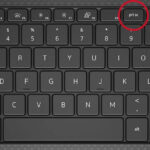Experiencing issues with print quality from your HP printer? Streaky lines, faded colors, or missing ink are often signs of a clogged printhead. Like any precision instrument, your printer’s printhead can become blocked over time due to dried ink particles and dust accumulation. Fortunately, cleaning your printheads is a straightforward process that can significantly extend the life of your ink cartridges and printer, saving you from premature replacements.
In this guide, we will delve into the workings of HP printheads, explore different types, and provide you with step-by-step instructions on How Do You Clean Print Heads effectively, both automatically and manually. By following these methods, you can restore your printer to optimal performance and achieve crisp, clear prints again.
Understanding the Printhead: The Heart of Your Inkjet Printer
The printhead is a crucial component in your inkjet printer responsible for transferring ink onto paper. It functions by precisely ejecting microscopic droplets of ink through numerous tiny nozzles. These nozzles work in concert to create the images and text you intend to print. When these delicate nozzles become clogged with dried ink, the flow of ink is disrupted, leading to common print quality problems such as faint or streaky output.
Different Types of HP Printheads: Integrated vs. Built-in
HP printers utilize two primary types of printhead designs, which dictate the cleaning method you’ll need to employ:
Type 1: Integrated Printheads (Built into the Cartridge)
Integrated print cartridges feature a printhead that is directly incorporated into the ink cartridge itself. This means every time you replace the ink cartridge, you are also replacing the printhead. This design is commonly found in HP’s Deskjet and ENVY series printers, offering convenience and simplified maintenance. If you encounter persistent print quality issues with this type, simply replacing the cartridge often resolves the problem as you are getting a fresh printhead. HP typically offers integrated printheads in black and tri-color options.
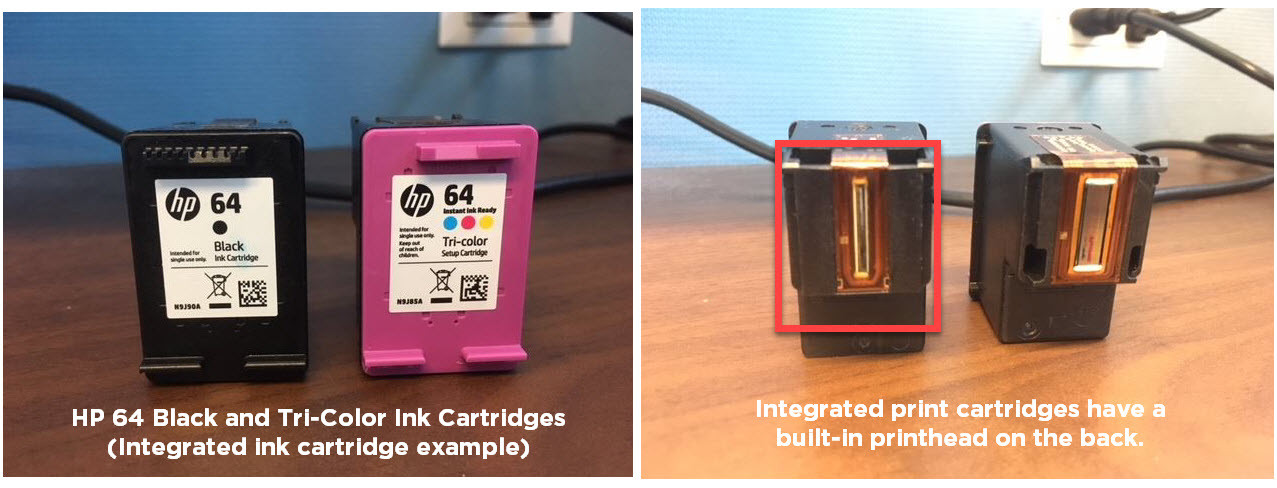 HP 64 ink cartridge with integrated printhead
HP 64 ink cartridge with integrated printhead
Examples of printers using integrated ink cartridges:
HP Deskjet 2755, HP ENVY 6055, and printers using HP 61, 62, 63, 64, 65, and 67 series ink cartridges.
Type 2: Built-in Printheads (Separate from Ink Cartridges)
In contrast, some HP printers have printheads that are built directly into the printer unit itself. These printers use individual ink cartridges that insert into the permanent printhead. While these built-in printheads are designed for longevity, they can eventually require replacement after extensive use. However, replacing a built-in printhead can be costly, often nearing the price of a new printer, making printer replacement a more common solution in such cases.
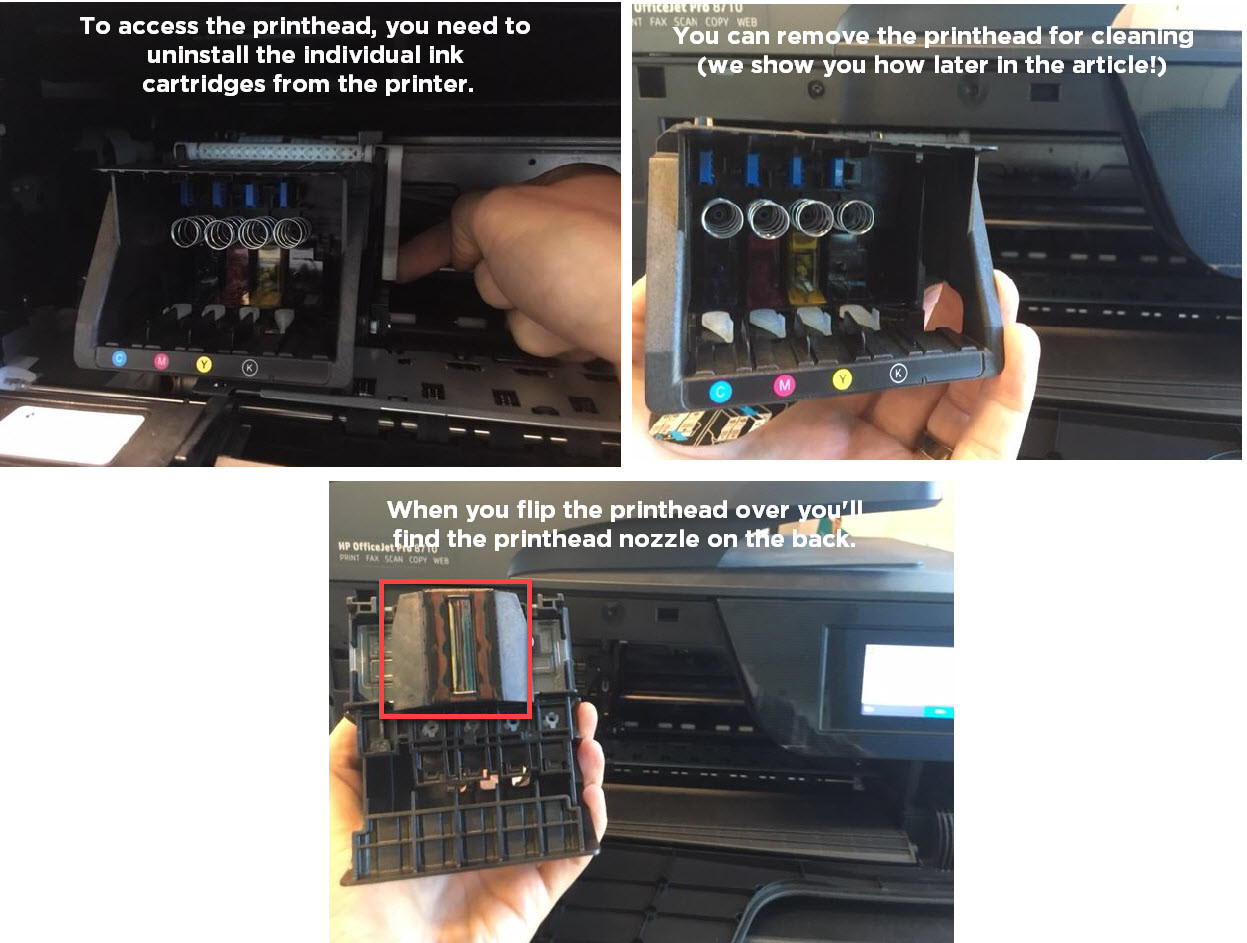 HP printer with a removed built-in printhead
HP printer with a removed built-in printhead
Examples of printers using individual ink cartridges with built-in printheads:
HP OfficeJet Pro 9015, HP PageWide Pro 477dw, and printers using HP 902, 952, 910, and 962 series ink cartridges.
Automatic Printhead Cleaning: The First Line of Defense
Before resorting to manual cleaning, your HP printer offers a convenient automatic printhead cleaning function. This is the easiest and often most effective first step in resolving print quality problems. This utility is integrated into your printer’s software and is typically accessible through the printer’s control panel menu or the printer settings on your computer. Refer to your printer’s manual for specific instructions on accessing the cleaning function for your particular model.
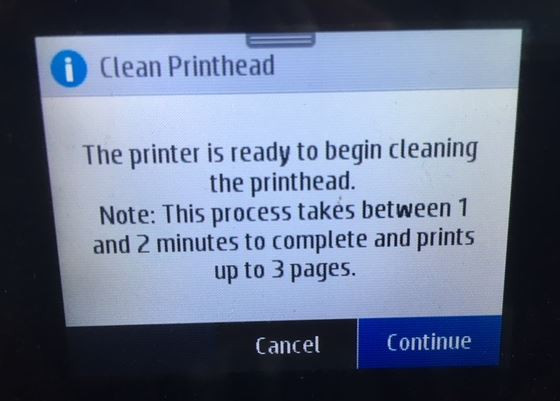 HP printer control panel showing the clean printhead option
HP printer control panel showing the clean printhead option
The automatic cleaning process takes a few minutes and uses a small amount of ink to flush through the printhead nozzles, dissolving clogs. After the cleaning cycle is complete, print a test page to assess the improvement in print quality. If the test print is satisfactory, you can resume normal printing. If print quality is still lacking, you can repeat the automatic cleaning process 2-4 times. However, avoid excessive cleaning cycles as they consume ink and can deplete your cartridges unnecessarily. If automatic cleaning doesn’t yield satisfactory results, proceed to the manual cleaning methods outlined below.
Manual Printhead Cleaning: Step-by-Step Methods
For more stubborn clogs or when automatic cleaning is insufficient, manual cleaning provides a more direct approach. The manual cleaning method varies slightly depending on whether your printer uses integrated printheads or built-in printheads.
Manual Cleaning for Built-in Printheads (Printer-Integrated)
This method is applicable for HP printers with removable printheads, such as the HP OfficeJet Pro series, and can also be adapted for other printer brands with similar built-in printhead designs.
Supplies you’ll need:
- A shallow plastic container
- Several dry paper towels
- Lint-free cloths
- Filtered or distilled hot water
Cleaning Steps:
- Prepare the soaking container: Fold a few paper towels into quarters and place them in the plastic container.
- Add hot water: Pour approximately two inches of hot water into the container, ensuring the paper towels are fully submerged.
- Access the printhead: Open your printer and carefully remove all ink cartridges. Set them aside on a paper towel, nozzles facing upwards.
- Release the printhead: Locate and lift the gray latch behind the cartridge carriage. This latch secures the printhead.
- Remove the printhead: Gently pull the printhead upwards and out of the printer.
- Initial cleaning: Dampen a lint-free cloth with hot water and gently wipe away any excess ink from the printhead nozzles.
- Soak the printhead: Place the printhead in the container with the wet paper towels, nozzle side down. Ensure the nozzles are submerged in the water. Avoid touching the nozzles directly as they are delicate.
- Soaking time: Allow the printhead to soak for about ten minutes.
- Dry the printhead: Remove the printhead from the water and place it on a dry paper towel, nozzle side up, to air dry for approximately fifteen minutes.
- Reinstall and clean: Reinstall the printhead back into the printer, ensuring the latch is securely fastened. Then, reinstall the ink cartridges. Run the automatic printhead cleaning function on your printer one more time.
Manual Cleaning for Integrated Printheads (Cartridge-Based)
For printers using cartridges with integrated printheads, the “paper towel method” is a simple yet effective cleaning technique.
Supplies you’ll need:
- A warm, damp paper towel or coffee filter
- A dry paper towel
Cleaning Steps:
- Blot with damp towel: Take a warm, damp paper towel or coffee filter and gently blot the printhead nozzles of the cartridge onto the damp towel. Blotting helps to loosen dried ink.
- Wick with dry towel: Hold the cartridge with the printhead facing down against a dry paper towel for 2-3 minutes. The dry towel will wick away excess ink and help clear the nozzles. Avoid wiping the printhead as this can cause damage.
- Reinstall and test: Reinstall the cleaned cartridge into your printer and attempt to print again. If print quality remains poor after these steps, the cartridge may be nearing the end of its life and require replacement.
By mastering these how do you clean print heads techniques, you can proactively maintain your HP printer and address common print quality issues. If, after attempting both automatic and manual cleaning methods, you continue to experience print problems, it may indicate a more significant issue, possibly requiring printhead replacement. For printers with integrated printheads, this means replacing the cartridge. For printers with built-in printheads, replacing the printhead can be expensive, and in many cases, replacing the entire printer may be a more economical option.
We hope this guide has equipped you with the knowledge to confidently clean your HP printheads and keep your printer running smoothly. For all your future ink and toner needs, remember to visit LDProducts.com for high-quality, cost-effective printing supplies.
| Cartridge Series |
|---|
| Thank you for reading! This guide is brought to you by the ink experts at LD Products, your trusted source for compatible ink and toner cartridges since 1999. |