Printing text messages from your iPhone can be essential for various reasons, from creating personal records to providing documentation for legal matters. At amazingprint.net, we understand the importance of having a reliable solution for printing your SMS, iMessage, and even WhatsApp conversations. This guide offers multiple methods and insights to ensure you can easily print your iPhone messages with the desired format and content, empowering you with the information and tools you need for effective message management. Let’s explore various techniques, including using third-party apps and alternative methods, complete with tips on customizing your printouts and ensuring data privacy.
1. Why Print Text Messages from Your iPhone?
Printing text messages from your iPhone might seem like a task from a bygone era, but it remains surprisingly relevant today. There are several compelling reasons why you might need to print your text conversations.
1.1. Legal Documentation
Text messages are increasingly accepted as evidence in legal proceedings. Having a printed copy can be crucial for providing context and ensuring the integrity of the evidence.
1.2. Record Keeping
For personal or business purposes, keeping a physical record of important conversations can be invaluable. This is especially true for agreements, confirmations, or significant exchanges that you might need to reference later.
1.3. Peace of Mind
Sometimes, having a tangible copy of sentimental or important messages can offer peace of mind. Whether it’s a loved one’s message or a crucial business agreement, a printed version ensures you have a backup.
1.4. Data Backup
While digital backups are convenient, they can be vulnerable to data loss or corruption. Printing key conversations provides an additional layer of security, safeguarding against unforeseen digital disasters.
1.5. Accessibility
Not everyone is tech-savvy or has constant access to their digital devices. Printed messages can be easily shared with individuals who may not be able to access them otherwise.
2. Understanding Your Printing Options
When it comes to printing text messages from your iPhone, you have several options, each with its own set of advantages and considerations. Here’s a breakdown of the primary methods:
2.1. Third-Party Apps
These apps, such as TouchCopy, are designed specifically for accessing and managing iPhone data on your computer. They allow you to browse, save, and print your messages with ease.
2.2. Screenshots
A simple and direct method, taking screenshots of your messages and printing them is a quick way to capture individual conversations. However, this method can be time-consuming for large volumes of messages and may lack detail.
2.3. Emailing Conversations
Some apps allow you to email your text conversations to yourself. You can then print the emails from your computer. This method is straightforward but may not preserve the original formatting perfectly.
2.4. Cloud-Based Services
While not directly for printing, some cloud-based services can back up your messages and allow you to access them on a computer, where you can then print them.
The best method for you will depend on your specific needs, the volume of messages you need to print, and your desired level of detail and formatting.
3. Printing with Third-Party Apps: TouchCopy
For those seeking a comprehensive solution, third-party apps like TouchCopy offer a robust and efficient way to print text messages from your iPhone. These apps are designed to access and manage your iPhone data on your computer, providing a user-friendly interface and a range of customization options.
3.1. What is TouchCopy?
TouchCopy is a popular software for PC and Mac that allows you to access and back up your iPhone data, including messages, contacts, and other files. With TouchCopy, you can browse your SMS, MMS, iMessage, WhatsApp, and LINE conversations directly from your computer.
3.2. Key Features of TouchCopy
- Comprehensive Access: Access SMS, MMS, iMessage, WhatsApp, and LINE conversations.
- Easy Browsing: User-friendly interface for easy navigation through conversations.
- Selective Printing: Print entire conversations or specific date ranges.
- Customization: Customize print output with options to show/hide contact information, change font size, and more.
- Export Options: Save conversations in PDF, HTML, or plain text formats.
- Data Privacy: Data is stored locally on your computer, ensuring privacy.
3.3. Step-by-Step Guide to Printing with TouchCopy
- Download and Install: Download and install TouchCopy on your PC or Mac from amazingprint.net.
- Launch and Connect: Run TouchCopy and connect your iPhone to your computer.
- Select Messages: Click the “Messages” tab. Filter conversations by iMessage/SMS, WhatsApp, or LINE on PC. On Mac, scroll through the conversation list.
- Choose Conversation: Click the contact’s name to view the desired conversation.
- Print: Click “Print” to print the selected conversation as it appears on your iPhone.
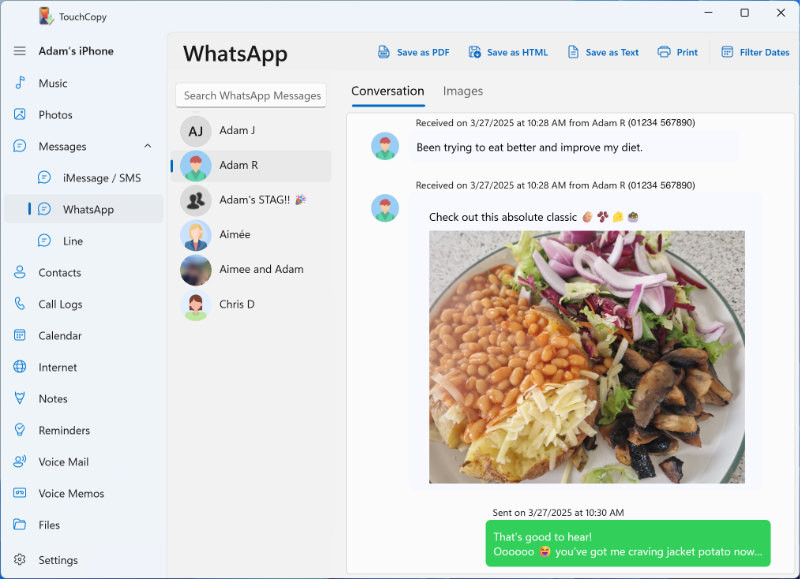 Printing iPhone Messages with TouchCopy
Printing iPhone Messages with TouchCopy
Printing iPhone Messages with TouchCopy
3.4. Customizing Your Print Output in TouchCopy
TouchCopy offers a range of customization options to tailor your printed conversations to your specific needs.
- Change Chronological Order: Print messages from newest to oldest or vice versa.
- Show/Hide Contact Information: Show or hide contact image, name, or number.
- Deleted Messages: Show or hide deleted messages (where available).
- Font Size: Adjust the font size for better readability.
- Compact Layout: Reduce spacing between messages for a more compact printout.
- Filter Unknown Contacts: Hide conversations from unknown contacts for easier browsing.
3.5. Saving Text Messages to Your Computer with TouchCopy
In addition to printing, TouchCopy allows you to save your text messages to your computer in various formats.
- Connect and Select: Connect your iPhone to your computer and select the desired conversation in TouchCopy.
- Export Format: Choose to export in PDF, HTML, or plain text format.
- Save: Save the conversation to your computer for future reference or printing.
3.6. Ensuring Data Privacy with TouchCopy
TouchCopy prioritizes your data privacy by storing all backed-up and exported data locally on your computer. No data is transmitted online, ensuring your personal information remains secure.
3.7. Support and Assistance
If you encounter any issues or have questions while using TouchCopy, their customer support team is available to assist you. With over 19 years of experience, TouchCopy is a trusted and reliable solution for managing your iPhone data.
4. Printing via Screenshots: A Quick and Simple Method
If you only need to print a few messages and prefer a quick and straightforward method, taking screenshots of your messages can be a viable option. This method is simple and doesn’t require any additional software, but it can be time-consuming for large volumes of messages.
4.1. Taking Screenshots on Your iPhone
The process for taking screenshots varies slightly depending on your iPhone model:
- iPhone X and later: Press and hold both the right-side button and the volume up button at the same time.
- iPhone 8 and earlier: Press and hold both the power button and the home button at the same time.
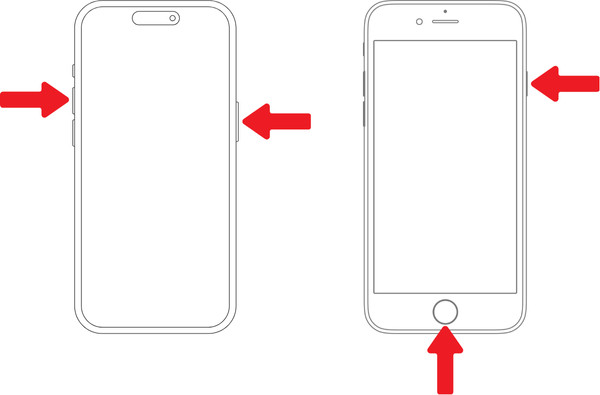 How to take screenshots of text messages on iPhone
How to take screenshots of text messages on iPhone
How to take screenshots of text messages on iPhone
4.2. Printing Your Screenshots
- Open Photos App: Open the Photos app on your iPhone and select your screenshot (you can select multiple photos by tapping “Select”, and then tapping your desired screenshots).
- Share: Tap the “Share” icon, then send the screenshot/s to your email address.
- Print from Computer: Open the email on your computer and print out the attached images.
4.3. Advantages of Using Screenshots
- Simplicity: No additional software required.
- Directness: Quick and easy for printing a few messages.
- Familiarity: Most users are already familiar with taking screenshots.
4.4. Disadvantages of Using Screenshots
- Time-Consuming: Can be tedious for printing large conversations.
- Lack of Detail: May not capture all relevant metadata (e.g., exact timestamps).
- Formatting Issues: Screenshots may not be formatted for optimal printing.
- Quality: Image quality may be reduced, especially if zoomed in.
4.5. Tips for Taking Better Screenshots
- Clean Screen: Close unnecessary apps and notifications to keep the screenshot clean.
- Adjust Brightness: Adjust the screen brightness for better visibility.
- Zoom Level: Ensure the text is legible by adjusting the zoom level.
- Multiple Screenshots: Take multiple screenshots to capture entire conversations.
5. Can Text Messages Be Used in Court?
Text messages are increasingly used as evidence in legal proceedings, but their admissibility depends on several factors. It’s essential to understand the legal considerations when printing text messages for court.
5.1. Admissibility of Text Messages
Text messages can be admitted as evidence if they meet certain criteria:
- Relevance: The text messages must be relevant to the case.
- Authenticity: The messages must be proven to be authentic and unaltered.
- Reliability: The messages must be reliable and not subject to tampering.
- Hearsay: The messages must not violate hearsay rules.
5.2. Proving Authenticity
To ensure text messages are admissible, you must prove their authenticity. This can be done by:
- Metadata: Providing metadata such as sender and recipient information, timestamps, and network data.
- Witness Testimony: Having a witness testify to the accuracy and context of the messages.
- Expert Analysis: Using forensic experts to analyze the messages and verify their authenticity.
5.3. Legal Considerations
- Privacy Laws: Be aware of privacy laws and regulations regarding the collection and use of text messages as evidence.
- Court Rules: Follow the specific rules of the court regarding the submission of electronic evidence.
- Legal Advice: Consult with a legal professional to ensure compliance with all applicable laws and regulations.
5.4. Using TouchCopy and Droid Transfer in Court
While TouchCopy and Droid Transfer can be used to print messages for court, it’s important to note that Wide Angle Software cannot guarantee the forensic accuracy of any data recovered using their products. Always consult with a legal professional to ensure your evidence is admissible.
6. Optimizing Your Text Message Printouts
Whether you’re printing messages for legal, personal, or business reasons, optimizing your printouts can enhance their clarity and usefulness. Here are some tips to ensure your text message printouts are as effective as possible.
6.1. Choosing the Right Font and Size
Selecting the right font and size can significantly improve readability.
- Font: Opt for clear, sans-serif fonts like Arial or Helvetica.
- Size: Use a font size that is large enough to read comfortably (e.g., 12-14 points).
- Bold Text: Use bold text for headers or important information to make it stand out.
6.2. Adjusting Layout and Spacing
Proper layout and spacing can make your printouts more organized and easier to follow.
- Margins: Ensure adequate margins to prevent text from being cut off.
- Line Spacing: Use appropriate line spacing (e.g., 1.15 or 1.5) to improve readability.
- Paragraph Breaks: Clearly separate paragraphs to distinguish different sections of the conversation.
6.3. Including Relevant Metadata
Metadata provides essential context and can be crucial for legal or record-keeping purposes.
- Sender and Recipient Information: Include the names and numbers of the sender and recipient.
- Timestamps: Show the date and time each message was sent or received.
- Conversation Headers: Add headers to each page indicating the conversation subject or participants.
6.4. Highlighting Key Messages
Highlighting important messages can draw attention to critical information.
- Bold or Italics: Use bold or italics to emphasize key phrases or sentences.
- Highlighting: Use a highlighter to mark important messages.
- Annotations: Add annotations or notes to provide additional context or explanation.
6.5. Using Color Wisely
While color can enhance visual appeal, use it sparingly and purposefully.
- Contrast: Ensure sufficient contrast between text and background for readability.
- Highlighting: Use color to highlight key messages or sections.
- Branding: Incorporate your company’s colors or logo if printing for business purposes.
7. Data Privacy and Security
When dealing with personal or sensitive information, it’s crucial to prioritize data privacy and security. Here are some steps you can take to protect your information when printing text messages from your iPhone.
7.1. Using Secure Software
Choose reputable software like TouchCopy that prioritizes data privacy and security. Ensure the software stores data locally on your computer and does not transmit it online.
7.2. Protecting Your Computer
- Antivirus Software: Install and regularly update antivirus software to protect against malware.
- Firewall: Enable a firewall to prevent unauthorized access to your computer.
- Password Protection: Use strong passwords to protect your computer and user accounts.
7.3. Securing Printed Documents
- Shredding: Shred printed documents containing sensitive information after use.
- Secure Storage: Store printed documents in a secure location.
- Limited Access: Restrict access to printed documents to authorized personnel only.
7.4. Being Mindful of Sharing
- Limited Disclosure: Only share printed messages with individuals who need to see them.
- Secure Transmission: Use secure methods for transmitting printed documents, such as encrypted email or secure file transfer services.
- Consent: Obtain consent from all parties before sharing their messages with others.
7.5. Regularly Reviewing Security Practices
- Update Software: Keep your software and operating systems up to date with the latest security patches.
- Monitor Activity: Regularly monitor your computer and accounts for suspicious activity.
- Educate Yourself: Stay informed about the latest security threats and best practices.
8. Exploring Amazingprint.net for Your Printing Needs
At amazingprint.net, we understand the importance of having reliable and high-quality printing solutions. Whether you’re printing text messages from your iPhone, creating marketing materials, or designing custom products, we offer a range of services to meet your needs.
8.1. Comprehensive Information and Resources
Our website provides a wealth of information and resources on various printing topics, including:
- Types of Printing: Learn about different printing methods like digital printing, offset printing, and 3D printing.
- Material Selection: Get advice on choosing the right materials for your printing projects.
- Design Tips: Discover design tips for creating effective and visually appealing print materials.
- Industry Trends: Stay up-to-date on the latest trends and technologies in the printing industry.
8.2. Comparing Printing Options
We make it easy to compare different printing options and find the best solution for your specific needs. Our comparison tools allow you to evaluate factors such as:
| Printing Method | Advantages | Disadvantages | Best For |
|---|---|---|---|
| Digital Printing | Quick turnaround, cost-effective for small quantities, variable data printing | Higher cost per unit for large quantities, limited material options | Short-run projects, personalized prints, on-demand printing |
| Offset Printing | High quality, cost-effective for large quantities, wide range of material options | Longer turnaround time, higher setup costs | Large print runs, brochures, magazines |
| 3D Printing | Complex designs, rapid prototyping, customization | Higher cost, limited material options, slower production time | Prototypes, custom parts, complex geometries |
8.3. Creative Inspiration
Need inspiration for your next printing project? Our website showcases a variety of creative ideas and examples to spark your imagination. Explore:
- Design Galleries: Browse galleries of stunning print designs for various applications.
- Case Studies: Learn how businesses are using print to achieve their marketing goals.
- Trend Spotting: Discover the latest trends in print design and technology.
8.4. Connecting with Trusted Providers
We partner with a network of trusted printing providers across the USA to ensure you receive high-quality services at competitive prices. Our directory allows you to:
- Find Local Providers: Locate printing providers in your area.
- Compare Quotes: Get quotes from multiple providers to find the best deal.
- Read Reviews: See what other customers have to say about their experiences.
8.5. Call to Action
Ready to explore the world of printing? Visit amazingprint.net today to discover:
- Informative Articles: Learn about different printing techniques and materials.
- Comparison Tools: Easily compare printing options and find the best fit for your needs.
- Creative Inspiration: Spark your imagination with stunning print designs and ideas.
- Trusted Providers: Connect with reliable printing providers across the USA.
Let amazingprint.net be your guide to the world of printing!
9. FAQ: Printing Text Messages from Your iPhone
9.1. Can I print text messages directly from my iPhone without using a computer?
Unfortunately, there is no built-in feature on the iPhone to directly print text messages without using a computer or third-party software. You will need to use one of the methods described above, such as using a third-party app like TouchCopy or taking screenshots and printing them from your computer.
9.2. Is it legal to print someone else’s text messages without their permission?
Printing someone else’s text messages without their permission may violate privacy laws. It’s important to obtain consent from all parties involved before printing or sharing their messages. Consult with a legal professional to ensure compliance with applicable laws and regulations.
9.3. How can I ensure the printed text messages are admissible in court?
To ensure printed text messages are admissible in court, you must prove their authenticity and reliability. This can be done by providing metadata, witness testimony, or expert analysis. Consult with a legal professional to ensure compliance with court rules and privacy laws.
9.4. Can I print WhatsApp messages from my iPhone?
Yes, you can print WhatsApp messages from your iPhone using third-party apps like TouchCopy. These apps allow you to access and print WhatsApp conversations along with SMS and iMessage conversations.
9.5. How do I print text messages from my iPhone for free?
The only free method to print text messages from your iPhone is by taking screenshots and printing them from your computer. However, this method can be time-consuming and may not capture all relevant metadata.
9.6. What is the best software to print text messages from iPhone?
TouchCopy is widely regarded as one of the best software options for printing text messages from iPhone. It offers comprehensive access, customization options, and data privacy features.
9.7. How can I print text messages from my iPhone with timestamps?
Third-party apps like TouchCopy allow you to print text messages with timestamps, sender and recipient information, and other relevant metadata. This ensures that your printouts are accurate and complete.
9.8. Can I print deleted text messages from my iPhone?
Some third-party apps may be able to recover and print deleted text messages from your iPhone, but this is not always guaranteed. The success of recovery depends on various factors, such as how long ago the messages were deleted and whether they have been overwritten.
9.9. How do I print a specific date range of text messages from my iPhone?
TouchCopy allows you to print text messages from a specific date range. Simply select the desired date range in the app, and it will only print the messages falling within that period.
9.10. What should I do if I encounter issues while printing text messages from my iPhone?
If you encounter issues while printing text messages from your iPhone, consult the software’s documentation or contact their customer support team for assistance. They can provide troubleshooting tips and guidance to resolve any issues you may encounter.
10. Conclusion
Printing text messages from your iPhone is a task that can be accomplished through various methods, each with its own advantages and considerations. Whether you opt for third-party apps like TouchCopy, screenshots, or other techniques, understanding the options available and optimizing your printouts can ensure you achieve the desired results.
At amazingprint.net, we are committed to providing you with the information, resources, and tools you need to navigate the world of printing with confidence. From printing text messages to creating marketing materials, we offer a range of services to meet your needs. Visit our website today to explore our comprehensive resources and connect with trusted printing providers across the USA.
Remember, printing text messages can be essential for legal, personal, or business reasons, but it’s crucial to prioritize data privacy and security. By following the tips and best practices outlined in this guide, you can ensure that your information remains protected.
Let amazingprint.net be your partner in all your printing endeavors. Contact us today to discover how we can help you achieve your printing goals!
Address: 1600 Amphitheatre Parkway, Mountain View, CA 94043, United States
Phone: +1 (650) 253-0000
Website: amazingprint.net
