Printing envelopes at home can seem straightforward, but sometimes it can be more complicated than expected. Many users, especially those working with iPads and Pages, encounter unexpected issues when trying to print on envelopes. This guide breaks down the process and addresses common problems you might face when attempting to print an envelope using your home printer.
One common scenario involves using Apple’s Pages application on an iPad. Users often select an envelope template, expecting a seamless printing process. However, the print preview and the actual printout can sometimes default to a standard 8.5×11 inch paper size, rather than correctly recognizing the envelope dimensions.
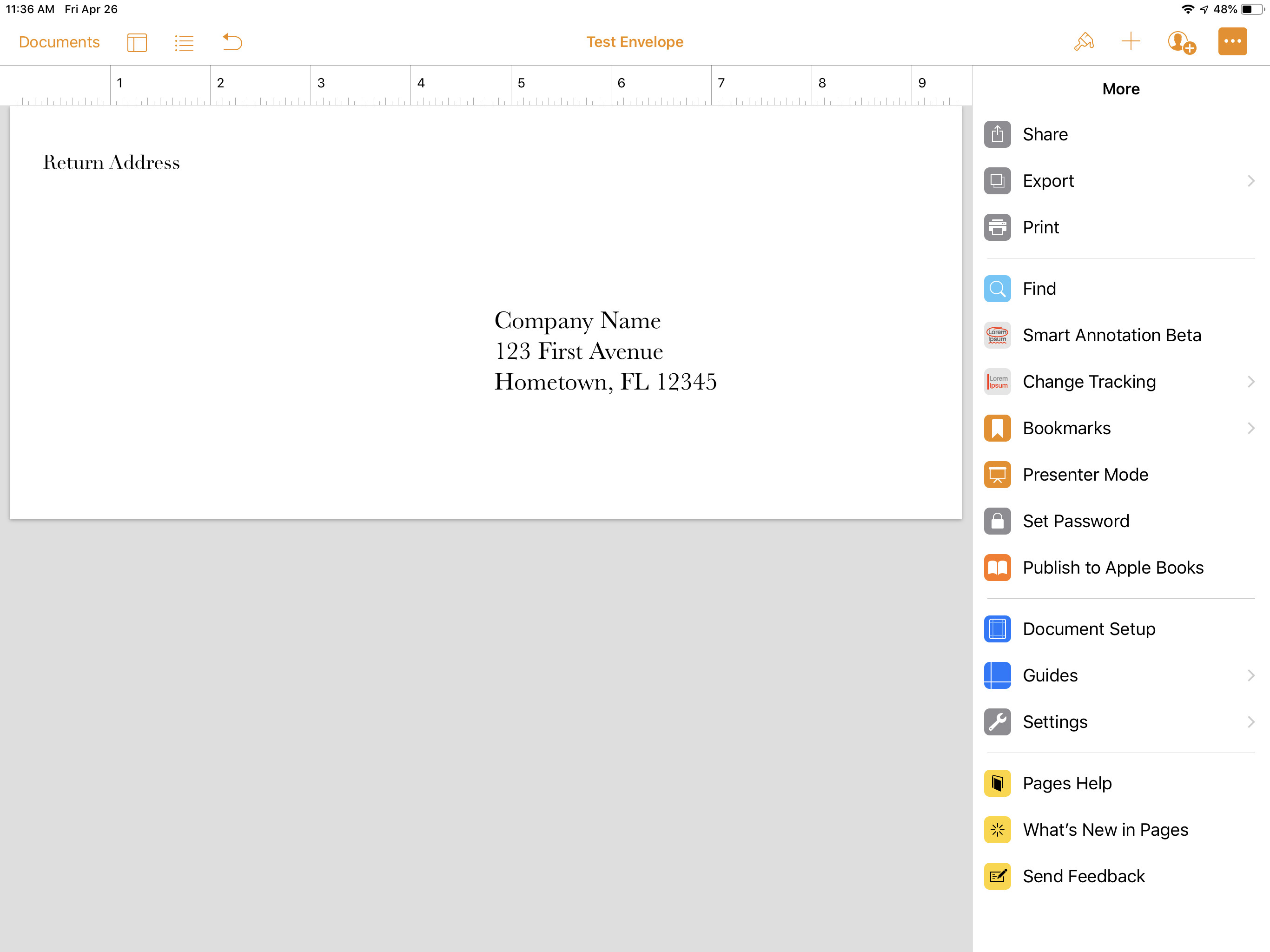 Classic Envelope template open in Pages on iPad, appearing as an envelope layout.
Classic Envelope template open in Pages on iPad, appearing as an envelope layout.
If you’re experiencing this issue, you might already be exploring solutions within Pages’ settings. Like many users, you might have navigated to “Document Setup” to see if adjusting paper size settings there would solve the problem.
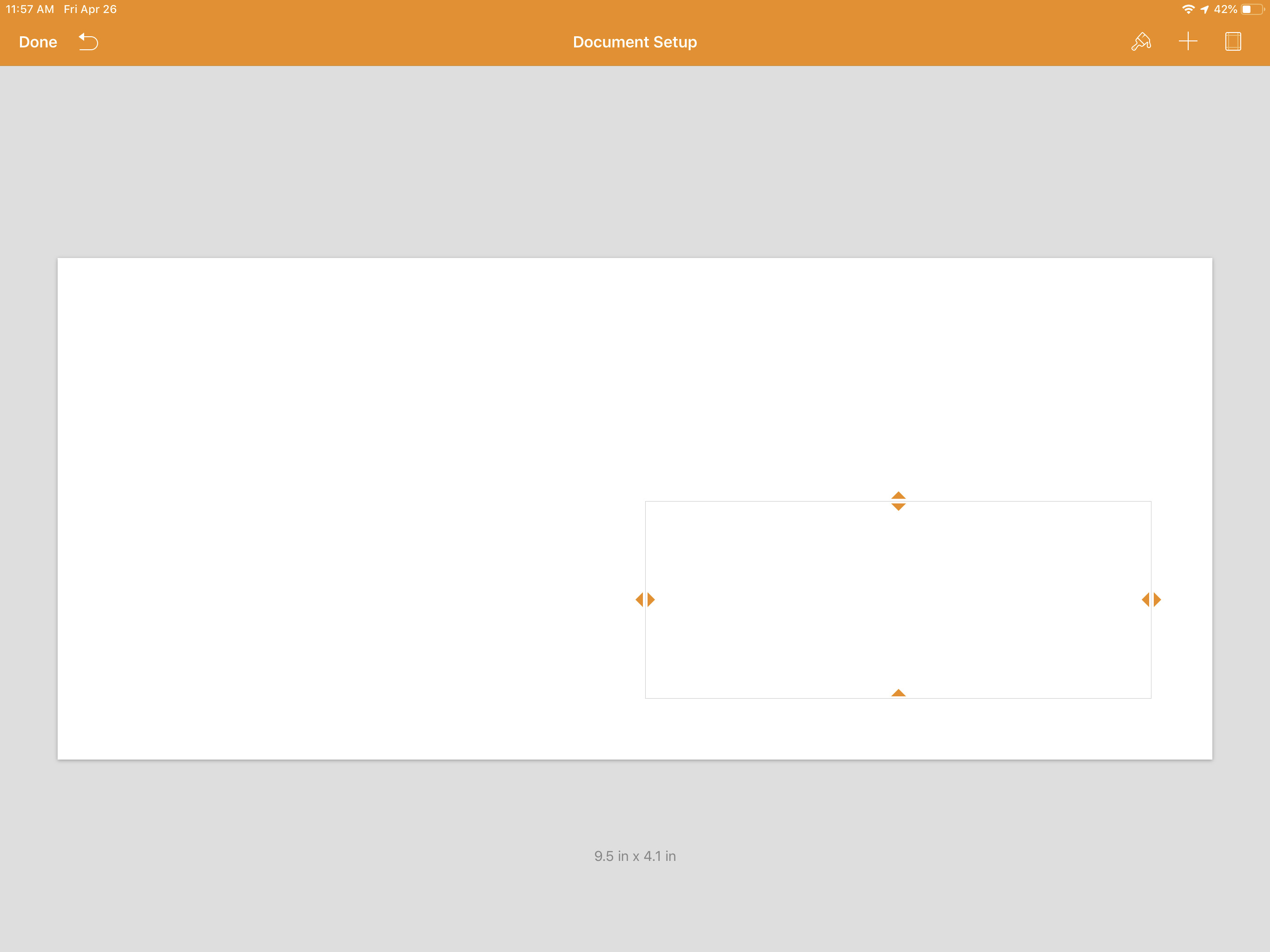 Accessing 'Document Setup' in Pages on iPad to adjust envelope settings.
Accessing 'Document Setup' in Pages on iPad to adjust envelope settings.
Delving deeper into “Document Setup,” you might find options to modify paper sizes, perhaps even attempting to create a “Custom Size” to match your envelope.
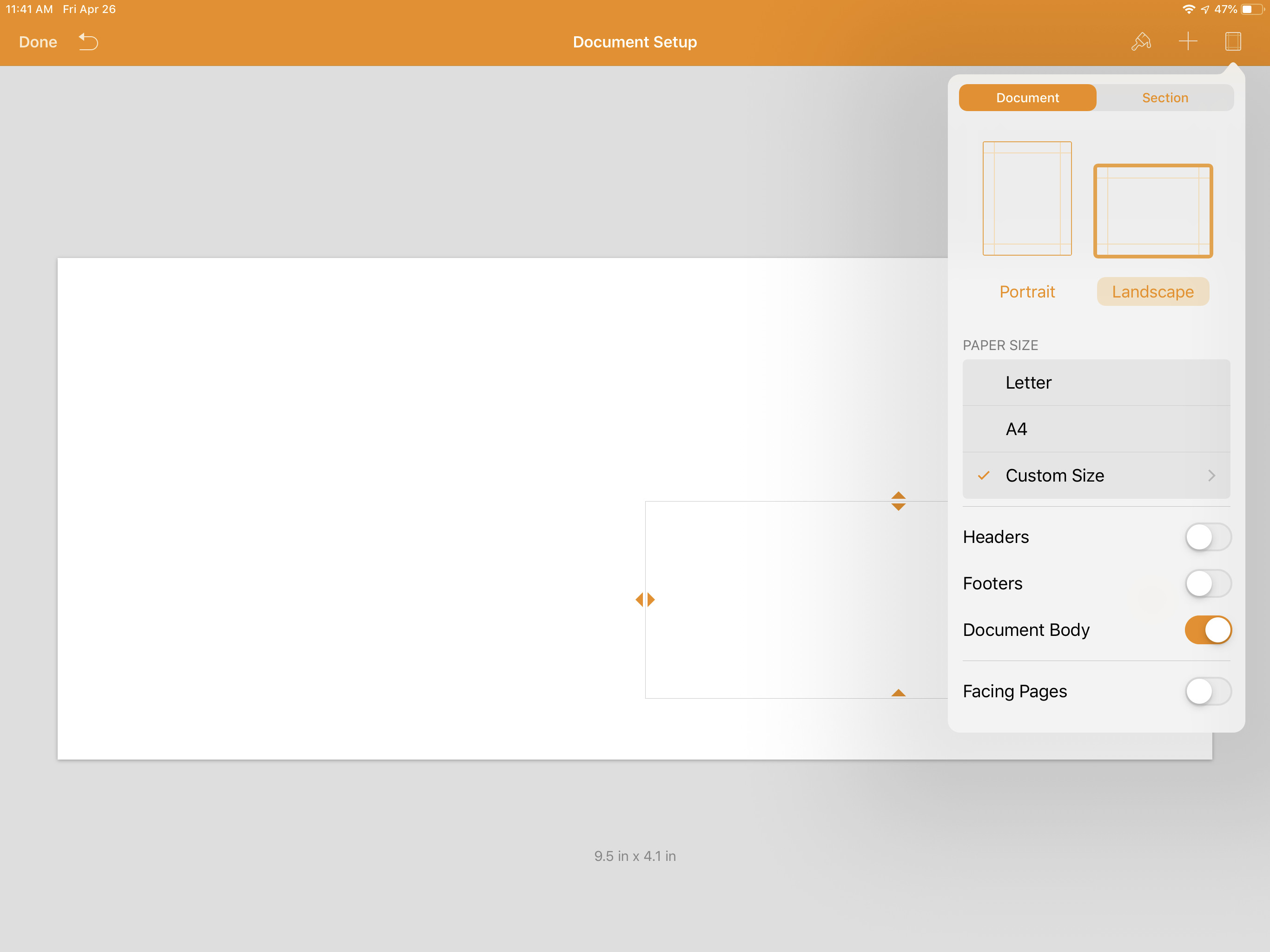 Tapping the corner box in 'Document Setup' for further options in Pages on iPad.
Tapping the corner box in 'Document Setup' for further options in Pages on iPad.
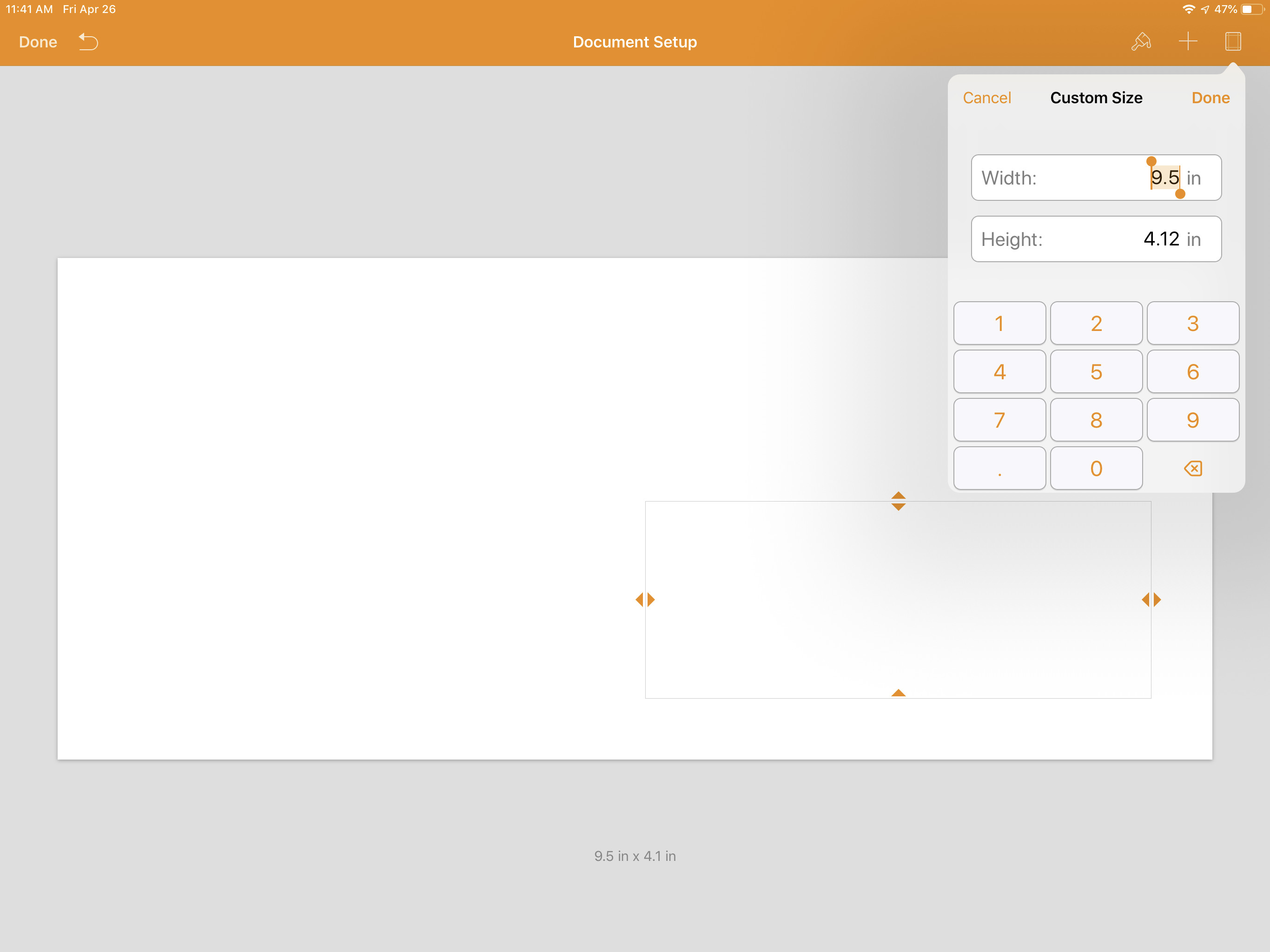 Selecting 'Custom Size' option within Document Setup to define envelope dimensions in Pages on iPad.
Selecting 'Custom Size' option within Document Setup to define envelope dimensions in Pages on iPad.
Despite these efforts within Pages, the issue might persist when you proceed to print. The AirPrint window, which is the interface for printing from iOS devices, may still misinterpret the envelope size, showing it as a standard letter-sized document.
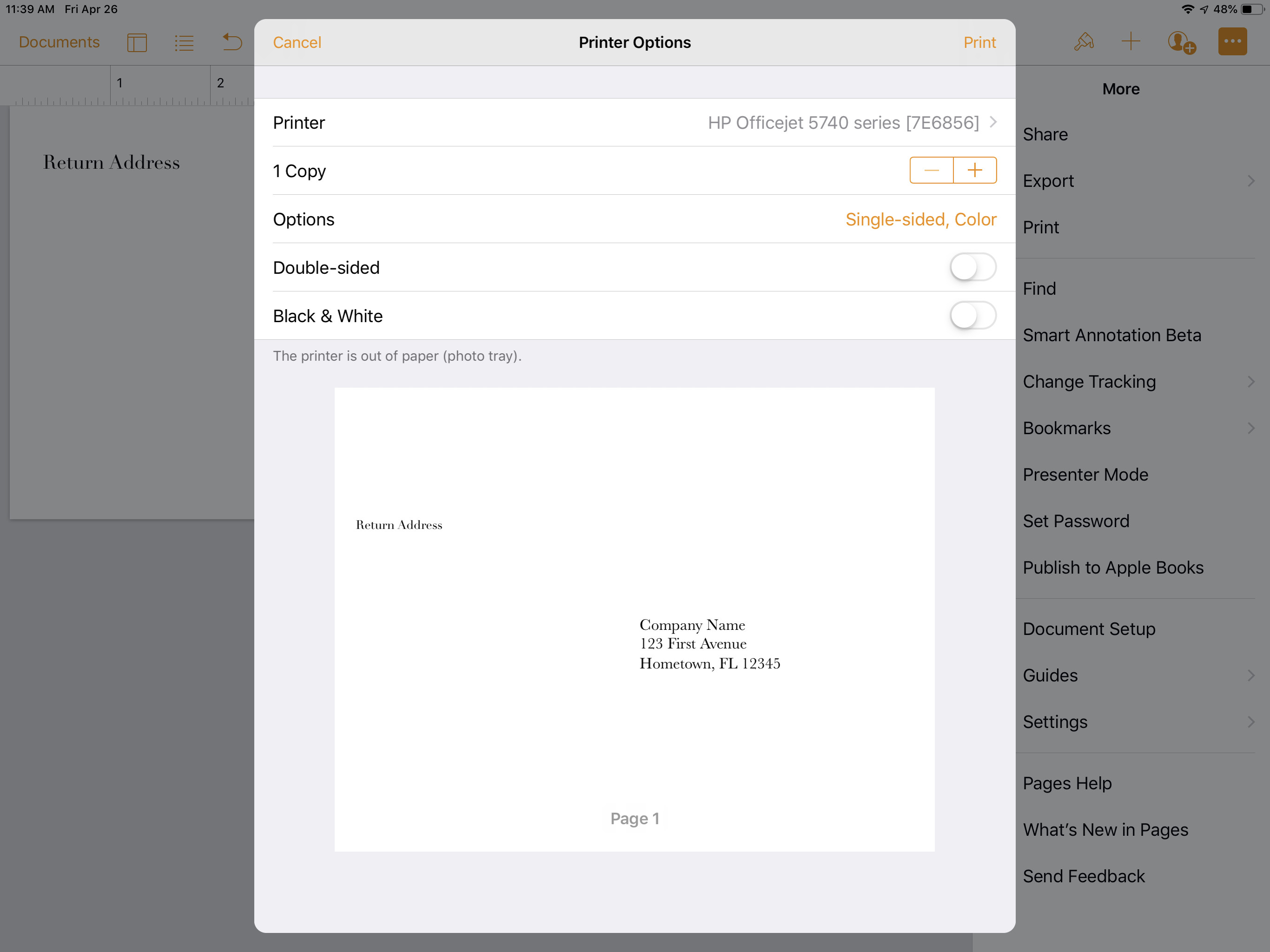 Envelope displayed as a standard 8.5×11 inch paper size in the AirPrint print window from Pages on iPad.
Envelope displayed as a standard 8.5×11 inch paper size in the AirPrint print window from Pages on iPad.
This problem could stem from limitations in how AirPrint handles envelope sizes or how Pages for iOS communicates paper size information to AirPrint. It’s possible that AirPrint, or your specific printer model, may not fully support the automatic detection of envelope sizes, especially from iOS devices.
For a more robust envelope printing experience, particularly if you need precise control over paper sizes and printer settings, using Pages on a Mac might offer a more comprehensive solution. On macOS, you typically have more granular control over printer settings directly from the print dialog.
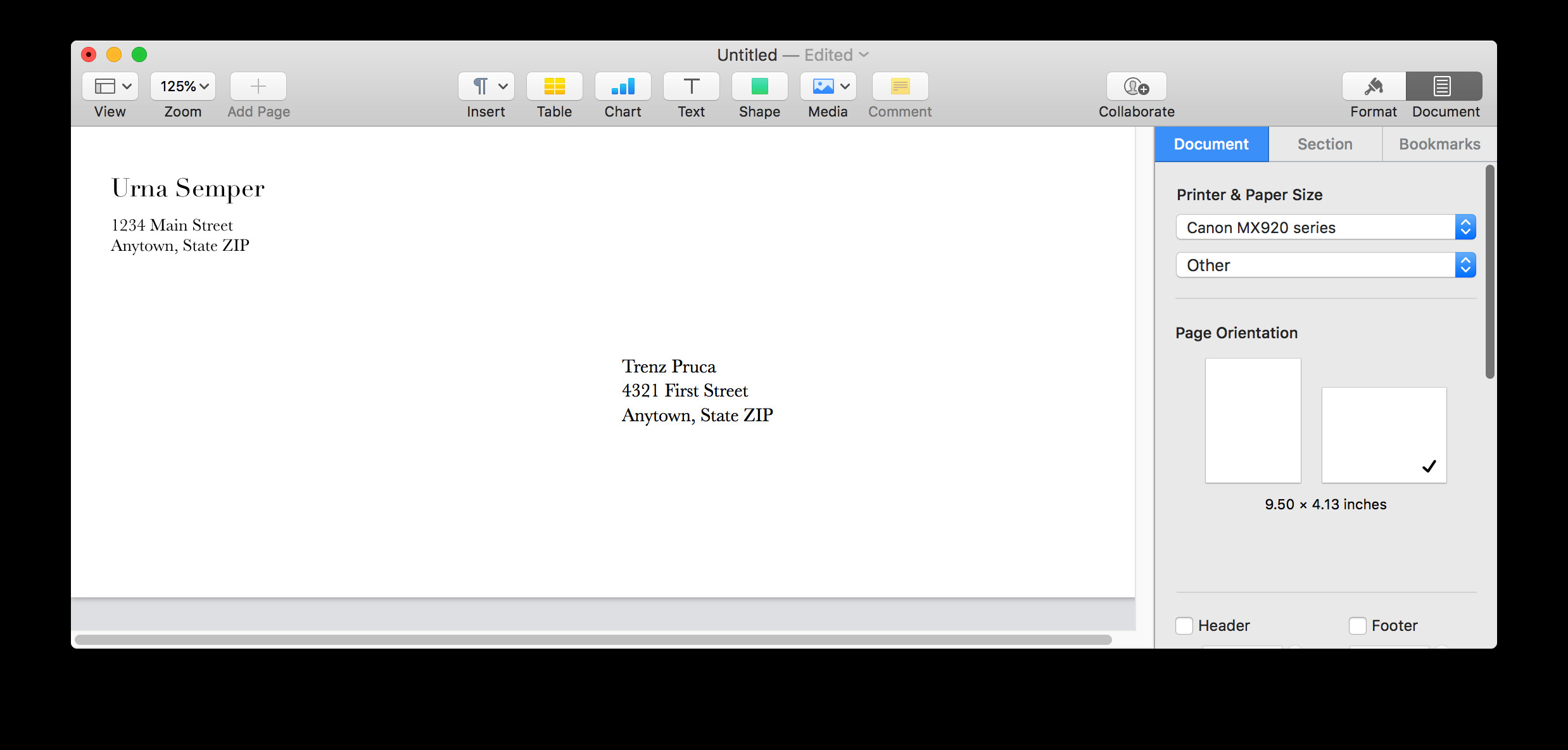 Selecting 'Document' option after choosing 'Classic Envelope' template in Pages on Mac.
Selecting 'Document' option after choosing 'Classic Envelope' template in Pages on Mac.
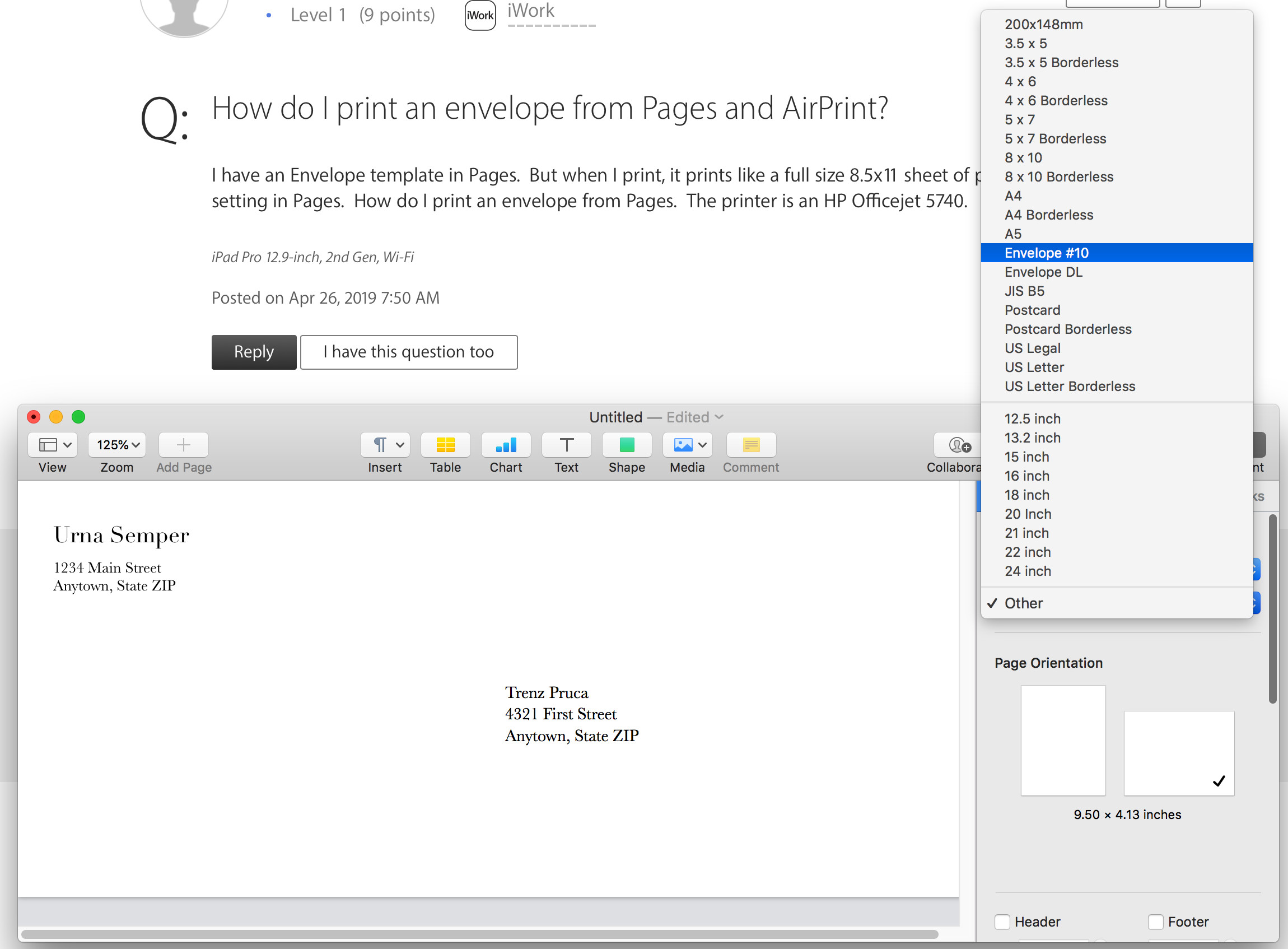 Choosing '#10 Envelope' size from the 'Other' menu in Pages document settings on Mac.
Choosing '#10 Envelope' size from the 'Other' menu in Pages document settings on Mac.
In conclusion: While printing envelopes from an iPad using Pages is possible, you might encounter size recognition issues. Troubleshooting steps include checking document setup and custom sizes within Pages. If problems persist, consider printing from Pages on a Mac for potentially better printer control and envelope size handling. Always ensure your printer supports envelope printing and that the correct paper size is selected in your print settings, regardless of the device you are using.
