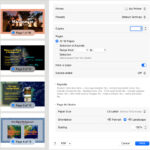Navigating campus printing can be straightforward with the right information. This guide explains everything you need to know about GVPrint, Grand Valley State University’s cloud-based printing solution, making printing on campus efficient and hassle-free.
Where Can I Print on the GVSU Campus?
For convenient printing access, GVSU labs across campus offer printing facilities during their operational hours. To find a lab near you and check its hours, refer to the official GVSU IT lab hours and locations page. These labs provide accessible printing for all your academic needs.
What Exactly is GVPrint?
GVPrint is GVSU’s innovative cloud printing system designed for students, faculty, and staff. It allows you to upload your documents to a secure cloud server and then release your print jobs from various designated locations around the university. This system offers flexibility and convenience, letting you print from almost anywhere on campus.
How Does GVPrint Function? A Step-by-Step Guide
GVPrint simplifies the printing process into two easy steps: uploading your documents and then releasing them at a print station. Here’s how it works:
Step 1: Upload Your Documents to the Cloud
You have multiple options to upload your documents to the GVPrint cloud:
- From a GVSU Lab Computer: When using a lab computer, simply select either “GV Print 1” or “GV Print 2” as your printer option. These will appear as standard printer choices when you go to print.
- Via GVSU Email: Send an email with your document attached to [email protected] from your official GVSU email account. This method is quick and easy for printing on the go.
- GVPrint Web Portal: Log in to the GVPrint web portal at gvprint.gvsu.edu using your GVSU network credentials. From there, you can upload documents directly to the cloud.
Step 2: Release Your Documents at a Print Station
Once your documents are in the cloud, follow these steps to print them:
- Find a Print Release Station: Locate a GVPrint release station on campus. You can find a list of locations on the GVPrint locations page. These stations are strategically placed for easy access.
- Authenticate: At the print release station, scan your GVSU ID card or manually enter your network credentials to log in.
- Release and Print: After logging in, you’ll see a list of your uploaded documents. Select the documents you wish to print and release them to the printer.
Understanding GVPrint Limits and Rules
To ensure fair and efficient use of the printing system, GVPrint has established certain guidelines:
- Print Job Limit: Each print job is limited to 40 printed/copied pages, which translates to 20 physical sheets if you are printing double-sided (duplex).
- Semester Print Allocation: Every student starts each semester with a $25 print credit. This credit equates to 500 free black and white printed/copied pages, calculated at $0.05 per page side (or 250 physical sheets for duplex printing).
- Purchasing Additional Print Pages: If you need more than your allocated free pages, you can purchase additional print pages through the print page purchase website. Currently, credit card payments are accepted with the following options:
- $5 for 100 print/copied pages
- $10 for 200 print/copied pages
- $15 for 300 print/copied pages
- Cost Tracking: All printing, whether from your free allocation or purchased pages, is tracked at $0.05 per printed side. This charge covers paper, toner, system maintenance, and printer upkeep.
- Checking Your Print Balance: You can easily check your remaining print balance by logging into GVPrint My Print Center.
- Funds Availability: When you log into the print release system or the GVPrint website, you can view your total available funds for printing. This includes your initial $25 semester grant and any additional funds you’ve purchased.
- Purchased Credits Longevity: Print pages you purchase remain with your student account for as long as it is active and do not expire. However, any remaining funds are non-refundable after graduation or if you leave the university.
- Free Print Credit Expiration: Unused free print pages expire at the end of each semester and do not roll over to the next semester.
- Document Retention in the Cloud: Documents uploaded to the GVPrint cloud are temporarily stored for 24 hours. If not printed within this period, they are automatically deleted.
- Format Settings: Printer format settings cannot be adjusted directly at the printer. To modify format settings, print your document to a PDF file first, adjust the settings in the PDF, and then print the PDF file using GVPrint.
- Printing from Non-GVSU Email: If you need to print documents from a non-GVSU email address, you can still email your documents to [email protected]. You will receive an automatic reply with instructions to register your email address for printing.
- Classroom Printers Exception: Note that printers located in teaching classrooms do not operate under these print limit rules.
How to Check Your GVPrint Balance
Keeping track of your print balance is simple. You can check it in two convenient ways:
- At a GVPrint Release Station: When you go to release a print job at any GVPrint release station, you will be prompted to scan your student ID or enter your Network ID and password. Once authenticated, your print queue will appear, and at the bottom of the screen, you will see your remaining free Technology Grant balance, any purchased pages, and your overall balance.
- Via My Print Center: Log in to My Print Center to view your total balance. Your balance information is displayed at the bottom of the landing page upon login.
GVPrint Resources and Further Assistance
For more detailed documentation or if you need further assistance with GVPrint or other printing resources, the GVSU IT Help Desk is your best point of contact. They can provide comprehensive support and answer any additional questions you might have.
By understanding and utilizing GVPrint effectively, you can manage your printing needs efficiently while on the GVSU campus.