Have you ever been confused about DPI when preparing images for printing? You’re not alone. DPI, or Dots Per Inch, is a term often misunderstood, yet it’s crucial for achieving high-quality printed materials. This guide will demystify DPI and explain everything you need to know to ensure your prints look their best.
In essence, DPI is a measurement of print resolution. It dictates the clarity and detail of your printed images. Let’s break down what DPI really means and how it impacts your printing projects.
Demystifying DPI: Pixels and Print Resolution
To understand DPI, we first need to talk about pixels. Digital images are made up of thousands or millions of tiny squares called pixels. Think of pixels as the building blocks of your photos. The more pixels an image has, the more detail it can contain. Pixel dimensions (width x height in pixels) define the total number of pixels in an image.
DPI, on the other hand, comes into play when you want to print these digital images. DPI refers to the density of dots of ink that a printer lays down per inch of paper. A higher DPI means more dots per inch, resulting in a sharper and more detailed print. Conversely, a lower DPI means fewer dots per inch, potentially leading to a pixelated or blurry print, especially when viewed up close.
Think of it like this: Pixels are the inherent information in your digital image, while DPI is how that information is translated onto paper.
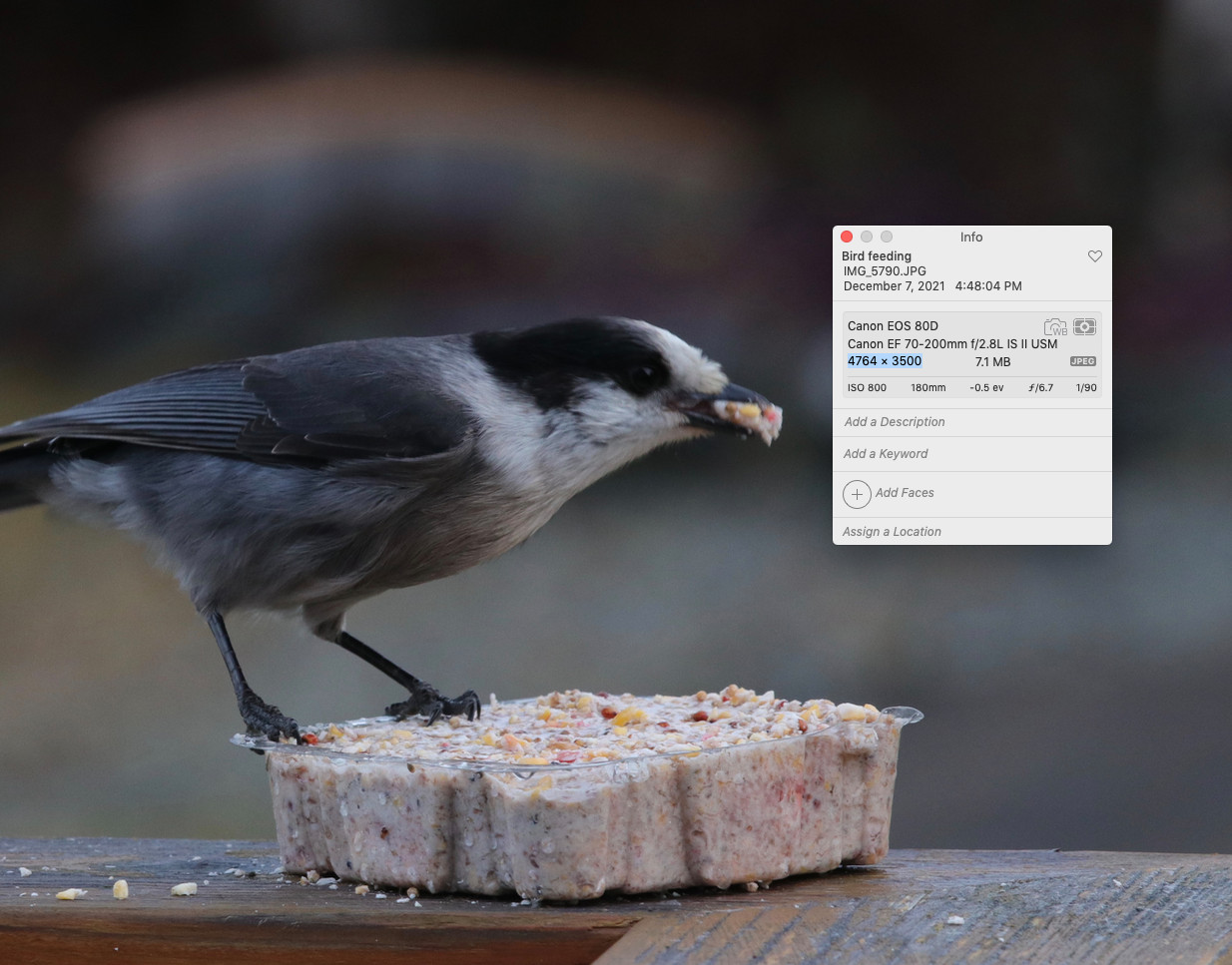 Example of high pixel dimensions for printing images at 300 DPI
Example of high pixel dimensions for printing images at 300 DPI
The image above illustrates a photo with high pixel dimensions (4764 x 3500 pixels). This high pixel count allows for printing at a good DPI for larger sizes.
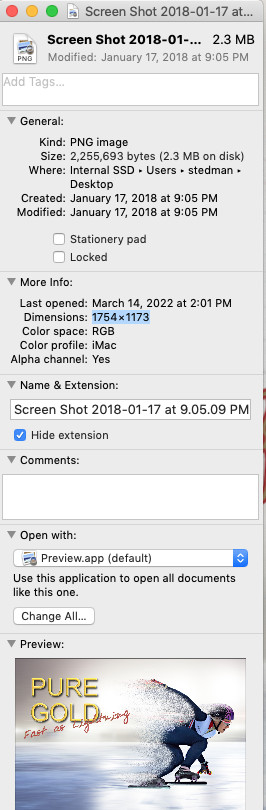 Example of lower pixel dimensions, suitable for smaller prints or lower DPI
Example of lower pixel dimensions, suitable for smaller prints or lower DPI
In contrast, the image above with lower pixel dimensions (1754 x 1173 pixels) might be suitable for smaller prints or prints where very high DPI is not essential.
DPI and Print Size: Understanding the Relationship
The key to grasping DPI is understanding its relationship with print size and pixel dimensions. The DPI value is not an inherent property of a digital image file itself. Instead, it’s a calculation determined by the image’s pixel dimensions and the desired print size.
Let’s take an example: Suppose you have a digital photo with dimensions of 4000 pixels wide by 3000 pixels high.
- Printing at 300 DPI: If you want to print this photo at 300 DPI, the resulting print size would be approximately 13 inches wide (4000 pixels / 300 DPI) by 10 inches high (3000 pixels / 300 DPI).
- Printing Larger at Lower DPI: If you decide to print the same photo as a 26 inches wide by 20 inches high poster, the DPI will automatically decrease to 150 DPI (4000 pixels / 26 inches and 3000 pixels / 20 inches).
Notice that the image itself (its pixel dimensions) remains unchanged. Only the print size was altered, which in turn affected the DPI. This demonstrates a crucial principle: for a fixed number of pixels, printing larger means lower DPI, and printing smaller means higher DPI.
Recommended DPI for Printing: What’s Ideal?
While DPI is flexible based on print size, there are general recommendations for optimal print quality.
-
300 DPI: The Gold Standard: For most high-quality photo prints, especially those intended for close viewing (like greeting cards, photo albums, or framed prints), 300 DPI is generally considered the ideal target. This DPI typically provides sharp details and smooth tonal gradations.
-
Lower DPI for Larger Prints: For very large prints like posters or banners viewed from a distance, a lower DPI such as 150 DPI or even lower might be acceptable. Because these prints are not viewed up close, the slight loss of detail from the lower DPI is often not noticeable.
-
Greeting Cards Example: If you’re making greeting cards, as in the original user’s query, and want a full-sized photo on a standard 5.5” x 8.5” card, aiming for 300 DPI might be overkill, especially on regular card stock. A slightly lower DPI could still produce excellent results and might be perfectly suitable for this application.
Ultimately, the “best” DPI depends on your specific printing needs, viewing distance, and desired print quality.
How to Check Image Resolution and DPI (and Why It Matters Less Than You Think)
It’s important to understand that the DPI value embedded in a digital image file is often just metadata and doesn’t actually change the image’s pixel dimensions or print quality directly. Software can interpret this DPI metadata to suggest a default print size, but you can always override it.
What truly matters is having enough pixels for your intended print size.
To check the pixel dimensions of your images:
- On Windows: Right-click the image file, select “Properties,” and go to the “Details” tab. Look for “Dimensions.”
- On macOS: Select the image file, press Command+I (Get Info), and look under “Dimensions.”
- In Photos App (macOS): Open the photo in the Photos app and click the “i” icon at the top to view image information, including dimensions.
 GraphicConverter software interface showing DPI setting options for image printing
GraphicConverter software interface showing DPI setting options for image printing
Software like GraphicConverter (shown above) and other image editing programs allow you to resample images or adjust the DPI metadata. Resampling changes the pixel dimensions, while changing DPI metadata alone only affects the suggested print size, not the actual image data.
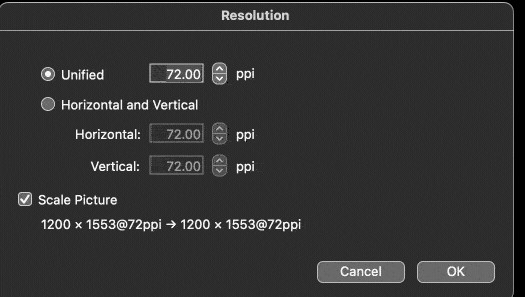 GraphicConverter software interface showing image resolution adjustment for desired DPI in printing
GraphicConverter software interface showing image resolution adjustment for desired DPI in printing
Conclusion: DPI for Printing – Focus on Pixels and Print Size
In conclusion, DPI is a crucial concept for printing, but it’s essential to understand it correctly. Remember these key takeaways:
- DPI is a measure of print density, dots of ink per inch on paper.
- Pixels are the fundamental units of digital image resolution. The more pixels, the more detail.
- DPI is calculated based on pixel dimensions and desired print size.
- 300 DPI is generally recommended for high-quality photo prints, but lower DPI can be suitable for larger prints viewed from a distance.
- Focus on having enough pixels for your intended print size to achieve good print quality.
By understanding the relationship between DPI, pixels, and print size, you can confidently prepare your images for printing and achieve excellent results every time. Don’t get too hung up on the DPI number itself; focus on ensuring your images have sufficient pixel data for the size you want to print.
For further reading and to dispel more myths about DPI, check out resources like:
Understanding DPI empowers you to take control of your printing process and create stunning printed outputs.

