Are you wondering “Do UPS stores print labels?” Absolutely, UPS stores offer label printing services! This comprehensive guide, brought to you by amazingprint.net, dives into everything you need to know about printing shipping labels at UPS, alternative options, and how to streamline your printing process. Discover cost-effective printing solutions and explore innovative label design techniques.
1. What is a UPS Shipping Label and Why is it Important?
A UPS shipping label is a document containing crucial information for transporting a package. It ensures accurate and timely delivery. These labels act as identification cards for your packages, helping them navigate the complex logistics network.
- Recipient’s Information: Includes the recipient’s full name, street address, city, state, and ZIP code. This information ensures the package arrives at the correct destination.
- Sender’s Information: Features the sender’s return address and contact details. This enables the package to be returned if delivery fails and allows for communication regarding the shipment.
- Tracking Number: A unique code that allows both the sender and recipient to monitor the package’s progress online or via phone.
- Barcode: A machine-readable code scanned at various transit points. It updates the package’s status and relays information within the logistics chain, enhancing tracking precision.
Understanding the components of a UPS shipping label ensures accuracy and helps prevent shipping errors. According to UPS, using correctly formatted labels reduces the chances of delays and misdeliveries, improving overall customer satisfaction.
2. Can I Print a Shipping Label at a UPS Store?
Yes, you can print a shipping label at a UPS Store. UPS Stores offer printing services for shipping labels, providing a convenient solution if you don’t have a printer at home or in your office. They can print labels from digital files or directly from your UPS account.
Here’s what you need to know:
- Convenience: UPS Stores are located in many areas, offering easy access to printing services.
- Services: They can print labels from email attachments, USB drives, or directly from the UPS website if you log into your account there.
- Cost: There is typically a fee for printing services at UPS Stores, which may vary depending on the location and the number of labels you need.
3. What are the Different Types of UPS Shipping Labels?
UPS offers various shipping labels tailored to different needs. Understanding these options helps you choose the most suitable label for your shipment.
- Domestic Shipping Labels: Used for shipments within the same country, with different service levels (e.g., Ground, 2nd Day Air, Next Day Air) offering varying delivery speeds.
- International Shipping Labels: Required for overseas shipments, including necessary customs documentation to ensure smooth transit across borders.
- Return Shipping Labels: Issued when an item needs to be sent back to the seller, simplifying the return process for customers.
- Electronic Return Labels: Sent via email for customer convenience, allowing them to easily print the label and return the item.
- Call Tags: A return label brought by a UPS driver at the time of pickup, providing an even more convenient return option.
4. How to Create a UPS Shipping Label Online: A Step-by-Step Guide
Creating a UPS shipping label online is straightforward. Follow these steps to generate your label efficiently.
-
Visit UPS Website: Go to the UPS website and navigate to the “Create a Shipment” section.
-
Enter Sender and Recipient Details: Fill in the necessary information, including the sender and recipient addresses, ensuring accuracy to prevent delivery issues.
 Sender and Recipient Details
Sender and Recipient Details -
Choose Service and Input Package Details: Select the service that best suits your needs (e.g., Next Day Air, Ground) and enter your package’s weight and dimensions accurately.
-
Calculate Costs and Review: Calculate your shipping costs and review all details before proceeding to payment, ensuring you understand the charges involved.
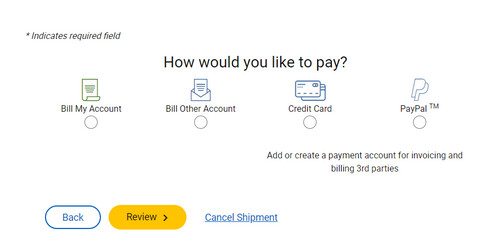 Calculate Costs and Review
Calculate Costs and Review -
Pay and Print: Complete the payment process and print the label. Affix the label securely to your package, ensuring it is clearly visible for scanning.
5. What are the Standard Shipping Label Sizes for UPS?
Using the correct shipping label size ensures that all necessary information is clearly visible and scannable. UPS commonly uses the following label sizes:
- 4×6 inches: This is the standard size for most UPS shipping labels, ideal for shipping label printers. It accommodates all necessary information such as sender and recipient addresses, tracking barcode, and service level.
- 6×3 inches: This smaller size is used occasionally for smaller packages where a 4×6 label might not fit easily.
- 8.5×11 inches: When using a standard desktop printer (laser or inkjet), UPS shipping labels can be printed on a full sheet of letter-sized paper, often including a receipt section for your records.
For specific requirements, refer directly to UPS guidelines or use shipping software compatible with UPS services to generate labels in the correct format and size.
6. How to Prepare Your Printed UPS Label for Shipping
Once you’ve printed your UPS label, proper preparation is essential to ensure smooth shipping.
- Check for Clarity: Make sure the label is free of smudges and that all barcodes are easily scannable. According to UPS, blurry or damaged barcodes can lead to significant delays.
- Secure Attachment: Affix the label flat onto the largest surface of your package using clear packing tape. Ensure that the entire label is covered and that the tape doesn’t wrinkle or obscure any part of the barcode or text.
- Avoid Seams and Edges: Position the label away from seams or edges where it could be easily damaged or torn off.
- Remove Old Labels: Remove any old labels or markings from the package to avoid confusion during transit.
7. Printing UPS Labels Without a Printer: Alternative Solutions
Don’t have a printer? No problem. Here are several alternative solutions for printing UPS labels:
| Option | Description | Pros | Cons |
|---|---|---|---|
| UPS Store | Visit a local UPS Store where you can email your label or use their printing services. | Convenient, professional printing. | Fees apply, requires travel. |
| UPS Customer Centers | Use UPS-owned facilities to drop off packages and request assistance with printing labels. | Assistance available, reliable. | May not be as conveniently located as UPS Stores. |
| Third-Party Printing Shops | Explore local printing shops that offer label printing services. | Potentially lower costs, personalized service. | Quality may vary, requires research. |
| Library or Community Center | Many libraries and community centers offer printing services for a small fee. | Affordable, accessible in many areas. | May have limited hours, potential wait times. |
| Ask a Friend or Colleague | If you need to print a label quickly, ask a friend, family member, or colleague who has a printer. | Cost-free, convenient if available. | Relies on personal connections, not always feasible. |
| Online Printing Services | Some online services allow you to upload your label, and they will print and ship it to you. | Convenient, no need to leave your home. | May take a few days to receive the printed label. |
| Hotel Business Centers | If you’re traveling, many hotels have business centers with printers available for guest use. | Convenient for travelers. | Only available if you’re staying at a hotel, may have fees. |
| Shipping Kiosks | Some shipping kiosks, often found in business centers or retail locations, offer printing services for labels. | Convenient, self-service option. | Availability may be limited, may have higher costs. |
| Co-working Spaces | If you’re a member of a co-working space, you likely have access to printing facilities. | Convenient, part of membership benefits. | Only available to members, may have usage restrictions. |
| Mobile Printing Apps | Some mobile printing apps allow you to send documents to nearby printers. | Convenient if you’re near a compatible printer. | Requires compatible printer and app, may have limited features. |
8. How Long is a UPS Shipping Label Valid?
A UPS shipping label is typically valid for 90 days from the date it is created. Make sure to ship your package within this timeframe to avoid any issues. If the label expires, you will need to create a new one.
9. Optimizing Your Shipping Process
To streamline your shipping process, consider these tips:
- Use Thermal Label Printers: Thermal printers offer fast and efficient label printing.
- Maintain Accurate Records: Keep track of your shipments using tracking numbers and shipping logs.
- Automate Where Possible: Utilize shipping software to automate label creation and tracking.
- Optimize Packaging: Use appropriate packaging materials to protect your items and reduce shipping costs.
10. The Benefits of Using amazingprint.net for Your Printing Needs
At amazingprint.net, we provide comprehensive information and solutions for all your printing needs. Our website offers:
- In-depth Articles: Detailed guides on various printing topics, including shipping labels, design tips, and material selection.
- Comparison Tools: Easy-to-use tools to compare different printing options and services, helping you make informed decisions.
- Creative Inspiration: A wealth of ideas and inspiration for your printing projects, from marketing materials to personalized gifts.
- Trusted Resources: Access to a network of reliable printing service providers in the USA, ensuring high-quality results.
We understand the challenges small businesses and individuals face when it comes to printing. That’s why we’re committed to providing the resources and solutions you need to succeed.
FAQ: Frequently Asked Questions About Printing UPS Labels
Here are some frequently asked questions to help you better understand the process of printing UPS labels:
1. Can I use regular paper to print a UPS label?
Yes, you can use regular paper, but it is not recommended. Regular paper is more prone to smudging and tearing, which can make the label unreadable. For best results, use thermal labels or print on regular paper and then affix it securely to the package with clear packing tape.
2. How do I reprint a UPS shipping label?
You can reprint a UPS shipping label from your UPS account. Go to your shipping history, find the shipment, and select the option to reprint the label. If you don’t have a UPS account, you may need to contact UPS customer service for assistance.
3. Can I change the address on a UPS shipping label after it’s been created?
Once a UPS shipping label has been created, you cannot change the address directly. If you need to change the address, you will need to void the original label and create a new one with the correct address.
4. What should I do if my UPS label is damaged?
If your UPS label is damaged, you should reprint it if possible. If you cannot reprint it, take the package to a UPS Store or customer center, and they may be able to assist you in creating a new label.
5. Can I track my package without the shipping label?
You can track your package without the shipping label if you have the tracking number. Enter the tracking number on the UPS website to check the status of your shipment.
6. Is it cheaper to print a label at home or at the UPS Store?
It is generally cheaper to print a label at home if you have a printer. Printing at the UPS Store incurs a fee for their printing services.
7. What type of printer is best for printing UPS labels?
A thermal label printer is best for printing UPS labels. Thermal printers produce high-quality, durable labels quickly and efficiently. They are also cost-effective in the long run because they don’t require ink.
8. Can I schedule a UPS pickup after printing the label?
Yes, you can schedule a UPS pickup after printing the label. Visit the UPS website or call UPS customer service to schedule a pickup at your location.
9. What do I do with the receipt portion of the UPS label?
The receipt portion of the UPS label is for your records. Keep it in a safe place in case you need to reference the tracking number or other shipment details.
10. How can I void a UPS shipping label?
You can void a UPS shipping label online through your UPS account. Go to your shipping history, find the shipment, and select the option to void the label. Keep in mind that you can only void a label if it has not been used.
Conclusion: Streamline Your Shipping with Confidence
Printing a UPS shipping label doesn’t have to be complicated. Whether you choose to print at a UPS Store or from the comfort of your home or office, understanding the process ensures smooth and efficient shipping. By following these guidelines, you can manage your shipments with confidence and professionalism.
Ready to take your shipping process to the next level? Visit amazingprint.net today to explore our comprehensive articles, compare printing options, and discover creative ideas for your printing projects! Let us help you make your small business logistics seamless and professional.
Address: 1600 Amphitheatre Parkway, Mountain View, CA 94043, United States.
Phone: +1 (650) 253-0000.
Website: amazingprint.net.
