When you’re tasked with printing multiple copies of a document, especially one that spans several pages, the term “collate” might appear in your printer settings. Understanding what “Define Collate Printing” truly means is crucial for efficient and organized document handling. This feature is designed to save you time and effort, but how exactly does it work and why is it so beneficial?
What is Collate Printing?
Collate printing is a printer setting that defines the order in which pages are printed when producing multiple copies of a multi-page document. Instead of printing all copies of the first page, then all copies of the second page, and so on, collate printing arranges each complete set of the document sequentially. Essentially, it assembles each copy of your document page by page, ensuring they are in the correct order right off the printer.
Imagine you need 5 copies of a 10-page report. Without collate printing, your printer would first churn out 5 copies of page 1, then 5 copies of page 2, and continue until page 10. This results in ten separate stacks of pages that you would then need to manually assemble into the correct order.
However, with collate printing enabled, the printer intelligently prints a complete copy of the report (pages 1 through 10), then prints the second complete copy, and so forth, until you have all 5 copies. This means when the printing job is finished, you have five neatly stacked and correctly ordered reports, ready to be used immediately.
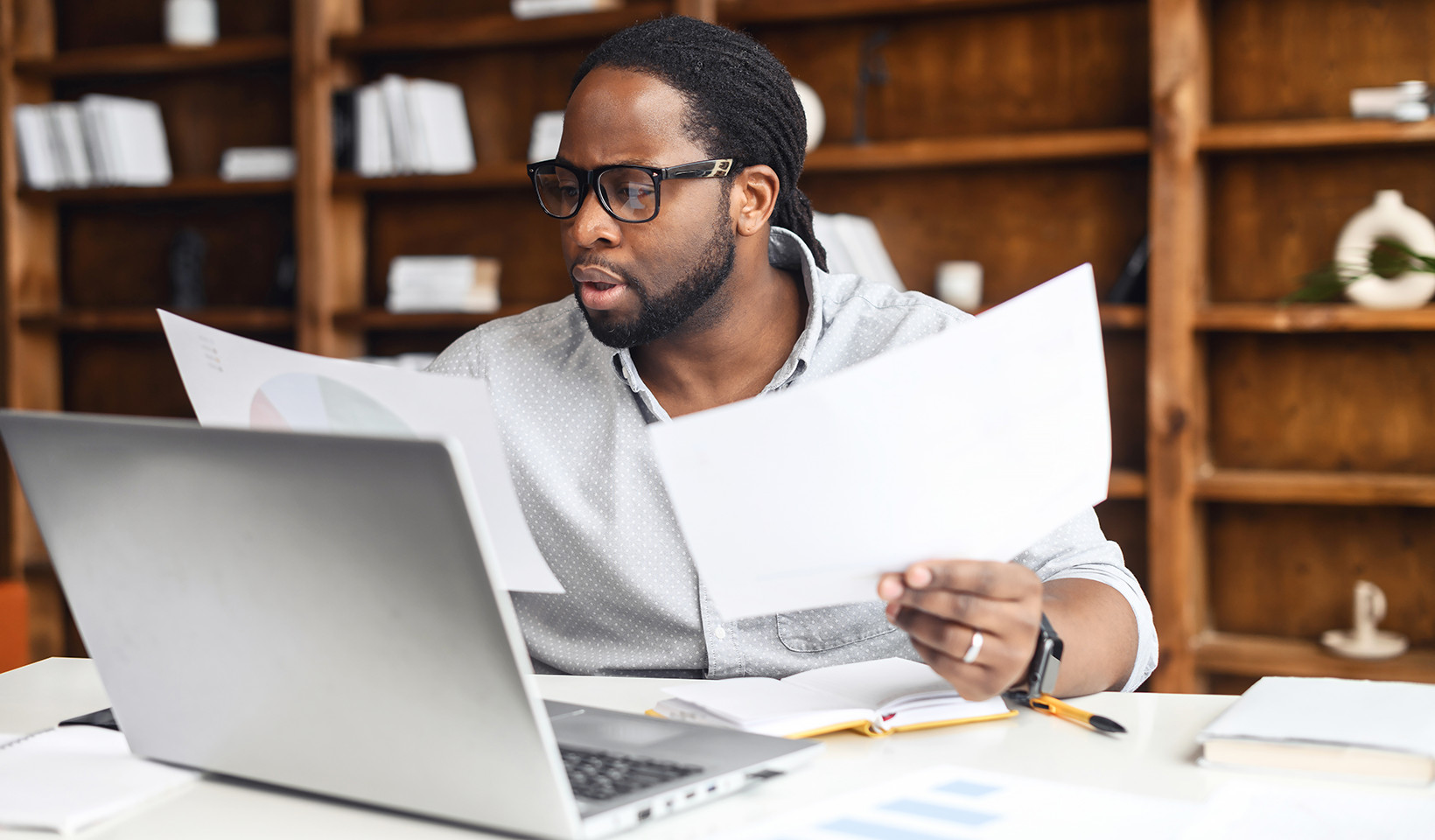 A visual representation of collate printing in a legal context
A visual representation of collate printing in a legal context
The Core Benefits of Collate Printing
The primary advantage of collate printing lies in its ability to handle multiple copies of multi-page documents efficiently. While manual collation was once a necessary part of printing, modern printing technology offers this feature to streamline workflows and improve productivity. The key benefits of using collate printing are significant:
-
Significant Time Savings: The most obvious benefit is the elimination of manual sorting and arranging of pages. This is particularly valuable when dealing with large documents or high volumes of copies. By automating the collation process, businesses and individuals can save considerable time, allowing them to focus on more important tasks. This efficiency boost contributes directly to improved business workflows.
-
Enhanced Convenience: Collate printing offers unparalleled convenience. Documents emerge from the printer fully assembled and ready for immediate use, whether for distribution, binding, or presentations. There’s no need for extra steps or post-printing organization, simplifying the entire printing process.
-
Improved Accuracy and Reduced Errors: Manual collation is prone to human error. Pages can be easily misplaced, mixed up, or dropped, leading to incorrectly assembled documents. Collate printing minimizes these risks by ensuring each document set is printed in the correct sequential order automatically. This reduces the need for time-consuming double-checking and ensures the accuracy of your printed materials.
Common Scenarios Where Collate Printing Excels
Collate printing is not just a useful feature; it’s often essential in various workplace scenarios. Here are some common examples where understanding and utilizing collate printing provides significant value:
-
Reports: When printing business reports, academic papers, or financial statements, maintaining the correct page order is crucial for readability and comprehension. Collate printing ensures that each copy of the report is perfectly assembled, making it easy for recipients to navigate and understand the information.
-
Presentations: For handouts accompanying presentations, collate printing is vital. It guarantees that each attendee receives a set of slides in the intended sequence, facilitating seamless delivery and ensuring effective communication of your message.
-
Manuals, Instructions, and Training Guides: Technical manuals, instruction booklets, and training guides rely heavily on a logical flow of information. Collate printing delivers these documents in the correct page order, which is crucial for users to understand and follow procedures accurately. Disorganized pages in these types of documents can lead to confusion and errors.
-
Invoices, Statements, and Billing Documents: When sending out invoices or financial statements to clients, a professional and organized presentation is key. Collate printing ensures that each customer receives a complete and correctly ordered document, enhancing clarity and professionalism in your business communications.
 A visual representation of collate printing in an educational context
A visual representation of collate printing in an educational context
How to Use Collate Printing
Accessing and utilizing collate printing is generally straightforward. The option to collate is typically found within your printer settings dialogue box. When you initiate a print job, you’ll usually encounter a print settings menu, either within the application you are printing from or through your operating system’s printer management interface.
Within these settings, look for a “Collate” option. It’s often presented as a checkbox or a dropdown menu. Make sure this option is selected (or toggled “on”) if you want your documents to be collated. If you don’t require collation, simply ensure the option is deselected (or toggled “off”).
Enabling and Disabling Collate Printing: A Quick Guide
The exact steps for enabling or disabling collate printing can vary slightly depending on your operating system (Windows, macOS, etc.) and the specific printer software or driver you are using. However, the general process remains consistent:
-
Access Print Settings: Begin by opening the print dialog box. This is usually done by selecting “Print” from the “File” menu of your application or by using keyboard shortcuts like Ctrl+P (Windows) or Cmd+P (Mac).
-
Locate the Collate Option: Within the print settings window, look for tabs or sections related to “Layout,” “Finishing,” or “Advanced Settings.” The “Collate” option is typically located within one of these sections. It might be represented by a checkbox labeled “Collate,” or it could be a dropdown menu offering options like “Collated” and “Uncollated.”
-
Toggle Collate On or Off: To enable collate printing, ensure the “Collate” option is selected or set to “Collated.” To disable it, deselect the option or choose “Uncollated.”
-
Apply and Print: After setting your collation preference, apply the changes by clicking “OK” or “Apply,” and then proceed to print your document as usual.
For more detailed instructions specific to your printer model or operating system, consulting your printer’s user manual or the manufacturer’s website is always recommended. Online search engines can also be valuable resources for finding specific guides.
The Importance of Collate Printing for Efficiency
In conclusion, collate printing is more than just a printer setting; it’s a vital tool for anyone who regularly prints multi-page documents. By automating the page ordering process, it provides significant time savings, enhances convenience, and ensures accuracy in document assembly. Whether you’re printing reports, presentations, manuals, or invoices, understanding and utilizing collate printing contributes to a more streamlined and efficient document workflow, ultimately saving you valuable time and reducing potential errors. It’s a feature that, once understood and utilized, becomes an indispensable part of efficient printing practices.

