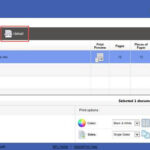Having issues with your print quality? Colors looking faded or lines appearing where they shouldn’t? A Color Printer Test Page is your first step to diagnosing and resolving these common printing problems. This simple tool, often overlooked, can save you time, ink, and frustration by quickly revealing the health and performance of your color printer.
What is a Color Printer Test Page and Why Use It?
A color printer test page is a specially designed document that you print to evaluate the output quality of your color inkjet or laser printer. Think of it as a health check for your printer. These pages are engineered to highlight potential problems with color accuracy, print head functionality, and overall print mechanisms. By printing and carefully examining a test page, you can pinpoint issues before they lead to costly mistakes or wasted printing supplies.
Here are some key problems a color printer test page can help you identify:
- Clogged Printheads: Dried ink can obstruct the tiny nozzles in your printhead, leading to missing colors or faded output. Test pages help flush out these blockages.
- Color Misalignment: If your printer’s cartridges or print mechanisms are misaligned, colors might not register correctly, resulting in blurry or skewed prints.
- Inconsistent Ink Flow: Faulty or low ink cartridges can cause uneven ink distribution, leading to banding, streaking, or weak color saturation.
- General Printer Functionality: If a test page prints but other documents don’t, it indicates a software or communication issue rather than a hardware failure.
Regularly printing a color printer test page, especially if you don’t use your printer frequently, is a proactive way to maintain your ink cartridges and ensure optimal print quality over time. It’s a simple preventative measure that can save you money and headaches in the long run.
Understanding a Color Printer Test Page: Key Components
While designs may vary slightly, most effective color printer test pages include specific elements to assess different aspects of your printer’s color performance. Here are the common sections you’ll find and what they reveal:
- Color Intensity Graph: This section usually displays blocks of solid colors (Cyan, Magenta, Yellow, Black, and combinations). It helps you assess color reproduction accuracy and can indicate if a specific color is weak or missing, often signaling a clogged printhead or low ink.
- Rainbow Bars/Color Bands: These horizontal or vertical bands of graduated colors are designed to test printhead alignment and identify ink bleeding. Clean, distinct bands indicate good alignment, while blurred or bleeding colors suggest misalignment issues.
- Radial Color Gradients: These are circular or radial patterns that smoothly transition between colors. They are excellent for evaluating the printer’s ability to sustain consistent color output. Weak or faded gradients often point to low ink levels in the corresponding cartridges.
- Color Text Blocks: Blocks of text printed in different colors and sizes assess ink flow and precision, especially for color text printing. Sharp, clear text across different colors indicates good ink flow and print head performance.
- Alignment Wheels (Advanced): Some more detailed test pages include alignment wheels or patterns to provide a more precise visual assessment of print head alignment compared to simple bars.
- Ascending Text Block Sizes (Advanced): Text blocks increasing in font size demonstrate the printer’s scaling capabilities and consistency in text rendering at various sizes.
How to Print a Color Printer Test Page
Printing a color printer test page is straightforward. You have a few convenient options:
1. Through Your Operating System (Windows & macOS):
Most operating systems have a built-in function to print a test page directly from your printer settings. The exact steps may vary slightly depending on your OS version, but the general process is similar:
For Windows:
- Open the Control Panel (search for “Control Panel” in the Start Menu).
- Go to Devices and Printers (or Hardware and Sound > Devices and Printers).
- Right-click on your printer icon.
- Select Printer Properties or Printing Preferences.
- In the properties window, usually under the “General” tab, you’ll find a button labeled “Print Test Page”. Click it.
- The test page will be sent to your printer.
For macOS:
- Open the Apple Menu and go to System Preferences.
- Click on Printers & Scanners.
- Select your printer from the list.
- Click on Options & Supplies.
- Go to the Utility tab.
- Click on Print Test Page (or similar wording like “Test Print”).
2. Using Online Color Printer Test Pages:
Websites like AmazingPrint.net offer readily available color printer test pages that you can print directly from your browser. This eliminates the need to download any files. Simply navigate to the test page, and use your browser’s print function to send it to your printer. This is often the quickest and easiest method.
3. From Your Printer’s Control Panel (If Applicable):
Some printers, especially those with LCD screens, allow you to initiate a test page print directly from the printer’s control panel. Consult your printer’s manual for instructions on how to access the maintenance or settings menu and find the test page option.
Analyzing Your Color Printer Test Page Results
Once your color printer test page is printed, carefully examine it for any imperfections. Here’s a guide to interpreting common issues:
| Observed Test Print Issue | Possible Causes | Solution |
|---|---|---|
| Breaks or Gaps in Colors/Text | Clogged Printhead | Run a Printhead Cleaning Cycle. This option is usually found in your printer’s settings menu (either on the printer itself or through your computer’s printer drivers). |
| Faded or Light Color Printing | Clogged Printhead or Low Ink Cartridge | First, try a Printhead Cleaning Cycle. If the issue persists, check and replace low ink cartridges. |
| Streaky or Banding in Colors | Clogged Printhead or Ink Flow Issues | Perform a Printhead Cleaning Cycle. If the problem continues, inspect ink cartridges for proper installation and consider replacing them. |
| Colors Misaligned or Blurry | Ink Cartridge Misalignment | Remove and reinstall ink cartridges, ensuring they are properly seated. Check for any obstructions around the cartridges or print path. |
| Test Page Didn’t Print at All | Mechanical/Connectivity Issue | Check for paper jams, ensure printer cables are securely connected, verify ink cartridges are installed correctly, and check for printer driver updates. |
Final Thoughts
A color printer test page is an indispensable tool for anyone who relies on a color printer. By taking a few minutes to print and analyze a test page, you can proactively maintain your printer’s performance, troubleshoot problems efficiently, and ensure vibrant, accurate color prints every time. Make it a part of your regular printer maintenance routine!
For further printer troubleshooting tips and resources, explore our website amazingprint.net!