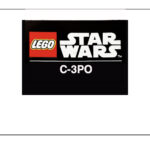Can You Print Without Wifi? Yes, you can print without WiFi by using alternative connection methods such as USB, Bluetooth, Wi-Fi Direct, or Ethernet. Amazingprint.net is here to guide you through seamless printing solutions for your business or personal needs.
1. Understanding the Need for Offline Printing
Why might you need to print without a WiFi connection? You might face situations where WiFi is unavailable or unreliable, such as during travel, in remote locations, or when dealing with network security concerns. In these scenarios, understanding alternative printing methods becomes essential.
2. Direct USB Connection: A Reliable Alternative
2.1. How to Print via USB
A USB connection provides a straightforward and reliable printing solution. Simply connect your printer to your computer using a USB cable. Your computer should automatically detect the printer, and you can install the necessary drivers if prompted. This method is especially useful for desktop setups.
2.2. Advantages and Limitations of USB Printing
The primary advantage of USB printing is its reliability and speed. Data transfer via USB is generally faster than wireless connections, making it ideal for large documents or high-resolution images. However, the limitation is that it requires a direct physical connection, restricting mobility and accessibility from multiple devices simultaneously.
3. Bluetooth Printing: Wireless Convenience at a Short Range
3.1. Setting Up Bluetooth Printing
Bluetooth printing offers a wireless solution without relying on WiFi. First, ensure that both your printer and device (computer, smartphone, or tablet) have Bluetooth capabilities. Enable Bluetooth on both devices, pair them, and install any required printer drivers.
3.2. Benefits and Drawbacks of Bluetooth Printing
Bluetooth printing is convenient for short-range wireless printing. It eliminates the need for cables and WiFi networks. However, Bluetooth has a limited range (usually around 30 feet) and can be slower than WiFi or USB. It is best suited for smaller print jobs and situations where WiFi is unavailable.
4. Wi-Fi Direct: Printing Wirelessly Without a Router
4.1. How Wi-Fi Direct Works
Wi-Fi Direct allows your printer and device to connect directly without needing a WiFi router. This creates a direct wireless connection, similar to Bluetooth but with a longer range and faster speeds.
4.2. Configuring Wi-Fi Direct on Your Printer
To set up Wi-Fi Direct, access your printer’s control panel or settings menu. Look for the Wi-Fi Direct option and enable it. Your printer will then broadcast a unique SSID (network name) and password. On your device, connect to this network as you would with a regular WiFi network.
4.3. Advantages of Using Wi-Fi Direct
Wi-Fi Direct offers a balance between convenience and performance. It provides a wireless connection with a longer range than Bluetooth and doesn’t require an existing WiFi network. This makes it ideal for mobile printing and environments without WiFi.
5. Ethernet Connection: Wired Reliability for Network Printing
5.1. Connecting Your Printer via Ethernet
An Ethernet connection provides a stable and reliable network printing solution. Connect your printer to your local network using an Ethernet cable. Ensure that your printer and computer are on the same network.
5.2. Benefits of Ethernet Printing
Ethernet printing offers several advantages, including faster data transfer speeds and a more stable connection compared to WiFi. It is ideal for office environments where multiple users need to access the printer.
6. Mobile Printing Apps: Printing from Smartphones and Tablets
6.1. Popular Mobile Printing Apps
Several mobile printing apps allow you to print directly from your smartphone or tablet without WiFi. Some popular options include:
- HP Smart: For HP printers, offering a range of features including scanning and cloud printing.
- Epson iPrint: For Epson printers, enabling easy printing of documents and photos.
- Canon PRINT Inkjet/SELPHY: For Canon printers, providing comprehensive printing options.
- Brother iPrint&Scan: For Brother printers, supporting both printing and scanning functionalities.
6.2. How These Apps Enable Offline Printing
These apps often support various connection methods, including Wi-Fi Direct, Bluetooth, and USB (via OTG adapters). They allow you to bypass the need for a traditional WiFi network, providing flexibility in how you print.
7. Portable Printers: Printing on the Go
7.1. Features of Portable Printers
Portable printers are designed for printing on the go, offering compact sizes and wireless connectivity options. They often support Bluetooth and Wi-Fi Direct, allowing you to print directly from your mobile devices without needing WiFi.
7.2. Ideal Scenarios for Using Portable Printers
Portable printers are ideal for professionals who need to print documents or photos while traveling, such as real estate agents, photographers, and field service technicians. They provide a convenient solution for printing contracts, invoices, and reports on the spot.
8. Email Printing: Sending Documents to Your Printer via Email
8.1. How Email Printing Works
Some printers support email printing, which allows you to send documents to your printer as email attachments. The printer then automatically prints the attachments.
8.2. Setting Up Email Printing on Your Printer
To set up email printing, you need to register your printer with the manufacturer’s cloud service (e.g., HP ePrint, Epson Connect). Once registered, your printer will have a unique email address. You can then send documents to this email address to print them.
8.3. Benefits of Email Printing
Email printing is useful when you need to print documents remotely or when you don’t have direct access to the printer. It requires an internet connection for both the sender and the printer, but it can be a convenient alternative to WiFi printing in certain situations.
9. Cloud Printing: Accessing Your Printer Remotely
9.1. Overview of Cloud Printing Services
Cloud printing services, such as Google Cloud Print (now discontinued) and HP ePrint, allow you to print documents remotely via the internet. These services require an internet connection for both the printer and the device sending the print job.
9.2. Setting Up Cloud Printing
To set up cloud printing, you need to register your printer with the cloud service and connect it to the internet. You can then send print jobs from any device connected to the internet.
9.3. Alternatives to Google Cloud Print
While Google Cloud Print is no longer available, several alternatives offer similar functionality:
- HP ePrint: For HP printers, allowing remote printing via email.
- Epson Connect: For Epson printers, providing cloud printing and scanning services.
- Canon PRINT Inkjet/SELPHY: For Canon printers, supporting cloud printing and mobile printing.
- Brother iPrint&Scan: For Brother printers, enabling cloud printing and scanning functionalities.
10. Print Servers: Connecting Non-Wireless Printers to a Network
10.1. What is a Print Server?
A print server is a device that allows you to connect a non-wireless printer to a network, making it accessible to multiple users. Print servers can be hardware devices or software applications.
10.2. How Print Servers Enable Network Printing
Print servers act as intermediaries between the printer and the network, receiving print jobs from computers and sending them to the printer. This allows you to share a printer without needing to connect it directly to each computer.
10.3. Choosing the Right Print Server
When choosing a print server, consider the number of users who will need to access the printer, the types of printers supported, and the network connectivity options (Ethernet, WiFi).
11. Troubleshooting Common Offline Printing Issues
11.1. Driver Compatibility Issues
One of the most common issues with offline printing is driver incompatibility. Ensure that you have the correct drivers installed for your printer and operating system. Visit the printer manufacturer’s website to download the latest drivers.
11.2. Connection Problems
Connection problems can occur with USB, Bluetooth, and Wi-Fi Direct. Check the following:
- USB: Ensure the USB cable is securely connected to both the printer and the computer.
- Bluetooth: Verify that Bluetooth is enabled on both devices and that they are paired correctly.
- Wi-Fi Direct: Make sure Wi-Fi Direct is enabled on the printer and that your device is connected to the printer’s Wi-Fi Direct network.
11.3. Printer Configuration Errors
Printer configuration errors can prevent offline printing. Check the printer’s settings to ensure that it is configured correctly for the connection method you are using. Consult your printer’s manual for instructions on configuring the printer.
12. Exploring Advanced Offline Printing Techniques
12.1. Using Virtual Private Networks (VPNs)
VPNs can be used to create a secure connection to your home or office network, allowing you to print remotely. This requires setting up a VPN server on your network and connecting to it from your remote device.
12.2. Setting Up a Local Print Server
You can set up a local print server using a Raspberry Pi or an old computer. This allows you to connect a non-wireless printer to your network and access it from multiple devices.
12.3. Utilizing Peer-to-Peer Networks
Peer-to-peer networks allow you to share resources, including printers, directly between computers without needing a central server. This can be useful for small office environments where you want to share a printer without a dedicated network.
13. The Future of Offline Printing Technologies
13.1. Innovations in Wireless Printing
The future of wireless printing includes advancements in Wi-Fi Direct, Bluetooth, and Near Field Communication (NFC). These technologies will offer faster speeds, longer ranges, and more secure connections.
13.2. Developments in Portable Printing
Portable printers are becoming more compact, lightweight, and feature-rich. Future portable printers may include advanced features such as color printing, higher resolutions, and longer battery life.
13.3. Integration with Smart Devices
Printing is becoming more integrated with smart devices such as smartphones, tablets, and smartwatches. This will allow you to print documents and photos directly from your wearable devices.
14. Case Studies: Successful Implementations of Offline Printing
14.1. Real Estate Agencies Using Portable Printers
Real estate agencies are using portable printers to print contracts and property information sheets on the spot, improving customer service and efficiency.
14.2. Construction Sites Utilizing Ethernet Connections
Construction sites are using Ethernet connections to ensure reliable printing of blueprints and documents, even in areas with poor WiFi coverage.
14.3. Educational Institutions Implementing Wi-Fi Direct
Educational institutions are implementing Wi-Fi Direct to allow students and teachers to print from their devices without needing to connect to the school’s WiFi network.
15. Expert Tips for Optimizing Your Offline Printing Experience
15.1. Regularly Update Printer Drivers
Keep your printer drivers up to date to ensure compatibility and optimal performance. Visit the printer manufacturer’s website to download the latest drivers.
15.2. Choose the Right Connection Method for Your Needs
Consider your printing needs and choose the connection method that best suits your requirements. USB is ideal for reliability, Bluetooth for short-range wireless, and Wi-Fi Direct for longer-range wireless without a router.
15.3. Secure Your Printer and Network
Secure your printer and network to prevent unauthorized access and protect your data. Use strong passwords, enable encryption, and keep your printer’s firmware up to date.
16. Understanding Printer Types and Their Compatibility
16.1. Inkjet Printers
Inkjet printers are versatile and suitable for both text and photo printing. They use ink cartridges to spray ink onto the paper.
16.2. Laser Printers
Laser printers are ideal for high-volume text printing. They use toner cartridges and a laser beam to create images on the paper.
16.3. All-in-One Printers
All-in-one printers combine printing, scanning, copying, and faxing functionalities into a single device. They are convenient for home and office use.
16.4. Photo Printers
Photo printers are designed for high-quality photo printing. They use specialized ink and paper to produce vibrant and detailed images.
16.5. Portable Printers
Portable printers are compact and lightweight, designed for printing on the go. They often support wireless connectivity options such as Bluetooth and Wi-Fi Direct.
17. Choosing the Right Printer for Your Needs
17.1. Factors to Consider When Selecting a Printer
When selecting a printer, consider the following factors:
- Printing needs: Determine whether you need to print primarily text, photos, or both.
- Printing volume: Estimate how much you will be printing per month.
- Connectivity options: Choose a printer with the connectivity options you need (USB, Bluetooth, Wi-Fi Direct, Ethernet).
- Budget: Set a budget and compare prices of different printers.
17.2. Comparing Printer Brands and Models
Research different printer brands and models to find the best option for your needs. Consider brands such as HP, Epson, Canon, and Brother.
17.3. Reading Reviews and Ratings
Read reviews and ratings from other users to get an idea of the printer’s performance and reliability.
18. Environmental Considerations for Printing
18.1. Using Recycled Paper
Use recycled paper to reduce your environmental impact. Recycled paper is made from post-consumer waste and helps conserve natural resources.
18.2. Recycling Ink and Toner Cartridges
Recycle your used ink and toner cartridges to prevent them from ending up in landfills. Many printer manufacturers offer recycling programs.
18.3. Reducing Paper Consumption
Reduce your paper consumption by printing only when necessary, printing on both sides of the paper, and using electronic documents instead of paper documents.
19. Common Printing Terms and Definitions
19.1. DPI (Dots Per Inch)
DPI (dots per inch) is a measure of the resolution of a printed image. Higher DPI values result in sharper and more detailed images.
19.2. PPM (Pages Per Minute)
PPM (pages per minute) is a measure of the printing speed. It indicates how many pages the printer can print per minute.
19.3. Duplex Printing
Duplex printing is the ability to print on both sides of the paper automatically.
19.4. Wireless Printing
Wireless printing allows you to print from your devices without needing a physical connection to the printer.
19.5. Print Resolution
Print resolution refers to the level of detail in a printed image, typically measured in DPI.
20. Innovations and Trends in the Printing Industry
20.1. 3D Printing
3D printing is a technology that allows you to create three-dimensional objects from digital designs.
20.2. Sustainable Printing Solutions
Sustainable printing solutions focus on reducing the environmental impact of printing, such as using eco-friendly inks and recycled paper.
20.3. Mobile and Cloud Printing Technologies
Mobile and cloud printing technologies allow you to print from your mobile devices and access your printer remotely via the internet.
21. Integrating Printing with Your Business Workflow
21.1. Streamlining Document Management
Streamline your document management by using electronic documents and reducing paper consumption.
21.2. Automating Printing Tasks
Automate printing tasks by using software that automatically prints documents based on predefined rules.
21.3. Improving Collaboration with Printing Solutions
Improve collaboration by using printing solutions that allow multiple users to access and share printers.
22. Maximizing the Value of Your Printing Investment
22.1. Choosing the Right Supplies
Choose the right supplies for your printer, such as high-quality ink and paper, to ensure optimal performance and longevity.
22.2. Performing Regular Maintenance
Perform regular maintenance on your printer to keep it in good working condition. This includes cleaning the print heads, replacing worn parts, and keeping the printer free of dust and debris.
22.3. Protecting Your Printer from Damage
Protect your printer from damage by keeping it in a clean and dry environment, using a surge protector, and avoiding rough handling.
23. Understanding Print File Formats
23.1. PDF (Portable Document Format)
PDF is a versatile file format that preserves the formatting of documents, making it ideal for printing.
23.2. JPEG (Joint Photographic Experts Group)
JPEG is a popular file format for photos, known for its ability to compress images while maintaining good quality.
23.3. TIFF (Tagged Image File Format)
TIFF is a high-quality file format for images, often used in professional photography and printing.
23.4. DOCX (Microsoft Word Document)
DOCX is the default file format for Microsoft Word documents, suitable for printing text-based documents.
23.5. PNG (Portable Network Graphics)
PNG is a raster graphics file format that supports lossless data compression.
24. Designing for Print: Best Practices
24.1. Choosing the Right Fonts
Choose fonts that are easy to read and appropriate for your design. Avoid using too many different fonts in a single document.
24.2. Using High-Resolution Images
Use high-resolution images to ensure that your printed materials look sharp and detailed.
24.3. Designing with Bleed
Design with bleed to ensure that your printed materials have color that extends to the edge of the page.
24.4. Proofing Your Design
Proof your design carefully before printing to catch any errors or inconsistencies.
25. Tips for Cost-Effective Printing
25.1. Printing in Draft Mode
Print in draft mode to save ink and toner. Draft mode uses less ink and toner, resulting in lower print quality but reduced costs.
25.2. Using Eco-Friendly Fonts
Use eco-friendly fonts that require less ink to print.
25.3. Printing Multiple Pages on One Sheet
Print multiple pages on one sheet of paper to reduce paper consumption.
26. Essential Accessories for Offline Printing
26.1. USB Cables
High-quality USB cables ensure reliable connections between your printer and devices.
26.2. Bluetooth Adapters
Bluetooth adapters enable wireless printing for devices without built-in Bluetooth capabilities.
26.3. Ethernet Cables
Ethernet cables provide stable network connections for printers in office environments.
26.4. Portable Power Banks
Portable power banks keep your portable printer running when you’re on the go.
27. How Offline Printing Can Benefit Your Business
27.1. Ensuring Business Continuity
Offline printing ensures business continuity by providing alternative printing methods when WiFi is unavailable.
27.2. Enhancing Data Security
Offline printing enhances data security by eliminating the need to transmit sensitive documents over a network.
27.3. Improving Productivity
Offline printing improves productivity by allowing you to print documents quickly and easily without relying on a network connection.
28. Legal and Compliance Considerations for Printing
28.1. Copyright Laws
Comply with copyright laws when printing copyrighted materials.
28.2. Data Privacy Regulations
Adhere to data privacy regulations when printing documents containing personal information.
28.3. Environmental Regulations
Comply with environmental regulations when disposing of used ink and toner cartridges.
29. Resources for Learning More About Printing
29.1. Online Courses
Online courses provide in-depth knowledge about printing technologies and techniques.
29.2. Industry Publications
Industry publications offer the latest news and trends in the printing industry.
29.3. Trade Shows and Conferences
Trade shows and conferences provide opportunities to network with other professionals in the printing industry and learn about new products and services.
30. Frequently Asked Questions (FAQs) About Printing Without WiFi
30.1. Can I print from my iPhone without WiFi?
Yes, you can print from your iPhone without WiFi using methods like AirPrint via Wi-Fi Direct, Bluetooth, or a USB connection with the appropriate adapter.
30.2. How do I set up Wi-Fi Direct printing?
Access your printer’s control panel, enable Wi-Fi Direct, and connect your device to the printer’s Wi-Fi Direct network using the provided SSID and password.
30.3. Is Bluetooth printing slower than WiFi?
Yes, Bluetooth printing is generally slower than WiFi due to its limited bandwidth and range.
30.4. What is a portable printer, and who is it for?
A portable printer is a compact, lightweight printer designed for on-the-go use, ideal for professionals who need to print documents or photos while traveling.
30.5. Can I use a USB cable to print from my smartphone?
Yes, you can use a USB cable to print from your smartphone using an OTG (On-The-Go) adapter and a compatible printing app.
30.6. What are the best mobile printing apps for Android and iOS?
Some of the best mobile printing apps include HP Smart, Epson iPrint, Canon PRINT Inkjet/SELPHY, and Brother iPrint&Scan, which support various connection methods and printer models.
30.7. How does email printing work, and what are its benefits?
Email printing involves sending documents to your printer as email attachments, which the printer then automatically prints. This is useful for remote printing when you don’t have direct access to the printer.
30.8. What is a print server, and how does it enable network printing?
A print server is a device that allows you to connect a non-wireless printer to a network, making it accessible to multiple users. It acts as an intermediary between the printer and the network.
30.9. How can I troubleshoot common offline printing issues like driver incompatibility?
Ensure you have the correct drivers installed for your printer and operating system. Visit the printer manufacturer’s website to download the latest drivers.
30.10. What are some advanced offline printing techniques, such as using VPNs?
Advanced techniques include using VPNs to create secure connections to your network, setting up a local print server with a Raspberry Pi, or utilizing peer-to-peer networks for sharing printers.
Ready to explore more printing options and find the perfect solution for your needs? Visit amazingprint.net today to discover a wide range of articles, comparisons, and creative ideas to inspire your next printing project. Whether you’re looking for cost-effective solutions, advanced techniques, or the latest trends in the industry, amazingprint.net is your go-to resource.