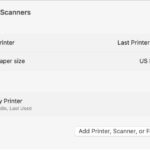Are you wondering, “Can I Print Form 1096?” Absolutely! Form 1096 is essential for transmitting paper tax forms to the IRS, and at amazingprint.net, we provide a comprehensive guide to help you navigate the process seamlessly. Whether you’re a small business owner or a tax professional, understanding how to correctly print and submit Form 1096 is crucial for compliance. Let’s explore the ins and outs of Form 1096, ensuring you have all the resources you need for accurate tax reporting, efficient printing solutions, and streamlined document submission.
1. What Is Form 1096 and Why Is It Important?
Form 1096, officially known as the Annual Summary and Transmittal of U.S. Information Returns, is a crucial document used to summarize and transmit paper copies of various information returns, such as Form 1099, to the Internal Revenue Service (IRS). Think of it as a cover sheet that provides a summary of all the 1099 forms you’re sending. Properly completing and submitting Form 1096 ensures that the IRS can accurately process the information returns you provide.
1.1 Understanding the Purpose of Form 1096
The primary purpose of Form 1096 is to provide the IRS with a consolidated summary of the information reported on forms like 1099-MISC, 1099-NEC, and other 1099 series forms. According to the IRS, Form 1096 helps them match the paper forms with the electronic records in their systems, ensuring accurate tax reporting and compliance.
1.2 Who Needs to File Form 1096?
If you are submitting paper copies of information returns (like 1099 forms) to the IRS, you must include Form 1096. This requirement applies to businesses, organizations, and individuals who have made payments that necessitate reporting to the IRS. Generally, if you’re using the new IRS 1099 feature that supports electronic submissions, Form 1096 isn’t required.
1.3 Key Information Included on Form 1096
Form 1096 requires specific information to ensure accurate processing by the IRS. Here’s what you need to include:
- Filer Information: Your name, address, and contact information.
- Employer Identification Number (EIN) or Social Security Number (SSN): Your tax identification number.
- Type of Forms Transmitted: Specify the type of 1099 forms you are transmitting (e.g., 1099-MISC, 1099-NEC).
- Total Number of Forms: The total number of each type of form being submitted.
- Total Amount Reported: The aggregate amount reported on all the forms being transmitted.
1.4 Deadlines for Filing Form 1096
Meeting the IRS deadlines for filing Form 1096 is crucial to avoid penalties. The deadlines typically align with the deadlines for the corresponding information returns. For example, if you are submitting Form 1099-NEC, the deadline for filing Form 1096 is generally January 31st. Be sure to check the IRS website or consult with a tax professional for the most current and accurate deadlines.
1.5 Penalties for Late or Incorrect Filing
Filing Form 1096 late or with incorrect information can result in penalties from the IRS. These penalties can vary based on the size of your business and the extent of the non-compliance. According to IRS guidelines, penalties can range from $50 to $280 per form, depending on how late the filing is and whether corrections are made promptly. Accurate and timely filing is essential to avoid these penalties.
2. Setting Up Your Business Central for Form 1096
To streamline the process of printing and managing Form 1096, integrating it with your business management software like Business Central can be incredibly beneficial. Here’s how to set it up.
2.1 Enabling the Form 1096 Extension
First, you need to enable the Form 1096 extension within Business Central. This involves the following steps:
- Access Feature Management: Use the search icon to find “Feature Management.”
- Enable the Feature: Locate the feature labeled “Enable using Form 1096 to transmit paper Tax Forms to the IRS in the United States.”
- Set User Access: In the “Enabled for” field, choose “All Users” to ensure everyone in your organization can access the feature.
- Complete Setup: Use the setup guide to specify the “IRS 1096 Form No. Series” to automatically assign numbers for each form.
2.2 Configuring Number Series
If you skipped the setup guide, you can still configure the number series manually:
- Navigate to Purchases & Payables Setup: Go to the “Purchases & Payables Setup” page.
- Specify Number Series: Fill in the “IRS 1096 Form No. Series” field on the “Number Series” FastTab.
2.3 Updating Company Information
To ensure accurate reporting, update your company information with the necessary details:
- Access Company Information: Use the search icon to find “Company Information.”
- Enter EIN Number: On the “Communication” FastTab, enter your Employer Identification Number (EIN) in the “EIN Number” field.
- Specify IRS Contact: In the “IRS Contact No.” field, select the employee responsible for communicating with the IRS.
2.4 Setting Up Vendor Information
Ensure your vendor information is accurate and complete. This includes:
- Vendor Name
- Address
- Tax Identification Number (TIN)
Consistent and accurate vendor data is crucial for generating correct 1099 forms and, subsequently, Form 1096.
2.5 Configuring IRS Codes
IRS codes are essential for categorizing different types of payments made to vendors. Ensure that the IRS codes are correctly set up in your system. This involves:
- Verifying that all relevant IRS codes are included.
- Mapping each code to the appropriate type of payment.
2.6 Setting Up Payment Tolerances
Payment tolerances define the acceptable difference between the amount invoiced and the amount paid. Properly setting up payment tolerances helps in reconciling payments and generating accurate 1099 forms.
3. Creating a New 1096 Form in Business Central
Once your Business Central is properly set up, creating a new Form 1096 is a straightforward process.
3.1 Accessing the 1096 Forms Page
- Search for 1096 Forms: Use the search icon and enter “1096 Forms.”
- Open the Page: Choose the related link to open the “1096 Forms” page.
3.2 Creating the Form
- Initiate Form Creation: Choose the “Create forms…” action.
- Specify Date Range: In the “Starting Date” and “Ending Date” fields, enter the date range for the calculations. Vendor ledger entries within this period will be considered.
- Choose Replacement Option: If you want to replace existing forms with new ones (e.g., due to corrections), select the “Replace” option. Otherwise, new forms will be created while existing ones remain unchanged.
- Confirm Creation: After specifying the parameters, choose “OK.” A confirmation message will appear, stating “IRS 1096 forms have been created.”
3.3 Understanding the Form Details
After creating the form, you can open it to review and correct any necessary information. The “General” FastTab contains key details:
- Starting Date: The beginning date of the specified period.
- Ending Date: The end date of the specified period.
- Status: The current status of the form (e.g., Open, Released). Only released forms can be printed, and only opened forms can be modified.
- IRS Code: The IRS code associated with the form.
- Calculated Total Number of Forms: The total number of forms calculated by the “Create Forms” action. This value is read-only.
- Total Number of Forms: The number of forms used for printing. Initially, it matches the calculated number, but you can manually change it.
- Calculated Amount: The amount calculated by the “Create Forms” action. This value is read-only.
- Calculated Adjustment Amount: The adjustment amount calculated by the “Create Forms” action.
- Total Amount to Report: The total amount to report, which may include adjustments.
3.4 Reviewing and Correcting the Form
It’s essential to review the form for accuracy before printing. The lines on the form detail the following information per vendor and IRS code:
- IRS Code: The specific IRS code.
- Vendor No.: The vendor number.
- Calculated Amount: The calculated amount per period and IRS code. This value is read-only.
- Calculated Adjustment Amount: The calculated adjustment amount per period and IRS code.
- Manually Changed: Indicates if the line was manually modified.
- Amount: The amount used for printing the form. Initially, it matches the calculated amount minus any adjustments, but you can change it manually.
3.5 Saving and Managing the Form
Business Central automatically creates a 1096 form for each IRS code posted in vendor ledger entries during the defined period. You can save these forms and manage them within the system. Regular backups and proper documentation are essential for compliance and audit purposes.
4. Making Corrections to a 1096 Form
Errors can happen, and it’s important to know how to correct a 1096 form.
4.1 Accessing the 1096 Forms Page
- Search for 1096 Forms: Use the search icon and enter “1096 Forms.”
- Open the Page: Choose the related link to open the “1096 Forms” page.
4.2 Editing the Form
- Open the Form: Select the form you want to edit.
- Update Amounts: Locate the line you want to update and modify the “Amount” field. The “Manually changed” field will be marked, and the “Total Amount to Report” field in the header will be updated automatically.
- Add New Records: To add a new record, enter a new line and fill in the “IRS Code,” “Vendor no.,” and “Amount” fields. The “Total Amount to Report” field in the header will be updated accordingly.
4.3 Tracking Changes
Business Central automatically tracks changes made to the 1096 form. The “History” FastTab includes the following information:
- Changed By: The ID of the last user who modified the form.
- Changed Date-Time: The date and time when the last change was made.
4.4 Saving the Corrections
After making the necessary corrections, save the form. Business Central will store the updated information, ensuring that your records are accurate and compliant. Regularly review and reconcile your records to minimize errors and maintain data integrity.
5. Printing the 1096 Form
Once the 1096 form is accurate and complete, the next step is printing it for submission to the IRS.
5.1 Accessing the 1096 Forms Page
- Search for 1096 Forms: Use the search icon and enter “1096 Forms.”
- Open the Page: Choose the related link to open the “1096 Forms” page.
5.2 Preparing the Form for Printing
- Open the Form: Select the form you want to print.
- Release the Form: If the status is “Open,” choose the “Release” action to make the form ready for printing. Only released forms can be printed.
5.3 Printing the Form
- Initiate Printing: Choose the “Print” action to print the form.
- Enter Contact Details: If you didn’t add the “IRS Contact No.” in the “Company Information,” enter the details of the “Person to contact” on the request page.
- Confirm Printing: Select “Print” to finalize the printing process.
5.4 Post-Printing Updates
After printing, Business Central updates the “History” FastTab with the following information:
- Printed by: The ID of the last user who printed the form.
- Printed Date-Time: The date and time when the form was printed.
- Printed: Indicates that the form was printed.
5.5 Best Practices for Printing
- Use Quality Paper: Print the form on high-quality paper to ensure readability.
- Verify Print Settings: Check your printer settings to ensure the form is printed correctly and that all information is clear and legible.
- Keep a Copy: Always keep a copy of the printed form for your records.
- Ensure Timely Submission: Mail the printed form to the IRS before the deadline to avoid penalties.
6. Common Errors and How to Avoid Them
Even with careful preparation, errors can occur when creating and filing Form 1096. Here are some common mistakes and tips on how to avoid them.
6.1 Incorrect EIN or TIN
One of the most common errors is providing an incorrect Employer Identification Number (EIN) or Taxpayer Identification Number (TIN). This can lead to significant issues with the IRS.
- How to Avoid It: Always double-check the EIN or TIN against official documents before entering it into your system. Verify the information with the vendor or payee to ensure accuracy.
6.2 Mismatched Amounts
Another frequent error is a mismatch between the total amounts reported on Form 1096 and the sum of the amounts reported on the corresponding 1099 forms.
- How to Avoid It: Use Business Central’s reporting features to reconcile the amounts. Double-check your calculations and ensure that all 1099 forms are accurately included in the total.
6.3 Incorrect IRS Codes
Using incorrect IRS codes can result in miscategorization of payments and potential penalties.
- How to Avoid It: Familiarize yourself with the different IRS codes and their specific uses. Consult the IRS guidelines or a tax professional if you are unsure which code to use.
6.4 Missed Deadlines
Failing to file Form 1096 by the deadline can result in penalties.
- How to Avoid It: Mark the filing deadlines on your calendar and set reminders. Use Business Central’s task management features to ensure that all necessary steps are completed on time.
6.5 Illegible Printing
If the printed Form 1096 is illegible, the IRS may have difficulty processing it, leading to potential issues.
- How to Avoid It: Use a high-quality printer and ensure that your printer settings are properly configured. Print a test copy to verify that the form is clear and legible.
6.6 Sending Forms to the Wrong Address
Mailing Form 1096 to the wrong IRS address can cause delays and potential penalties.
- How to Avoid It: Always verify the correct mailing address on the IRS website before sending the form. Use certified mail with return receipt requested to ensure that the form is received.
7. Optimizing Your Printing Process with Amazingprint.net
At amazingprint.net, we understand the importance of efficient and accurate printing solutions. Here’s how we can help you optimize your Form 1096 printing process.
7.1 High-Quality Printing Services
We offer high-quality printing services to ensure that your Form 1096 is clear, legible, and professional. Our state-of-the-art printing equipment and experienced staff guarantee that your forms meet IRS requirements.
7.2 Customizable Templates
We provide customizable templates that allow you to personalize your Form 1096 with your company logo and branding. This adds a professional touch and reinforces your brand identity.
7.3 Secure Document Handling
We prioritize the security of your sensitive tax information. Our secure document handling processes ensure that your data is protected throughout the printing and mailing process.
7.4 Timely Delivery
We understand the importance of meeting deadlines. Our efficient printing and mailing services ensure that your Form 1096 is delivered to the IRS on time, every time.
7.5 Cost-Effective Solutions
We offer cost-effective printing solutions that fit your budget. Our competitive pricing and flexible options make it easy to get the high-quality printing services you need without breaking the bank.
7.6 Expert Support
Our team of printing experts is available to provide support and answer any questions you may have about Form 1096 printing. We can help you navigate the process and ensure that your forms are accurate and compliant.
8. Benefits of Using Business Central for 1096 Forms
Integrating Form 1096 with Business Central offers several advantages, making the tax reporting process more efficient and accurate.
8.1 Streamlined Data Entry
Business Central automates much of the data entry process, reducing the risk of errors and saving time. The system automatically populates the form with information from your vendor ledger entries, ensuring consistency and accuracy.
8.2 Automated Calculations
The system automatically calculates the total amounts and number of forms, eliminating the need for manual calculations. This reduces the risk of mathematical errors and ensures that your Form 1096 is accurate.
8.3 Real-Time Tracking
Business Central provides real-time tracking of your 1096 forms, allowing you to monitor their status and ensure that they are completed and filed on time. The system also tracks any changes made to the forms, providing a clear audit trail.
8.4 Integration with Other Modules
Business Central seamlessly integrates with other modules, such as accounts payable and general ledger, providing a comprehensive view of your financial data. This integration makes it easier to reconcile your records and ensure that your tax reporting is accurate.
8.5 Compliance
Business Central helps you stay compliant with IRS regulations by providing features that ensure your 1096 forms are accurate and filed on time. The system also keeps you updated on any changes to IRS regulations, helping you avoid penalties.
8.6 Reporting and Analysis
Business Central offers robust reporting and analysis tools that allow you to gain insights into your tax reporting data. You can generate reports on your 1099 forms and Form 1096, allowing you to identify trends and improve your tax planning.
9. Understanding IRS Regulations for Form 1096
Staying up-to-date with IRS regulations is essential for accurate and compliant tax reporting. Here are some key aspects of IRS regulations related to Form 1096.
9.1 Official IRS Guidelines
The IRS provides detailed guidelines on how to complete and file Form 1096. These guidelines include information on who needs to file, what information needs to be included, and when the form is due. Always refer to the official IRS guidelines for the most accurate and up-to-date information.
9.2 Electronic Filing Requirements
While Form 1096 is used for transmitting paper copies of information returns, the IRS encourages electronic filing whenever possible. If you file 250 or more information returns, you are generally required to file electronically. Electronic filing is more efficient and reduces the risk of errors.
9.3 Penalties for Non-Compliance
The IRS imposes penalties for failing to comply with tax regulations. These penalties can include fines for late filing, incorrect information, and failure to file. The amount of the penalty depends on the nature and severity of the non-compliance.
9.4 Record-Keeping Requirements
You are required to keep records of all tax-related documents, including Form 1096 and the corresponding information returns. These records should be kept for at least three years from the date the return was filed or the date the tax was paid, whichever is later.
9.5 Common IRS Notices
The IRS may send notices if there are issues with your Form 1096 or the corresponding information returns. Common notices include requests for additional information, notifications of errors, and penalty assessments. It is important to respond to these notices promptly and accurately to avoid further issues.
9.6 Seeking Professional Advice
If you are unsure about any aspect of IRS regulations related to Form 1096, it is always best to seek professional advice from a tax advisor or accountant. They can provide guidance and ensure that you are in compliance with all applicable regulations.
10. FAQs About Printing and Filing Form 1096
Navigating Form 1096 can bring up a lot of questions. Here are some frequently asked questions to help clarify the process.
10.1 What is the purpose of Form 1096?
Form 1096 serves as a transmittal form that summarizes and accompanies paper copies of information returns, such as Form 1099, when they are submitted to the IRS. It helps the IRS accurately process and match the paper forms with electronic records in their system.
10.2 Who is required to file Form 1096?
Any business, organization, or individual who submits paper copies of information returns (like 1099 forms) to the IRS must include Form 1096.
10.3 What information is needed to complete Form 1096?
To complete Form 1096, you’ll need the filer’s name, address, Employer Identification Number (EIN) or Social Security Number (SSN), the type of forms being transmitted, the total number of each type of form, and the total amount reported.
10.4 What is the deadline for filing Form 1096?
The deadline for filing Form 1096 typically aligns with the deadlines for the corresponding information returns. For example, the deadline for filing Form 1096 with Form 1099-NEC is generally January 31st. Always check the IRS website for the most current and accurate deadlines.
10.5 Can I file Form 1096 electronically?
Form 1096 is specifically designed for transmitting paper copies of information returns. If you file 250 or more information returns, you are generally required to file electronically. In this case, you would not need to file Form 1096.
10.6 What are the penalties for late or incorrect filing of Form 1096?
Penalties for late or incorrect filing of Form 1096 can range from $50 to $280 per form, depending on how late the filing is and whether corrections are made promptly. It’s crucial to file accurately and on time to avoid these penalties.
10.7 How do I correct an error on Form 1096?
If you discover an error on Form 1096, you should correct it as soon as possible. Update the incorrect information on a new form and resubmit it to the IRS. Keep a copy of the corrected form for your records.
10.8 Do I need to include all types of 1099 forms with a single Form 1096?
No, you should use a separate Form 1096 for each type of 1099 form you are submitting. For example, if you are submitting both 1099-MISC and 1099-NEC forms, you will need to complete and submit a separate Form 1096 for each.
10.9 Where do I mail Form 1096?
The mailing address for Form 1096 varies depending on your location and the type of forms you are submitting. Refer to the IRS website for the most current and accurate mailing address.
10.10 How can amazingprint.net help with printing Form 1096?
amazingprint.net offers high-quality printing services to ensure your Form 1096 is clear, legible, and professional. We provide customizable templates, secure document handling, and timely delivery to help you meet IRS requirements.
Printing Form 1096 doesn’t have to be a daunting task. With the right preparation and tools, you can efficiently manage your tax reporting responsibilities. Understanding the purpose of Form 1096, setting up your Business Central, knowing how to correct errors, and optimizing your printing process are all key components. And remember, amazingprint.net is here to support you with top-notch printing services to ensure your forms are accurate, professional, and delivered on time.
Ready to streamline your Form 1096 printing? Visit amazingprint.net today to explore our range of printing solutions and discover how we can help you stay compliant and stress-free!