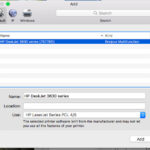1. Understanding Your Printing Needs
Before diving into the specifics of Brother B&W laser printers, it’s essential to understand your unique printing requirements. Are you printing primarily at home, in a small office, or for a medium-sized business? This will significantly impact the type of printer that suits you best.
1.1 Home vs. Office Use
For home use, printing is often occasional, with a moderate volume. In contrast, office or business environments demand higher print volumes and faster speeds. Determining where the printer will be used is the first step in choosing the right model.
1.2 Printing Volume and Frequency
High-volume printing requires a printer with a large paper capacity to avoid frequent reloading. Print speed is also crucial, ensuring large jobs are completed quickly. Consider the frequency and volume of your printing needs to determine the ideal printer specifications.
1.2.1 Paper Capacity
A larger paper tray capacity is a must for businesses that print frequently. This minimizes the need for constant paper refills, improving productivity. Look for models that offer at least 250-sheet capacity for moderate business use, and consider higher capacities for larger organizations.
1.2.2 Print Speed
Print speed is measured in pages per minute (PPM). For home use, a speed of 20 PPM may suffice, but offices should look for models with at least 30 PPM to handle larger workloads efficiently. According to a study by Buyers Laboratory LLC, faster print speeds can significantly reduce downtime and increase overall office productivity.
1.3 Duplex Printing
Duplex printing, or automatic double-sided printing, is a valuable feature for both home and office use. It saves time and reduces paper consumption, making it an eco-friendly and cost-effective choice.
1.4 Print Resolution
Print resolution, measured in dots per inch (DPI), determines the clarity and sharpness of printed documents. A higher resolution ensures crisp, clear text and images, which is particularly important for professional documents.
1.4.1 Minimum Recommended Resolution
For general office use, a resolution of at least 600 x 600 DPI is sufficient. However, for documents requiring finer detail, such as marketing materials or presentations, a resolution of 1200 x 1200 DPI or higher is recommended.
1.5 Cost Considerations
When evaluating Brother B&W laser printers, consider both the initial purchase price and the ongoing costs of toner cartridges and maintenance. Investing in a more expensive printer may offer better performance, durability, and lower long-term costs.
1.5.1 Toner Cartridge Costs
Toner cartridges are a significant expense over the life of a laser printer. Compare the cost per page (CPP) for different models to determine the most cost-effective option. High-yield toner cartridges can reduce the frequency of replacements and lower CPP.
1.5.2 Maintenance Costs
Laser printers typically require less maintenance than inkjet printers, but occasional maintenance is still necessary. Check the manufacturer’s warranty and consider extended warranty options to protect against unexpected repair costs.
2. Top Brother B&W Laser Printers for Different Needs
Brother offers a range of B&W laser printers designed to meet various needs. Here are some top models for different scenarios:
2.1 For Home Use: Brother HL-L2300D
The Brother HL-L2300D is an excellent choice for home users who need a reliable and affordable B&W laser printer. It offers duplex printing, a print speed of up to 27 PPM, and a 250-sheet paper capacity.
2.1.1 Key Features
- Duplex printing
- Print speed up to 27 PPM
- 250-sheet paper capacity
- Affordable price
2.2 For Small Office Use: Brother HL-L2395DW
The Brother HL-L2395DW is a versatile printer suitable for small offices. It features wireless connectivity, mobile printing, duplex printing, and a 250-sheet paper capacity.
2.2.1 Key Features
- Wireless connectivity
- Mobile printing
- Duplex printing
- 250-sheet paper capacity
- Automatic document feeder
2.3 For Medium-Sized Business Use: Brother HL-L6200DW
The Brother HL-L6200DW is designed for medium-sized businesses with high printing demands. It offers fast print speeds of up to 48 PPM, a 520-sheet paper capacity, and optional paper trays for increased capacity.
2.3.1 Key Features
- Fast print speeds up to 48 PPM
- 520-sheet paper capacity
- Optional paper trays
- Duplex printing
- Advanced security features
2.4 Comparison Table
| Feature | Brother HL-L2300D | Brother HL-L2395DW | Brother HL-L6200DW |
|---|---|---|---|
| Use Case | Home | Small Office | Medium-Sized Business |
| Print Speed (PPM) | 27 | 36 | 48 |
| Paper Capacity | 250 | 250 | 520 |
| Duplex Printing | Yes | Yes | Yes |
| Wireless Connectivity | No | Yes | Yes |
| Mobile Printing | No | Yes | Yes |
| Additional Paper Trays | No | No | Yes (Optional) |
3. Monochrome vs. Color Printers
Deciding between a monochrome and color printer depends on your printing needs. Monochrome printers are ideal for text-based documents, while color printers are necessary for marketing materials and presentations.
3.1 Cost-Effectiveness
Monochrome printers are generally more cost-effective for printing text documents. Toner cartridges are cheaper, and they often print faster than color printers.
3.2 Printing Needs
If you primarily print text documents, forms, or invoices, a monochrome printer is the better choice. However, if you need to print marketing materials, presentations, or any documents that require color, a color printer is essential.
3.3 According to Research
According to a study by Keypoint Intelligence, monochrome printers offer a lower cost per page for text-based documents, making them a more economical choice for businesses that primarily print in black and white.
4. Extending the Lifespan of Your Brother B&W Laser Printer
Proper maintenance can significantly extend the lifespan of your laser printer. Regularly clean the printer, use high-quality paper, and update the firmware to keep it running smoothly.
4.1 Regular Cleaning
Clean the exterior and interior parts of the printer regularly to remove dust and debris. Use a soft, lint-free cloth to wipe down the exterior, and follow the manufacturer’s instructions for cleaning the internal components.
4.2 Consumable Replacement
Replace consumables, such as toner cartridges and drum units, as recommended by the manufacturer. Using genuine Brother supplies ensures optimal performance and prevents damage to the printer.
4.3 Paper Quality
Use high-quality paper that is compatible with your printer. Avoid using paper that is too thick, too thin, or has a rough surface, as this can cause paper jams and damage the printer’s internal components.
4.4 Firmware Updates
Keep the printer’s firmware up to date to ensure optimal performance and security. Firmware updates often include bug fixes and performance improvements that can extend the lifespan of your printer.
4.5 Print Capacity
Avoid exceeding the printer’s maximum monthly print capacity. Overloading the printer can cause excessive wear and tear on its components, leading to premature failure.
5. Changing the Toner Cartridge
Changing the toner cartridge is a simple process. Turn off the printer, open the front panel, remove the old cartridge, insert the new cartridge, and close the panel.
5.1 Step-by-Step Guide
- Turn off the printer and wait for it to cool down.
- Open the front panel to access the toner cartridge.
- Remove the used toner cartridge by gently pulling it out.
- Remove the new toner cartridge from its packaging and remove any protective seals.
- Insert the new toner cartridge into the printer, making sure it clicks into place.
- Close the front panel.
- Turn the printer back on and print a test page to verify the installation.
5.2 Refresh Subscription
Consider subscribing to Brother’s Refresh Subscription service, which automatically sends you toner refills when your printer detects low toner levels. This ensures you never run out of toner and eliminates the need to manage toner replacements manually.
6. Exploring Advanced Features
Brother B&W laser printers come with a variety of advanced features that can enhance your printing experience.
6.1 Mobile Printing
Mobile printing allows you to print documents directly from your smartphone or tablet. This is particularly useful for remote workers or anyone who needs to print on the go.
6.1.1 Brother iPrint&Scan
Brother’s iPrint&Scan app allows you to print and scan documents directly from your mobile device. The app is available for both iOS and Android devices and supports a wide range of Brother printers.
6.2 Wireless Connectivity
Wireless connectivity allows you to connect the printer to your network without the need for cables. This makes it easy to share the printer with multiple users and print from anywhere in your home or office.
6.3 Cloud Printing
Cloud printing allows you to print documents from cloud storage services, such as Google Drive, Dropbox, and OneDrive. This is particularly useful for accessing and printing documents stored in the cloud.
6.4 Security Features
Advanced security features, such as secure print and user authentication, help protect sensitive documents from unauthorized access. These features are particularly important for businesses that handle confidential information.
7. Troubleshooting Common Issues
Even with proper maintenance, you may encounter occasional issues with your Brother B&W laser printer. Here are some common problems and how to troubleshoot them:
7.1 Paper Jams
Paper jams are a common issue with laser printers. To clear a paper jam, turn off the printer, open the access panels, and gently remove the jammed paper. Avoid tearing the paper, as this can leave small pieces inside the printer that can cause further problems.
7.2 Poor Print Quality
Poor print quality can be caused by a variety of factors, such as low toner levels, dirty print heads, or incorrect printer settings. Try replacing the toner cartridge, cleaning the print heads, and adjusting the printer settings to improve print quality.
7.3 Connectivity Issues
Connectivity issues can prevent you from printing from your computer or mobile device. Check the printer’s network settings, make sure the printer is connected to the network, and verify that your computer or mobile device is connected to the same network.
7.4 Error Messages
Error messages can indicate a variety of problems with the printer. Consult the printer’s manual or Brother’s website for troubleshooting tips specific to the error message you are receiving.
8. Understanding Print Resolution
Print resolution is a crucial factor in determining the quality of your printed documents. It is measured in dots per inch (DPI), with higher DPI values indicating sharper and more detailed prints.
8.1 What is DPI?
DPI, or dots per inch, refers to the number of individual dots that a printer can place within one inch. A higher DPI means that more dots are packed into the same space, resulting in a finer and more detailed image.
8.2 Impact on Print Quality
The DPI of a printer directly impacts the quality of printed images and text. Higher DPI values result in sharper, clearer, and more detailed prints. This is particularly important for documents that contain fine details, such as photographs, graphics, and small text.
8.3 Recommended DPI for Different Uses
- Text Documents: A DPI of 300 is typically sufficient for printing clear and legible text documents.
- Graphics and Images: For printing graphics and images, a DPI of 600 or higher is recommended to ensure sharp and detailed prints.
- Photographs: For printing high-quality photographs, a DPI of 1200 or higher is often necessary to capture the fine details and subtle gradations of color.
8.4 Limitations of High DPI
While higher DPI values generally result in better print quality, there are also some limitations to consider. Higher DPI prints can take longer to print and may require more toner. Additionally, the human eye may not be able to discern the difference in quality beyond a certain DPI threshold.
9. The Importance of Toner Cartridges
Toner cartridges are an essential component of laser printers. They contain the toner powder that is used to create the images and text on the printed page.
9.1 Genuine vs. Third-Party Toner Cartridges
When replacing toner cartridges, it’s important to choose between genuine Brother cartridges and third-party alternatives. Genuine Brother cartridges are designed specifically for your printer and offer the best performance and reliability. Third-party cartridges may be cheaper, but they can also cause print quality issues, damage the printer, and void the warranty.
9.2 High-Yield Toner Cartridges
High-yield toner cartridges contain more toner than standard cartridges and can print more pages before needing to be replaced. This can save you money in the long run, especially if you print frequently.
9.3 Storing Toner Cartridges
Store toner cartridges in a cool, dry place away from direct sunlight. This will help prevent the toner from clumping or deteriorating, which can affect print quality.
10. Exploring Duplex Printing Solutions
Duplex printing, or double-sided printing, is a valuable feature that can save you paper and money.
10.1 Automatic vs. Manual Duplex Printing
Some Brother B&W laser printers offer automatic duplex printing, which automatically prints on both sides of the paper. Other models require manual duplex printing, which involves manually flipping the paper over to print on the other side.
10.2 Benefits of Duplex Printing
Duplex printing offers several benefits, including:
- Paper Savings: Duplex printing can reduce your paper consumption by up to 50%.
- Cost Savings: By using less paper, you can save money on paper costs.
- Environmental Benefits: Reducing paper consumption helps conserve natural resources and reduce waste.
10.3 Setting Up Duplex Printing
To set up duplex printing, access the printer settings on your computer and enable the duplex printing option. You may also need to adjust the paper orientation and margins to ensure that the printed content is properly aligned on both sides of the paper.
FAQ Section
1. What is a monochrome laser printer?
A monochrome laser printer is a printer that prints only in black and white. It is ideal for printing text-based documents, forms, and invoices.
2. What are the benefits of using a Brother B&W laser printer?
Brother B&W laser printers offer several benefits, including cost-effectiveness, high print speeds, and reliable performance. They are also easy to use and maintain.
3. How long does a toner cartridge last?
The lifespan of a toner cartridge depends on the amount of printing you do. A standard toner cartridge can print several hundred pages, while a high-yield cartridge can print several thousand pages.
4. Can I use third-party toner cartridges in my Brother printer?
While you can use third-party toner cartridges, it is generally recommended to use genuine Brother cartridges. Third-party cartridges may not offer the same level of performance and reliability, and they can potentially damage your printer.
5. How do I troubleshoot paper jams?
To troubleshoot paper jams, turn off the printer, open the access panels, and gently remove the jammed paper. Avoid tearing the paper, as this can leave small pieces inside the printer that can cause further problems.
6. What is duplex printing?
Duplex printing is the ability to print on both sides of the paper. This can save you paper and money.
7. How do I update the firmware on my Brother printer?
To update the firmware on your Brother printer, visit Brother’s website and download the latest firmware update for your model. Follow the instructions provided to install the update.
8. How do I clean my Brother laser printer?
To clean your Brother laser printer, use a soft, lint-free cloth to wipe down the exterior. You can also use a vacuum cleaner to remove dust and debris from the interior.
9. What is the difference between DPI and PPM?
DPI (dots per inch) refers to the resolution of the printed image, while PPM (pages per minute) refers to the speed at which the printer can print.
10. Where can I find more information about Brother B&W laser printers?
You can find more information about Brother B&W laser printers on Brother’s website or at amazingprint.net, where we offer comprehensive guides, reviews, and comparisons to help you choose the best printer for your needs.
Conclusion
Choosing the best Brother B&W laser printer requires careful consideration of your printing needs, budget, and desired features. By understanding the factors discussed in this guide, you can make an informed decision and select a printer that meets your specific requirements. For more detailed information and personalized recommendations, visit amazingprint.net, your go-to resource for all things printing. Explore our comprehensive articles, compare different models, and discover the perfect Brother B&W laser printer to enhance your printing experience.
Address: 1600 Amphitheatre Parkway, Mountain View, CA 94043, United States
Phone: +1 (650) 253-0000
Website: amazingprint.net