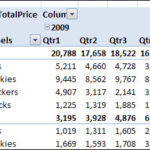Are you tired of wasting expensive photo paper when trying to print 4×6 photos? Many users, especially those with HP printers and using software like iPhoto, encounter frustrating issues getting their printers to correctly utilize 4×6 inch photo paper. You’re not alone! It often feels like you’re battling your printer just to achieve a simple 4×6 print.
The core problem lies in the need to specify your paper size and layout not just once, but twice! This double setting is crucial and often overlooked, leading to wasted prints and unnecessary headaches. First, you need to configure your settings within your photo software like iPhoto. Then, and this is where many get tripped up, you must also configure these settings again within your printer’s setup dialogue. HP printers, in particular, are known for having somewhat complex and layered print setup menus.
Navigating the HP print dialogue can feel like exploring a maze. After you’ve set everything up in iPhoto and hit “print,” a new window from your HP printer driver pops up. Often, this window initially appears in a simplified view, hiding the advanced options you need. Look for a small, often inconspicuous triangle or an “Advanced Settings” button. Clicking this will expand the dialogue box, revealing a wealth of submenus and options.
Within these expanded options, the key areas to focus on are “Paper Handling” and “Quality.” It’s within these sections that you’ll find the crucial paper size and source settings. Here’s the tricky part: you need to specify not only the correct paper tray – likely your photo paper tray – but also the precise paper format within that tray setting. It’s not enough to just load 4×6 paper; you must explicitly tell both iPhoto and the HP print menu that you are using 4×6 paper.
This double confirmation can seem redundant and, frankly, a bit of a pain. However, understanding this requirement is the key to successful 4×6 printing. The good news is that once you’ve wrestled with these settings and found the right combination, most printer drivers allow you to save these configurations as presets.
Utilizing printer presets is a real time-saver. After successfully printing a 4×6 photo, take a moment to save your settings as a preset named something like “4×6 Photo Print.” This way, the next time you need a 4×6 print, you can simply select your preset, bypassing the need to navigate those menus again. Learning to use presets is often learned through trial and error, and perhaps a bit of wasted ink and paper, but it’s an invaluable skill for regular photo printing.
Once you correctly configure both iPhoto and your HP printer settings, you’ll be rewarded with beautiful 4×6 high-quality prints. It’s a satisfying moment after overcoming the initial setup hurdle. So, take the time to understand these double settings, explore your HP print dialogue, and embrace printer presets. Your photo paper, and your sanity, will thank you!