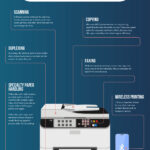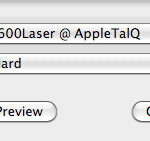Many users encounter challenges when trying to print scaled photos or documents on 11×14 inch inkjet paper using raster programs like Photoshop. While it might seem like a workaround, achieving a properly scaled print on this specific size is indeed possible with Photoshop. This guide provides a detailed, step-by-step method to help you print your photos on 11×14 paper effectively.
Printer Setup for 11×14 Prints
To begin, you need to configure your printer settings within Photoshop. Follow these steps to set up your printer for 11×14 prints:
-
Quick Setup: Navigate to
File > Print > Quick Setupand select “Business document”. This initial setting helps establish a baseline for your print job. -
Main Settings – Media and Quality: Proceed to
File > Print > Main. Here, you will fine-tune the essential print parameters:- Media Type / Paper Source: Carefully choose the correct media type and paper source from the dropdown boxes to match your 11×14 inkjet paper.
- Print Quality: Select “High” print quality for optimal photo prints, or choose another option based on your specific needs and paper type.
- Color Intensity: Opt for “Manual” color intensity. This selection unlocks slider controls for Cyan, Magenta, Yellow, Intensity, and Contrast, giving you precise control over color adjustments. Alternatively, the “Auto” selection may be suitable for certain paper types, but manual control is often preferred for photo prints.
Scaling and Positioning Your Image on 11×14 Paper
After configuring the basic printer settings, you’ll need to adjust the image scaling and position to fit correctly on your 11×14 paper:
-
Scaled Print Size: In the main Printer Setup window, locate “Scaled Print Size”. Enter a percentage value to reduce your image size. Remember that 100% means the image would cover the entire page, so for 11×14 prints, you will likely need to reduce this percentage. Experiment to find the best scale for your image and desired margins.
-
Position & Size: Uncheck the “Center” box under “Position & Size”. While centering might seem intuitive, it doesn’t always work effectively for 11×14 paper, especially when scaling. Unchecking this allows for manual margin offsets. You can adjust the image position numerically using the height and width boxes or visually by dragging the image within the paper rectangle preview using your mouse. This visual adjustment is often the easiest way to precisely position your image on the 11×14 sheet.
Saving Your 11×14 Print Settings
To streamline future 11×14 printing tasks, return to the “Main” tab and:
- Save Page Setup: Click “Save your page setup”. While it’s not entirely clear if this saves all settings (including size, scaling, and position), it will at least preserve your Color, Brightness, and Paper Type preferences. This saved setup will serve as a useful starting point for your next 11×14 print job, saving you time and effort.
By following these steps, you can effectively print your photos and documents on 11×14 inkjet paper using Photoshop. Remember that some trial and error might be needed to fine-tune the scaling and positioning for your specific images and printer.