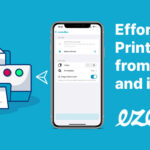A printer test page is an invaluable tool for assessing and fine-tuning your printer’s performance, especially when it comes to color accuracy. These pages, packed with text, graphics, and color patterns, are designed to keep your printer in optimal condition, highlight potential problems, and ensure your ink cartridges are functioning correctly. Regularly utilizing a Test Page Colour Printer can be a simple yet effective way to maintain print quality and longevity.
Printer test pages are crucial for identifying a range of common printer issues, including:
- Clogged Printheads: The printhead’s role is to deliver ink precisely onto the paper. Infrequent printer use can lead to ink drying and causing blockages, significantly impacting print quality, especially in color reproduction.
- Color Alignment Problems: Misaligned cartridges or mechanical damage within the printer can result in skewed or distorted prints compared to the original digital document. This is particularly noticeable in color images and graphics.
- Inconsistent Color Ink Flow: A malfunctioning cartridge might dispense ink unevenly, leading to variations in line thickness, color saturation, and overall color composition. This can manifest as banding or inconsistent colors in your prints.
- General Printer Functionality: If your printer successfully produces a test page but fails with other documents, it indicates a system or communication issue rather than a hardware problem. This helps narrow down troubleshooting efforts.
Proactive printer maintenance, including periodic test page colour printer runs, is a cost-effective strategy. It helps prevent ink cartridge clogs and ensures optimal performance, ultimately saving you money on replacements and wasted prints.
Generally, printer test pages fall into two main categories: color and grayscale. However, for users focused on color printing, understanding printer color test pages is paramount.
Decoding Printer Color Test Pages
Printer color test pages are specifically designed for printers utilizing four or more colors (CMYK: Cyan, Magenta, Yellow, Key/Black). These pages are essential for evaluating color fidelity and printhead performance in color printing. A standard color test page typically incorporates these key sections:
- Color Intensity Graphs: These graphs are instrumental in assessing color reproduction accuracy and efficiency. They also serve to flush the printhead nozzles, ensuring smooth ink flow for each color. Analyzing these graphs helps identify if any color is printing too faintly or too strongly.
- Rainbow Color Bars: Rainbow bars are crucial for printhead alignment verification and for checking for ink bleeding. These bars should display distinct, vibrant colors with sharp transitions, confirming that the printer isn’t mixing colors inappropriately or leaving unwanted ink in blank areas.
- Radial Color Gradients: These gradients evaluate the printhead’s ability to consistently output specific colors over a sustained print job. Weak or faded radial gradients often indicate low ink levels in the corresponding color cartridges. They can also reveal issues with consistent ink delivery.
- Color Text Blocks: Text blocks are used to monitor ink flow and printing precision, but in a colour printer test page, they also assess the printer’s ability to accurately render black text over colored backgrounds or alongside colored elements. This confirms the printer’s competency in handling everyday color print tasks.
A detailed color printer test page highlighting color gradients, intensity graphs, and text blocks for comprehensive printer analysis.
Understanding Printer Grayscale Test Pages
While our focus is on color printers, it’s worth noting that grayscale test pages are designed to evaluate the performance of your black ink cartridge and the printer’s ability to produce shades of gray. These pages typically include:
- Grayscale Intensity Graphs: Similar to color intensity graphs, these help assess the printer’s ability to replicate different shades of gray and aid in printhead flushing for black ink.
- Grayscale Radial Gradients: These gradients test the printhead’s consistency in printing various grayscale tones. Faint gradients can suggest low black ink levels.
- Grayscale Grid Patterns: Grids help assess printhead alignment and ensure accurate print output, particularly in black and white documents or when printing black and white elements within color documents.
- Grayscale Text Blocks: These blocks monitor black ink flow and printing precision, confirming the printer’s ability to handle standard black text printing tasks effectively.
A grayscale printer test page example, showcasing intensity graphs and grid patterns for black ink performance evaluation.
Printing Your Printer Test Pages Effectively
When selecting a test page colour printer, prioritize those that offer a comprehensive analysis without excessive ink consumption. The goal is to gain valuable insights into your printer’s health without wasting resources.
AmazingPrint.net offers both Color and Grayscale Test Pages, meticulously designed to provide detailed printer analytics. Our test pages are optimized for browser printing, allowing you to print directly without downloads or installations. Furthermore, we provide comprehensive explanations and troubleshooting guides to help you interpret your test page results and address any identified issues.
Our test pages are designed for robust printer analysis, featuring standard test elements and advanced sections such as:
- Ascending Text Block Sizes: These blocks display text in progressively larger font sizes, demonstrating the printer’s current settings and scaling capabilities across different sizes, crucial for document formatting and readability.
- Alignment Wheels: Expanding on standard rainbow bars and grids, alignment wheels provide a more precise alignment calibration, ensuring sharper images and text, especially important for high-quality color prints.
Step-by-Step Guide: How to Print a Printer Test Page
Printing a test page colour printer is straightforward. You can often print a default test page directly from your computer or printer’s control panel (depending on the model). Below are instructions for various operating systems:
Printing a Test Page on Windows 10
- Access “Devices and Printers” via the taskbar or Control Panel.
- Right-click on your printer icon.
- Select “Printer Properties” from the dropdown menu.
- Click “Print Test Page” in the “General” tab.
- Confirm by clicking “okay” after the test page prints.
Printing a Test Page on Windows 8/8.1
- Press the “Windows” key or click the bottom-left corner to access the start page.
- Search for and select “View Devices & Printers.”
- Right-click your printer icon.
- Choose “Printer Properties.”
- Click “Print Test Page” and confirm with “okay” after printing.
Printing a Test Page on Windows 7
- Click the “Windows Start” button.
- Go to “Control Panel.”
- Select “Devices and Printers.”
- Right-click your printer icon and choose “Printer Properties.”
- Click “Print Test Page” and confirm.
Printing a Test Page on Windows Vista
- Click the “Windows Start” button.
- Select “Control Panel.”
- Double-click “Printer.”
- Right-click your printer icon and select “Printer Properties.”
- Click “Print Test Page” and confirm.
Printing a Test Page on Windows XP
- Click the “Windows Start Button.”
- Select “Control Panel.”
- Double-click “Printers and Faxes.”
- Right-click your printer icon and select “Properties.”
- Click “Print a Test Page” and confirm.
Printing a Test Page on macOS (Version 1)
- Open “Apple Menu” > “System Preferences.”
- Click “Print & Fax” and select your printer.
- Select “Open Print Queue.”
- Click “Run the Print Test Page.”
Printing a Test Page on macOS (Version 2)
- Open “Apple Menu” > “System Preferences.”
- Click “Printers & Scanners.”
- Select your printer.
- Click “Options & Supplies” > “Utility” tab.
- Click “Print Test Page.”
Analyzing Your Printer Test Page for Color Issues
After printing a test page colour printer, carefully examine it for any irregularities or breaks in the color patterns. Visual inspection is the initial step, but understanding the implications of these issues and knowing how to resolve them is crucial.
AmazingPrint.net test pages come with tailored analytics and solutions. However, for generic test pages, the table below outlines common problems, their causes, and solutions, particularly focusing on color print issues:
| Observed Test Print Issue | Possible Causes | Solution |
|---|---|---|
| Color Breaks or Missing Colors | Clogged printhead | Initiate a Printhead Cleaning Cycle. Access this function through your printer’s menu or computer settings under “Devices and Settings.” Like a test page, this cycle prints pages to flush ink clogs. Focus cleaning cycles on the problematic colors. |
| Faint or Patchy Color Printing | Clogged printhead | Perform a Printhead Cleaning Cycle, specifically targeting the affected colors. If issues persist, consider manual printhead cleaning as per your printer manual. |
| Washed-out or Incorrect Colors | Low ink in color cartridges | Check ink levels for all color cartridges. Replace cartridges that are low or empty, especially those related to the weak colors. |
| Misaligned Color Grids or Bars | Misalignment of color ink cartridges | Reseat ink cartridges. Remove and reinstall each color cartridge, ensuring they are properly seated. Check for obstructions like dried ink or paper jams around the cartridge path. Run a printer alignment procedure if available in your printer settings. |
| Color Test Page Fails to Print | Mechanical printer issue, color cartridge error | Check for paper jams, disconnected cables, and ensure color cartridges are correctly installed and recognized by the printer. Verify that all color cartridges have sufficient ink and are not faulty. Check for printer driver updates. |
Final Thoughts on Test Page Colour Printers
Utilizing a test page colour printer is an essential practice for maintaining print quality and diagnosing potential problems. Regular testing ensures your color printer continues to deliver vibrant and accurate prints. For more in-depth printer troubleshooting tips and maintenance advice, explore AmazingPrint.net today!
A standard printer test page, demonstrating common elements used for printer performance analysis and troubleshooting.