Have you ever sent a document to print, only to find yourself waiting endlessly with no printout in sight? You return to your computer, check the printer status, and see the frustrating message: “Spooling” or “Paused – Spooling.” This often leads to the common question: “What does ‘printer spooling but not printing’ actually mean?”
What is a Print Spooler?
The print spooler is essentially a software intermediary, a program that manages and organizes print jobs before they are sent to the printer. Think of it as a traffic controller for your print documents. When you click “print,” your application doesn’t directly communicate with the printer. Instead, it sends the print job to the print spooler service. This service then takes over, converting the document into a format the printer understands and placing it in a queue.
To visualize it, imagine a third base coach in baseball, signaling players when to run home. The print spooler plays a similar role, directing print jobs in the queue. It ensures that documents are sent to the printer in the correct order, one at a time. Just like you can’t have multiple baseball players on the same base, printers can typically only process one print job at a time.
The print spooler’s function is crucial for efficient printing. It allows you to continue working on your computer and send multiple documents to print without having to wait for each job to finish completely. The spooler holds the print jobs in a queue, feeding them to the printer as it becomes available. This system optimizes workflow and ensures that all your print requests are handled systematically.
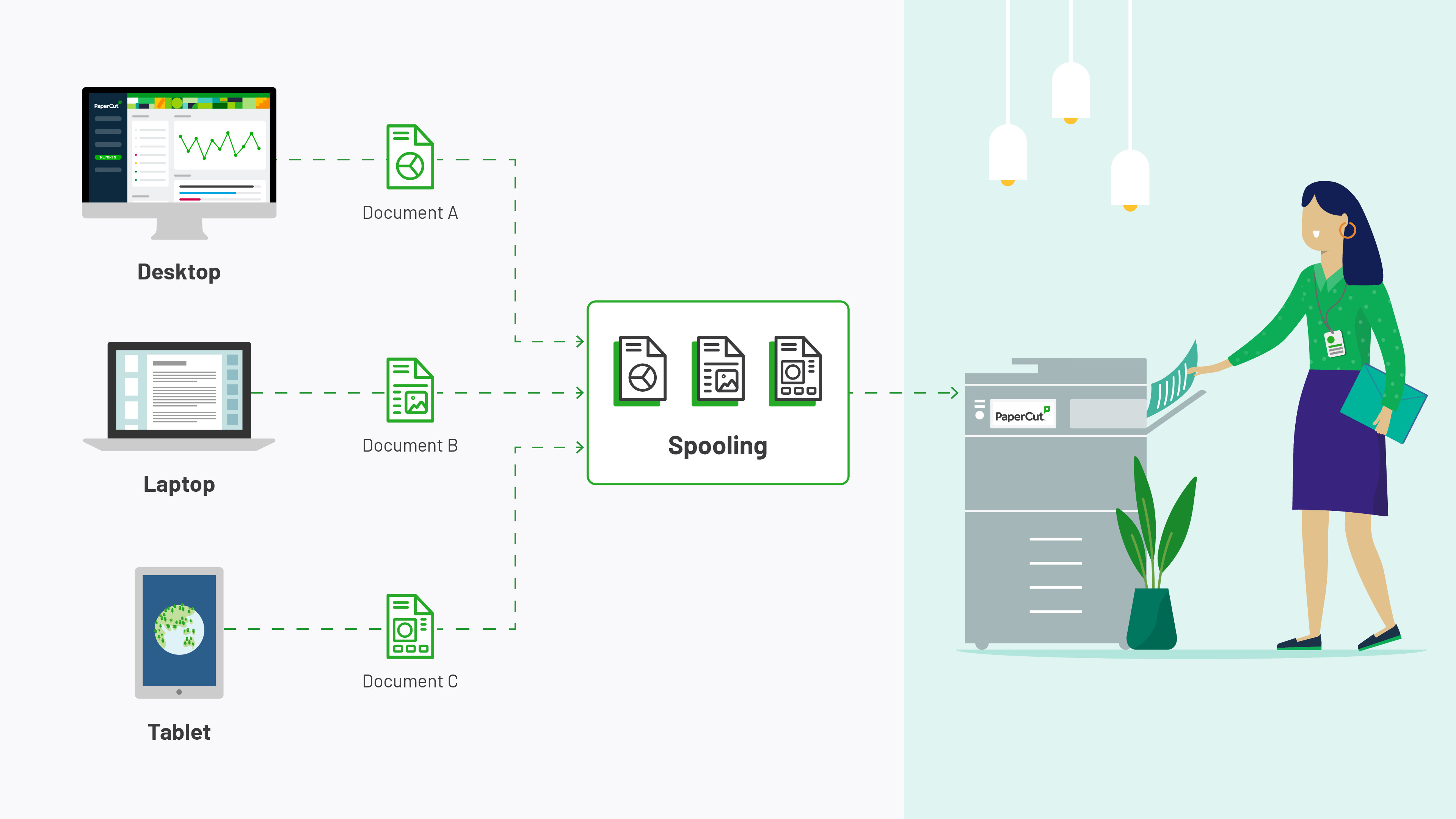 Diagram illustrating printer spooling process
Diagram illustrating printer spooling process
Deciphering Printer Status “Spooling”
When your printer status shows “spooling,” it generally indicates that your print job is in the queue and waiting its turn. This is a normal part of the printing process. Printers have significantly less processing power and memory compared to computers. They rely on the spooler to manage the flow of data. The computer, with its superior speed and memory, handles the initial processing and queuing, while the printer focuses on the actual printing once a job is released from the spooler.
Essentially, “spooling” is the waiting period before “printing.” Your document is prepared and ready, but it’s held in the spooler queue until the printer is ready to receive and print it. This is especially common in shared printing environments where multiple users are sending print jobs to the same printer.
Print Spooler Alternatives: Exploring CUPS
While Windows systems heavily rely on their built-in print spooler, alternatives exist, particularly in other operating systems. One prominent example is the Common UNIX Printing System (CUPS). CUPS is a modular printing system that enables a computer to act as a print server. It handles print spooling and job scheduling, primarily used in macOS and Linux environments.
CUPS utilizes the Internet Printing Protocol (IPP) to manage print jobs and queues, offering a standardized approach to printing across different platforms. Its open-source nature and flexibility have made it a popular choice outside of the Windows ecosystem, providing robust print management capabilities for various operating systems.
The connection between the computer and the printer has failed somehow, causing spooling errors.
Why Print Jobs Get Stuck in “Spooling” Status?
If your print job remains in “spooling” status for an extended period without printing, it signifies a problem. Often, this issue arises from a disruption in the communication pathway between your computer and the printer. Various factors can contribute to this connection failure.
One common cause is a connectivity problem – perhaps a loose USB cable, a Wi-Fi interruption, or network issues if you’re using a network printer. Driver problems can also lead to stuck print jobs. Outdated, corrupted, or incompatible printer drivers can hinder the spooler’s ability to correctly process and send the print job to the printer.
Furthermore, a backlog in the print queue, especially in busy shared printer scenarios, can create the perception of perpetual spooling. If numerous users are sending large print jobs, the queue can become lengthy, and your job might be stuck behind others. In some cases, the print spooler service itself might encounter errors or become stalled, preventing any print jobs from progressing.
Troubleshooting Printer Spooling Issues
Resolving printer spooling errors often involves a systematic approach to identify and address the underlying cause. Here are some common troubleshooting steps:
- Restart the Print Spooler Service: This is often the first and simplest solution. Restarting the spooler service can clear temporary glitches and resume normal operation. In Windows, you can do this through the Services application.
- Check Printer Connectivity: Ensure that the printer cable is securely connected or that your wireless printer is properly connected to your Wi-Fi network. Restarting your printer and computer can also help re-establish the connection.
- Update or Reinstall Printer Drivers: Outdated or faulty drivers are a frequent culprit. Visit the printer manufacturer’s website to download and install the latest drivers for your printer model and operating system. Sometimes, uninstalling and reinstalling the current driver can also resolve conflicts.
- Clear the Print Queue: If the queue is clogged with stuck print jobs, manually clearing it can help. You can usually do this through the printer management settings on your operating system.
- Check for Software Conflicts: In rare cases, other software applications might interfere with the print spooler. Try closing unnecessary programs to see if it resolves the issue.
- Seek Professional Help: If you’ve exhausted these basic troubleshooting steps and the problem persists, it might be necessary to consult your IT support or a printer technician for more specialized assistance.
Understanding printer spooling is key to effectively managing and troubleshooting printing issues. By recognizing its role in the printing process and knowing how to address common problems, you can minimize printing frustrations and maintain a smooth workflow.

