When dealing with multi-page documents and the need for multiple copies, navigating printer settings can sometimes feel overwhelming. Among the options, “collate” might stand out. But what exactly does “Printer Collate” mean? What advantages does it offer? And in what situations is it most beneficial?
More importantly, how do you control this setting? Whether you want to enable or disable printer collate, understanding its function is key to efficient printing.
Demystifying Printer Collate
Printer collate is a function that organizes printed documents into complete sets. Instead of printing all copies of page one, then all copies of page two, and so on, collate ensures each copy of your document is printed in the correct page order, from the first page to the last. In essence, it arranges and assembles complete document sets automatically.
Imagine you need ten copies of a twenty-page report. Without printer collate, your printer would output ten copies of page 1, followed by ten copies of page 2, and so forth. This results in twenty stacks of pages that you would need to manually arrange into the correct order.
However, with printer collate activated, the printer intelligently prints a complete set – pages 1 through 20 – for the first copy, then repeats the process for the second copy, and so on, until all ten copies are printed as complete, sequentially ordered documents.
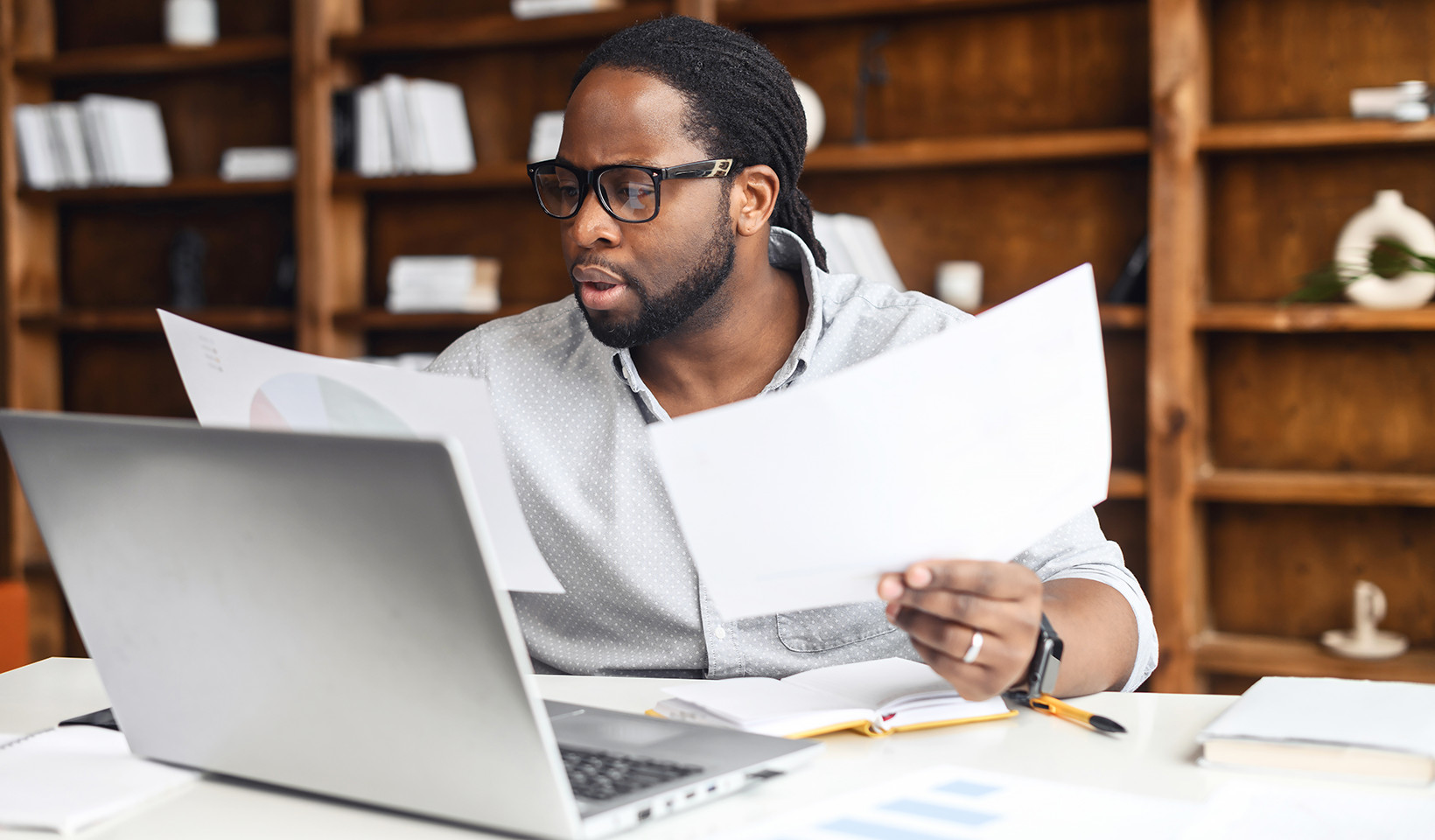 Diagram illustrating collated vs uncollated printing
Diagram illustrating collated vs uncollated printing
Alt text: Diagram contrasting uncollated printing, showing stacks of pages by number, with collated printing, showing complete document sets.
The Advantages of Using Printer Collate
The primary advantage of printer collate lies in its efficiency when printing multiple copies of multi-page documents. While manual collation was once a necessary step in printing, modern printing technology has automated this process, offering significant benefits in today’s workflow. The key advantages of using printer collate include:
- Saving Time: Collate eliminates the need for manual sorting and arranging of pages. This is particularly valuable when dealing with large documents, streamlining business operations and freeing up time for other tasks.
- Enhanced Convenience: Documents emerge from the printer ready for immediate use. Since they are already correctly ordered, there’s no additional assembly required, making the printing process more straightforward and user-friendly.
- Improved Accuracy: By automatically ordering pages, printer collate significantly reduces the chance of errors such as misplaced or mixed-up pages. This eliminates the need for manual verification of page order, ensuring document integrity.
Common Scenarios Where Printer Collate is Essential
While printer collate might seem like a standard expectation, its optional nature highlights its specific value in certain situations. Here are some typical workplace examples where utilizing printer collate proves particularly beneficial:
- a) Printing Detailed Reports: Ensures reports are printed with pages in the correct sequence, facilitating easy reading and comprehension of complex information.
- b) Preparing Presentation Handouts: Guarantees that each set of presentation slides is arranged in the intended order, crucial for a smooth and effective delivery to the audience.
- c) Generating Manuals, Instructions, and Guides: Delivers a logical and sequential flow of pages, essential for users to understand procedures and follow instructions accurately.
- d) Producing Invoices, Statements, and Billing Documents: Maintains a coherent and organized presentation of customer information, ensuring clarity and professionalism in financial communications.
 Image depicting educational materials, highlighting collated documents
Image depicting educational materials, highlighting collated documents
Alt text: Image showcasing organized educational documents, emphasizing the benefit of printer collate in educational settings for manuals and guides.
Utilizing the Printer Collate Feature
Interestingly, printer collate is often presented as an optional setting. Therefore, it’s important to actively check and select the collate option within your print settings whenever you require ordered document sets. The “Collate” setting is typically found within the print dialog box, either in the application you are printing from or within your printer’s control panel interface.
Enabling and Disabling Printer Collate
The process for enabling or disabling printer collation can vary depending on your operating system and printer software. However, the general steps involve accessing the print settings or print dialog window. Look for the “Collate” option, which is usually a checkbox or a toggle switch, and select it to enable collation, or deselect it to disable. For detailed instructions specific to your printer model, consult your printer’s user manual, the manufacturer’s website, or utilize online search engines for guidance.
Why Choose Printer Collate?
In conclusion, printer collate offers significant advantages in terms of time-saving, convenience, and accuracy when printing multi-page documents. It’s an invaluable tool for organizing documents such as reports, presentations, manuals, and invoices efficiently. While it remains an optional feature, understanding its benefits and ensuring it is enabled when needed is crucial for optimizing your printing workflow. If, however, you require stacks of individual pages, simply ensure the collate option is toggled off in your print settings. Making informed choices about printer settings like collate can greatly enhance your printing experience.

