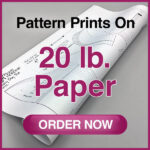Sometimes, you need a physical copy of what’s on your screen. Whether it’s a funny chat, an important receipt, or a memorable moment in a game, printing a screenshot can be incredibly useful. If you’re wondering how to get that digital image onto paper, you’re in the right place. Printing a screenshot is easier than you might think, and this guide will walk you through the simple steps.
One of the most straightforward ways to print a screenshot, especially on devices like iPhones and iPads, is directly through the share sheet. After you’ve taken your screenshot, it usually opens up for preview. Look for the Share icon – it’s typically an arrow pointing upwards out of a box. Tapping this icon reveals a variety of options, and among them, you should find Print.
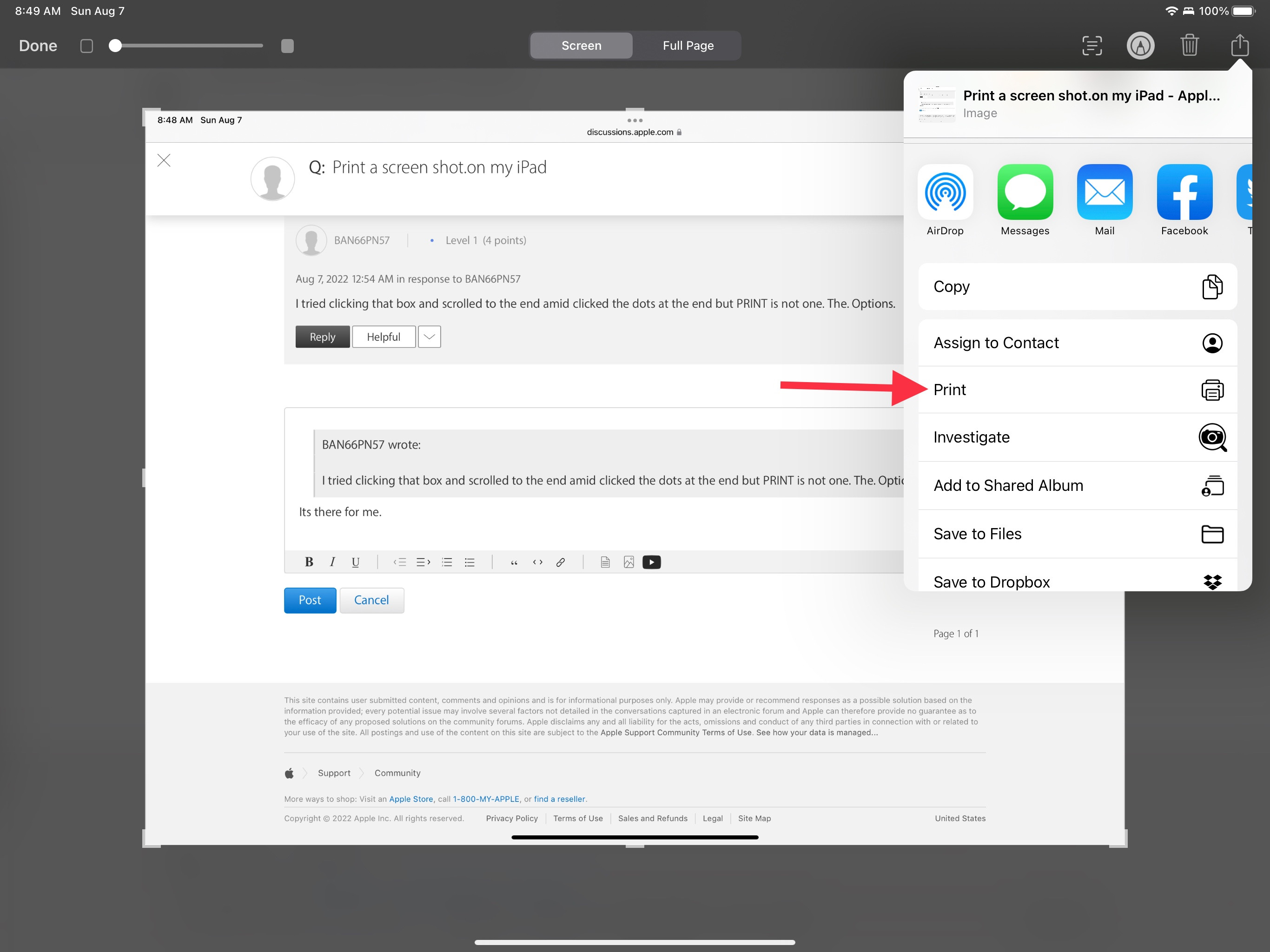 Share icon for printing screenshots
Share icon for printing screenshots
If you don’t immediately see the Print option, you might need to scroll through the list of actions in the share sheet. Sometimes, the options are arranged horizontally, and you can swipe left to reveal more. Make sure to scroll down as well, as print options can be located further down in the list depending on your device and operating system. Once you locate “Print,” tapping it will bring up printer options where you can select your printer, paper size, and number of copies before sending your screenshot to print.
Alternatively, you can save your screenshot first and then print it. Screenshots are usually saved automatically to your photo library or a designated screenshots folder. You can open the screenshot from your Photos app or Files app (if you saved it as a PDF). From within these apps, you’ll typically find a share button or a menu option (often represented by three dots or lines) that includes the Print command. This method is particularly useful if you want to make edits to your screenshot before printing, or if you prefer to manage your screenshots before printing them in batches.
No matter which method you choose, printing your screenshots is a quick way to get a physical copy of important visual information. Whether directly from the share sheet or after saving, the process is designed to be user-friendly and efficient.