Have you ever sent a document to print, only to find it stuck in a perpetual “spooling” status? You’re not alone. Many users encounter this frustrating situation, prompting the question: “What exactly is a printer spooler, and why is my print job stuck?”
Think of print spoolers like third base coaches in baseball…
Delving into the Definition of a Print Spooler
The print spooler is a software program, or service, acting as a crucial intermediary in the printing process. Its primary role is to manage and organize print jobs as they are sent to the printer. When you click “print,” the application you’re using communicates with the print spooler. The spooler then takes over to process and prepare your document for printing, translating it into a format that your specific printer can understand.
To put it simply, imagine a baseball game. The print spooler is like the third base coach. Just as the coach directs players when to run home, the print spooler manages the flow of print jobs to the printer. It ensures that documents are printed in the correct order, holding subsequent jobs in a queue if the printer is currently busy. You can’t have two players on third base at once, and similarly, printers can typically only handle one print job at a time.
This spooling system is incredibly beneficial because it allows you to continue working on your computer without waiting for each print job to finish. You can send multiple documents to print in quick succession, and the spooler will manage them in the background, feeding them to the printer one by one as it becomes available. It’s the computer’s way of efficiently communicating with the printer and handling multiple print requests.
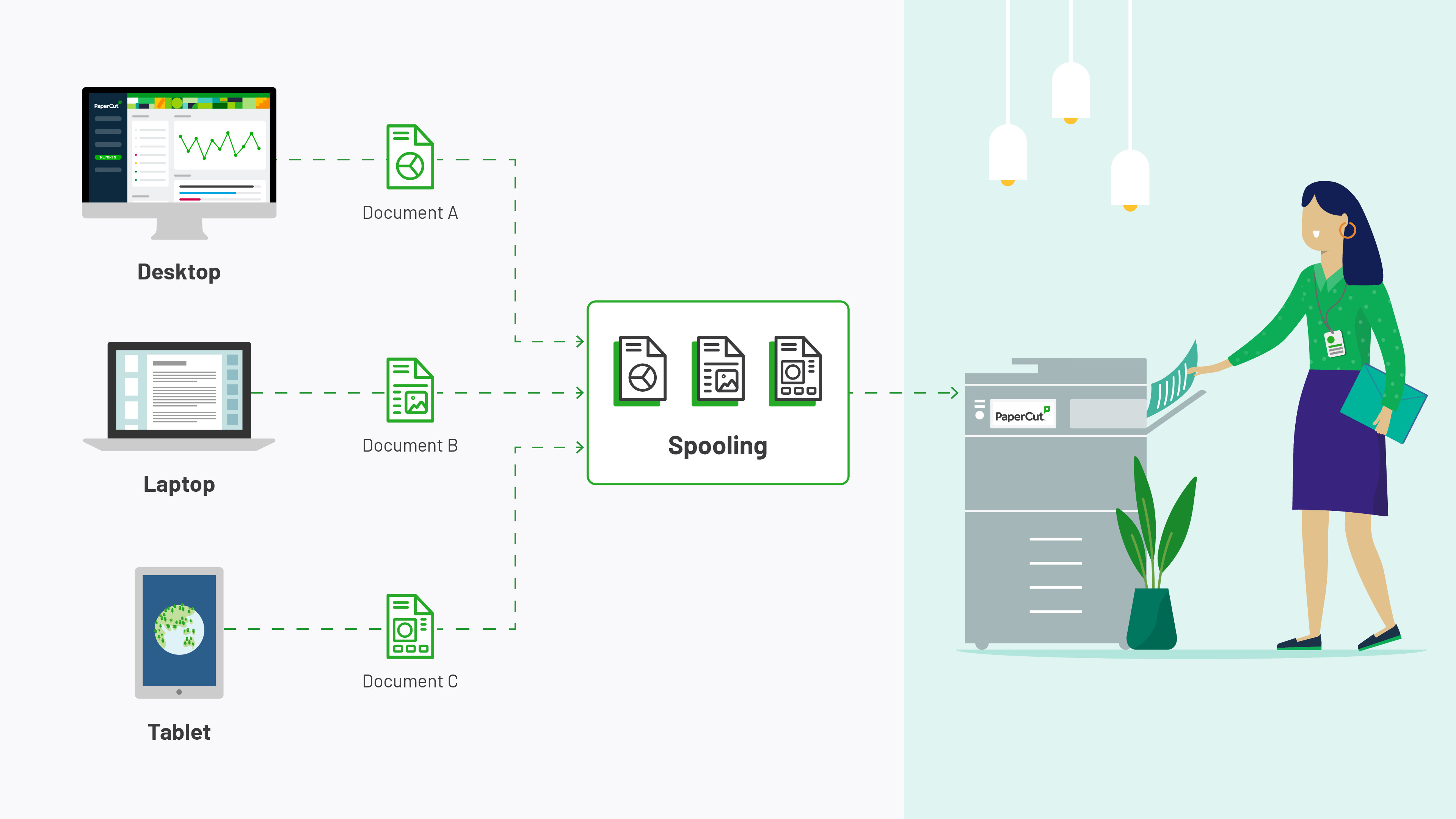 Illustration depicting how print spooling works
Illustration depicting how print spooling works
Understanding “Printer Status Spooling”
When your printer status shows “spooling,” it generally indicates that your print job is in the queue and waiting its turn to be printed. This is normal and expected, especially if there are other print jobs ahead of yours or if the printer is currently processing a large document. The “spooling” status simply means the print spooler is doing its job – managing the print queue.
Printers typically have less processing power and memory compared to computers. The spooler acts as a buffer, storing print jobs temporarily on the computer before sending them to the printer. This intermediary step is necessary for smooth and efficient printing, preventing the printer from being overwhelmed. The computer’s speed manages the queue, while the printer’s speed takes over once a document is actively being printed.
CUPS: An Alternative to Windows Print Spooler
While print spoolers are commonly associated with Windows systems, alternatives exist. One prominent example is the Common UNIX Printing System (CUPS). CUPS is a modular printing system that enables a computer to function as a print server. It handles print spooling and job scheduling, primarily used on macOS and Linux operating systems.
CUPS uses the Internet Printing Protocol (IPP) to manage print jobs and queues, offering a robust and flexible printing solution beyond the Windows environment. It provides similar functionality to the Windows print spooler, ensuring efficient print job management on different platforms.
The connection between the computer and the printer has failed somehow.
Why Print Jobs Get Stuck in “Spooling” Status
If a print job remains stuck in “spooling” for an extended period, it usually signifies a disruption in communication between your computer and the printer. This connection failure can stem from various factors.
Often, a temporary error prevents the print job from leaving the queue and reaching the printer. Because printers have limited memory and don’t retain print job data indefinitely, a stable connection is crucial for the job to be successfully transmitted and printed. If the connection falters, the print job can become আটকে in the spooler.
Furthermore, in environments with multiple users sharing a printer, a lengthy print queue can also lead to what seems like a persistent spooling status. If many users send print jobs simultaneously, your job might simply be waiting in a long line, leading to a perceived delay.
Troubleshooting Printer Spooling Issues
In environments utilizing print management solutions like PaperCut, print jobs are typically spooled and processed in the order they are received. This is particularly beneficial in “Find-Me printing” setups where users can release their print jobs at any available printer.
Troubleshooting spooling problems depends on the underlying cause. Common solutions include:
- Restarting the Print Spooler Service: This can often resolve temporary glitches within the spooler software.
- Checking Printer Connections: Ensure your printer is properly connected to your computer or network, both physically and in software settings.
- Clearing the Print Queue: Removing stuck or corrupted print jobs from the queue can allow new jobs to proceed.
- Updating Printer Drivers: Outdated or corrupted printer drivers can cause communication issues.
For more in-depth troubleshooting steps, consulting your printer’s manual or online support resources is recommended. Understanding the role of the print spooler is the first step in effectively managing and resolving printing issues.

