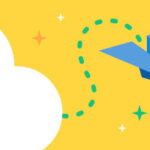A printer test page is an invaluable tool for assessing and fine-tuning your printer’s performance. These pages, featuring a combination of text, graphics, and images, are designed to help maintain your printer’s health, check your cartridges, and pinpoint any underlying problems. For color printers, a Color Print Page Test is particularly crucial to ensure vibrant and accurate color output.
Printer test pages, especially color print page tests, are essential for identifying a range of common printer issues:
-
Clogged Printheads: The printhead is vital for transferring ink onto the paper. Infrequent printer use can lead to ink drying and causing blockages, significantly impacting print quality. A color print page test can help you determine if colors are missing or faint due to clogs.
-
Color Alignment Problems: Misaligned cartridges or damage to the printer’s mechanical components can result in skewed or distorted prints compared to the digital source. A color print page test with alignment patterns will quickly reveal these issues.
-
Inconsistent Color Ink Flow: A malfunctioning cartridge might dispense ink unevenly, leading to inconsistencies in line thickness and color composition. A color print page test is designed to highlight such uneven ink distribution across the color spectrum.
-
General Printer Functionality: If your printer struggles with regular documents but manages to print a test page, it indicates a system or communication problem rather than a fundamental printer malfunction. Running a color print page test can isolate whether the issue is color-specific or a broader printer problem.
Regularly performing a color print page test, especially if you don’t use your color printer frequently, is a proactive step in maintaining ink cartridges and preventing costly replacements in the long run.
Generally, printer test pages come in two main types: color print page tests and grayscale test pages.
Understanding Color Print Page Tests
Color print page tests are specifically designed for printers that utilize four or more colors (CMYK: Cyan, Magenta, Yellow, Key/Black). A comprehensive color print page test typically incorporates the following elements:
-
Color Intensity Charts: These charts are instrumental in evaluating color reproduction accuracy and aiding in printhead cleaning. By examining the intensity gradations, you can identify if certain colors are weak, missing, or oversaturated.
-
Rainbow Color Bars: These bars serve a dual purpose: printhead alignment and ink bleed detection. They help ensure that each color is printed in its designated area without unwanted mixing or smudging into blank spaces. A clear and crisp rainbow in your color print page test indicates good alignment.
-
Radial Color Gradients: Radial gradients assess the printhead’s ability to consistently output specific colors over a sustained print job. Faded or weak gradients often signal low ink levels in the corresponding color cartridges. Color print page tests with radial gradients are excellent indicators of ink cartridge health.
-
Color Text Blocks: These blocks evaluate ink flow and printing precision while verifying the printer’s capability to handle standard text-based print tasks in color. Consistent and sharp text in a color print page test demonstrates good ink flow and print quality.
A color printer test page showcasing color intensity charts, rainbow bars, radial gradients, and text blocks, designed to diagnose color printing accuracy and printer health.
Examining Grayscale Test Pages
Grayscale test pages focus on evaluating the performance of your black ink cartridge and the printer’s ability to reproduce shades of gray. A typical grayscale test page includes:
-
Grayscale Intensity Charts: Similar to color intensity charts, these help assess grayscale reproduction and assist in flushing the black printhead.
-
Grayscale Radial Gradients: These gradients determine the printhead’s consistency in printing various shades of gray. Weak gradients can suggest low black ink.
-
Grayscale Grid Patterns: Grids aid in printhead alignment and ensure accurate grayscale printouts.
-
Grayscale Text Blocks: These blocks, like their color counterparts, monitor black ink flow, precision, and the printer’s ability to handle common text printing tasks in grayscale.
A grayscale printer test page example, featuring intensity charts, radial gradients, grid patterns, and text blocks, designed to assess black ink performance and printer alignment for monochrome printing.
Printing Test Pages Effectively
When selecting a printer test page, prioritize those that offer a comprehensive analysis without excessive ink consumption. Efficiency is key.
PrinterTesting Test Pages are designed with this balance in mind. We offer both a Color Test Page and a Grayscale Test Page, specifically tailored to provide detailed printer diagnostics. Both options feature:
-
Direct Browser Printing: Our test pages open directly in your web browser, enabling immediate printing without downloads or file saving, streamlining the color print page test process.
-
Result Explanations and Troubleshooting: Post-printing, our Printer Test Analysis guides provide insights into your test page results and actionable steps to resolve identified issues.
Our Test Pages are engineered for robust and comprehensive printer analysis. Beyond standard test page elements, Printer Testing Test Pages include:
-
Ascending Text Block Sizes: Text blocks with progressively larger fonts demonstrate current printer settings and scaling capabilities, crucial for confirming accurate text rendering in your color print page test.
-
Alignment Wheels: These advanced alignment tools build upon standard rainbow bars and grids, offering more precise alignment calibration for sharper and more accurate prints, particularly important for color accuracy in a color print page test.
Step-by-Step Guides: Printing a Printer Test Page
Printer Testing Test Pages can be printed directly from our website links.
Alternatively, default printer test pages can be initiated from your computer’s operating system or directly from your printer’s control panel (on select models). Here’s how to print a test page from common operating systems:
Printing a Test Page on Windows 10
- Access “Devices and Printers” via the taskbar search or Control Panel.
- Right-click on your printer’s icon.
- Select “Printer Properties.”
- Click “Print Test Page” in the “General” tab.
- Confirm by clicking “Okay” after the test page prints.
Printing a Test Page on macOS
Method 1:
- Open “Apple Menu” > “System Preferences.”
- Go to “Print & Fax” or “Printers & Scanners.”
- Select your printer.
- Click “Open Print Queue” or “Options & Supplies” > “Utility” tab.
- Find and select “Print Test Page” or “Run Print Test Page.”
Method 2 (Simplified for newer macOS versions):
- Open “Apple Menu” > “System Preferences.”
- Go to “Printers & Scanners.”
- Select your printer from the list.
- Click “Options & Supplies.”
- Navigate to the “Utility” tab.
- Click “Print Test Page.”
Analyzing Your Printer Test Page Results
Initial observations of your printed test page can quickly reveal issues through pattern disruptions or color inconsistencies.
However, identifying problems is just the beginning. Understanding the causes and solutions is key to effective printer maintenance.
Printer Testing Test Pages come with tailored analytics and solutions. For general test pages, refer to this troubleshooting table for common issues:
| Observed Test Print Issue | Possible Causes | Solution |
|---|---|---|
| Breaks in text or colors (especially in color print page test) | Clogged printhead | Initiate a Printhead Cleaning Cycle. This function is usually accessible via your printer’s menu display or through your computer’s “Devices and Settings” for your printer. Like a color print page test, a cleaning cycle prints pages to flush dried ink and resolve inconsistencies within the ink cartridge system. |
| Faint or spotty printing (evident in color print page test) | Clogged printhead, Low ink | First, perform a Printhead Cleaning Cycle. If print quality doesn’t improve after cleaning, especially in a color print page test showing faded colors, consider replacing your ink cartridges, as ink levels might be low. |
| Misaligned grids or color bars (in color print page test) | Ink cartridge misalignment | Remove and reinstall ink cartridges, ensuring they are correctly seated. Check for obstructions like dried ink or paper jams that might be hindering cartridge movement or alignment. Misalignment is particularly noticeable in a color print page test through distorted color patterns. |
| Test Page doesn’t print at all | Mechanical printer issue | If the test page fails to print, there might be a mechanical problem. Check for: – Paper jams – Loose or disconnected cables – Missing or incorrectly installed ink cartridges – Required printer driver updates. If it’s a color print page test failure, ensure color cartridges are properly installed and have ink. |
Final Thoughts on Color Print Page Tests
Color print page tests are invaluable for evaluating your printer’s color performance and diagnosing printing problems. For further printer troubleshooting information, explore our website or contact us directly!
A general printer test page image, highlighting the combination of text and graphical elements used to assess overall printer performance and identify potential printing defects.