Printing documents on campus at Brigham Young University-Idaho (BYUI) is a common task for students and employees alike. The Byui Print Center, powered by Pharos Print, offers a convenient and efficient way to print from various devices. Whether you’re using a laptop, desktop, or mobile device, understanding how to utilize the print center is essential. This guide will walk you through everything you need to know about using the BYUI Print Center, ensuring a smooth and hassle-free printing experience.
Printing from a Laptop or Desktop Computer via Pharos Print
For those working from laptops or desktop computers, the Pharos Print web portal provides a seamless way to upload and manage your print jobs. Follow these steps to print your documents:
-
Access the Pharos Print Center Website: Begin by navigating to the Pharos Print Center in your web browser. It’s a good idea to bookmark this page for quick access in the future.
-
Log In with Your BYU-Idaho Credentials: You will be prompted to log in. Use your BYU-Idaho username and password to proceed.
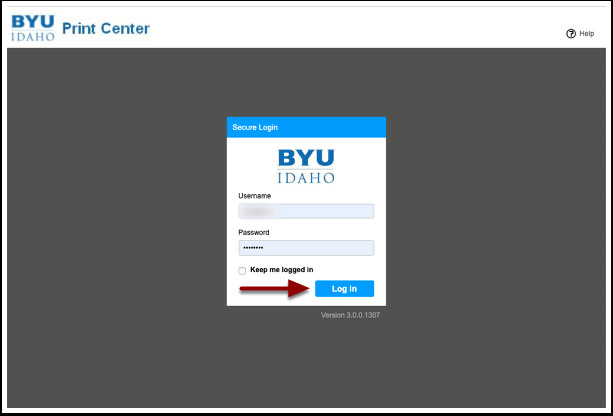 BYUI login
BYUI loginNote for Login Credentials: Keep in mind that login credentials may vary slightly depending on when you became affiliated with BYU-Idaho. Older students and employees who linked their BYU-Idaho and Church accounts should use their BYUI credentials. Newer students and employees, who started after February 12th and did not create separate BYUI credentials, should use their Church account login.
-
Upload Your Document: Once logged in, click the Upload button to begin the process of sending your file to the print server.
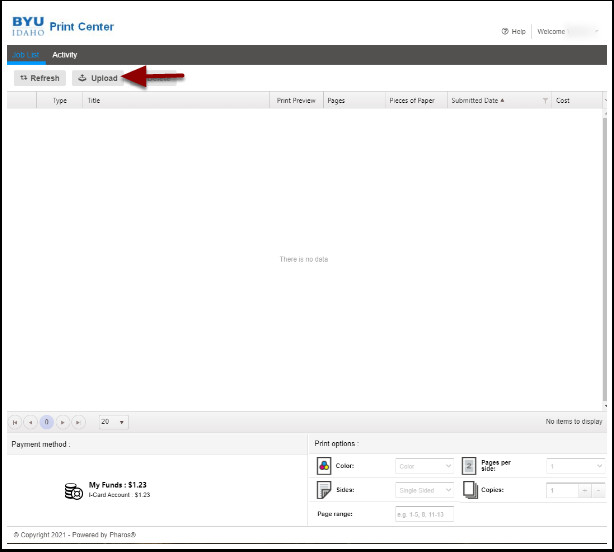 Printer Center menu
Printer Center menu -
Adjust Print Options: After uploading, your document will appear in the queue. Select the document, and then click Print Options to customize your print job before sending it to a print release station. You can modify settings such as:
- Color: Choose between black and white or color printing.
- Sides: Select single-sided or double-sided printing to save paper.
- Pages per side: Opt to print one or two pages per side.
- Copies: Specify the number of copies you need.
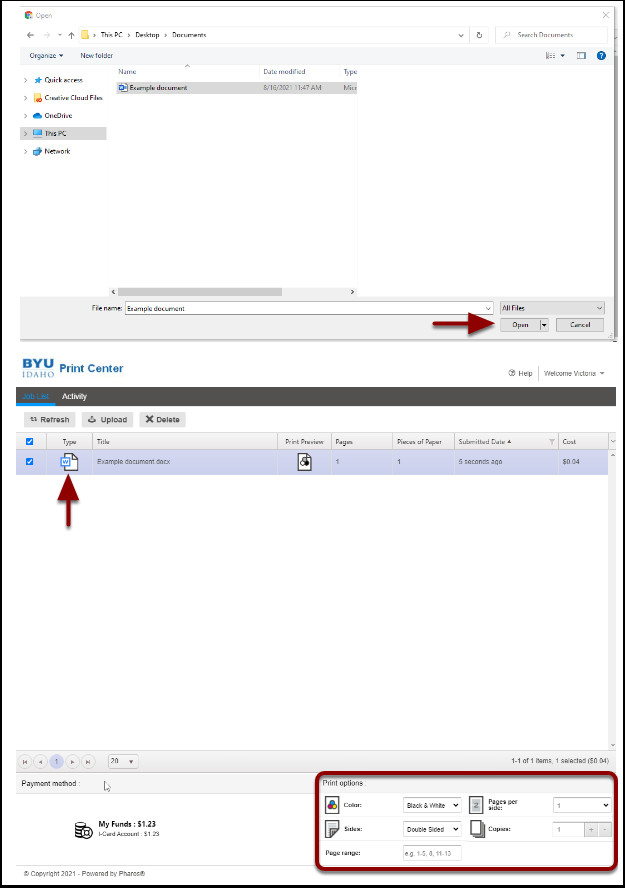 File Explorer
File Explorer -
Print at a Release Station: Your document is now ready to be printed. Proceed to any print release station located across the BYU-Idaho campus to release and collect your prints. Instructions for using the print release stations are provided below.
Mobile Printing with Pharos Print on iPhone or Android
For printing on the go, the Pharos Print mobile app offers a convenient solution for both iPhone and Android users. Here’s how to set up and use mobile printing:
-
Install the Pharos Printer App: Download and install the Pharos Printer App from the App Store (for iOS devices) or the Play Store (for Android devices). Simply search for “Pharos Print” in your respective app store.
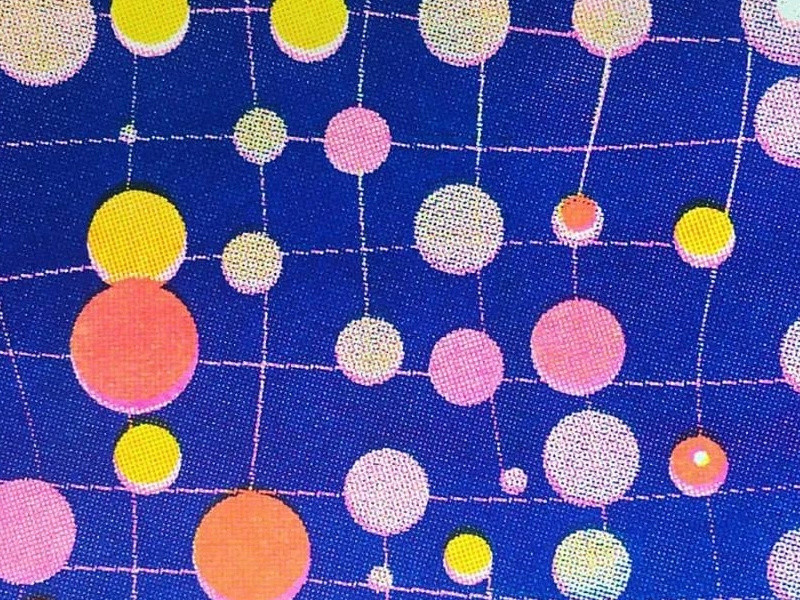 Pharos Print app search
Pharos Print app search -
Open the Pharos Print App: Once installed, open the Pharos Print app on your mobile device.
-
Configure Server Settings: When you open the app for the first time, you will be asked to enter server details. Input
webprint.byui.eduas the Server address and443as the Port number.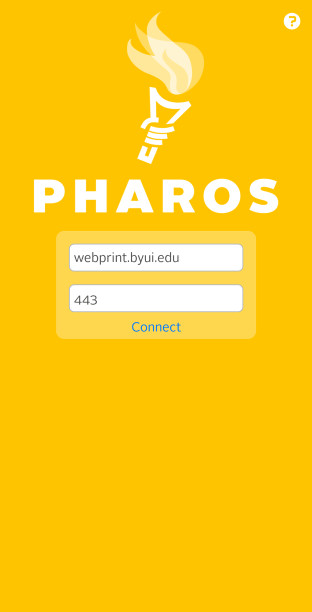 Pharos connect page
Pharos connect page -
Sign in with BYU-Idaho Account: Log in to the app using your BYU-Idaho username and password.
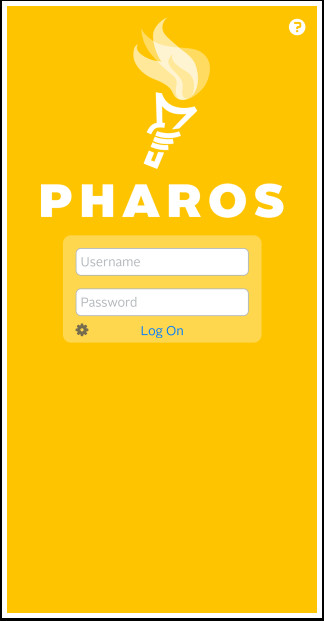 Pharos sign in page
Pharos sign in pageNote for Login Credentials: As with the web portal, ensure you use the correct login credentials based on your affiliation date with BYU-Idaho.
-
Upload and Print: Tap Upload within the Pharos Print app. Navigate through your phone’s file system to select the document you wish to print. Once uploaded, it will be ready for release at any print station.
 Pharos app main page
Pharos app main pageMobile Printing Page Range Limitation: Please note that the mobile print feature does not currently support printing specific page ranges from a multi-page document.
Steps for Using BYUI Print Release Stations
After sending your print jobs via the web portal or mobile app, you will need to use a print release station to finalize and collect your documents. Here’s a step-by-step guide:
-
Sign In at the Print Release Station: Locate a print release station on campus. Begin by signing in. You can do this by pressing “Sign In” on the top left corner of the screen and using your BYU-Idaho username and password, or more conveniently, by swiping your I-Card through the card reader attached to the screen.
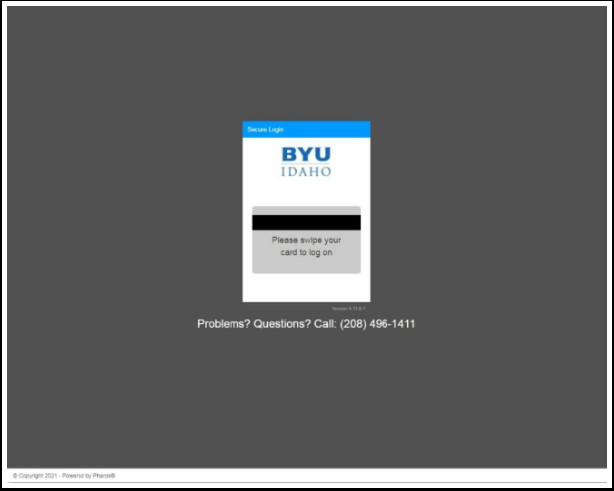 Please swipe your card to log in
Please swipe your card to log inI-Card Requirement: Ensure you have your I-Card ready as not all print stations offer manual login. Also, note that copy cards are no longer accepted; you must use your I-Card for printing and copying.
-
Select Print Release: Once you are logged in, the main screen will present several options, including Print Release, Copy, Scan to Email, Scan to USB Drive, and Print from Job Storage. Choose Print Release to access the documents you’ve uploaded.
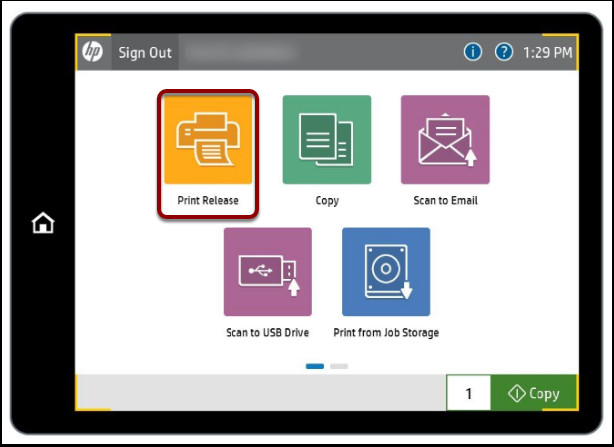 Printer menu
Printer menu -
Print Your Documents: On the Print Release screen, you will see a list of your uploaded documents. You can either select Print All to print every document in the queue, or select individual documents and then click Print. Your current I-Card balance is displayed at the top left for your reference, and the total cost for the selected print jobs will be shown at the bottom right.
 Print Release
Print Release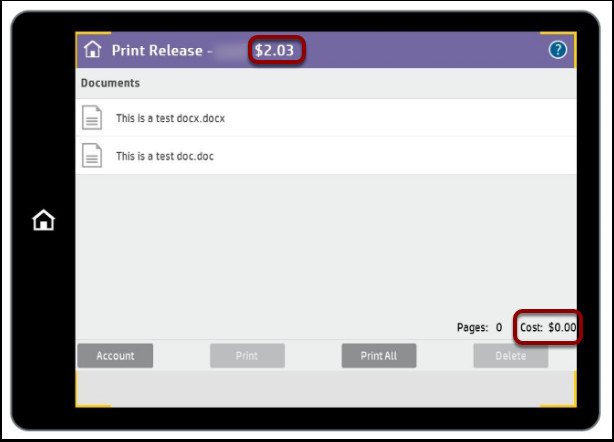 Print Release cost
Print Release cost -
Charge to Department Account (If Applicable): For employees or faculty needing to charge prints and copies to a department account instead of their personal I-Card, select Account on the Print Release page. This will lead you to a page where you can choose the appropriate account. If a department is already linked to your account, you may see a list of accounts to select from directly. Otherwise, you might be prompted to enter a department code.
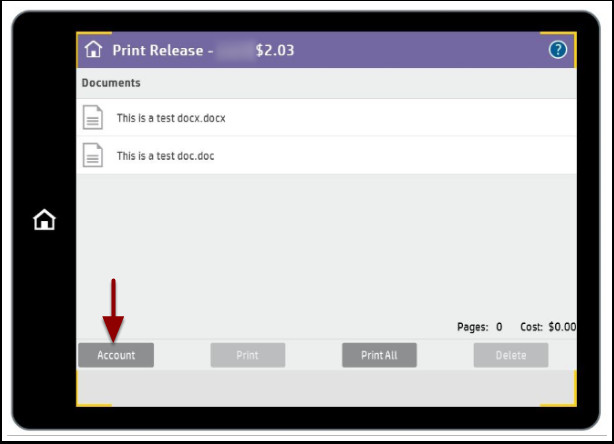 Print Release Account
Print Release Account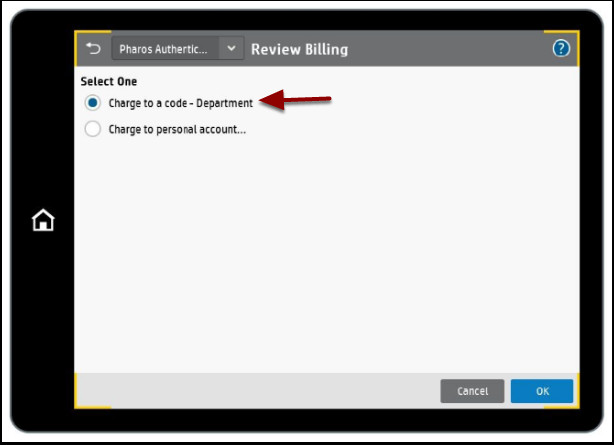 Review Billing
Review Billing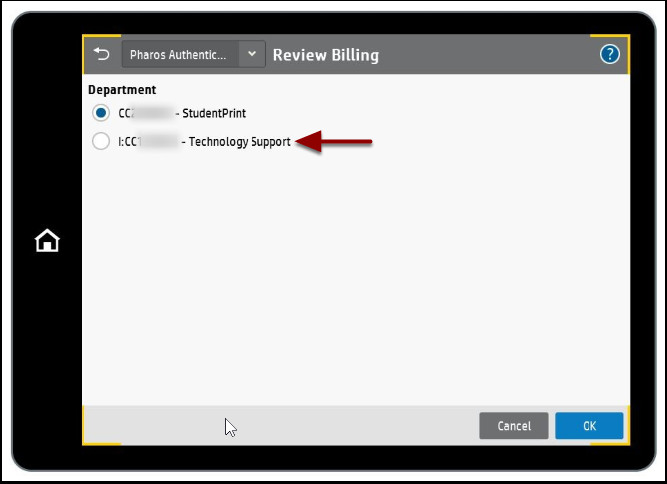 Choose Account
Choose Account -
Verify Account in Use: To confirm which account is currently set to be charged, tap the speech bubble icon located in the top right corner of the screen. This will open the Message Center, displaying the code of the account in use.
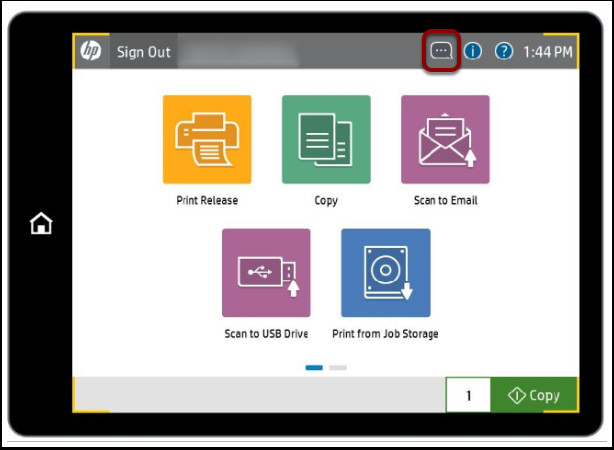 Printer menu
Printer menu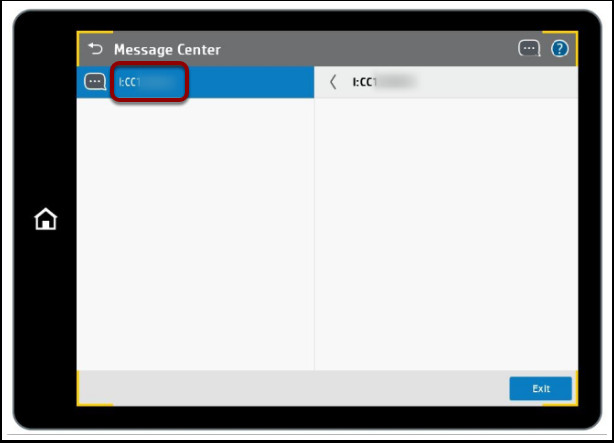 Message Center
Message Center
Need Assistance? Contact Us
If you encounter any issues or require further assistance with the BYUI Print Center, please don’t hesitate to reach out.
Contact Information:
- Phone: (208) 496-9009
- Live Chat: BYUI IT Support Live Chat
Operating Hours:
- Monday – Friday: 7:30 AM – 8:00 PM
- Saturday: 10:00 AM – 4:00 PM
- Mountain Time (excluding weekly devotional, forum hour, and University Recognized holidays)
By following this comprehensive guide, you should be well-equipped to use the BYUI Print Center effectively for all your printing needs on campus.

