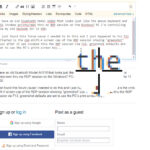In today’s digital age, our iPhones have become repositories of countless precious memories captured in photos. While keeping these photos digitally is convenient, there’s something undeniably special about holding a physical print in your hands. If you’re wondering how to print a photo from your iPhone, you’re in luck! It’s easier than ever to transform your digital snapshots into tangible prints, and this guide will walk you through the simplest methods.
Why Print Photos from Your iPhone?
Before we dive into the “how-to,” let’s consider why you might want to print photos from your iPhone in the first place. Physical prints offer a unique charm that digital images sometimes lack:
- Tangible Memories: Prints allow you to physically hold and cherish your memories, making them feel more real and accessible.
- Gifts and Sharing: Printed photos make wonderful personalized gifts for family and friends. They are perfect for special occasions or simply to show someone you care.
- Home Décor: Decorating your home with printed photos adds a personal touch and warmth to your living space. Frame them, create collages, or use them in creative displays.
- Scrapbooking and Albums: If you enjoy traditional scrapbooking or photo albums, printing your iPhone photos is essential for preserving your memories in these timeless formats.
- Backup and Preservation: While digital backups are important, physical prints offer an additional layer of security for your precious photos, protecting them from digital data loss.
Introducing 1 Hour Photo: Your Instant Photo Printing Solution
For those seeking a fast and convenient way to print photos from their iPhones, the 1 Hour Photo app is an excellent solution. This user-friendly app allows you to order prints directly from your phone and pick them up in as little as one hour at numerous retail locations nationwide, including CVS, Walgreens Photo Partner, and Duane Reade.
The 1 Hour Photo app stands out for its:
- Speed and Convenience: Print photos in minutes and pick them up in just one hour. No need to wait days for delivery.
- Wide Network of Pickup Locations: With over 16,000 partner locations, you’re likely to find a convenient CVS, Walgreens, or Duane Reade near you.
- User-Friendly Interface: The app is designed for ease of use, making the entire printing process straightforward and enjoyable.
- Variety of Products: Beyond standard prints, you can order canvas prints, photo cards, posters, and various photo gifts, all from your iPhone.
- High-Quality Prints: Expect vibrant colors, sharp details, and excellent clarity in every print.
Step-by-Step Guide: How to Print Photos from Your iPhone with 1 Hour Photo
Printing photos from your iPhone using the 1 Hour Photo app is a breeze. Here’s a simple step-by-step guide to get you started:
Step 1: Download the 1 Hour Photo App
First things first, you’ll need to download the 1 Hour Photo app to your iPhone. You can find it easily on the App Store by searching for “1 Hour Photo” or by clicking [insert app store link here if available]. The app is free to download and available for iOS devices.
Step 2: Choose Your Pickup Location & Product
Once you’ve downloaded and opened the app, you’ll be prompted to choose your preferred pickup location. You can select between CVS, Walgreens Photo Partner, or Home Delivery. If you opt for store pickup, the app will then ask you to choose the product you’d like to print. Remember that product availability may vary slightly depending on your chosen retail store.
Step 3: Select and Upload Your Photos
Now for the fun part – selecting your photos! Tap on the option to upload photos from your camera roll. Browse through your iPhone’s photo library and select the images you want to print. As you select each photo, a green checkmark will appear in the bottom right corner to confirm your selection.
Step 4: Customize Your Order (Dimensions, Quantity)
After selecting your photos, you can customize your order. Tap on the red box (or similar prompt within the app) to adjust dimensions and quantity. You can choose from various print sizes, such as 4×6, 5×7, 8×10, and more, depending on the product you selected. Specify the number of prints you want for each photo.
Step 5: Find a Store and Place Your Order
Once you’ve customized your order, tap “find your store” to locate the most convenient CVS, Walgreens, or Duane Reade near you. The app will use your location to suggest nearby stores. Select your preferred store for pickup. Review your order summary to ensure everything is correct.
Step 6: Review and Pickup Your Prints
Enter your name, email, and phone number to finalize your order. For store pickup, no credit card is necessary at this stage. You’ll pay when you pick up your photos in-store. (Note: Home delivery options may require online payment). Once your order is placed, you’ll receive an email notification, typically within an hour, letting you know your prints are ready for pickup! Head to your chosen store, review your prints, pay at the counter, and enjoy your freshly printed photos!
Explore Photo Products at CVS and Walgreens
The 1 Hour Photo app offers a diverse range of photo products at CVS and Walgreens. Here’s a glimpse into what you can create:
CVS Photo Products:
- Photo Prints: 4×6, 5×5, 5×7, 6×6, 6×8, 8×8, 8×10, 2×3 wallet prints
- Enlargements & Posters: 11×14, 16×20, 20×24, 24×36
- Greeting Cards: 4×8 photo greeting cards, holiday cards
- Canvas Prints: 5×7, 8×8, 8×10, 11×14, 16×20
- Board & Mounted Prints: Board Prints (11×14, 16×20), Mounted Photo Panels (various sizes), Acrylic & Bamboo Panels
- Hanging Canvas: 11×14
- Magnets: 4×6 Photo Magnet
- Photo Books: Multiple sizes and styles
- Wall Tiles & Collages: Wall Tiles, Photo Collages, Acrylic & Bamboo Collages
- Photo Gifts: Ornaments, Photo Cubes, Puzzles, Mugs, and more
Walgreens Photo Partner Products:
- Photo Prints: 4×4, 4×6, 5×5, 5×7, 8×8, 8×10
- Holiday Cards: 4×8 Holiday Cards (Sets of 20)
- Canvas Prints: 8×10, 11×14, 12×12, 16×20 photo wrapped canvas
- Enlargements/Posters: 11×14, 16×20, 20×30, 24×36
- Wood & Metal Panels: Wood Panel Prints (5×7, 8×10), Metal Panel Prints (11×14)
Note: Product availability may vary by location. Please refer to the 1 Hour Photo app for the most up-to-date product lists for your chosen store.
Start Printing Your iPhone Photos Today!
Printing photos from your iPhone has never been easier thanks to the 1 Hour Photo app. Transform your digital memories into cherished physical prints in a snap. Download the app today and experience the joy of holding your iPhone photos in your hands!