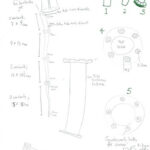Sharing your photos with friends and family should be a joyful experience, and Walgreens printing services offer a convenient way for them to get physical prints. To ensure your loved ones receive decent prints without you needing to become a print service, understanding the right export settings is key. This guide provides simple, effective advice for preparing your images for Walgreens and similar retail photo outlets.
Understanding Walgreens Printing Services
Walgreens, like other retail photo centers such as Walmart and CVS, provides accessible and quick photo printing services. These services are ideal for everyday consumers who want to easily print snapshots from their digital cameras or phones. However, to get the best possible results from these services, especially when you’re used to higher quality prints from calibrated setups or professional labs, optimizing your image files beforehand is beneficial.
Key Export Settings for Walgreens Prints
To simplify the process for your friends and family when using Walgreens printing, focus on these essential export settings:
Color Space: sRGB
For Walgreens and most retail photo printers, sRGB is the recommended color space. These labs are designed to work with sRGB, and using other color spaces like Adobe RGB can lead to unpredictable color shifts and duller prints. Export your JPEGs in sRGB to ensure the colors are rendered as intended by the Walgreens printing system.
Quality: JPEG at 100%
Since you are aiming for decent prints, there’s no need to compress your JPEG files unnecessarily. Set the Quality setting to 100% (or the highest available) when exporting. This minimizes any loss of image data and ensures the best possible image quality is sent to Walgreens for printing. JPEG is the standard format for these services, ensuring compatibility and ease of use.
Resolution: 300 DPI
While Walgreens can print from various resolutions, aiming for 300 DPI (dots per inch) is generally a safe and effective target for standard photo prints (4×6, 5×7, 8×10). This resolution is considered good for photo printing and provides sufficient detail without creating overly large files. If your software asks for pixel dimensions, calculate them based on the print size and 300 DPI (e.g., a 4×6 print would be 1200 x 1800 pixels). In many cases, simply ensuring your original image has enough pixels for the desired print size is sufficient, and Walgreens’ system will handle the rest.
Sharpening: Standard Sharpening for Glossy Prints
Retail photo labs typically use glossy paper. Apply standard sharpening during export, specifically choosing the “Sharpen for: Glossy Paper” option if your software offers it. A standard amount of sharpening is usually adequate. Avoid over-sharpening, which can become more noticeable in prints. If you are unsure, a slight amount of sharpening is better than none.
Basic Develop Module Adjustments for Retail Prints
Before exporting, a few basic adjustments in your develop module can further enhance your images for Walgreens printing:
Exposure and Contrast
Ensure your image has good overall exposure and contrast. Retail printing can sometimes slightly darken images, so it might be beneficial to slightly brighten your image if it appears a bit dark on your calibrated monitor. Check that there’s a good range of tones, from bright highlights to deep shadows, without clipping (loss of detail in shadows or highlights).
White Balance
Accurate white balance is crucial for natural-looking colors. Ensure your white balance is correctly set, so whites appear white and colors are not skewed towards being too warm (yellowish) or too cool (bluish).
Subtle Color Correction
While you don’t need to drastically alter colors, a touch of vibrancy or saturation can sometimes make prints from retail labs look a bit more appealing. However, keep these adjustments subtle and avoid oversaturating colors, which can look unnatural.
Creating a “Friends & Family” Export Preset
To streamline your workflow, create an export preset in your photo editing software (like Lightroom, Capture One, etc.) named “Walgreens Printing” or “Friends & Family Prints.” Use the settings outlined above: sRGB color space, JPEG quality 100%, 300 DPI resolution, and standard sharpening for glossy. This preset will allow you to quickly export images perfectly suited for Walgreens printing whenever you need to share photos.
By following these simple guidelines, you can confidently share your photos, knowing your friends and family will be able to get decent prints from Walgreens and other retail photo outlets, allowing them to enjoy your images in physical form without any hassle for you.