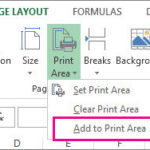Printing text messages from your Android phone might seem tricky, but there are several straightforward methods to achieve this. Whether you need a hard copy for record-keeping or legal purposes, here’s a guide on how to print your texts effectively.
One of the easiest approaches is to utilize your email. This method leverages your computer as an intermediary to get your text messages onto paper.
Method 1: Email and Print from Your Computer
This method is simple and doesn’t require any extra software. It’s a great starting point for anyone looking to quickly print a few messages.
- Select the Text: Open the messaging app on your Android phone and navigate to the conversation you wish to print. Depending on your app, you can either select individual messages or take screenshots of the entire conversation. For longer conversations, screenshots might be more practical.
- Share via Email: If your messaging app allows text selection, copy the text. Open your email app, compose a new email to yourself, and paste the copied text into the body. Alternatively, if you are using screenshots, attach these images to your email.
- Access Email on Computer: Open your email account on your Windows 11 computer. Download the screenshots or copy the text from the email body into a document editor like Word.
- Print: Finally, print the document or the downloaded screenshots from your computer.
For a more direct and feature-rich approach, third-party computer programs can streamline the process of printing your text messages.
Method 2: Using Third-Party Computer Software
Several software applications are designed to manage Android phone data on your computer, including text messages, and offer printing capabilities.
- Install Software: Download and install a program like Droid Transfer on your Windows 11 computer.
- Connect Your Android: Launch Droid Transfer and connect your Android phone to your computer using a USB cable. Ensure you allow USB debugging on your phone if prompted.
- Access Messages: Follow the software’s instructions to access your text messages. Droid Transfer should display your messages on your computer screen.
- Select and Print: Choose the conversations you want to print. Droid Transfer and similar programs usually offer a direct print option for selected messages.
For users who prefer mobile solutions or need to manage backups of their messages, SMS backup applications offer a versatile way to handle and print texts.
Method 3: SMS Backup & Restore Apps
These apps not only back up your messages but also provide options to export them in printable formats.
- Install an App: Download and install an app like “SMS Backup & Restore” from the Google Play Store.
- Backup Texts: Use the app to back up your text messages. You will typically have options to choose which conversations to back up.
- Export Backup: The app allows you to export your backup in various formats, often including PDF or HTML, which are printer-friendly. You can email this backup file to yourself.
- Print from Computer: Open the exported file on your computer and print it.
If you own a printer that supports mobile printing, you might be able to print directly from your Android device without needing a computer.
Method 4: Direct Mobile Printing
This method requires a printer with mobile printing capabilities and potentially a companion app from the printer manufacturer.
- Check Printer Compatibility: Ensure your printer supports mobile printing, often via Wi-Fi or Bluetooth.
- Install Printer App (if needed): Some printer brands offer apps that facilitate mobile printing. Install the relevant app if necessary.
- Share to Print: In your messaging app, look for a “Share” option within the conversation or message. Select “Print” if it’s available, or share the content to your printer app.
- Print Directly: Follow the on-screen prompts to select your printer and print your text messages directly from your Android phone.
Before presenting printed text messages for official purposes, remember to verify if there are any legal or formatting requirements to ensure their validity. Each of these methods offers a way to print your texts, catering to different needs and technical preferences.